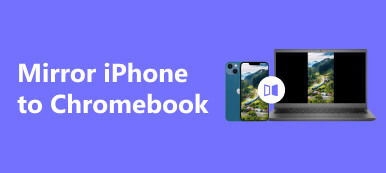Today, a car is more than a vehicle; it can also be an entertainment. When you drive a car, you can mirror your Android or iPhone to the car screen to enjoy music or video. If you don’t want to be distracted from driving, you can also use the Nav on your phone, which is more familiar. You can utilize Android Auto to mirror the screen if you own an Android. If you use an iPhone, CarPlay is a good choice. Keep reading this article to pick up suitable methods to screen mirror your Android/iPhone to a car screen.
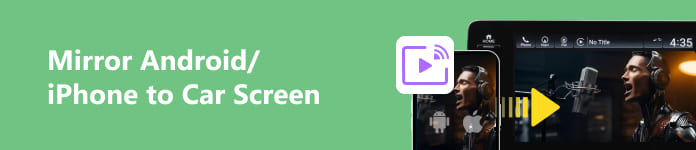
- Part 1: Preconditions of Mirroring Android/iPhone to Car Screen
- Part 2: How to Mirror Android/iPhone to Car Screen
- Bonus: The Easiest Way to Mirror Android/iPhone to PC
- Part 3: FAQs about Mirroring Android/iPhone to Car Screen
Part 1: Preconditions of Mirroring Android/iPhone to Car Screen
You must own some items to fulfill screen mirroring from Android/iPhone to a car screen. Aside from a car, a mirroring app is also necessary.
Screen Mirroring App
You don’t need to download a third-party app; Android has Android Auto, and iPhone has CarPlay. They are all built-in mirroring apps for a car unless your phone is in too outdated a system. With the mirroring app and a car screen, it will be pretty easy to screen mirror Android/iPhone to a car screen.
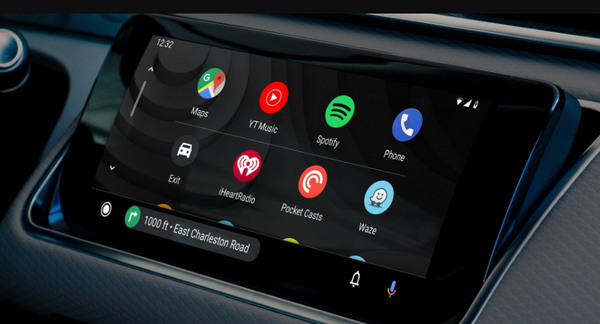
Car Screen
Of course, you can’t mirror your phone when your car has no car screen. But this may not be a big deal because many new cars have a car screen no matter the price.
What’s most important is that you should make sure the car belongs to you or your family, for when you screen mirror Android/iPhone to a car screen, private information could transfer between the car and the phone.

Part 2: How to Mirror Android/iPhone to Car Screen
This article will show you how to screen mirror Android and iPhone to a car screen. Whatever phone you use, you’ll get a method.
Android Auto Screen Mirror
Step 1 Beneath your car screen, search for a port with a screen mirroring symbol. It could be a standard USB or USB-C port, and then connect your Android phone to this port. If you have no matched USB cable, you can also use a USB to USB-C adapter
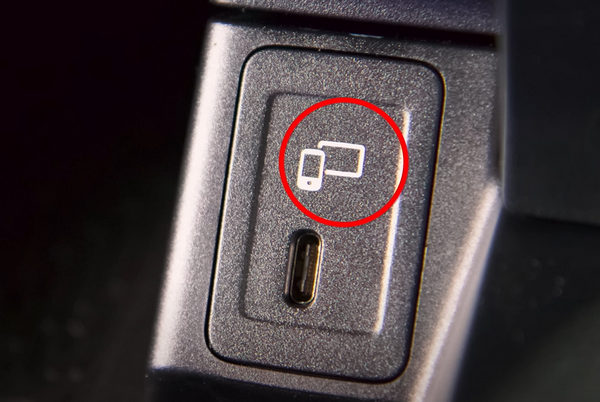
Step 2 If it’s your first time using Android Auto to screen mirror, Android Auto will send a data protection statement on the car screen. Tap the Accept & Start button.
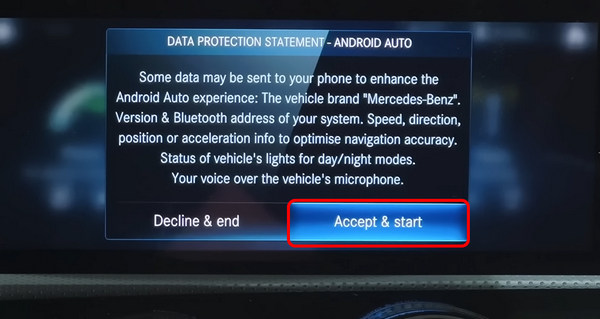
Step 3 Android Auto will also sync the contacts on your phone; tap Continue to accept this inquiry or Exit setup to stop Android Auto screen mirroring.
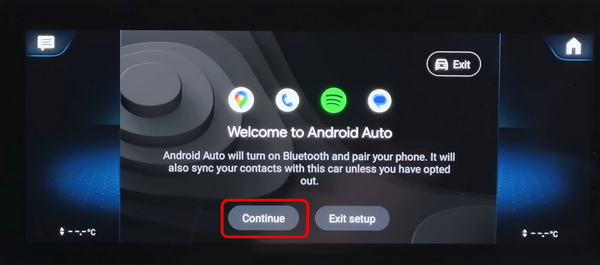
Step 4 You’ve managed to mirror Android to a car screen. You can also tap on the car screen to control it, not only within your phone. Some third-party apps are also available.
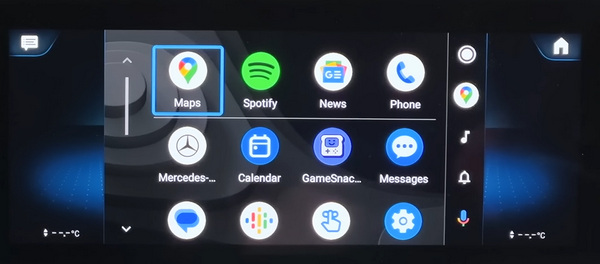
How to Mirror iPhone to Car Screen [CarPlay]
Unlike mirroring an iPhone to a TV, a car screen has a small display that mainly shows a Nav for the driver. Therefore, CarPlay on an iPhone is the same as Android Auto.
Step 1 Try wireless screen mirroring from an iPhone to a car screen. Go to General in the Settings app and tap the CarPlay button. Your iPhone will start to detect the cars near you. Then, you only need to tap on the car option.
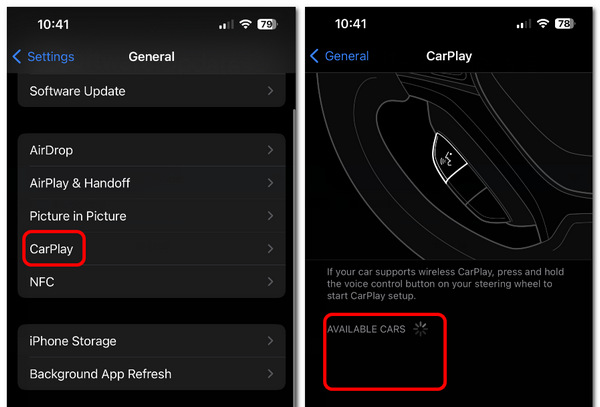
Step 2 The car screen will notify you to confirm your iPhone through the password. Tap the Yes button if it’s correct.
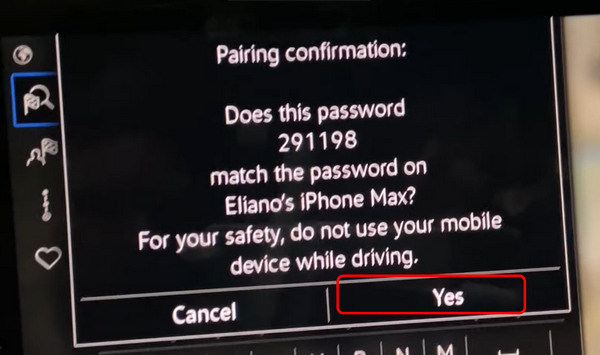
Step 3 You’ve managed to screen mirror your iPhone to a car screen. You can use some apps that you are familiar with. But for safety, it’s not advocated to play the car screen when you drive.
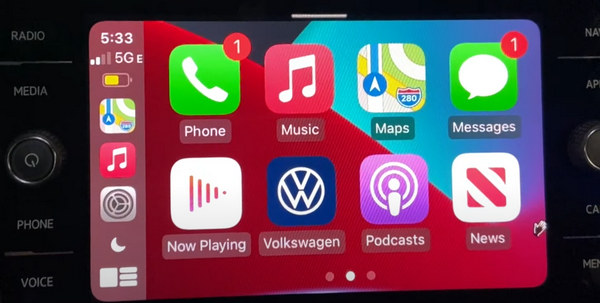
Bonus: The Easiest Way to Mirror Android/iPhone to PC
It’s not difficult to screen mirror Android/iPhone to a car screen. But how can you mirror your phone to a PC? You may quickly determine that a mirror app is necessary, then Apeaksoft Phone Mirror is the mirror app. It can mirror everything from your phone screen to a computer with original video quality. You can even upscale the resolution to 4K.

4,000,000+ Downloads
Support wireless and USB connection to mirror phone to PC.
Automatically adjust the aspect ratio based on your phone activities.
Offer recording tools to create a tutorial video on the mirrored screen.
Magnify the mirrored window to view your phone screen on the whole desktop.
Step 1 Download Apeaksoft Phone Mirror and launch it. You can click the Wireless Mirror or the USB Mirror buttons to mirror your Android/iPhone to a PC.
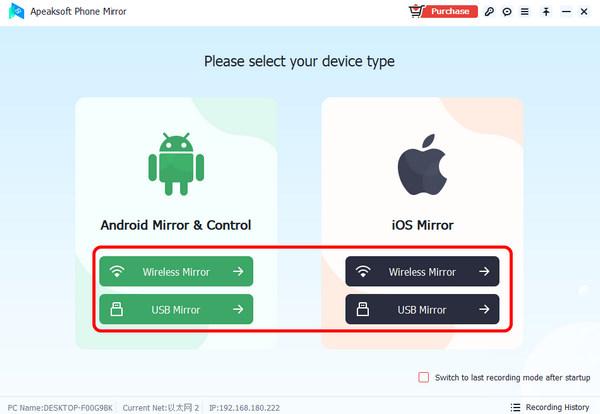
Step 2 Wireless mirroring an Android requires FoneLab Mirror on your Android phone. If you use an iPhone, use the built-in screen mirroring app and tap the Apeaksoft Phone Mirror button.
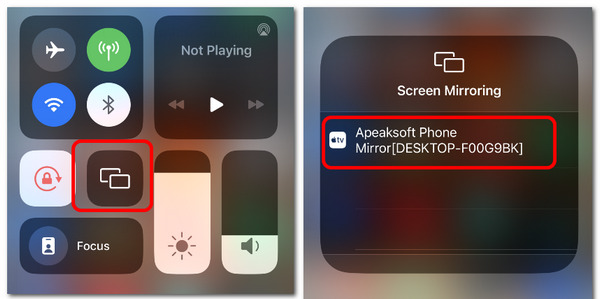
Step 3 The USB mirror method only requires a small mirror driver installation on your computer. It will immediately mirror your phone to the computer, like Android Auto screen mirroring.

Part 3: FAQs about Mirroring Android/iPhone to Car Screen
Why do I fail to mirror the iPhone to a car screen via CarPlay?
If you’ve turned on the Bluetooth, it’s probably a software problem. It goes the same as iPhone screen mirroring not working toward a TV. When you have the feature, Bluetooth, and network on, it could only be software problems.
Can I use the car screen when I use Android Auto screen mirroring?
Yes, you can. Android Auto is more than screen mirroring. It transfers the screen and features to your car screen. Therefore, many features can be fulfilled on the car screen with your finger./p>
Does Android Auto screen mirroring require a Wi-Fi connection?
No, it doesn’t. After all, when you drive outside, a Wi-Fi connection is probably not available. However, it requires Bluetooth to mirror your phone with Android Auto wirelessly.
Conclusion
This article tells you how to mirror Android to a car screen with Android Auto and how to mirror iPhone to a car screen with CarPlay. It’s pretty easy to do that with your phone and car. Moreover, don’t forget that you’ve also learned how to mirror your phone to a computer with the best mirroring program – Aeapksoft Phone Mirror. Wish you all the best in your life and work!