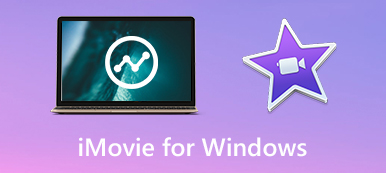The uploaded videos always use watermark to protect them from copyright infringements and illegal use.
However, for those who want to download these videos to enjoy, watermark can be a needless thing which can affect your watching experience.
If you want to use the material of the video, watermark also can be the barrier.
The situations you may find yourself need to remove watermark from video can be faced by you in high frequency.
How to remove watermark from video?
Fortunately, there are different ways you can remove logo from video, and in this article, we will teach you 3 ways to remove watermark with crop feature and replace feature, as well as how to remove it online. Just go to read this article and get these methods.
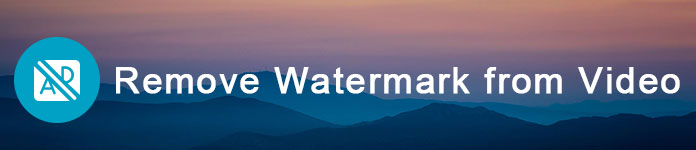
- Part 1: Remove Watermark from Video with Crop Feature
- Part 2: How to Remove a Watermark from a Video by Replacing
- Part 3: How to Remove Watermark from Video Online
- Part 4: FAQs of Removing Watermark from Video
Part 1: Remove Watermark from Video with Crop Feature
The best software we want to recommend to you to help you remove watermark from video is called Apeaksoft Video Converter Ultimate.
It is one of the most professional converter software which has advanced features, such as Crop feature.
Crop Feature is a useful for all users who want to remove watermark from video. With such great video watermark recovery software, you can easily remove logo from video.
You can also use it to convert your videos in other formats, and edit it with so many powerful editing features. You can also use it to compress video files without losing quality.
If you want to know how to remove logo from video with this video watermark recover, you can follow the next detailed steps.
Step 1. Download Video Converter Ultimate
First of all, you need to go the Apeaksoft website to download Video Converter Ultimate on your computer, and then install it following the guide it gives you. After you successfully installed this software on your computer, you are able to launch it and then you will see the main interface as below.
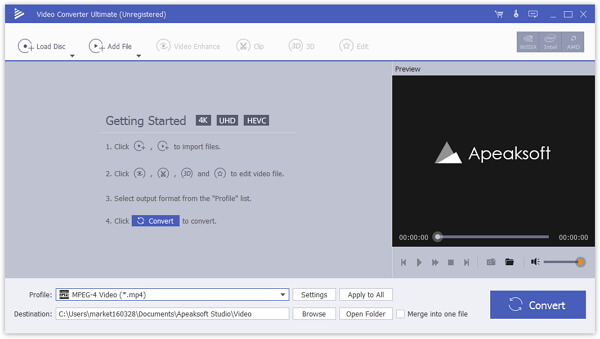
Step 2. Add your video
Now you are allowed to click Add File button which is on the top tool bar. Then you are able to select and load the video you want to remove watermark with to this professional software.
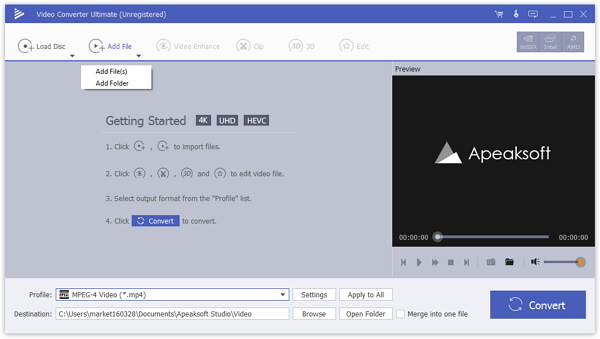
Step 3. Edit video file
After you loaded your video to this software, you need to click on Edit button, which is also on the top tool bar, and then you will see a new interface where you can select different edit features (Roate, 3D, Crop, Effect, Enhance and Watermark), including Crop feature.
Here, you can also see the small plus image next to the added video files. Click it to add/delete subtitle from video, or import/remove audio tracks (s).
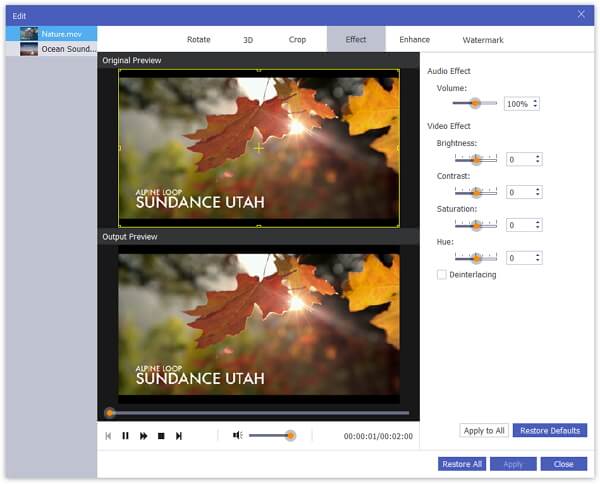
Step 4. Remove watermark from video by cropping
Just choose Crop in the top of your screen and then you can crop the area size as you want, and remove watermark from video by cropping the logo. When you have done, you can click Apply and then choose Convert button to save your operation.
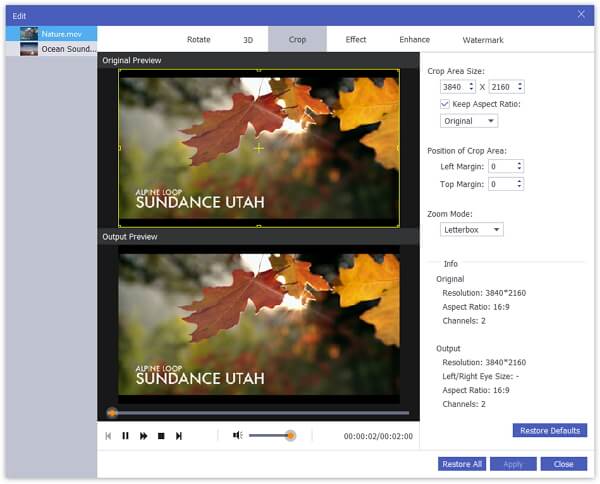
Still, this software also lets you remove audio from video easily.
Part 2: How to Remove a Watermark from a Video by Replacing
If you choose to remove watermark from video with crop feature, you will lose a part of the frame. For those who want to remain the whole frame of videos, you can choose to remove watermark from video by replacing the old logo with a new one.
To do this, you can also the software we recommended to you in the part 1.
Except the crop feature, Video Converter Ultimate also has the feature for you to add your wanted watermark. Therefore, you can remove watermark from video by replacing it with Video Converter Ultimate, and you can follow the steps below to do this.
Step 1. Launch Video Converter Ultimate
After you download and install Video Converter Ultimate on your computer, you are able to launch it and then you will see the main interface.
Step 2. Add your video
Now you can choose to Add Files to load the video you want to remove watermark with, and then choose Edit button, which is on the top tool bar.
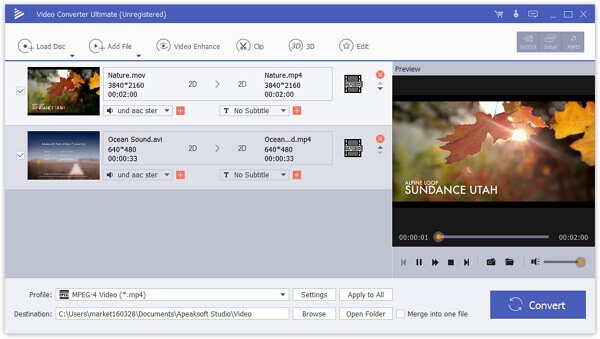
Step 3. Remove watermark from video
Next, you can see the editing window, and then just choose Watermark. Now you can add net text or logo picture as you want to replace the old watermark.
This tool can be as the video editor to edit video effects like rotate, adjust effects, enhance video quality, etc.
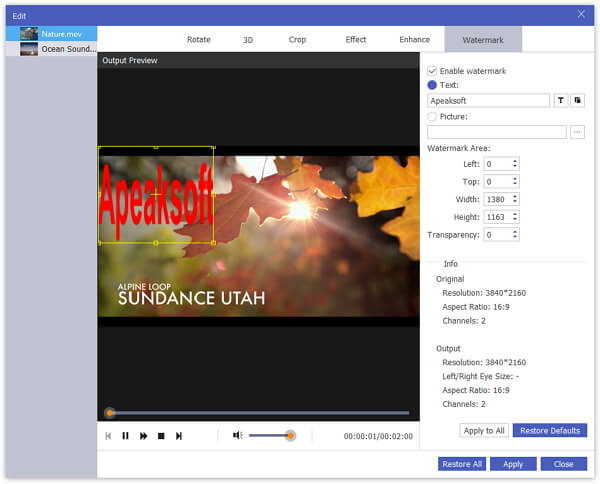
Step 4. Convert your video
When you have done these things, you can select the suitable output video format and click Convert button to confirm removing watermark from video by replacing, and after few whiles, you will have your edited video.

Part 3: How to Remove Watermark from Video Online online
If you are urgent need the video without watermark, you can also try to remove watermark from video online.
Watermark Remover Online (http://www.videowatermarkremoveronline.com/)is such a good online video watermark remover you may need. It makes the removing much easier, for it is a fully automated video watermark recovery. There are three versions you can choose and you can refer to the next form.
| Version | Free | Standard | Ultimate |
|---|---|---|---|
| Price | $0 per month | $49.99 per month | $79.99 per month |
| Function | Fully functional | Fully functional | Fully functional |
| Video | 5 videos | 25 videos a month | 95 videos a month |
| Encoding | Slow encoding | Middle encoding | Fast encoding |
| Format | Export in same format | Export to ant format | Export to ant format |
If you want to remove watermark from video online, only with two steps, you can have a new video without its watermark.
Step 1. Click to choose and add your video file and wait for it completed.
Step 2. Once it is completed, you can choose the format you want (standard and ultimate version can choose).
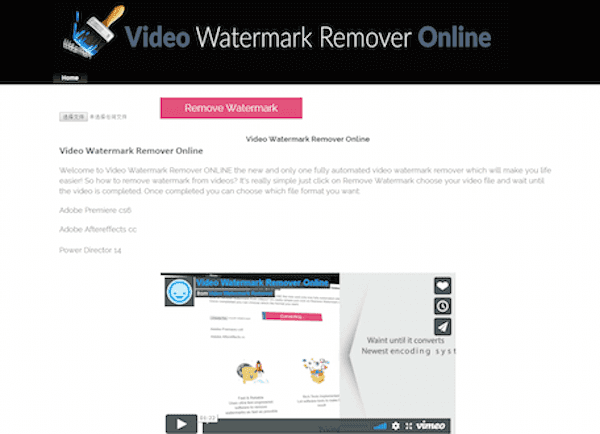
Part 4: FAQs of Removing Watermark from Video
Is a watermark a copyright?
A watermark itself is not a copyright. Your work is already protected by copyright when it is created and the watermark can serve as a reminder to others not to steal your work.
Is an online watermark remover safe?
Generally, it is safe to use, but it is totally up to you. Choose the website which offers the best features without any drawbacks.
Can I remove a text watermark from the video in Premiere?
You are able to remove a text watermark from the video in Adobe Premiere. You may need to add a blurring mask for the area with a watermark. Or you can choose to crop that area directly.
Conclusion
If you want to know the easy but professional ways to remove watermark from video, this article is what you need to read. Here we list three methods for you to help you remove logo from video. You can refer to this article to remove watermark from video by cropping, replacing, or with the help of online video watermark recover. If you think this is useful, just share it with your friends who are in need. Hope you enjoyed.