The built-in screen mirroring feature in iOS allows you to cast your iPhone screen to a Samsung smart TV easily. Are you facing the screen mirroring from iPhone to Samsung TV not working problem, or do you want to screen mirror your iPhone to a Samsung TV without AirPlay?

Besides AirPlay, you can also mirror an iPhone screen to a Samsung TV through an HDMI cable or a third-party screen mirroring app. This post will share these three different ways to make the screen mirror from iPhone to Samsung TV.
Part 1. How to Mirror Your iPhone Screen to a Samsung TV Using AirPlay
When you want to cast your iPhone screen on a Samsung TV, AirPlay will be your first choice. It allows you to stream content among Apple devices and smart TVs. Generally, the screen mirroring feature is enabled by default on your Samsung TV. You can follow the steps below to free start the screen mirroring from an iPhone to a Samsung TV.
Step 1Turn on your Samsung TV, and go to Settings to check the Apple AirPlay settings and network connection. You should ensure you have connected your iPhone and Samsung TV to the same Wi-Fi network.
Step 2 Raise the Control Center on your iPhone and tap Screen Mirroring. Select your Samsung TV from the device list. You can view your iPhone content on the Samsung smart TV when the connection is built. To stop the screencasting, you can go to Control Center and tap the Stop Mirroring button.
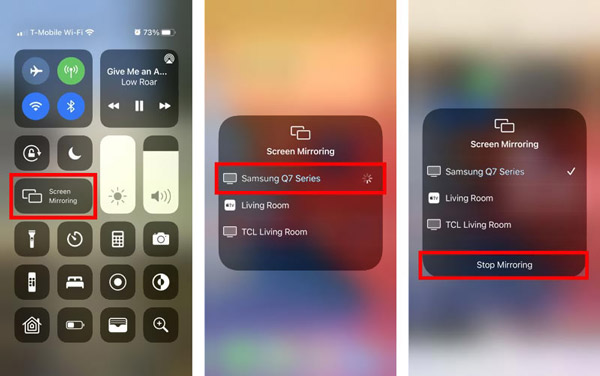
AirPlay gives you two simple ways to mirror your iPhone content to a bigger screen. Besides selecting Screen Mirroring from the Control Center, you can tap the AirPlay button within some apps to make the screen mirroring from iPhone to Samsung TV.
How to screen mirror your iPhone to a Windows PC
Besides mirroring your iPhone screen to a Samsung TV, you may also need to cast iPhone content to a computer for different purposes. You can rely on the all-featured Phone Mirror to easily screen mirror an iPhone to a Windows 11/10/8/7 computer smoothly.

4,000,000+ Downloads
Mirror iPhone, iPad, or Android screen to Windows 11/10/8/7 PC.
Screen mirror your iPhone to a computer through Wi-Fi and USB.
Record your iPhone activities on a Windows PC with high quality.
Support screen mirroring on all popular iOS, Android, and Windows devices.
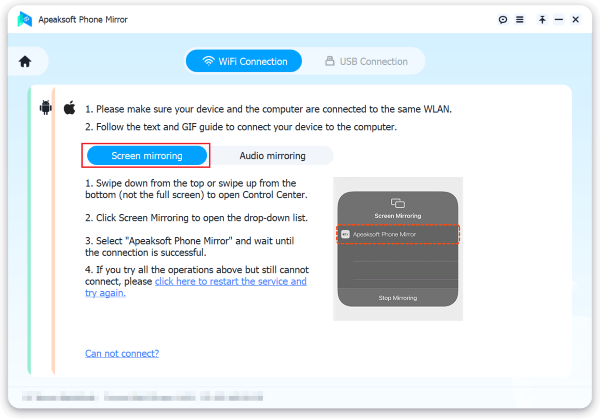
Part 2. Screen Mirroring from iPhone to Samsung TV Through Apple AV Adapter
If you are using an old Samsung TV that does not support AirPlay, you can choose to connect your iOS device to the TV through a lightning digital Apple adapter and an HDMI cable. You can take the following guide to make the screen mirror from iPhone to Samsung TV without AirPlay.
Step 1Plug the Apple AV adapter into the lightning USB port of your iPhone, and connect an HDMI cable to the other port of the adapter. After that, you need to plug the other end of the HDMI cable into the HDMI port on your Samsung TV to make the connection.
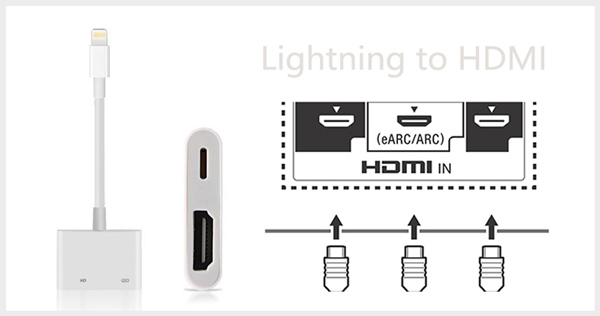
Step 2 When you connect your iPhone to Samsung TV physically, you can turn on your TV and choose the correct signal input source to display iPhone content on the Samsung TV screen. You can use cables to make screen mirroring from an iPhone to a Samsung TV without Wi-Fi and AirPlay. Click here to learn how to do AirPlay mirroring without Apple TV.
Part 3. How to Cast iPhone to Samsung TV with Screen Mirroring App
When you stream video content on some popular video-sharing or social apps, you can tap the AirPlay or Share button on the playing window to cast the iPhone screen to your Samsung TV. If you don’t get the casting option and don’t want to connect both devices with cables, you can turn to some third-party screen-mirroring apps. You can rely on the Samsung Smart View app to mirror iPhone content to a Samsung smart TV.

Step 1Go to App Store on your iPhone, search for the Samsung Smart View app, and then free install it. Open the app and set up your account by following the on-screen instructions. You should connect your iPhone and Samsung TV under the same network.
Step 2 You can tap the Smart View button to start the screen mirroring from iPhone to Samsung TV. Select your Samsung TV model from the device list, and then enter the code that appears on your Samsung TV to make the connection. Samsung Smart View also gives you a TV remote control feature. Click here to mirror iPhone to PC.
Part 4. FAQs of How to Screen Mirror iPhone to Samsung TV
Where to adjust AirPlay settings on my Samsung TV?
Turn on your Samsung TV, go to Settings, and then choose the General option. You can scroll down to select Apple AirPlay Settings from the menu. Now you can hit AirPlay, Subtitles and Captioning, About AirPlay, or Require Code to change related AirPlay settings.
Can I screen mirror my Mac to a Samsung TV?
Yes. You can easily cast your Mac screen to a Samsung smart TV through AirPlay. You can click the AirPlay button on the top menu bar and select your Samsung TV model.
Can you screen mirror iPhone to Samsung TV without Apple TV?
You can physically use a lightning AV adaptor and an HDMI cable to connect your iPhone to Samsung TV. After establishing the connection, you can start the screen mirroring from iPhone to Samsung TV.
Conclusion
This post shares three different solutions to make the screen mirror from iPhone to Samsung TV. You can select your preferred way to cast your iPhone content on a smart TV.




