If you are an avid fan of Apple, it is easy for you to connect with them. How did we come up with this idea? That is because Apple comes with AirDrop for sharing and manipulating files between devices. In the same way, AirPlay is useful when you wish to play videos or audio files on another device. True enough, watching on a bigger screen gives so much enjoyment, especially if the video comes with a lot of amazing details you cannot afford to miss.
On the other hand, you wish to get the benefit of playing your videos on VLC. For this purpose, we have outlined this post to provide details of how to do this. Learn how to use VLC with AirPlay and bring your videos to life with these software apps and technologies.

- Part 1. Does VLC Support AirPlay?
- Part 2. Use AirPlay to Cast VLC to Apple TV
- Part 3. Cast VLC to Samsung TV via AirPlay
- Part 4. Bonus: Cast Your Phone's Screen to the PC
- Part 5. FAQs about Screen Mirroring VLC with AirPlay
Part 1. Does VLC Support AirPlay?
VLC is known for its wide platform support, being available on Windows, macOS, Linux, iOS, Android, and more. Also, it is capable of playing a wide range of media formats and codecs, making it a popular choice for users who want a versatile media player. Now, is there VLC AirPlay support? Here is the answer. VLC announced the support for Apple Airplay. Through this feature, users can project any media file from their Android or iOS device to Apple TV without any problem.
This feature is part of the many features accompanying VLC's latest version- 4.0. If VLC were to support AirPlay, users on various platforms could stream content from their devices to AirPlay-compatible receivers like Apple TV or AirPlay-enabled speakers.
AirPlay supports streaming to multiple devices simultaneously, allowing users to enjoy their media on multiple screens or speakers at once. Integrating AirPlay support into VLC would enable users to stream content from their VLC player to multiple AirPlay-enabled devices within their network.
Part 2. Use AirPlay to Cast VLC to Apple TV
You want to play videos or movies with VLC using AirPlay. It is possible because Macbook computers support AirPlay and may project different media, such as powerpoint presentations, videos, and audio files. To learn how this is done, check out the steps given below:
Step 1 On your Mac computer, look for the video you wish to play and use VLC as your media player. Then, check first if the video is working as intended.
Step 2 Next, make sure that your Mac and your Apple TV are connected under the same Wi-Fi network. This will guarantee that there will be no problem with establishing a connection between the devices to project videos from and to.
Step 3 This time, hit the Apple button at the top left corner of your screen. Then, go to the Display settings. From the AirPlay Display option at the bottom, tick the drop-down list. It will give you options where your Apple TV should also appear. That is how to AirPlay from VLC to Apple TV.
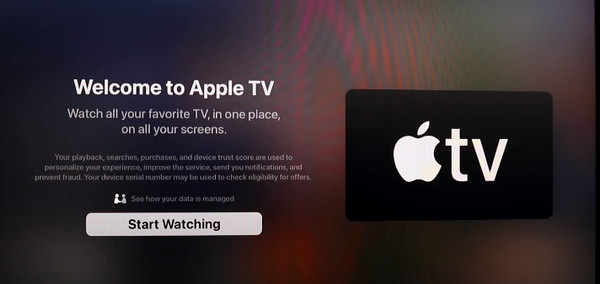
Part 3. Cast VLC to Samsung TV via AirPlay
Aside from your Mac computer, mobile devices such as iPads can also be mirrored to your Samsung TV via AirPlay. You heard it right. By then, all the videos saved on your iPad can be displayed and viewed on a much bigger screen. Not only that, the TV can also serve as your canvas whenever you are drawing from your iPad. That means it will be easier for an artist to see the details of their work. On the other hand, check the steps below to learn how VLC AirPlay on Samsung TV works.
Step 1 On your iPad, open VLC along with the video that you wish to play using this media player.
Step 2 Now select the AirPlay button from your iPad and select the Apple TV.
Step 3 Once the above steps are done, your iPad screen should be displayed to the Apple TV connected to your Samsung TV. That is also the process of how VLC iPad AirPlay works.
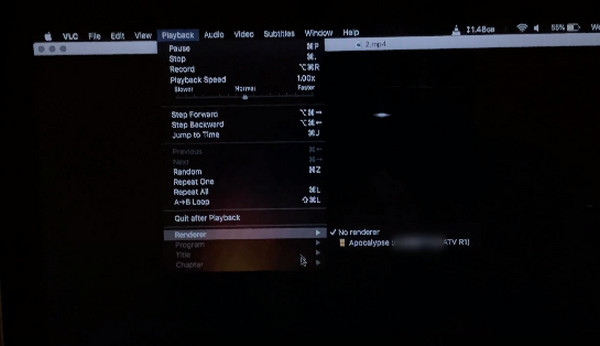
Part 4. Bonus: Cast Your Phone's Screen to the PC
We also have a recommendation when it comes to mirroring your phone's screen to a PC, which is Apeaksoft Phone Mirror. This app is helpful, especially when you need to record the activities of your phone screen aside from mirroring it. You can also annotate on the recorded screen during the process of recording. On top of that, there is flexibility in terms of establishing a connection between computer and phone devices. You may mirror phones to PCs without any problem via QR code, scanning, or detecting. Also, it is possible to connect via a wired connection whenever an internet connection is not stable or available. You can follow the simple instructions below to learn how this tool works.
Step 1Download the applicationFirst of all, get the program's installer by triggering the Free Download button below. Once the app is downloaded, immediately install and launch it on your computer.
Step 2Establish a connection between devicesLikewise, you have to make sure that your phone device and computer are under the same Wi-Fi network. After that, select whether you wish to mirror your device wirelessly or use wire. If you choose wired, you can simply connect the USB end of the cable to the USB port of the computer and the other end to your phone.
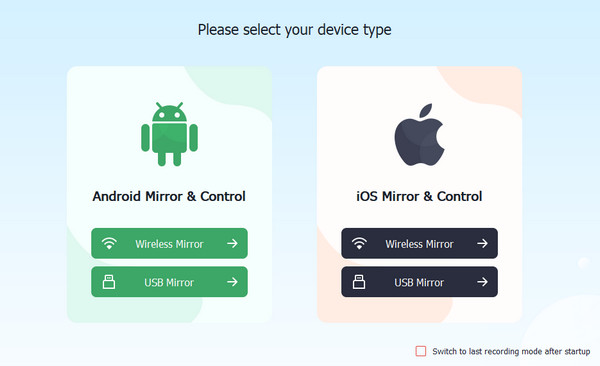
Wireless connection offers three ways to connect. You may detect your computer device, enter a code, or scan the QR code. This process is possible when you are using FoneLab, which is essentially partnered with Apeaksoft Phone Mirror for wireless connection. You just need to download FoneLab to your mobile device.
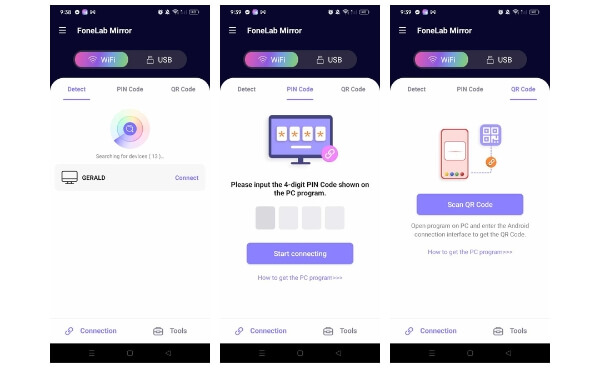 Step 3Display phone's screen to PC
Step 3Display phone's screen to PCFinally, when the above steps are followed, and mirroring is successful, you may now use the features offered by the app. You can annotate, record, and so much more.
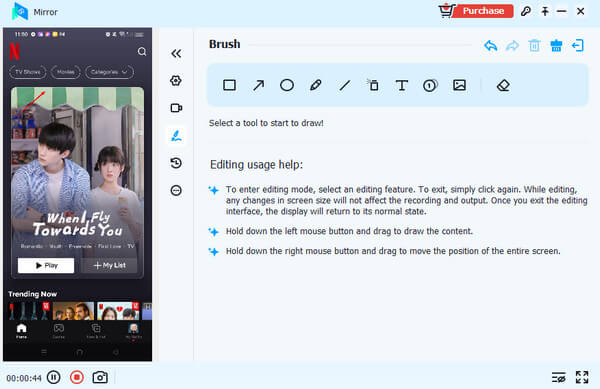
Part 5. FAQs about Screen Mirroring VLC with AirPlay
How can I enable AirPlay in VLC?
To enable AirPlay in VLC, you need to make sure you have the latest version of VLC installed. Then, simply open VLC, go to the Playback menu and select Renderer. From there, you should see a list of available AirPlay devices. Choose the device you want to stream to, and VLC will begin streaming.
Do I need to be on the same Wi-Fi network to use VLC AirPlay?
Yes, your computer running VLC and the AirPlay-enabled device need to be connected to the same Wi-Fi network for VLC AirPlay to work.
Can I stream content from my iOS or macOS device to VLC using AirPlay?
No, VLC AirPlay is designed to stream content from VLC to AirPlay-enabled devices, not the other way around.
Conclusion
VLC AirPlay should work with most AirPlay-enabled devices, but compatibility can vary depending on the device's firmware and specifications. It's recommended to check the device's documentation or test compatibility if you encounter any issues.




