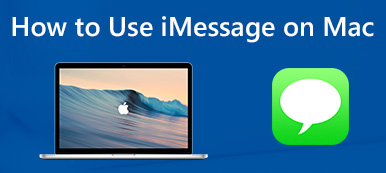Can you use TikTok on PC? Many TikTok enthusiasts frequently ask this question. And the answer to that question is yes. You can download the TikTok application to your PC from your Microsoft Store app. However, some functions or features are easier to use when using TikTok on a mobile phone than on a PC. Therefore, we searched for a way to make it convenient for people to watch TikTok on PCs or laptops without downloading the application. Read this article until the end to learn how to use TikTok on a PC.
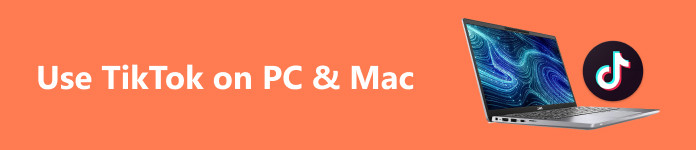
- Part 1. Can You Use TikTok on a Computer?
- Part 2. How to Use and Watch TikTok on PC/Mac
- Part 3. Best Way to Mirror TikTok to PC
- Part 4. FAQs about How to Use TikTok on PC and Mac
Part 1. Can You Use TikTok on a Computer?
Certainly, TikTok stands out as a widespread application in the current era. Beyond merely showcasing your talent and creativity, it provides the opportunity to amass a substantial following of millions. Although the app includes preset features and effects, the exciting aspect is that you can enhance your videos using powerful computer software and seamlessly upload them to your TikTok account from your system.
The desktop version of TikTok functions much like its mobile counterpart but benefits from the larger screen space of desktops. This allows users to view a greater number of TikTok features on a single screen. However, when you use TikTok on a PC, the video does not occupy the screen and will make you look or lean closer to the screen of your computer or laptop, which may cause damage to your eyes.
Also, there are features like uploading, downloading, editing, and recording, which are similar to the TikTok PC and mobile phone versions. For instance, the TikTok mobile phone version enables you to use the video editing features, while the PC version cannot afford to do that. If you opt to utilize TikTok’s native editing tools instead of external video editing applications, you’ll need to download an emulator on your PC or Mac. Moreover, if you wish to download the TikTok app on your Mac device directly, you need a third-party app or an emulator that will create a virtual environment to run TikTok on your Mac.
Part 2. How to Use and Watch TikTok on PC/Mac
There are a couple of ways to use and watch TikTok on your PC and your Mac device. Read this part comprehensively to learn the easy steps.
1. Download Without Using Third-Party Applications
Step 1 Launch a browser based on Chromium. Although TikTok is currently unavailable on the Mac App Store, a solution is to install it as a Progressive Web App (PWA), but note that this method is incompatible with Safari.
Step 2 Go to tiktok.com. This is the homepage for TikTok.
Step 3 Select the plus button on the address bar to initiate the installation of TikTok as an application on your Mac.
Step 4 Verify the installation. Once completed, you’ll have access to most of TikTok’s features on your Mac.
Navigating is simple: use the arrow keys to scroll through videos, press L to like or unlike a video, M controls muting and unmuting, and the Login button in red facilitates logging into TikTok.
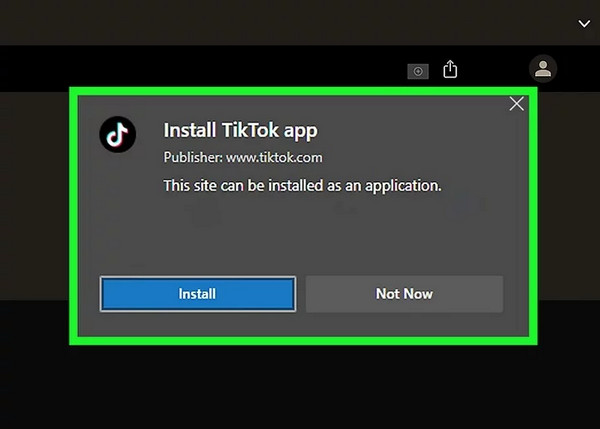
2. Install an Emulator
Step 1 To acquire and set up the emulator of your choice, visit the emulator’s official website. Download the application on your Mac, find the executable file you downloaded, and double-click on it. After a brief moment, the emulator’s initial interface will display on the screen.
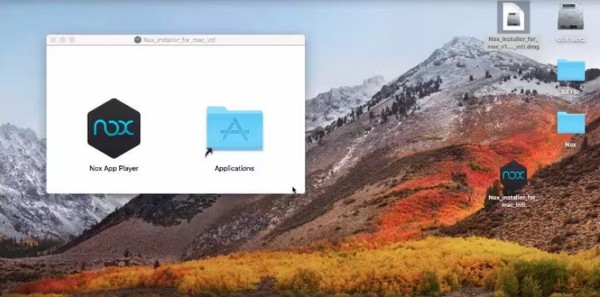
Step 2 Proceed by clicking the Install button. Patience is required as you wait for a few minutes until the installation process concludes successfully. Finally, click on Finish to complete the entire procedure.
Step 3 Next, sign up for the emulator. Launch the emulator and go to the App Center where you will need to sign-up your Google Account.
Step 4 After successfully installing TikTok, select Accept within the emulator’s pop-up window to grant TikTok permission to access the camera on your MacBook.
Part 3. The Easiest Way to Mirror TikTok to PC
Screen mirroring is one of the common ways when people cannot install an application on their PC and yet want the application to be played or viewed on a larger screen. That’s why we are introducing you to this method, where you can use the best screen mirroring software that will allow you to watch TikTok videos on your PC without downloading the TikTok application itself.
Apeaksoft Phone Mirror is among the best screen mirroring applications on your browser. This excellent application lets you record high-quality videos on your iPhone/Android screen/audio on your PC or laptop. It connects the PC and mobile phone using WiFi, QR codes, or a USB cable. Moreover, Apeaksoft Phone Mirror is unlike the other screen mirroring software you use. This application is beginner-friendly because of its easy-to-use user interface. Additionally,it offers versatile choices for replicating your phone display. If you’re using an iPhone or iPad, ensure your iOS device and PC are connected to the same WiFi network.
Steps on how to use Apeaksoft Phone Mirror to mirror TikTok from a mobile phone to a PC:
Step 1 Click the Free Download button below for Windows or Mac to install the software quickly on your PC or laptop.
Step 2 Then, you will be led to the following interface, where you will choose your device type. In this tutorial, we will choose the Android Mirror and Control > Wireless Mirror.
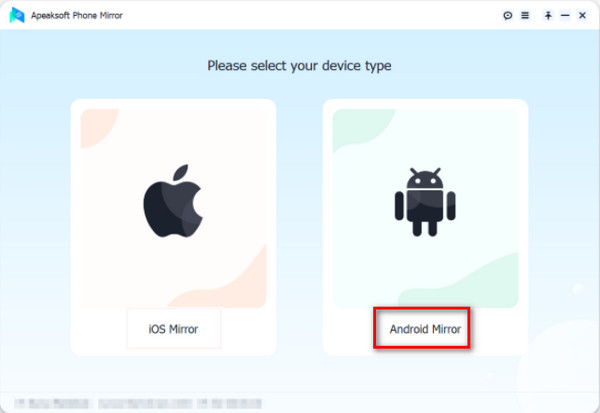
Step 3 In the next step, you must install Fonelab Mirror on your Android device. Then, there are three options for you to link your Android device to your PC or laptop. You can connect them via Detect, PIN Code, or QR Code.
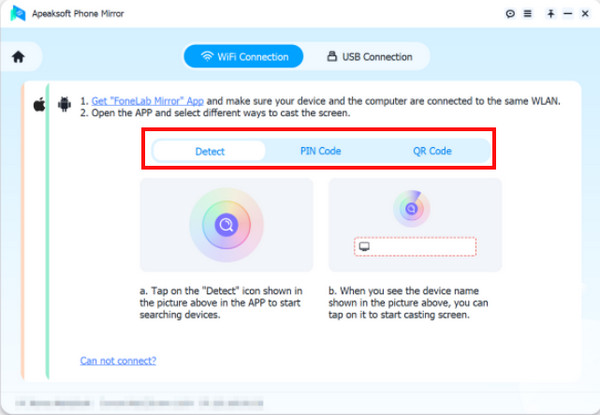
Step 4 For instance, if you’ve selected the QR Code option, open your Fonelab Mirror app on your phone, then tap Scan QR Code on your screen. Then, hit Start Now on your screen.

Step 5 Now, you can enjoy watching TikTok videos on your PC or laptop while scrolling using your mobile phone.
Part 4: FAQs of Deleted Messages on Mac
Is TikTok compatible with Mac?
Yes. But you need an emulator to install it on your Mac. You can utilize TikTok on laptops running on PC or Mac operating systems.
Can I go live on TikTok with my Mac?
To initiate a live session on TikTok using your desktop or laptop, consider employing a streaming tool such as Restream Studio. In addition to facilitating TikTok streaming from a computer, Restream Studio offers various advantages for streamers, including the ability to broadcast to TikTok and multiple other platforms simultaneously.
How can I see my followers on TikTok PC?
Visit the TikTok official website using Chrome or another browser and log in to your account. Next, select the Inbox button at the page’s top right. Lastly, navigate to the followers tab to view the complete list of your TikTok followers.
Conclusion
It is easy to install TikTok on a Mac or Windows device. However, there are limitations that you may encounter when using TikTok on your mobile device. Thus, with the help of screen-mirroring applications like Apeaksoft Phone Mirror, it is possible to use TikTok on your phone while viewing it on your PC or laptop.