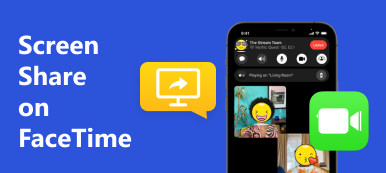Google Duo is a video and audio calling app developed by Google, initially released in 2016. If you're familiar with Messenger, WhatsApp, and FaceTime, you'll find similar features in this app. Google Duo is compatible with both iOS and Android devices. If you're reading this post, you might be curious about using Google Duo on a computer. Fortunately, three methods work on both Windows and MacOS. Additionally, we will explain how Google Duo operates and demonstrate three effective methods to use this app on your computer.

- Part 1: How to Use Google Duo?
- Part 2: Screen Share on Google Duo
- Part 3: How to Use Google Duo on Laptop/Mac
- Part 4: Bonus: Mirror Your Phone to Desktop Google Duo
- Part 5: FAQs About Google Duo
Part 1: How to Use Google Duo?
Let's determine its purpose before learning to use Google Duo on your PC. Google Duo is a free video/audio calling application that offers secure chat and group calls for up to 12 devices. Designed primarily for audio and video calls, Google Duo enables communication with friends, family, coworkers, and loved ones who also use the program. Now, let's look at how to utilize Google Duo on your phone. Here are four basic steps to help you:
Step 1 Download the app from your App Store.
Step 2 Enter your phone number and verify.
Step 3 Connect your Google Account.
Step 4 You're ready to start using the app!
Part 2: Screen Share on Google Duo
One of the unique features of Google Duo is the Screen Share functionality. With this feature, you can easily share your screen with someone, even in a group! Imagine having a movie night with your friends from around the world and still being able to see their faces while watching a movie using this app's screen-sharing feature. Initiating this process is a piece of cake—simply call someone and tap the Star Icon or, in some instances, the Three-dotted line. Right there, you'll find the Screen Share option. Once selected, you can go ahead and share whatever you want on your screen.
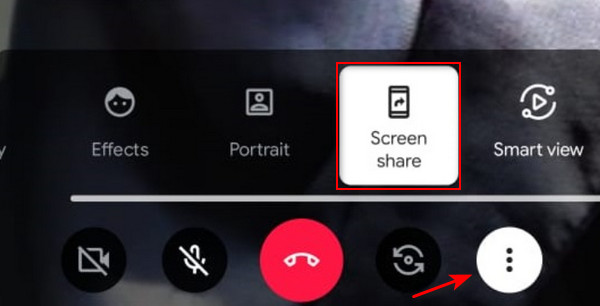
Part 3: How to Use Google Duo on Laptop/Mac
Google Duo is a powerful tool to communicate with other people using your phone. Unfortunately, they don’t have a version available for PC/Mac. But you don’t have to worry since we have found three easy methods you can do to use Google Duo on your desktop.
1. Google Duo: Web Version
Google Duo can be used in a web browser, preferably in Chrome. To do this, follow the instructions below.
Step 1 Visit duo.google.com. Then, click on the Try Duo for web button.
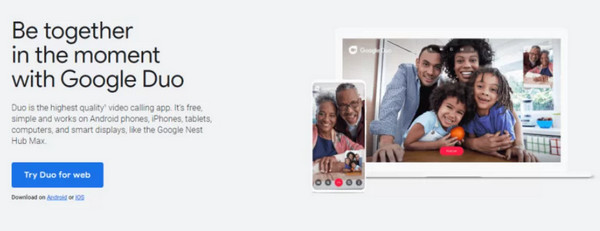
Step 2 Sign in to your Google account.
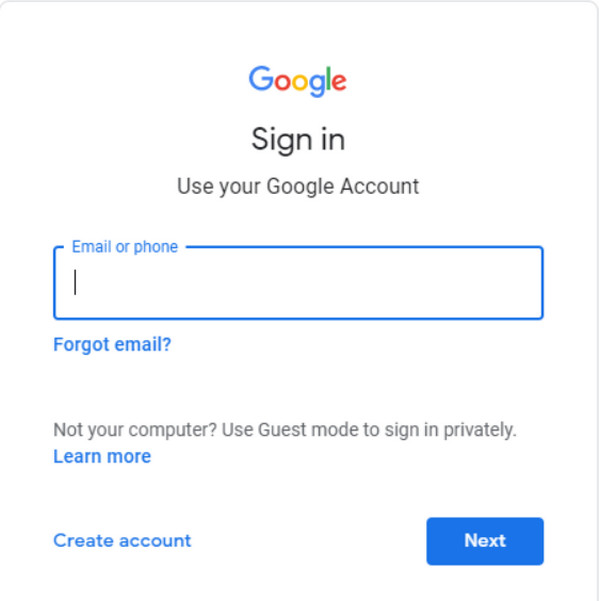
Step 3 After logging in, the next step involves verifying your phone number. Ensure that you tap on Allow notifications. Once this is done, your contacts will be loaded, and you can choose between the Video Call or an Audio Call button.
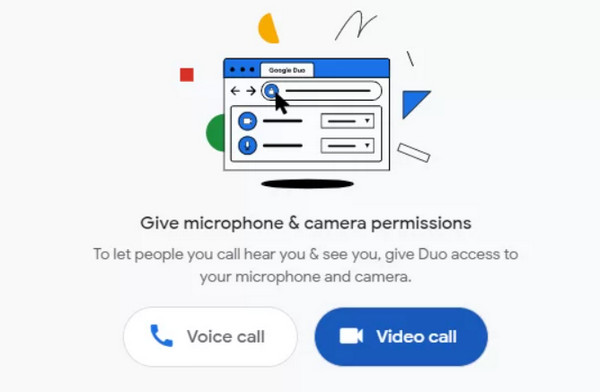
2. Android Emulators
Android Emulators are an ideal way to use Google Duo on your PC, effectively transforming your computer into a virtual mobile device. In this part, we will show you how to utilize BlueStacks to access Google Duo on your PC. It's crucial to remember that utilizing these emulators might have a major effect on your device's performance since they consume a lot of resources and may cause lag.
Step 1 Download the BlueStacks software from bluestacks.com. Double-click the downloaded file to install it on your device. Once installed, launch the BlueStacks application.
Step 2 Within the BlueStacks interface, locate and click the App Player option on the left section.
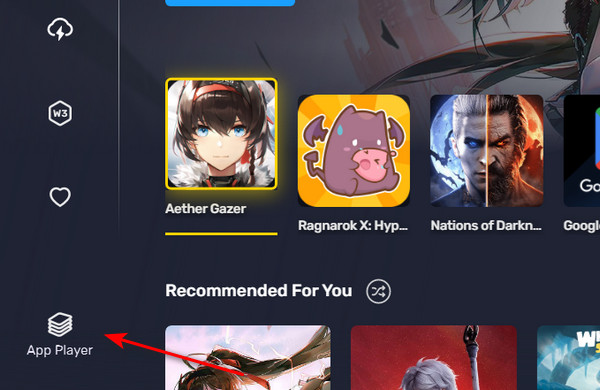
Step 3 Allow some time for the app player to load. Once loaded, click on the App Center. In the search bar, enter Google Duo, select the app from the results, and click the Install button.
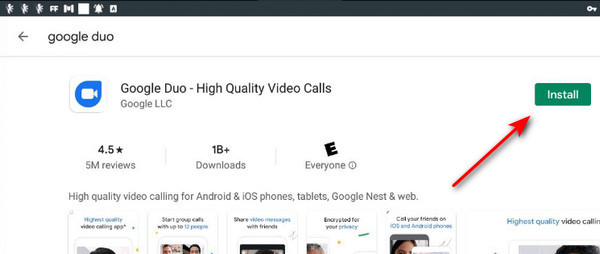
Part 4: Bonus: Mirror Your Phone to Desktop Google Duo
This is the third method for using Google Duo on your desktop, providing an effective solution if you prefer utilizing your laptop or Mac for a larger screen experience. Fortunately, there are mirroring applications on computers capable of mirroring and controlling your phone. Consider trying the following application.
Apeaksoft Phone Mirror is a mirroring application designed for sharing your phone's screen with your PC and Mac. This functionality is particularly useful as it lets you control your phone directly from your desktop, providing convenience when using Google Duo. Compatible with iOS and Android, this program ensures smooth, real-time phone screen sharing, making it versatile for various activities such as meetings, recording, gaming, and more. Additionally, it's an excellent choice for individuals who want to seamlessly use their phone and PC simultaneously.
Step 1 Obtain the application by clicking the Free Download button below and install it by double-clicking the downloaded file. Once installed, launch the application.
Step 2 Within the Phone Mirror app, select Wireless Mirror. Download the FoneLab Mirror Cast Phone app on your mobile device to establish a wireless connection.
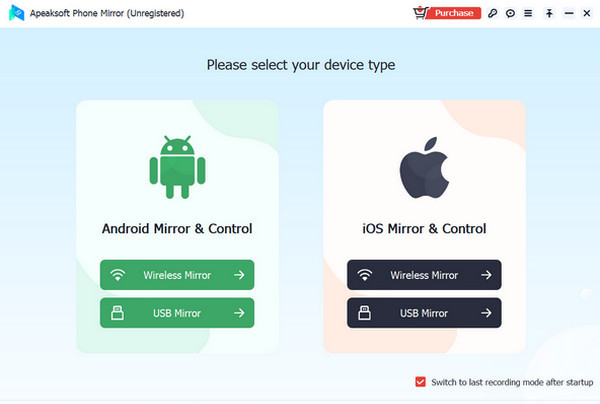
Step 3 Launch the FoneLab app on your device and select the Detect icon. Click on the name of your PC to establish a connection, instantly mirroring your phone screen on your PC.
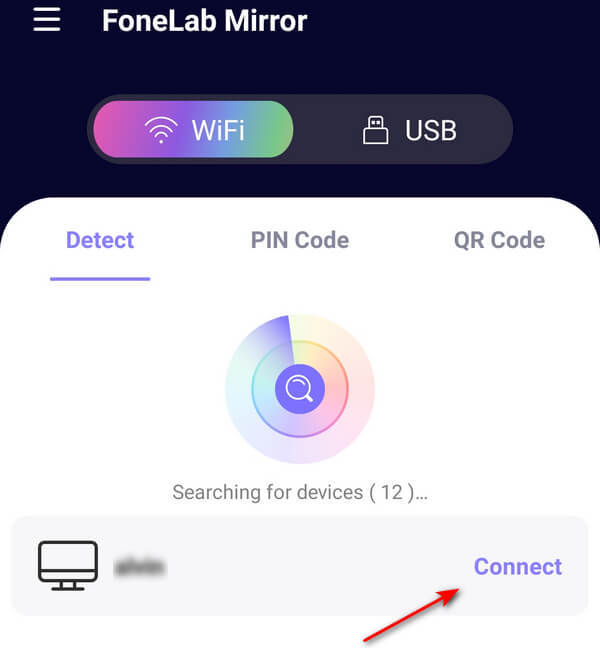
Step 4 For an easier option, connect your phone to your PC with your charger and then select USB Mirror in the app.
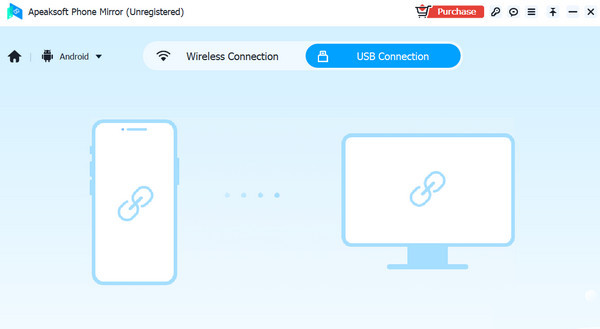
Step 5 Once the connection is established, click the Expand button at the bottom right of the screen. Open Google Duo on your phone, and you're all set!
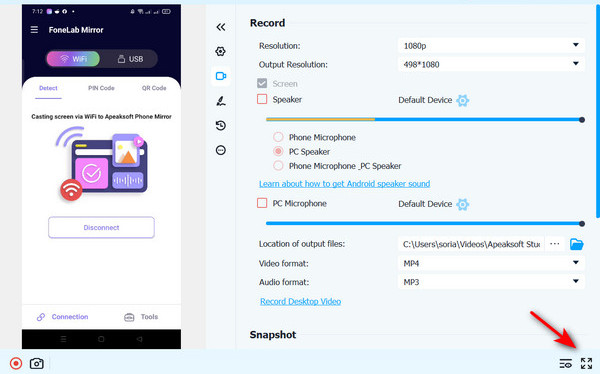
Part 5: FAQs About Google Duo
Can you use Google Duo on a Mac?
Google Duo doesn't have a dedicated version for Mac devices. However, you can still access Google Duo on your Mac using the web version or mirroring applications like Apeaksoft Phone Mirror.
Can I use Google Duo to make international calls?
Yes, you can make all calls both locally and internationally via Wi-Fi and a mobile data plan using Google Duo.
Is there a time limit for Google Duo calls?
Fortunately, the Google Duo app offers unlimited video calls on your phone and has no time limits for both audio and video calls.
Conclusion
That's it! You can now use Google Duo on your desktop with ease. While the app is primarily optimized for mobile use, it remains useful on your PC. Using this app on your PC is a new experience since you can use the app on a wider screen. Fortunately, Apeaksoft Phone Mirror is here to assist you in using Google Duo on your PC for a smooth and amazing experience.