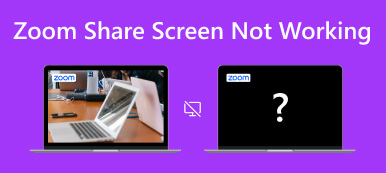Discord is an exciting platform where you can chat video chat with friends or strangers about everything you like, such as games, work, and life. If you want to have a more pleasant chat with others or are a project developer, you can learn how to screen share on Discord. That is an amusing and practical method to make full use of Discord. Moreover, if you master screen sharing, you can even screen share Netflix on Discord. Sounds exciting? Then, please keep reading to find the detailed instructions about it.
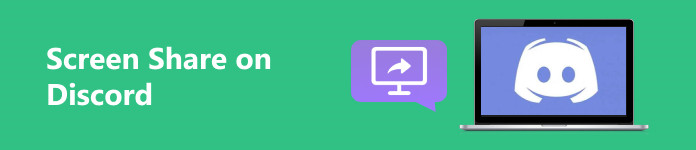
- Part 1: How to Share the Screen on Discord [Desktop & Mobile]
- Part 2: How to Screen Share Netflix on Discord
- Part 3: Easily Share Your Phone's Screen to Discord on a PC
- Part 4: FAQs about Sharing Screen on Discord
Part 1: How to Share the Screen on Discord [Desktop & Mobile]
Discord is available on PC and mobile phones, so you can learn how to screen share on Discord on your computer or phone.
Screen Share on Discord on PC
Step 1 Open Discord on your computer and click the Settings button. Then, click the Voice & Video button. Scroll down and then click the Install button to install the screen share feature on Discord.
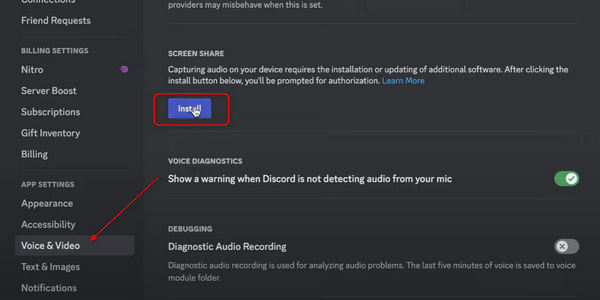
Step 2 Close the Settings menu, and then the Screen button appears on the bottom left corner. You need to click it. Then, you can see the Choose what to share menu. You can choose to share the entire screen or each window of your programs. After you click on the desired screen, click the Share button to screen share on Discord.
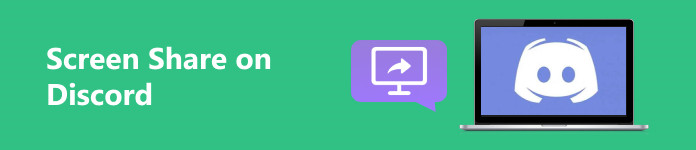
Step 3 A small screen window appears in the bottom right corner, showing the real-time screen-sharing. You can click the Settings button, then the Stop Streaming button to stop screen sharing on Discord.
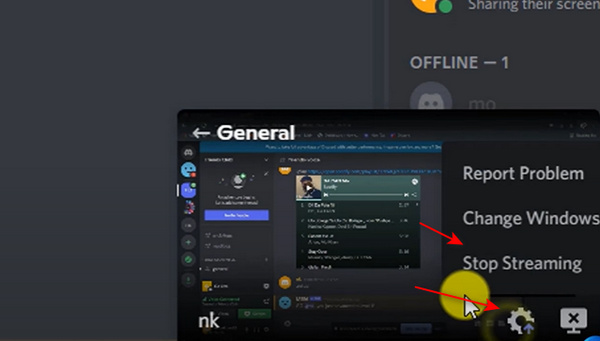
Screen Share on Discord on Mobile
Step 1 Open Discord on your mobile phone. Join any server. You need to join a voice channel, such as the General button. No matter whether there’s anybody in the channel, you can tap the Join Voice button to go on.
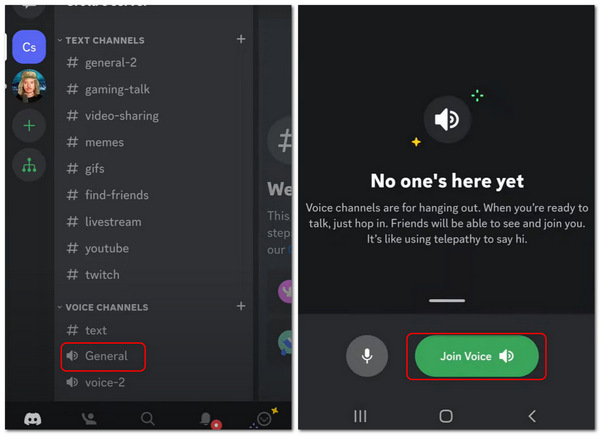
Step 2 Now you’ve joined a voice. Slide down to tap the Share Your Screen button. In this way, you’ll successfully share your screen on Discord on mobile. To stop sharing your screen, you only need to tap the Stop sharing button.
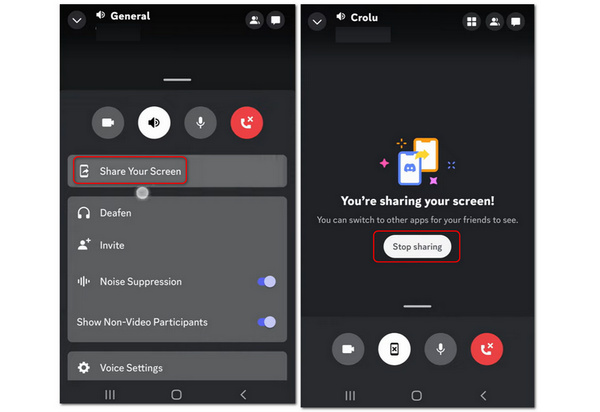
Part 2: How to Screen Share Netflix on Discord
Discord's compelling feature or trick is that you can screen share Netflix videos on Discord. This way, you and your friends or families can watch the same movies or TV shows and discuss the exciting plots together.
Step 1 You need to open Netflix first. Then, go to your Discord. Click the Settings button, then the Activity Status button. Discord will only detect games as a priority, so click the Add it button to add your Netflix.
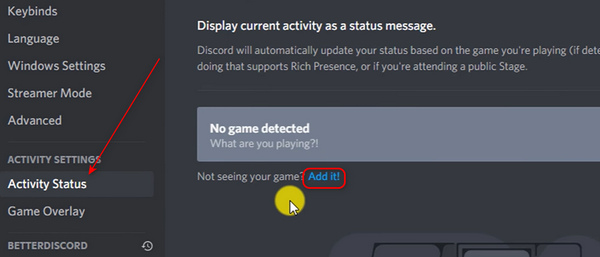
Step 2 If you open Netflix on Google Chrome, you need to choose Google Chrome and then you need to click the Add Game button.
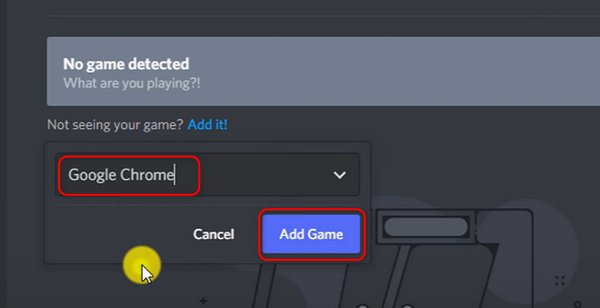
Step 3 Close the Activity Status menu. Go to your desired voice channel. Click the Stream Google Chrome button on the bottom left side.
Step 4 Then, you can select your desired voice channel from Google Chrome or set the resolution and frame rate before screen sharing Netflix on Discord. Then, click the Go Live button. You’ll see a small screen showing the real-time Netflix videos on the right side of Discord.
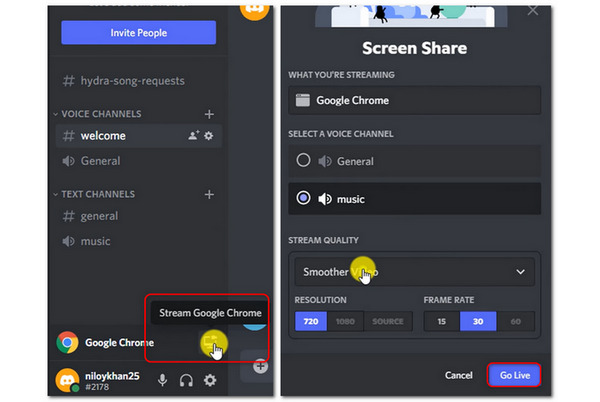
Part 3: Easily Share Your Phone's Screen to Discord on a PC
How can you screen share your phone on Discord on a PC? When you chat with friends on a PC's Discord, you want to show what's awesome on your mobile phone. What can you do? There's a straightforward method to share your phone's screen with Discord on your computer. What you need is Apeaksoft Phone Mirror.
This program can screen share your phone to your PC without lagging. There are not many preconditions – only a computer and your phone, for you can wireless connect your phone to your PC and then start screen sharing the phone to Discord on the PC. The screen shared can be set to at most 4K resolution and 60 FPS, which is very enjoyable for you and your friends to view every movement and picture on your phone.

4,000,000+ Downloads
Share a phone's screen on desktop Discord with 4K resolution.
Allow you to wirelessly screen-share your phone on desktop Discord.
Automatically share screen and voice from your phone to your computer.
Offer a recording feature when you screen share the phone on your PC.
Step 1 Download Apeaksoft Phone Mirror for free and launch it. Put your iOS or Android phone close to your computer. You can click the Wireless Mirror button to share the screen on desktop Discord.
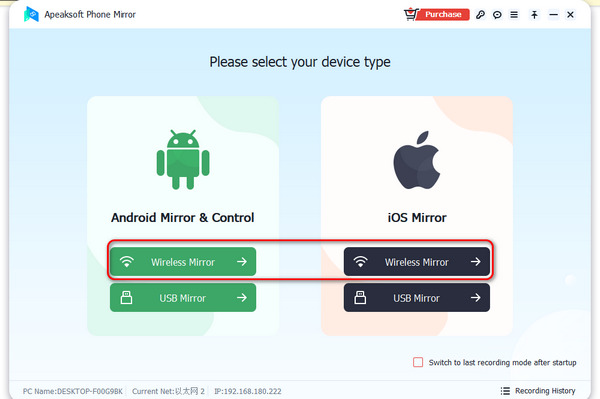
Step 2 If you use Android, you need to install FoneLab Mirror on your phone as a precondition. Then, you can easily share the screen through 3 modes: Detect, PIN Code, and QR Code. For iOS users, you only need to use the built-in mirroring feature on your iPhone.
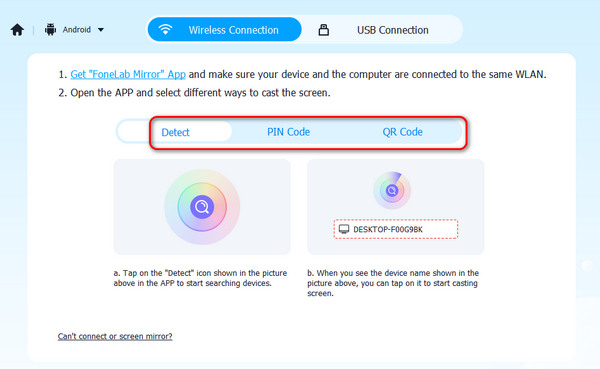
Step 3 If you choose USB Mirror, it will also be very easy. This program will automatically install a small mirroring driver. Then, you can use a USB cable to share your phone's screen on desktop Discord quickly. You'll see the mirrored screen on your computer.
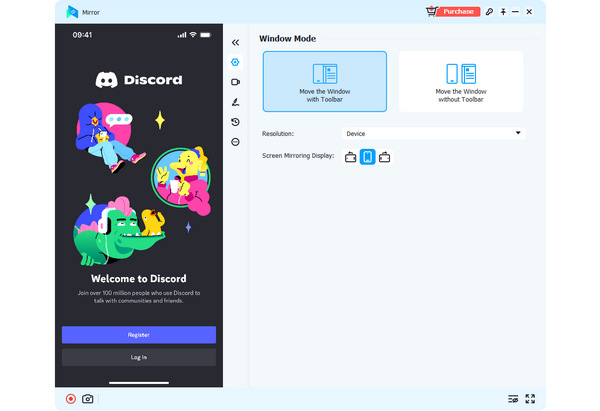
Part 4: FAQs about Sharing Screen on Discord
Why do I fail to join a server to start a screen sharing on Discord?
Discord may be kind of challenging to use, for it's a unique chatting social platform. You can watch some user guides or tips about Discord for Mac/Windows/mobile.
Is screen sharing Netflix on Discord legal?
It is illegal to do that. However, you need to ensure you don't screen share Netflix on Discord to do live streams for commercial use. For example, you screen share Netflix on Discord for only a few minutes or simply with some friends. Then, there's the slightest chance that you'll get in trouble out of that.
Can I record my Discord when screen sharing on it?
Yes, you can. In any server in Discord, you can unlock screen sharing and recording features. If you find some recording features unreliable, you can use desktop or Chrome screen recorders to record the shared screen on Discord.
Conclusion
You've learned how to screen share on Discord on desktop and mobile. An awesome method to screen share Netflix on Discord is also mentioned above. You can have more fun on Discord. Also, if you want to share your phone's screen on desktop Discord, Apeaksoft Phone Mirror is your best choice. We are always offering our best tips and resolutions for you.