Looking to enhance your entertainment experience? Curious about screen mirroring on TCL Roku TV? Discover how to mirror your Android or iPhone screen to your TV seamlessly. Learn the step-by-step process for Android and iOS devices, and learn about a bonus tip that simplifies phone-to-PC mirroring. Also, find out the answers to commonly asked queries regarding this technology. Prepared to unleash the screen's full potential mirroring on TCL Roku TV?

- Part 1. Screen Mirroring on TCL Roku TV
- Part 2. Ways to Mirror Your Screen on a TCL Roku TV 2 Methods and a Bonus Tip
- Part 3. FAQs About Screen Mirror on TCL Roku TV
Part 1. Screen Mirroring on TCL Roku TV
Screen mirroring on a TCL Roku TV enables you to wirelessly project the display of a compatible mobile device or computer onto your TV screen. This innovative feature enhances your viewing experience by enabling you to distribute a range of media, including photos, videos, and web pages, from smaller screens to the larger display of your television. It's particularly beneficial for group viewing, as it magnifies content for easier visibility.
Part 2. Ways to Mirror Your Screen on a TCL Roku TV 2 Methods and a Bonus Tip
On-screen mirroring on a TCL Roku TV enables you to display your Android screen or iPhone on the TV. This feature is great for sharing photos/videos and viewing other material from your phone on a larger display. Below are the steps and features for mirroring from both Android and iPhone devices. Here is a bonus tip about Apeaksoft Phone Mirror to Mirror iPhone/Android to PC.
Mirroring an Android Screen to TCL Roku TV
• Compatibility: Most Android devices with version 4.2 (Jelly Bean) or later support screen mirroring.
• Wireless Connection: Wireless connection via WiFi, eliminating the need for cables.
• Display: Duplicates your Android device's screen content precisely during the screen mirroring process.
• Audio: It also transmits audio alongside the visuals, ensuring that the sound from your Android device is reproduced on the TV.
Step 1 Access the settings on your phone by swiping up or down on your device's homepage and looking for the screen mirroring function, which might be labeled as Cast, Smart View, Smart Share, or Screen Cast.
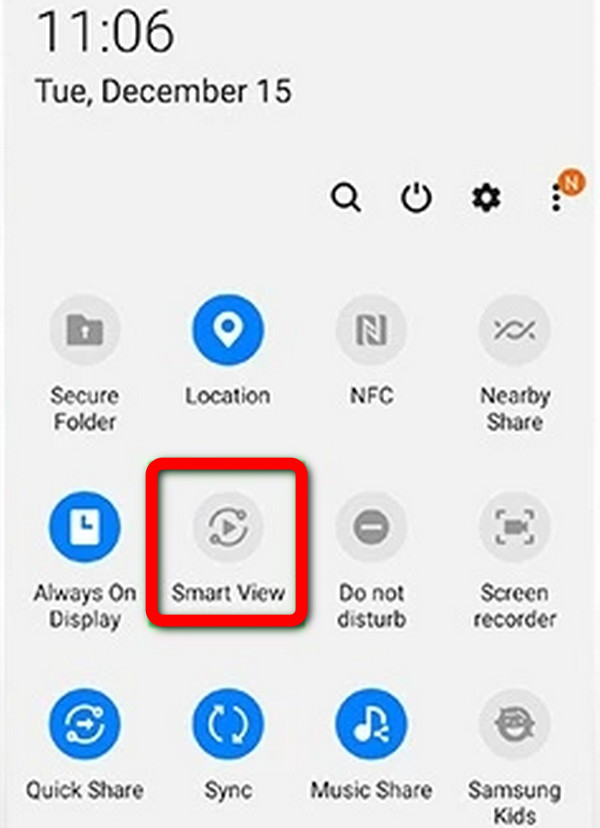
Step 2 Next, connect your TCL Roku TV and Android device to the same WiFi network, then find and select your TCL Roku TV from the list of available devices for screen mirroring.
Step 3 Once connected, your Android screen will be displayed on your TV.
Mirroring an iPhone Screen to TCL Roku TV
• Compatibility: This feature works with iPhones running iOS 11 or later, ensuring compatibility with a wide range of Apple devices.
• Wireless Connection: It utilizes the WiFi network to link your iPhone to the internet wirelessly and the TV, eliminating the need for cables.
• Display: It mirrors the complete iPhone screen on the TV, allowing you to view all apps, content, and activities on a larger screen.
• Audio: In addition to the display, it transmits audio output from your iPhone to the TV, ensuring a synchronized audiovisual experience.
Step 1 First, ensure your TCL Roku TV and iPhone are on the same WiFi.
Step 2 Then, access the settings on your TV, go to System, and set the Screen Mirroring Mode to Prompt or Always Allow for Screen Mirroring.
Step 3 Swipe down from the upper-right corner of your iPhone to access the Control Center, then tap on Screen Mirroring and select your TCL Roku TV from the list to initiate screen mirroring.
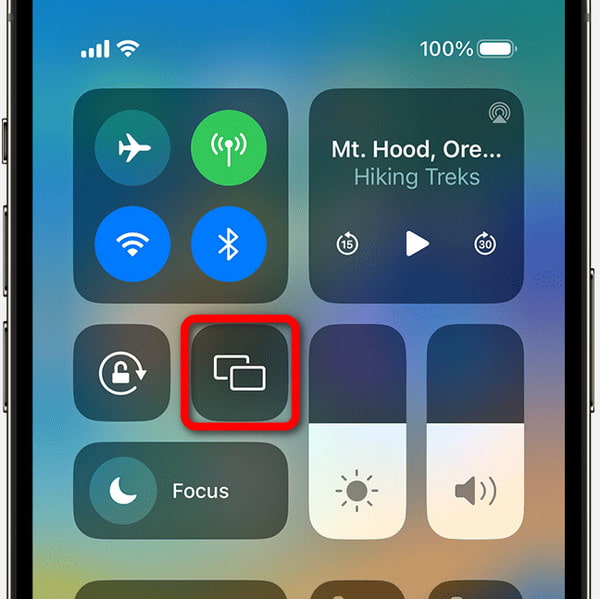
Step 4 Finally, your iPhone's screen will now appear on your TCL Roku TV.
Bonus Tip: Apeaksoft Phone Mirror to Mirror iPhone/Android to PC
Discover the convenience of screen mirroring with Apeaksoft Phone Mirror. Easily mirror your iPhone or Android device to your PC for seamless screen and audio sharing. Capture screenshots and record your screen effortlessly.
• Screen Mirroring for Both iOS and Android: Apeaksoft Phone Mirror supports screen mirroring for both iOS and Android devices, providing versatility for users.
• User-Friendly Interface: Its intuitive interface simplifies the connection process, making it accessible for all users.
• Smooth Phone-to-PC Mirroring: The software ensures seamless mirroring from your phone to your PC, delivering a hassle-free experience.
• Productivity Enhancement: Apeaksoft Phone Mirror offers tools for capturing screenshots and recording screens, boosting productivity during mirroring sessions.
Step 1 Download and install Apeaksoft Phone Mirror on your device to enable screen mirroring and manage your phone screen effectively.
Step 2 Next, opt for either iOS Mirror or Android Mirror to access the connection window for screen mirroring.
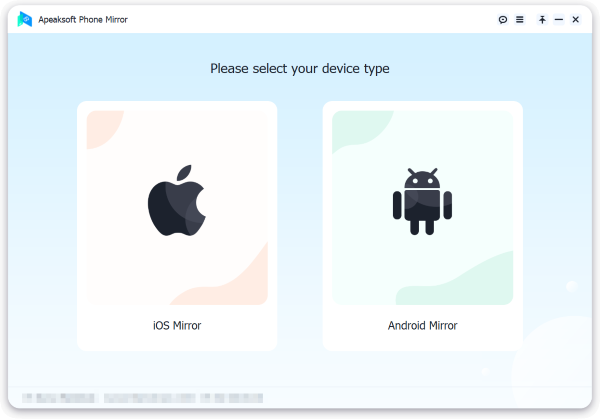
Step 3 Then, choose Screen Mirroring from the WiFi Connection menu and follow the on-screen instructions. This simple process ensures a smooth phone-to-PC mirroring experience.
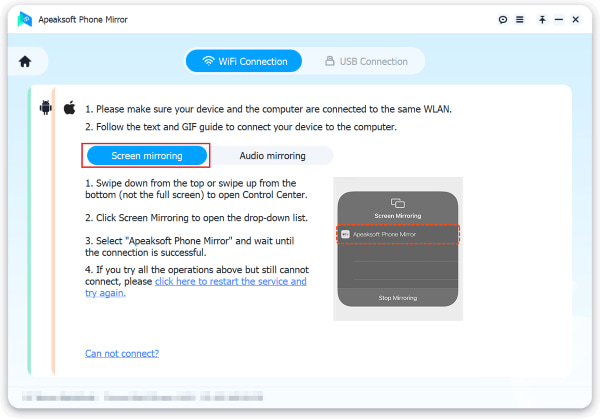
Step 4 After the link is made, you can replicate your Android phone's screen or audio to your PC. Use the provided tools to capture screenshots or record your screen.
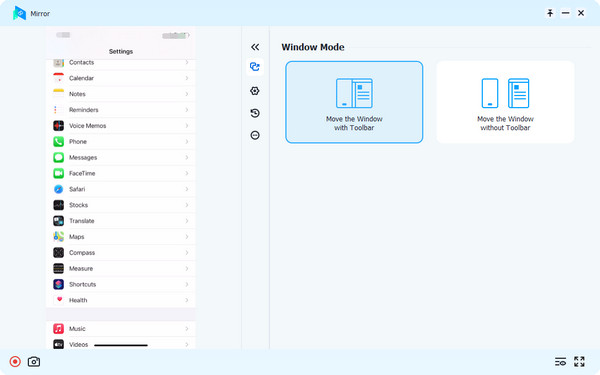
Part 3. FAQs About Screen Mirror on TCL Roku TV
Is the TCL Roku TV good?
The TCL Roku TV is highly regarded for its user-friendly interface, vast content selection via Roku, good picture quality, and affordability, making it a popular choice among consumers seeking value and performance in a smart TV.
Does it cost monthly to use Roku?
Using Roku itself does not incur a monthly fee. However, while many channels and apps are free, subscription-based services on the Roku platform, like Netflix or Hulu, require their own separate monthly payments.
Does screen mirroring cost data?
Screen mirroring does not use your internet data, as it's a local action between devices. However, if you're streaming content from the internet while mirroring, that streaming will consume your internet data as usual.
How do you mirror iPhone and iPad to TCL Roku TV?
To mirror your iPhone and iPad to Roku TV, verify that the two gadgets are linked to the same WiFi network. On your TCL Roku TV, access the 'Screen Mirroring' option. On your iOS device, open Control Center, tap 'Screen Mirroring,' and select your Roku TV. Your device's screen will mirror your Roku TV, permitting you to view information on a bigger screen.
How do you screen mirror an iPhone to a TV?
To screen mirror your iPhone to a TV, make sure the two gadgets are connected to the same WiFi. network. Using Apple TV, Roku, or a smart TV with AirPlay support, access screen mirroring on your iPhone. From the list of available devices, pick the TV in the Control Center, and your iPhone's screen will mirror the TV for an enhanced viewing experience.
Conclusion
We provided an answer to the query: Can you screen mirror on TCL Roku TV? Absolutely! Screen mirroring on TCL Roku TV offers an incredible way to share and enjoy content from your mobile devices on a larger screen. Whether you have an Android or iPhone, the process is straightforward and enhances your viewing experience. Additionally, tools like Apeaksoft Phone Mirror make it even more convenient. So, with the right steps and a compatible gadget, you may access an endless supply of entertainment options and take your TV experience to the next level.




