Nowadays, cell phones allow people to watch movies anytime and anywhere, but they still can't completely replace the TV. The main reason is that the cell phone screen size is limited, and it can't bring the audio-visual experience like the big screen TV. If you want to watch videos with your friends and family on your phone, you can use some tools to cast the content on your cell phone to your computer.
To help you, we will introduce you two methods to screen mirror iPhone to Sony TV, which you can choose according to your device conditions.
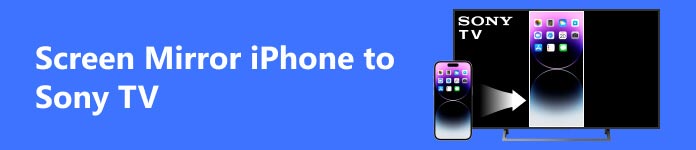
Part 1. Screen Mirror iPhone to Sony TV with AirPlay
As a feature that comes with Apple devices, AirPlay is undoubtedly the most reliable option for screen mirroring iPhone to Sony TV. The steps to operate this feature are basic as well.
Here we will take iPhone as an example and offer the steps to apply AirPlay on your iPhone.
Step 1 Connect your iPhone and Sony TV to the same Wi-Fi network.
Step 2 Launch Control Center on your iPhone by swiping from the upper-right screen. Then choose Screen Mirror to let your iPhone detect the devices that can be connected.
Step 3 After finding the name of your Sony TV in the list, tap it to connect your iPhone to the TV. You may be asked to enter the passcode of AirPlay in this process.
Now your iPhone screen will be mirrored to the Sony TV.
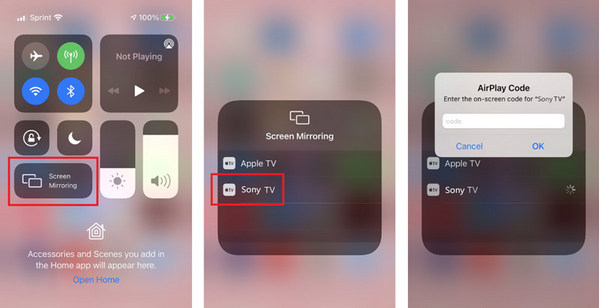
Part 2. Use Cables to Screen Mirror iPhone to Sony TV
In addition to mirroring iPhone to Sony TV via Wi-Fi, you can create a physical connection via USB cables. You'll need an HDMI cable and a lightning digital Apple adapter.
Here is what you need to do.
Step 1 Link the Apple Adapter to your HDMI cable and the other side to your iPhone. Then plug another end of the cable into the HDMI port of your Sony TV.
Step 2 Open the Sony TV, and choose HDMI as the input source. Then your iPhone will be mirrored to the Sony TV.
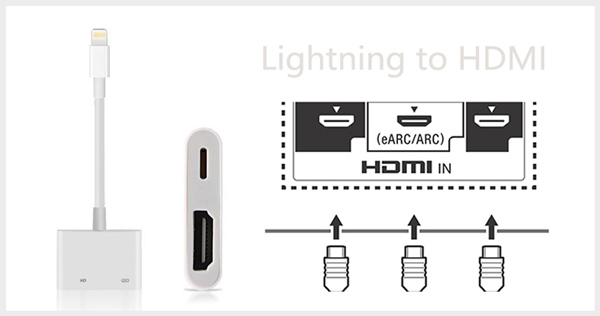
Part 3. Bonus: Best Tool to Screen Mirror iPhone to PC
In addition to screen mirroring your iPhone to a Sony Bravia, you may have to cast your phone to your computer for a better movie-watching experience or to control your gaming experience. For this request, we recommend you try Apeaksoft Phone Mirror. It is the best phone screen-mirroring tool. Besides being able to mirror screens without delay, Phone Mirror can also help you record contents on your phone screen. It also provides various connection methods. Not only can you use Wi-Fi to connect wirelessly, but it also allows you to use a USB cable to connect. With its help, you can easily control your phone on your computer.
Here are the steps to use it.
Step 1 Download and install Apeaksoft Screen Mirror on your computer. Choose iOS Mirror on the interface.
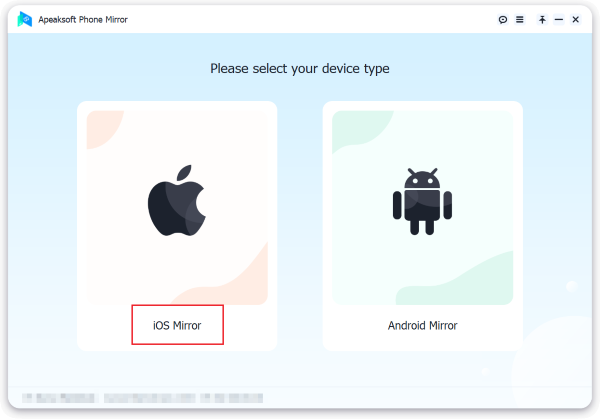
Step 2 Make sure your iPhone and the computer are connected to the same Wi-Fi. Then choose Screen mirroring. Open Control Center on your iPhone, and choose Screen Mirroring > Apeaksoft Phone Mirror.
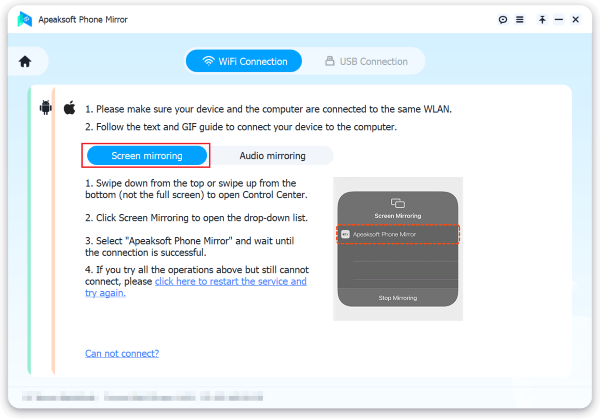
Part 4. FAQs About Screen Mirror iPhone to Sony TV
Why won't my iPhone screen mirror to Sony TV?
If you are using AirPlay to mirror your iPhone wirelessly, check that your phone and TV are connected to the same Wi-Fi network and retry. It could also be because the firmware of your Sony TV needs to be updated to support applying screen mirrors.
Can I screen mirror my Mac to a Sony TV?
Sure. Connecting a Mac computer is similar to connecting an iPhone to a Sony TV; all you need to do is using AirPlay. Click the AirPlay button and select the name of your Sony TV.
Which Sony TVs support screen mirroring?
The Sony TV models that currently support screen casting are X85A, X9xxxA, W9xxA, W8xxA, W7xxA, W6xxA, W5xxA, S9xxA, R5xxA, R4xxB, W5xxB, W6xxB, W7xxB, W8xxB, W9xxB, S9xxxB, X8xxxB, X9xxxB, P4xxB, R3xxB, R4xxB, R5xxC, S80xxC, S85xxC, W70C, W75C, W80C, W78C, W85C, W87C, W95C, X80C, X81C, X83C, X85C, X90C, X91C, X93C, X94C, Z9D, S80D, S85D, W56D, W60D, W65D, W75D, W8D, W9D, X60D, X70D, X75D, X80D, X83D, X85D, X935D, X93D, X94D, A1, W61E, W66E, W62E, W67E, W75E, W77E, X67E, X69E, X70E, X72E, X75E, X80E, X82E, X85E, X90E, X93E, X94E, X95E, A8F, W61F, W66F, W62F, W67F, W66F, W80F, X70F, X73F, X72F, X75F, X78F, X83F, X85F, X90F, A8G, W61G, W66G, W62G, W67G, W80G, X70G, X80G, X85G (KD-43/49), X90G.
Will iPhone screen mirroring reduce quality?
Essentially screen mirror iPhone will only affect the quality of the picture a little. However, if there is a difference between the parameters of the device to which the screen is cast and the device to which the screen is cast, it may have a particular impact on the effect of the screen-mirroring display.
Where can I see all connected devices on my Sony Bravia TV?
Suppose you want to see what devices your Sony Bravia TV is connected to, open Settings and choose Wi-Fi Direct. Then select Advanced settings > Show devices list/Delete. All the connected devices will be displayed there to let you check.
Conclusion
In this article, we recommend 2 highly feasible solutions for screen mirroring your iPhone to Sony TV and introduce you to a top tool for casting your phone to your computer. We believe these contents can help you solve the problem of casting content on your phone. If you have a simpler and faster way, please message us.




