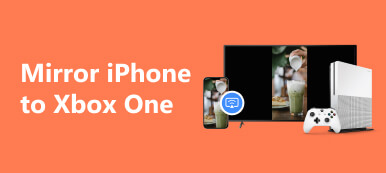How can you play Steam games on your phone and mirror them to your PC? Uncover the step-by-step guide for enjoying Steam titles on your mobile device while effortlessly connecting and mirroring the action to your computer. Dive into this gaming experience and learn how it's done.
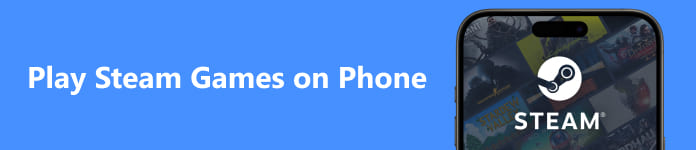
- Part 1. Overview of Steam
- Part 2. How Do You Play Steam Games on Android/iPhone?
- Bonus: Best Tool to Mirror Mobile Games to PC
- Part 3. FAQs About Play Steam Games on Phone
Part 1. Overview of Steam
Valve Corporation created the well-known digital distribution platform Steam for purchasing, downloading, and playing video games. It was launched in 2003 and has since become one of the largest and most influential platforms in the gaming industry. Here is an overview of Steam games:
Vast Game Library: Steam offers a vast and diverse library of games spanning various genres, including action, adventure, simulation, strategy, role-playing, puzzle, and more. It hosts both AAA high-budget and indie independent games.
Digital Distribution: Steam allows users to download and buy games digitally, doing away with the necessity for physical discs or cartridges. This has made it convenient for gamers to view their games from any location with an internet connection.
Steam Store: The Steam store is the platform's storefront, where users can browse, search for, and purchase games. It also features user reviews, ratings, and recommendations to help users discover new titles.
Community Features: Steam has an extensive set of community features, including forums, user reviews, and user-generated content. Gamers can discuss games, share their experiences, and create and share in-game content, such as mods and custom levels.
Steam Workshop: Many games on Steam support the Steam Workshop, a platform for users to create and share mods, skins, and other content for their favorite games. This has led to vibrant modding communities for various games.
Steam Achievements: Steam offers a game achievement system where players can earn in-game achievements and show off their accomplishments on their Steam profiles.
Steam Cloud: Steam Cloud allows users to save their game progress and settings in the cloud, making it easy to switch between devices and continue playing without losing progress.
Game Updates and Patches: Steam automatically manages game updates and patches, ensuring players can access the latest bug fixes and content additions.
SteamVR: Steam is also a virtual reality (VR) gaming platform. SteamVR supports various VR headsets, and users can access a variety of virtual reality games and activities through Steam.
Steam Link: Steam Link is a technology that enables users to stream video content from their PC to other devices, such as a TV or mobile device, for a more flexible gaming experience.
Social Features: Steam offers social features like friends lists, chat, and game invitations, making it easy for gamers to connect with friends and play together.
Multiplayer and Online Play: Many games on Steam offer multiplayer and online modes, enabling gamers to collaborate or compete with global players.
SteamOS: Established by Valve, SteamOS is an operating system built on Linux. specifically for gaming. It's designed to be used with Steam Machines, which are gaming consoles running SteamOS.
Steam Controller and Hardware: Valve has also developed hardware items, such the Steam Link and Controller, to improve PC players' gaming experience.
Part 2. How Do You Play Steam Games on Android/iPhone?
Follow the detailed steps below to Play Steam Games on Android/iPhone.
Step 1 Go to the Apple App Store for iPhone or the Google Play Store for Android Steam Link, and install it on your mobile device.
Step 2 Then, open the Steam Link app on your mobile device. The app will supervise you through setup, including connecting to your Steam account and verifying your PC. Ensure your PC is running Steam and is on the same network connection as your mobile device.
Step 3 In the Steam Link app, it should automatically detect your PC. Tap on your PC's name to connect. If you have a compatible game controller, you can pair it with your phone for a better gaming experience.
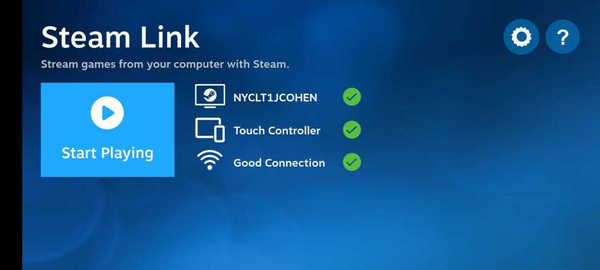
Step 4 Finally, once connected, use your mobile device to navigate your Steam library and select the game you want to play. The game will stream from your PC to your mobile device.
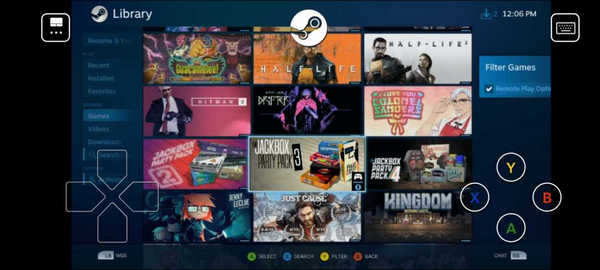
Bonus: Best Tool to Mirror Mobile Games to PC
Apeaksoft Phone Mirror is the greatest tool for mirroring mobile games to your computer. You may experience mobile gaming on your computer by following easy steps, mirroring screens effortlessly, and connecting your iPhone or Android device.
Step 1 To enable screen mirroring and manage your phone screen, download and install Apeaksoft Phone Mirror on your device.
Step 2 Afterward, select either iOS Mirror or Android Mirror to access the connection window for mirroring your game on your PC.
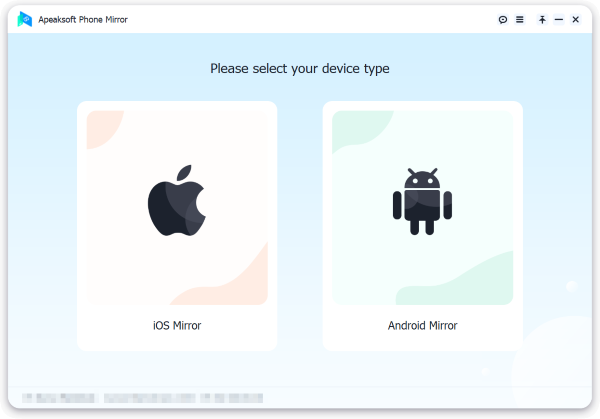
Step 3 Next, choose Screen Mirroring from the WiFi Connection menu and then carefully follow the on-screen instructions. This simple process guarantees a smooth connection between your phone and PC, making screen mirroring hassle-free and enjoyable.
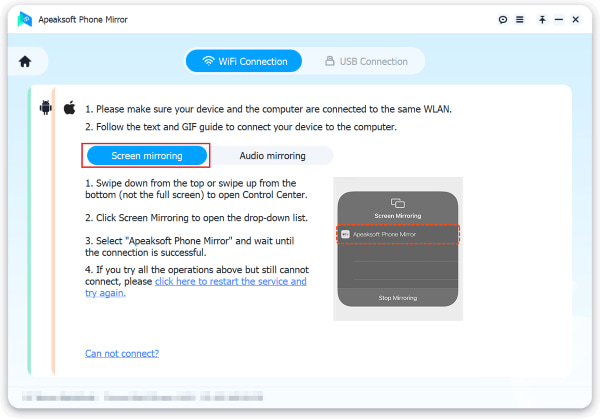
Step 4 After successfully establishing the connection, you can now mirror your iPhone or Android phone's screen to your PC. This allows you to mirror your mobile games on your computer.
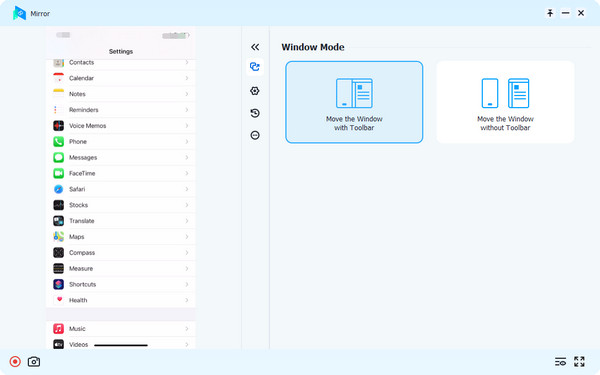
Part 3. FAQs About Play Steam Games on Phone
What is Steam compatible with?
Steam is compatible with Windows, macOS, and Linux operating systems. It also supports a variety of gaming hardware, including PCs, virtual reality headsets, and gaming consoles like Steam Machines. Mobile apps are available for remote access and chat features.
Is Steam free?
Yes, Steam itself is a free platform to download and use. Users can create accounts, browse the store, and access various community features without any cost. However, users must purchase games and content separately through the platform.
Are games on Steam safe to download?
Generally, games on Steam are safe to download as the platform employs security measures. However, like any online platform, there's always a small risk of encountering malware or scams. Stick to official game pages, read reviews, and exercise caution when dealing with third-party sites or links.
How can I play Steam games on my iPhone and mirror it to my PC?
To play Steam games on your iPhone and mirror it to your PC, use the Steam Link app on your iPhone for gameplay streaming and employ screen mirroring software like Apeaksoft Phone Mirror to mirror your iPhone's screen on your PC.
How to play Steam games on a phone and mirror iPhone via Bluetooth?
Playing Steam games on a phone and mirroring an iPhone via Bluetooth is rare. Steam Link is used for game streaming, and screen mirroring usually requires WiFi.
Conclusion
The article has answered the burning question: Can you play Steam games on your phone? By utilizing tools like Steam Link and Apeaksoft Phone Mirror, you can bridge the gap between your mobile device and PC, opening up a world of gaming possibilities for enthusiasts on the go.