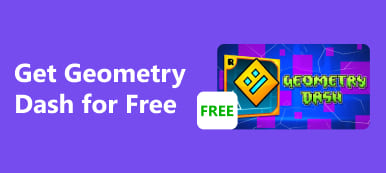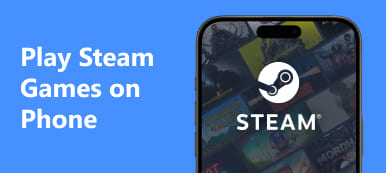How do you play PUBG Mobile seamlessly across platforms? Discover the intricacies of cross-platform gaming on PC, Xbox, and PS4. How do you optimize your experience? Can you use a controller for PUBG Mobile? Uncover answers to these FAQs and enhance your gameplay with expert tips. Learn the ropes of PUBG Mobile, ideal for newcomers and seasoned players alike. Ready to dive into the thrilling world of PUBG Mobile? Let's explore the possibilities together.
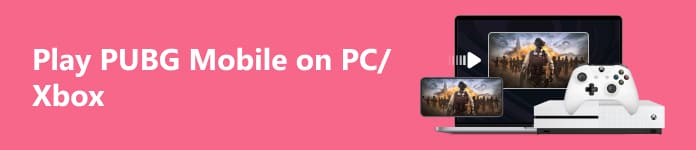
- Part 1. What is PUBG
- Part 2. How to Play PUBG Mobile Cross-Platform on PC, Xbox and PS4
- Part 3. FAQs About Play PUBG Mobile on PC/Xbox
Part 1. What is PUBG
PUBG, which stands for PlayerUnknown's Battlegrounds, is a popular Battle Royale, an online multiplayer game. It was created and released by the company PUBG Corporation, a South Korean video game company's Bluehole subsidiary. Greene or Brendan PlayerUnknown built the game, which was inspired by the Japanese film Battle Royale and the Battle Royale game mode in various other games.
March 2017 saw the initial release of PUBG on Microsoft Windows as part of the early access program, and it was later released for other platforms, including Xbox One, PlayStation 4, and mobile devices. The game follows the battle royale genre, where a large number of players are dropped onto an open-world map and must compete to be the last person or team standing. Players start with no gear and must scavenge for weapons, equipment, and resources while avoiding being eliminated by other players and the shrinking play area.
Part 2. How to Play PUBG Mobile Cross-Platform on PC, Xbox and PS4
Discover the world of cross-platform gaming in PUBG, spanning PC, Xbox, and PS4, with unique steps for each platform. This guide introduces the integration of a tool on PC, enabling a unified gaming experience. By effortlessly mirroring your Android or iPhone screen, you can enhance PUBG gameplay across multiple platforms, fostering a more immersive and interconnected gaming adventure.
For PC:
Elevate your PUBG gaming sessions with cross-platform play on PC using Apeaksoft Phone Mirror. This guide walks you through the steps for PC, enabling you to mirror your Android or iPhone screen effortlessly. Stay connected to the action, monitor your game, and enjoy PUBG across various platforms for an immersive gaming experience.
Step 1 Initially, get Apeaksoft Phone Mirror and set it up on your PC.
Step 2 Next, choose between iOS Mirror and Android Mirror to open the connection window.
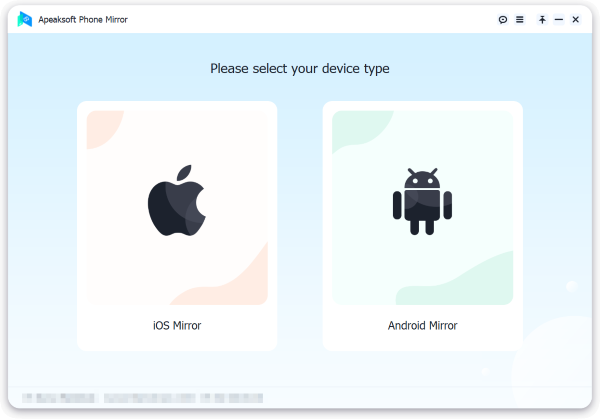
Step 3 Then, from the WiFi Connection menu, select Screen Mirroring and carefully follow the on-screen directions. With only a few steps, you can ensure a seamless screen mirroring experience between your phone and computer.
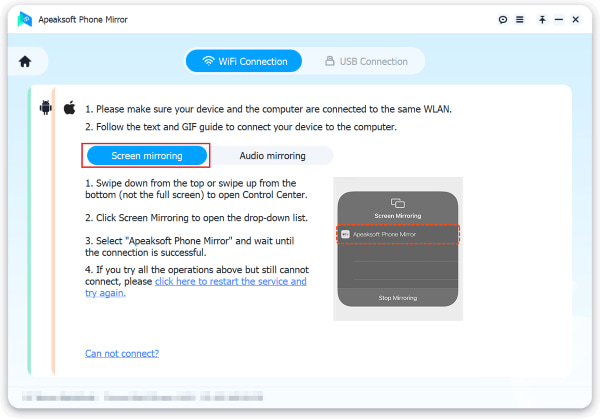
Step 4 You may now mirror the screen of your Android or iPhone phone to your PC when the connection has been made. This enables you to watch everything that happens on your PC while simultaneously mirroring your PUBG game.
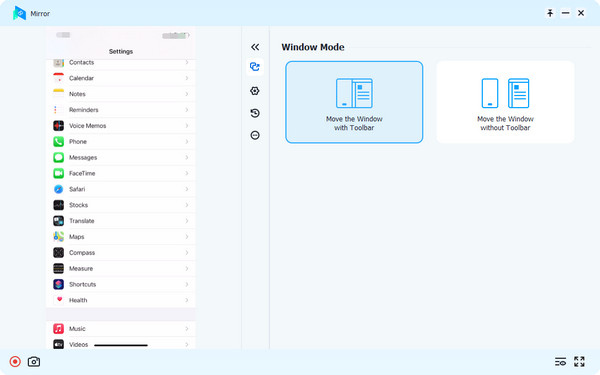
For Xbox:
In this next one, explore the versatility of PUBG gaming on Xbox with these straightforward steps. Learn how to activate cross-platform play seamlessly, enhancing your gaming experience and connecting with players across different platforms.
Step 1 Begin by powering up your Xbox, proceeding to download PUBG, and launching the game to initiate an immersive gaming experience.
Step 2 After entering the game's main menu, smoothly transition to the settings section for optimal customization and adjustments to enhance your gameplay.
Step 3 Within the settings menu, explore the array of gameplay options, allowing you to fine-tune and customize your gaming experience according to your preferences.
Step 4 Find the option for Cross-Platform Play and enable it. Finally, you can now play PUBG on your Xbox.
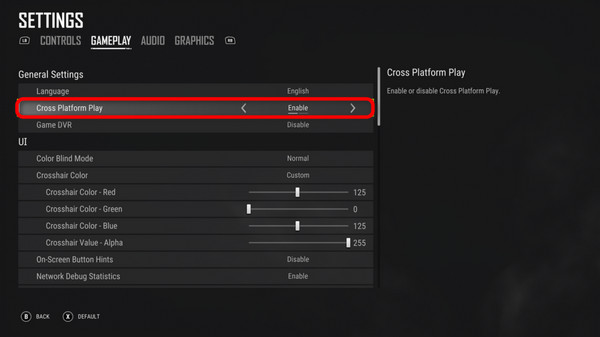
For PS4:
Enhance your PUBG mobile on PS4 with ease by enabling cross-platform play. Follow these simple steps to connect with players across different platforms, broadening your gaming horizons for an immersive experience.
Step 1 Initially, power up your PS4 and launch PUBG to dive into an immersive gaming experience across diverse platforms.
Step 2 Following that, navigate to settings from the main menu for adjustments and optimal customization in your game.
Step 3 Then, locate the gameplay section in the settings menu for tailored adjustments, optimizing your gaming experience effortlessly.
Step 4 Ultimately, locate the Cross-Platform Play setting and turn it on. Viola, you can now play PUBG on your PS4.
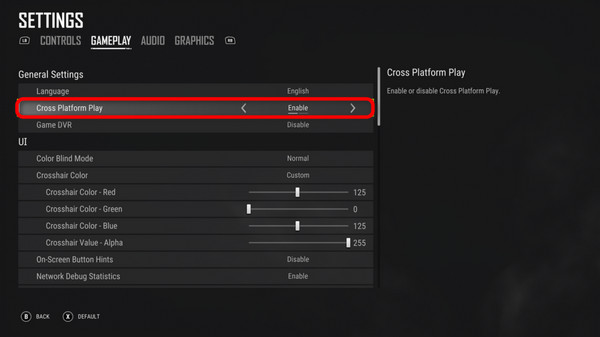
Part 3. FAQs About Play PUBG Mobile on PC, Xbox and PS4
Is PUBG Mobile a good game?
Yes, PUBG Mobile is widely regarded as a good game. Its engaging battle royale gameplay, realistic graphics, and constant updates contribute to its popularity. The mobile version successfully adapts the PC/console experience, offering intense multiplayer action and strategic gameplay on smartphones, making it enjoyable for a broad player base.
Can kids play PUBG Mobile?
While PUBG Mobile is rated 16+ due to violence and realistic shooting, parental discretion is advised. Some parents permit their older children to play, emphasizing responsible gaming. Parents need to consider the game's content, set appropriate screen time limits, and educate children about responsible online behavior.
Can I play PUBG Mobile offline?
No, PUBG Mobile plays only with an internet connection. The game is intended to be played in multiplayer online battle royale, and you require a working internet connection in order to communicate with other players, join matches, and ensure a smooth gaming experience. Offline play is not supported in PUBG Mobile.
What's the top recording software for excellent PUBG gameplay?
The best recording software for PUBG is subjective, but popular choices include OBS Studio, Nvidia ShadowPlay, and Fraps. OBS Studio is versatile, supporting various platforms and providing customizable settings. Nvidia ShadowPlay is favored for its integration with Nvidia GPUs and minimal performance impact. Fraps is straightforward, offering high-quality video capture. Examine these choices in light of your tastes and system compatibility for the best recording experience in PUBG.
How do you mirror an iPhone to a PS4 for a seamless connection?
To mirror iPhone to PS4, use the PS4 Remote Play app available on the App Store. Install the app on your iPhone after downloading it, ensure your PS4 is connected to the same WiFi network, and follow the on-screen instructions. Open the app, sign in to your PSN account, and mirror your iPhone to PS4 effortlessly for an extended gaming or media experience.
Conclusion
Playing PUBG on PC with mobile players opens up a dynamic gaming experience, fostering connectivity across diverse platforms. Whether you're on Xbox or PS4 or exploring screen mirroring options, optimizing your PUBG adventure is key. Embrace the potential of controller play, learn essential tips for PUBG Mobile, and relish the collaborative gaming landscape. Elevate your gameplay, bridge platform gaps, and savor the ever-evolving world of PUBG across PC and mobile devices.