Playing mobile games on Android and iPhones is considered one of the most known hobbies of early and late adolescence. Some individuals use mobile to kill their free time, make a profit, and more pieces of stuff. Do you want to level up your experience with mobile games? You must learn how to play mobile games on PC or Mac.
The mentioned scenario seems to be impossible, but it is not! Emulators will make that feasible because they are built to play mobile computer games. Keep in touch with this post as we explain and demonstrate the separate methods for the mentioned operating systems below.
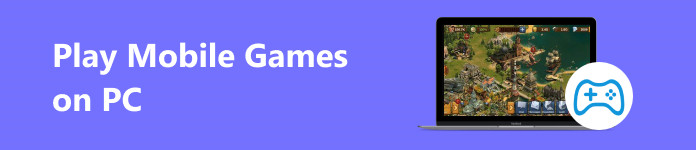
- Part 1: How to Play Mobile Games on PC
- Part 2: How to Play Android Games on Mac
- Part 3: Mirror Phone Games on PC
- Part 4: FAQs about How to Play Mobile Games on PC
Part 1: How to Play Mobile Games on PC
Windows is considered as one of the leading operating systems for using emulators to play mobile games on a PC. It is because of the compatibility it offers for doing the mentioned process. There are no restrictions on the operating system, so it is easy to install emulators like Macs.
BlueStacks is the top pick emulator on the internet today. It is because of how user-friendly it is. It feels like you are only using your phone on a bigger screen.
However, you can only play Android games on PC, not iOS or iPadOS games. There are no options for that because of iOS and iPadOS's strong security. The only emulator they allow you to use is basically about how to use its other applications. It includes Safari, interface, and other built-in apps.
Step 1 First, visit the BlueStack official website for your Windows operating system. After that, click the Download BlueStacks button to have it on your PC. Set it up afterward and launch it. Begin with the procedure after the software reveals the progress percentage.
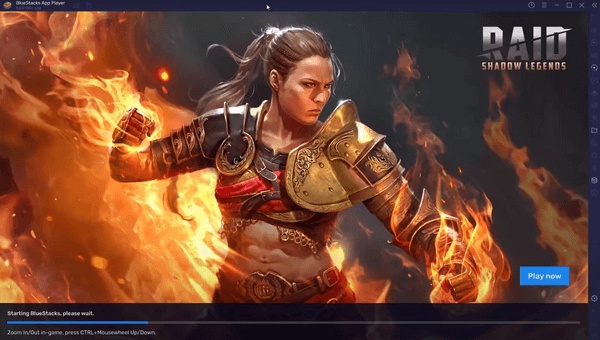
Step 2 The tool will show you the application you can download and run on your PC using BlueStacks. If the mobile game you prefer to run on your PC, please click the Play Store button at the top left. It will reveal the initial interface of the app and allow you to search for the mobile game you want to play using the Search Bar section.
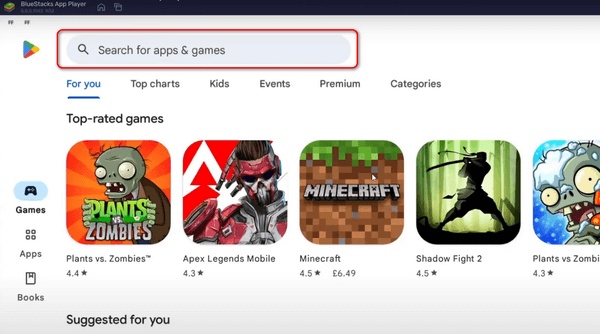
Step 3 Tap the most relevant app and choose the Download button at the top right. Ensure that you have a strong internet connection to download the app quickly. You will see the progress made by the software by displaying the percentage.
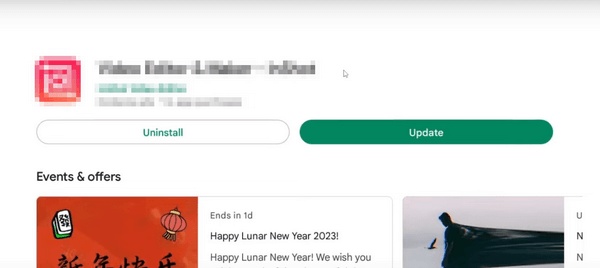
Step 4 Now, please go back to the initial interface of BlueStacks and click the app's button to access it. If required permissions exist, please allow all of them to give the software full access to the PC.
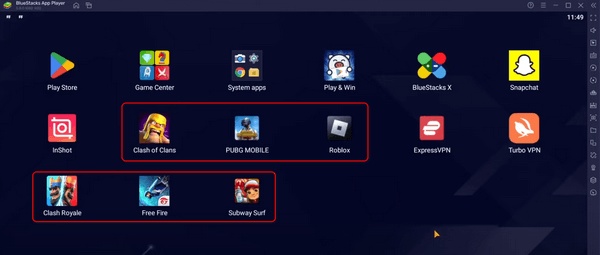
Part 2: How to Play Android Games on Mac
If there are Android emulators on PC, Macs have, too! The previous program can also play Android games on Mac, but can I also learn how to play Android games on Mac without BlueStacks? Of course! NoxPlayer is the leading alternative, as they have almost the same interface and process. Please confirm the information by following the detailed instructions below.
Please note that you cannot play iOS games on Mac. This is due to how strict the iOS operating system is regarding security.
Step 1 Download the NoxAppPlayer and launch it through the Mac Launchpad. After that, the program will load depending on the strength of your Wi-Fi network connection. Please wait patiently.
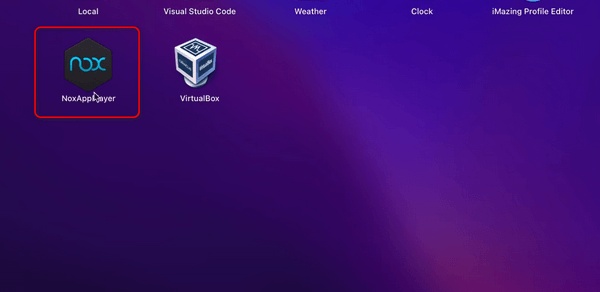
Step 2 Please open the App Center button at the top center of the main interface. Later, search for the Android game you prefer to play. Download it afterward by clicking the Download or Install button. Launch them afterward by clicking their buttons on the initial interface.
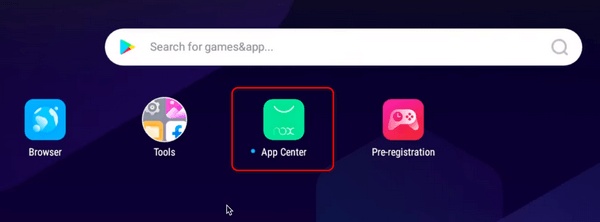
Part 3: Mirror Phone Games on PC
It's pretty saddening if you cannot install an emulator for your Android, especially iOS games, to play mobile games on a PC. But did you know that it is possible to see your gameplay? It is! Screen mirroring procedures and software on PC can be used, like Apeaksoft Phone Mirror. The good thing about this tool is that it supports Android and iOS operating systems in screen mirroring on a PC, including the latest versions.
Moreover, it offers 2 connecting procedures for your phone and PC. It enables you to connect the devices wirelessly or using a USB cable. Let's see how to perform that below.
Step 1 Please download Apeaksoft Phone Mirror. Set up the downloaded file and launch it to start familiarizing the tool's interface for a faster procedure.
Step 2 The supported operating system of the software will be shown on the screen. Please select between the Android Mirror & Control and the iOS Mirror & Control buttons. As the description mentioned, you can wirelessly connect your phone and USB cables. Follow the Android and iOS connections below.
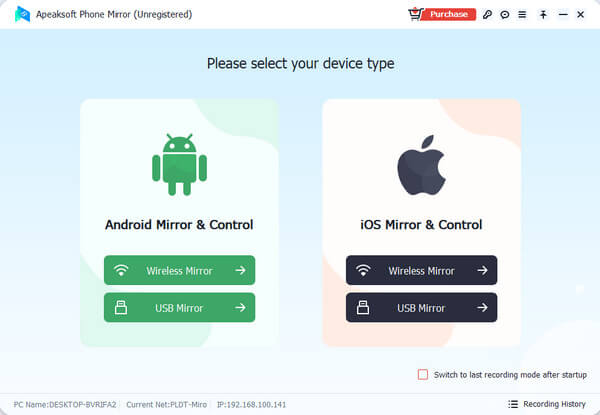
For iPhone: choose the Screen Mirroring button at the top left of the software. After that, the GIF tutorial will be shown on the right. Now, grab the iPhone and turn it on. If there's a needed passcode, please enter the correct one to unlock it. After that, swipe down at the top right of the screen and tap the Screen Mirror button. Please select the Apeaksoft Phone Mirror button.
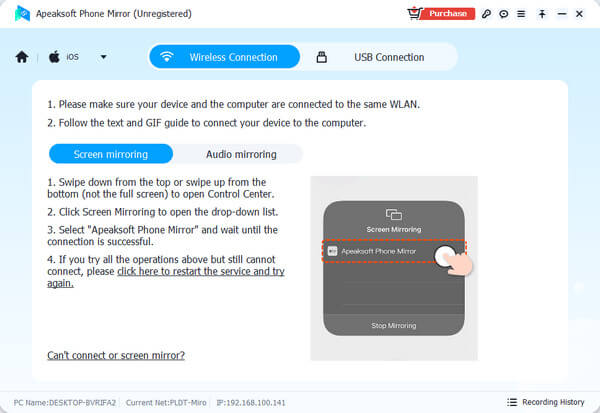
For Android: You will see 3 connecting modes for the Android and software. Please choose between the Detect, PIN Code, and QR Code options. After that, download the FoneLab Mirror app on your Android phone to connect the codes.
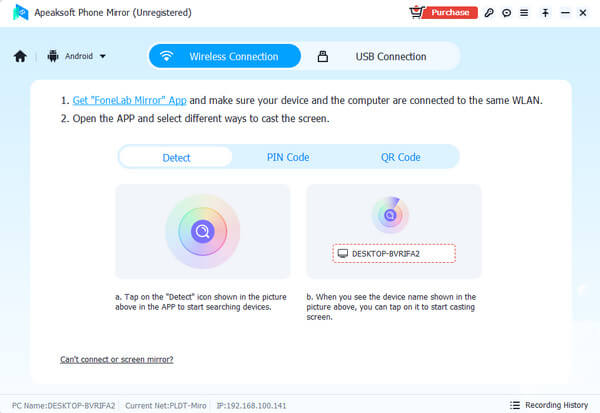
If you use a USB connection using the 2 operating systems, you only need to plug the phone into the software, choose the USB Connection button at the top right, and follow the onscreen instructions.
Further Reading:
3 Best Ways to Play Among Us on PC and Mac [Paid & Free]
How to Get and Play iMessage Games On iOS 10/11/12
Part 4: FAQs about How to Play Mobile Games on PC
Are there any system requirements for using an Android emulator on a PC?
Some preparations must be executed before running Android emulators on a PC to install games. The computer will need decent specifications to run smoothly without lag and glitches. In most cases, multiple cores of the processor are needed, like 4GB, 8GB, and more RAM. It includes graphics cards for better performance.
Can you use controllers to play Android games on my PC?
Using a game controller to play them on a PC is allowed. If so, you will experience better gameplay, especially if you used to utilize them. Some controllers you can use are from Xbox or PlayStation and USB models. The connection process can be done wirelessly or via USB.
Are there any risks related to utilizing Android and iOS emulators?
The risk of the Android and iOS emulators varies when you download them from the internet using your computer. By downloading the emulators from trusted and secured websites, your computer will have no threats, including its data. But getting them from an untrusted website will do the vice versa.
Conclusion
Emulators are a big help in achieving the experience of playing mobile games on a bigger screen. Ensure you get them from trusted sources, like websites, to avoid the risks they may bring to your computers. We hope you find this post helpful for having an enjoyable experience of playing iOS and Android games on PC and Mac. Moreover, this informative article includes the top software to mirror your Android and iPhone to a PC. Experiencing the mirroring tool is highly recommended for future reference.




