When Genshin Impact was released in 2020, it introduced unparalleled graphics for an open-world action RPG, capturing the hearts of many. Inspired by Nintendo's The Legend of Zelda: Breath of the Wild, this game, though excellent, requires specific specs to enjoy the gameplay experience. Furthermore, the game is continually updated and improved, a situation that some users find displeasing, particularly those who barely meet the minimum requirements to play the game.
Though it's mostly played on mobile devices, you may be curious about the system requirements for Genshin Impact on PC if you're here. This article will outline the minimum specifications and share the three best ways to play Genshin Impact on your PC.

- Part 1: Can You Play Genshin Impact on PC?
- Part 2: How to Play Genshin Impact on PC
- Part 3: Mirror Your Genshin Impact on Your PC
- Part 4. FAQs About Genshin Impact Gameplay on PC
Part 1: Can You Play Genshin Impact on PC?
Genshin Impact is playable on your PC. You must meet the recommended requirements to maximize the impressive graphics and ensure smoother gameplay. If your PC setup is not high-end, adjusting settings for smoother gameplay is advisable, even at the expense of some quality. The following are the recommended and minimum PC requirements.
Recommended PC Configuration
Operating system: Windows 7 SP1 64-bit or higher
Processor: Intel Core i7 equivalent or higher
Memory: 16 GB RAM
Graphics: NVIDIA GeForce GTX 1060 6 GB or greater
DirectX version: 11
Storage: 30 GB of space
Minimum PC Configuration
Operating system: Windows 7 SP1 64-bit or higher
Processor: Intel Core i5 equivalent or higher
Memory: 8 GB RAM
Graphics: NVIDIA® GeForce® GT 1030 or greater
DirectX version: 11
Storage: 30 GB of space
Part 2: How to Play Genshin Impact on PC
Explore three ways to play Genshin Impact on your PC! The first is the conventional method: download the game from their official website and install it on your PC. The second involves using BlueStacks software and turning your PC into a mobile device. Finally, if your PC doesn't meet the minimum requirements, using a mirroring app can be an effective solution. Follow the guidelines below to play Genshin Impact on your PC.
1. Direct Download and Installn
If you don’t have any problem with the PC requirements, then it is recommended that you download and install Genshin Impact directly from the official website.
Step 1 Download the game from their official website, visit genshin.hoyoverse.com. Then, click the PC Download button. Lastly, install the game on your PC by double-clicking the downloaded file.
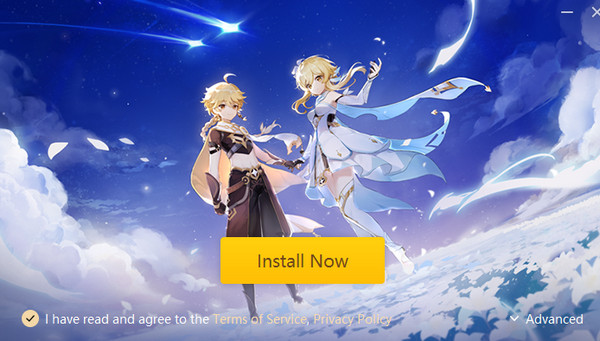
2. BlueStacks App Player
This is an alternative way to play Genshin Impact on your PC. BlueStacks is an app player that allows you to use your computer like a mobile device. Essentially, you only need to download the software, install Genshin Impact, and then freely play the game.
Step 1 To use BlueStacks, visit bluestacks.com. After that, click the Download button. Install the app on your computer by clicking the downloaded file twice. Then, run the application.
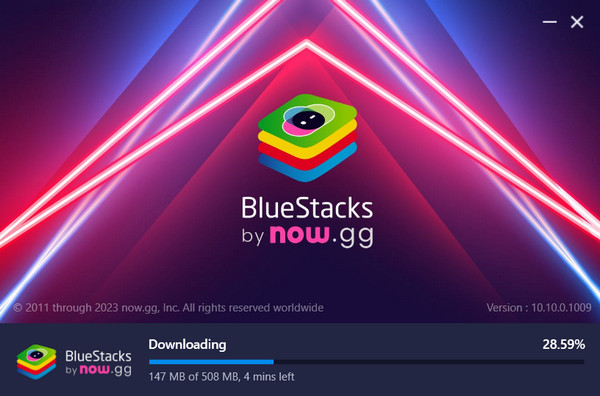
Step 2 Click the App Player on the side menu of the app. You should see an interface that looks like a mobile device.
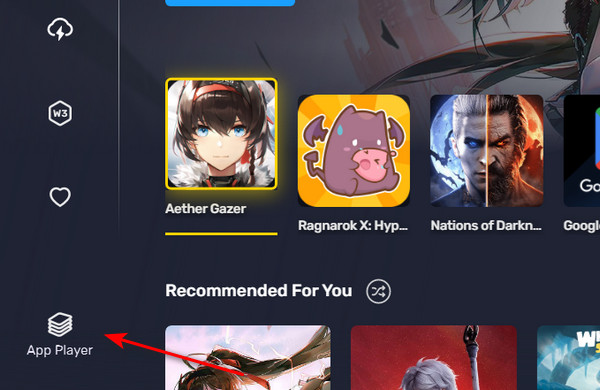
Step 3 Click on the App Center and type Genshin Impact in the search bar. Next, click the Genshin Impact icon to initiate the download. Sign in to your Gmail account and download the game.

Part 3: Mirror Your Genshin Impact on Your PC
Mirroring Genshin Impact on your PC involves using your phone to share your gameplay screen. This method is effective because it relies on the capabilities of your mobile device. If you have a high-end phone but an ordinary PC, using this method will improve your visual experience. Try the following application.
Apeaksoft Phone Mirror is a mirroring software that enables you to display your phone screen on your PC, making it an ideal solution for those who prefer playing on a larger screen. Additionally, you can record your gameplay with high-quality settings. Also, if you're wondering how to connect this app to your phone, worry not; this app offers three connection options: WiFi, QR code, and USB cable. Moreover, it is compatible with both iOS and Android devices.
Step 1 To acquire the application, click the Free Download button below. Then, install the app by clicking the downloaded file twice. After that, launch the app.
Step 2 Click the Wireless Mirror option on the app's interface to connect your phone wirelessly. Afterward, download the FoneLab Mirror app from your app store.
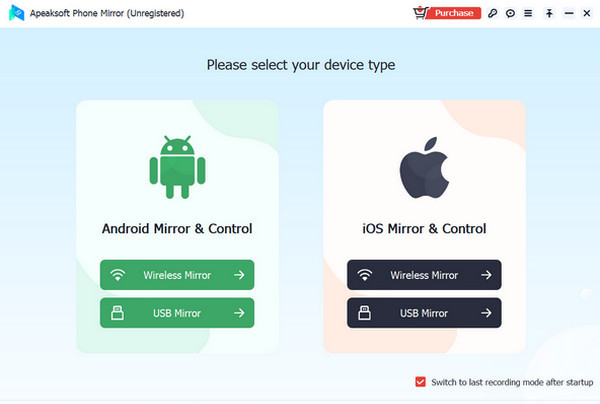
Step 3 Launch your FoneLab app on your device and select the Detect icon. Next, click on the name of your PC. Once you do this, you will establish a connection, and your phone screen will be instantly mirrored on your PC.
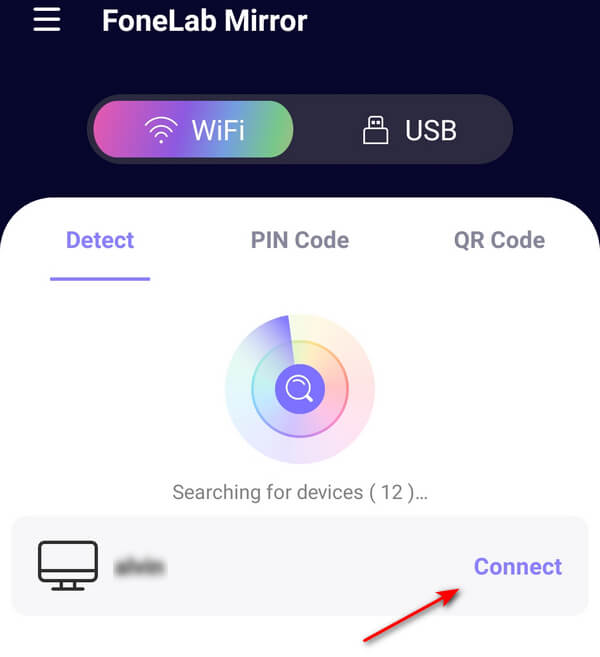
Step 4 If you prefer a simpler method, connect your phone to your PC using your charger and then click on USB Mirror in the app.
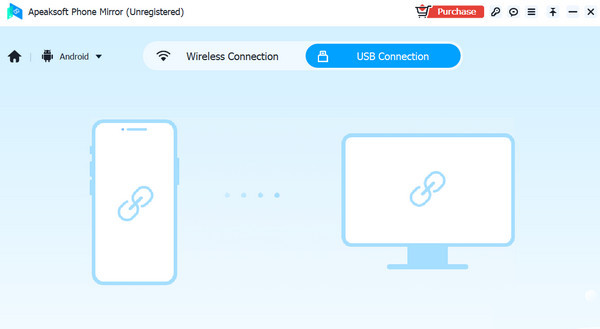
Step 5 After establishing the connection, click the Expand icon at the bottom right of the screen. Open Genshin Impact, and you're good to go!
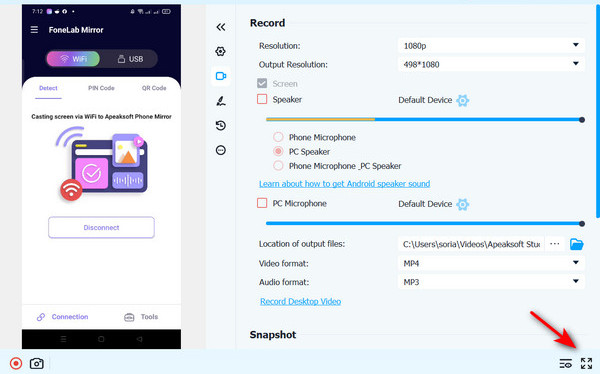
Part 4. FAQs About Genshin Impact Gameplay on PC
Is Genshin Impact compatible with the MacOS system?
Genshin Impact is not available natively on Mac. To play it, users need to download Nvidia's GeForce NOW cloud gaming service and ensure their devices meet the requirements.
Is it possible to play Genshin Impact offline?
Unfortunately, Genshin Impact cannot be played offline. Additionally, the game uses about 25 MB of data per hour on average.
Can Genshin Impact be played with an emulator?
Yes, you can use emulators like the BlueStacks app to play the game; however, it may not be optimized compared to the PC version of Genshin Impact. Emulators require significant CPU power to run well, and a decent graphics card is needed for optimal performance.
Conclusion
Hopefully, you now know how to play Genshin Impact on PC. While the traditional method can be more optimized, not everyone meets the requirements. Fortunately, the alternative methods mentioned on this page are great for enjoying the game. Furthermore, using a mirroring app, like Apeaksoft Phone Mirror, is a safe alternative to the traditional way, providing a smoother, high-quality gaming experience.




