In today’s technology, many companies are creating online Android emulators for PCs to make it simple for users to experience their preferred applications on their personal computers. These emulators have different strengths based on the creator’s objectives, so comparing them is crucial to finding the best user experience. Online Android emulators for PCs replicate the mobile environment on a computer, providing a personalized experience. App developers often use them for testing before public release. Below is a review of some top online Android emulators for download.
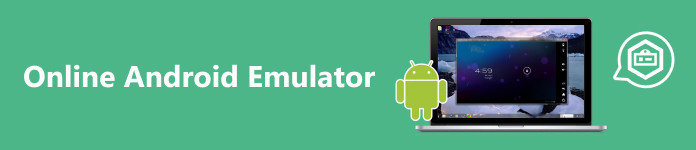
- Part 1. Review of Top 7 Online Android Emulators
- Part 2. Bonus: The Best Way to Mirror Your Phone to PC
- Part 3. FAQs About Online Android emulators
Part 1. Review of Top 7 Online Android Emulators
1. BlueStacks
BlueStacks, a top-rated free online Android emulator, allows users to download and run various games and applications on their PCs. It’s recognized as the best Android emulator for low-end PCs, offering compatibility without requiring a high-end graphics card.
Pricing: The application is free to use.
Features:
• Easily manage multiple applications through a user-friendly and uncomplicated interface.
• Experience efficient performance with minimal system requirements.
• Enjoy smooth operation on the latest Android versions.
- PROS
- Run applications faster, optimized for both gaming and general use.
- User-friendly application with one-click installation.
- Live stream games seamlessly through the application.
- CONS
- Advertisements may appear during application usage.
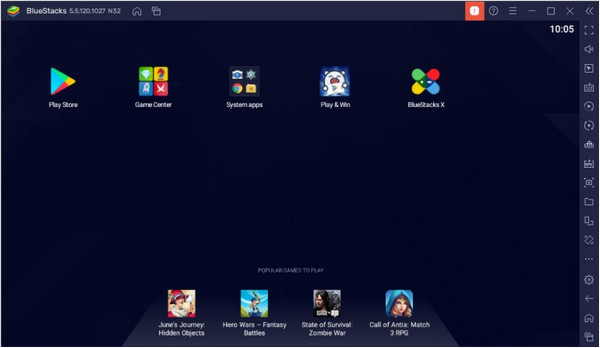
2. MEmu Play
MEmu Play stands out for its optimized performance in gaming, featuring an integrated accelerometer that enhances game loading times. Its key mapping feature makes it the best Android emulator for gaming, enabling players to set hotkeys for mouse and keyboard controls in mobile games.
Pricing: The application is free to use.
Features:
• Enhance gaming with the custom key mapping feature.
• Compatibility with Intel, NVidia, and AMD graphic cards.
• Easy installation and application running with simple clicks.
- PROS
- Run multiple applications simultaneously.
- Effortless file transfer between the emulator and PC.
- CONS
- Performance may be suboptimal on low-end PCs.
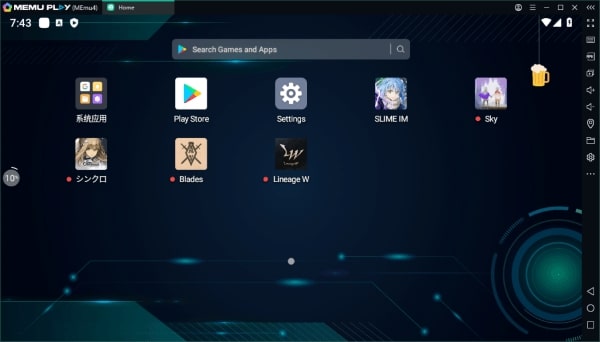
3. Andy OS
Andy OS is an integrated development environment (IDE) developed by Google to facilitate the testing and publishing of Android applications. Equipped with various plugins and tools, it enables developers to test applications effortlessly.
Pricing: Free to Use. However, the Pro license costs $12 per month or $99 per year.
Features:
• Test Android applications across various screen sizes and resolutions.
• It efficiently integrates with Android Studio debugging tools to identify and resolve issues during app development.
• Capture screenshots while running different applications.
- PROS
- Support for both old and new Android operating system versions.
- Ease of development for various Android applications.
- Testing applications for different Android systems, including TV and mobile.
- CONS
- Lacks a built-in app store.
- It’s not suitable for gaming.
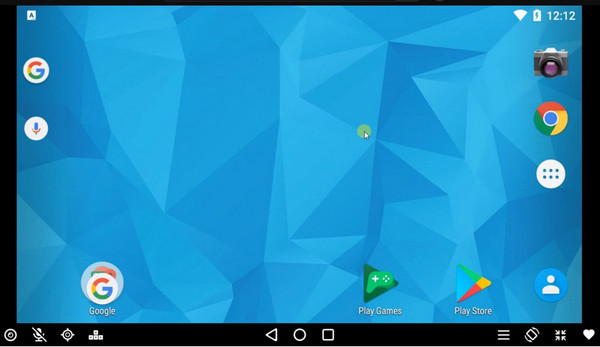
4. Appetize Emulator
Appetize Emulator is the most unique iOS Emulator for Android in the market. You are not required to install this application to access Apple features. Open the Google browser on your device, visit its website, and begin utilizing iOS apps.
Pricing: Free to use
Features:
• Runs iOS apps
• Nice graphics
• Works well on Google Chrome
- PROS
- User-friendly interface
- Compatibility with various device types
- Swift development and testing processes
- CONS
- Restricted customization choices
- Elevated cost
- Lack of support for Android-exclusive features
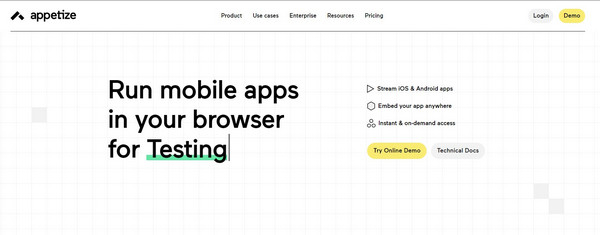
5. AmiduOS Emulator
AmiduOS is an excellent emulator for individuals seeking to play Android games on Windows. It allows users to switch to full-screen mode, providing an immersive gaming experience. This emulator is equipped with the Google Play Store, enabling the execution of various Android applications.
Pricing: Free to use.
Features:
• Access the Google Play Store to run different applications.
• Smooth performance for running diverse games.
• Compatibility with controllers like keyboard and mouse for a seamless gaming experience.
- PROS
- Easy installation and setup process.
- Quick file transfer between Android and Windows.
- CONS
- Potential compatibility issues with specific applications.
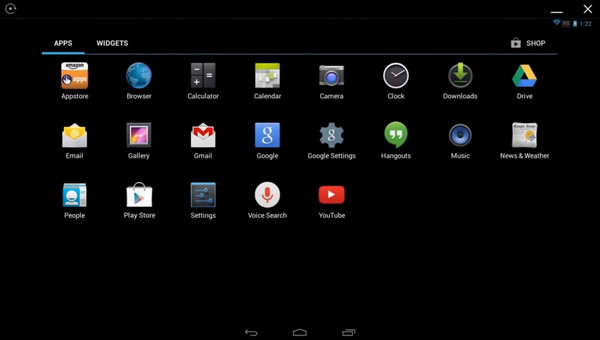
6. Nox Player
Nox Player is a versatile Android emulator for Windows and Mac OS, excelling in gaming and running various applications. With a user-friendly interface, it swiftly installs on both platforms. It may exert a significant system load, so check your PC or Mac’s specifications.
Pricing: Free to use.
Features:
• One-click keyboard mapping customization.
• Quick installation on Mac and Windows.
• File sharing between the emulator and PC/Mac is efficient.
- PROS
- Smooth performance on both Windows and MacOS.
- Multi-window support on a single device.
- Customizable performance settings for games.
- CONS
- May exert a heavy load on your system.
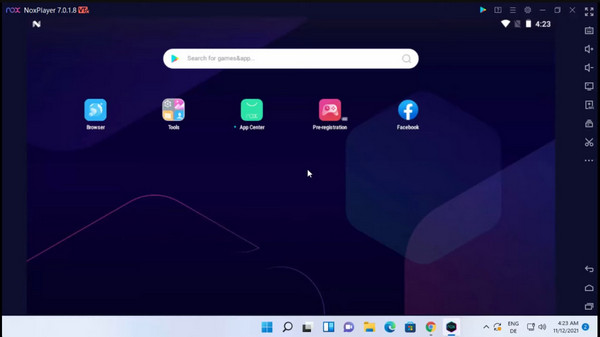
7. Remix OS
Remix OS, designed by Jide Technology for 32-bit computers, offers a tailored Android experience. Easy setup and compatibility with MacBook make it a preferred emulator. It is compatible with various games and includes an integrated mapping tool, ensuring smooth gaming using a keyboard and mouse.
Pricing: Free to Use.
Features:
• Effortlessly switch between applications with a desktop-like interface.
• Facilitate file organization with the built-in file manager.
- PROS
- Run a variety of Play Store applications and games.
- Easy installation and operation of the application.
- Run multiple applications simultaneously in separate windows.
- CONS
- Inability to install downloaded APK files.
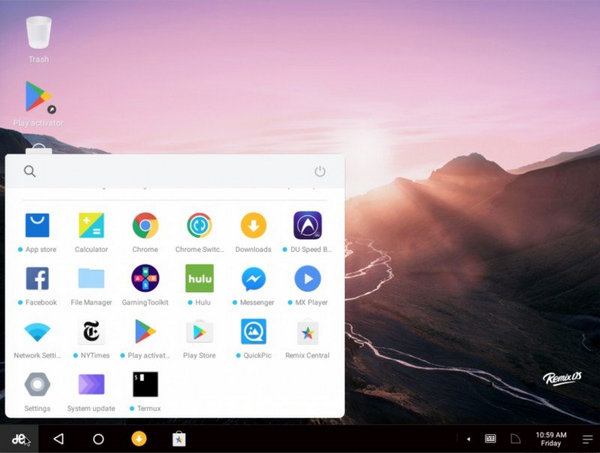
Part 2. Bonus: The Best Way to Mirror Your Phone to PC
An alternative to emulators is phone mirroring software. This software is ideal for those who wish to avoid installing multiple apps on their devices. Unlike emulators, phone mirroring ensures compatibility with all phone applications. Moreover, it usually doesn’t require additional software installation, saving you from the hassles of multiple downloads and configurations.
If you’re interested in phone mirroring, consider using Apeaksoft Phone Mirror. It’s user-friendly screen mirroring software that can mirror iPhone and Android devices to a Windows computer in real time. Whether you want to display your phone screen on a larger screen or share it with others, this app allows you to cast it to your PC without delay. It offers flexible options for mirroring – for iPhone/iPad, ensuring your iOS device and computer are on the same WiFi, and for Android users, mirror via WiFi or USB cable. If you’re interested to learn how to mirror your screen using this tool, follow the steps below
Step 1 Choose Android Mirror
Launch Apeaksoft Phone Mirror on your computer and select the Android Mirror function.
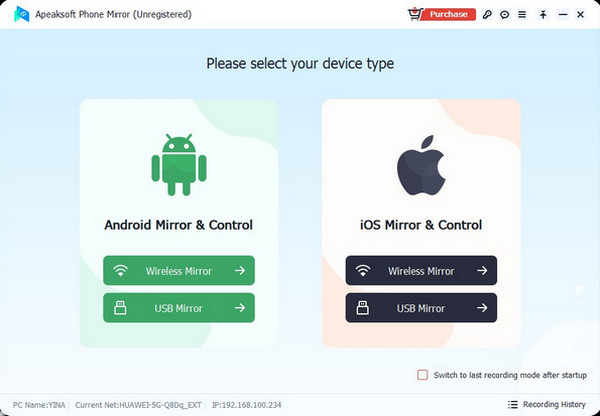
Step 2 Connect Android Phone to PC
Just link your Android device to your PC via WiFi or USB and follow the on-screen instructions.
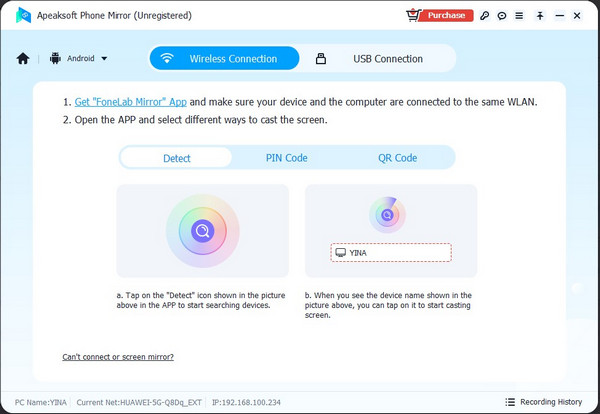
Step 3 Start Android Mirroring
After a successful connection, you can mirror your Android device to your computer and efficiently do screen recordings or snapshots.
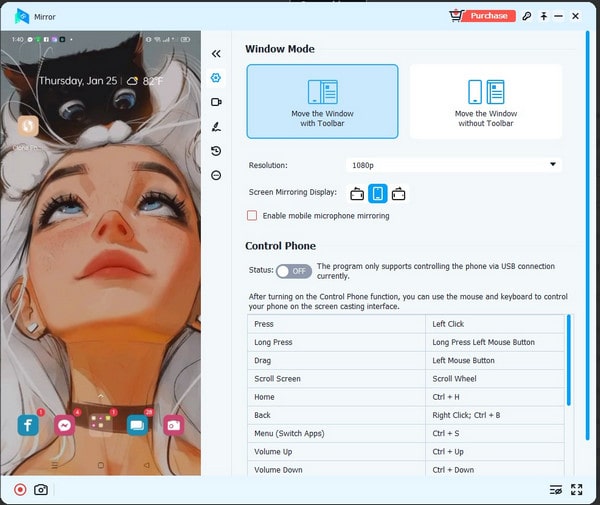
Part 3. FAQs About Online Android emulators
How can I simulate the Android browser?
To simulate an Android browser on a PC, you need to open Chrome and press Ctrl + Shift + I. Then, a toolbar will appear at the top, allowing emulation of various Android browsers.
How can I execute an APK file without using an emulator?
There is no official way to run an APK on a PC without an emulator. Use tools like ARC Welder or Remix OS, as PCs can’t interpret the file directly. An emulator remains the most straightforward solution.
Is the use of emulators legal?
Emulators are legal for use or download, but sharing or downloading copyrighted game ROMs is illegal. Emulators are subject to specific conditions to avoid legal issues, and using them responsibly, without sharing ROMs, is essential.
Conclusion
Android emulators are like virtual Android devices for your computer, allowing you to test and use different Android apps easily. In this article, we’ve looked at some of the best online Android emulators, considering their features, ratings, and user-friendliness. All the emulators we discussed have been tested and proven to work well, letting you run Android apps and games smoothly on your PC. Just pick the one that fits your needs and preferences. If you’re looking for a simple and convenient way to play mobile games on your PC, try Apeaksoft Phone Mirror.




