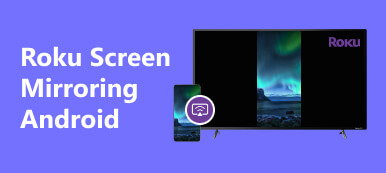Android TV is a specific version of Android that is designed specifically for smart TVs. Since it first debuted in June 2014, Google has launched updates continuously. Users can access streaming content smoothly, so more and more smart TVs come with Android. This guide demonstrates how to screen mirror from iPhone/Android to an Android TV without quality loss. If you have an Android TV, you will find our guide helpful.
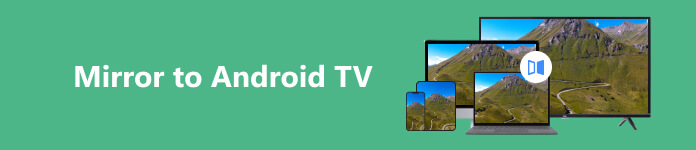
- Part 1: How to Mirror iPhone/iPad to Android TV
- Part 2: How to Screen Mirror from Android Phone to Android TV
- Part 3: FAQs about Mirroring to Android TV
Part 1: How to Mirror iPhone/iPad to Android TV
Method 1: AirPlay Mirroring to Android TV
Although you can connect an iPhone or iPad to an Android TV with an HDMI cable, a wireless connection is the easiest way to get a screen mirror. For instance, you can mirror iPhone wirelessly to Android TV with AirPlay.
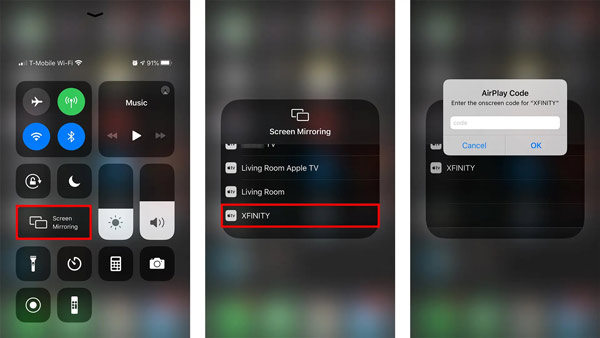
Step 1 Ensure your iPhone and Android TV connect to the same Wi-Fi network. Turn on AirPlay on your Android TV.
Step 2 Enter the Control Center on your iOS device, tap the Screen Mirroring icon, and choose your Android TV on the list.
Step 3 If prompted, input the AirPlay TV code that appears on your TV. Once the connection is successful, your iPhone or iPad screen will appear on your Android TV immediately.
Method 2: How to Mirror iPhone/iPad to Android TV with a Third-party App
Even if your Android TV does not support AirPlay, you can mirror cast to an Android TV box from your iPhone or iPad. All you need is a third-party receiver, such as AirDroid, Cast Web, AirPlayMirror, and more. We use AirDroid as an example to demonstrate the procedure.
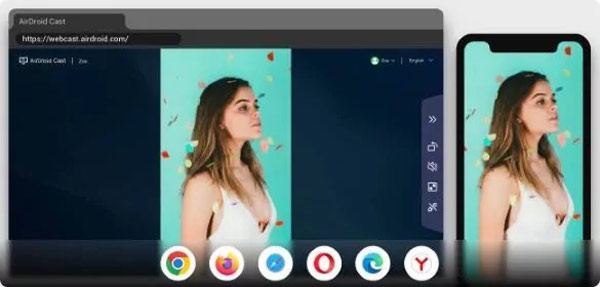
Step 1 Open a web browser on your Android TV, and access webcast.airdroid.com
Step 2 Turn to your iPhone, install the AirDrop Cast app, and run the app.
Step 3 Scan the QR code on your Android TV with your iPhone. That is all.
Method 3: How to Mirror iPhone to Android TV Box Using Chromecast
If you have a Chromecast, you can do Apple to Android TV screen mirroring using the Google Home app. It is easy to set it up on an iPhone, and we share the process step by step below.
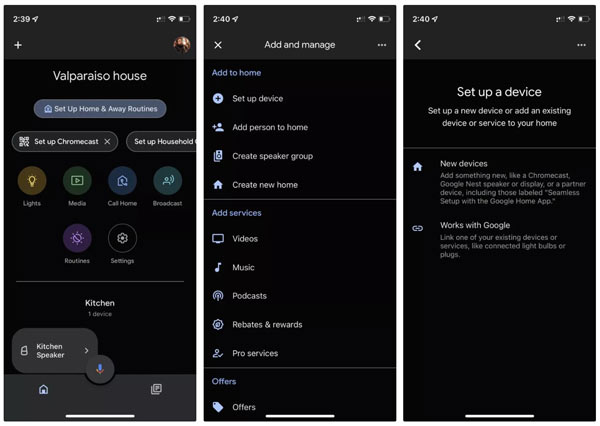
Step 1 Turn on Chromecast and connect it to your Android TV.
Step 2 Install and launch the Google Home app on your iPhone. Go to the Devices tab, tap the + icon, choose New device, select your location, and hit Next.
Step 3 Then the app will begin scanning the devices nearby. Tap Next when it finds the Chromecast.
Step 4 Next, tap Scan code, and scan the QR code on your TV. Then follow the instructions to complete the setup.
Step 5 Now, you can open a Google Cast-supported app, such as YouTube, and tap the Google Cast icon to begin screen mirroring.
Part 2: How to Screen Mirror from Android Phone to Android TV
The built-in screencast technology is the easiest way to mirror an Android phone screen to Android TV. Today, more and more smart TVs are compatible with screen mirroring, which helps you easily stream and share content from your Android phone.
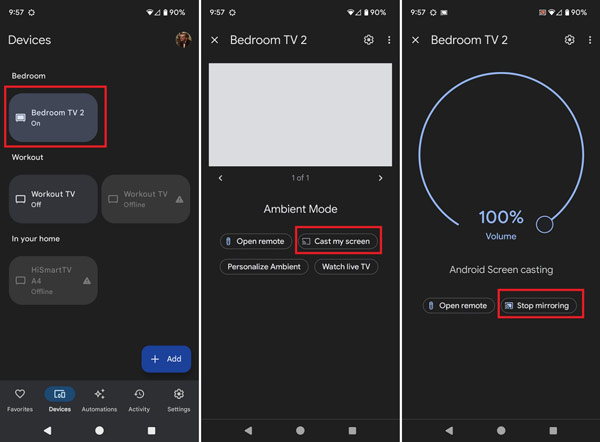
Step 1 To mirror your Android phone to Android TV, connect both devices to the same Wi-Fi network.
Step 2 Click the Settings menu, and turn on the screen mirroring feature. Bear in mind that this feature may be called differently on different TVs, such as Wi-Fi Direct, Smart View, and more.
Step 3 Turn to your Android phone, swipe downward from the top of the screen, and tap Screen Mirroring, Screen Cast, or relative option, and select your Android TV from the list.
Bonus Tip: Best iPhone and Android to PC Mirroring App
Sometimes, you may want to mirror your iPhone or Android screen to a PC or a Windows laptop. The best option is Apeaksoft Phone Mirror. As its name indicates, it lets you mirror your phone screen to a computer without technical skills.

4,000,000+ Downloads
Mirror an iPhone or Android phone screen to a computer easily.
Support both wireless connection and USB.
Come with bonus features, like screen and audio recording and editing, control Android phone from PC, and more.
Available to a wide range of mobile devices.
Part 3: FAQs about Mirroring to Android TV
How to screen mirror from an Android phone to Android TV?
It is easier to screen mirror from an Android phone to an Android TV than from an iPhone. You can use the Screen Mirroring or Screen Cast feature on your Android phone to connect to your Android TV directly.
Can I mirror Mac screen to Android TV?
Yes. To screen mirror MacBook to Android TV, use an HDMI cable to link the two devices. Use your remote control to select the HDMI source on your TV, and the Mac screen will display on your Android TV immediately.
Why does my Android TV not display an iPhone screen?
If you AirPlay mirroring to Android TV from your iPhone, ensure that your TV is compatible with AirPlay. If you use an HDMI cable, check whether the ports are inserted into the right places.
Conclusion
Now, you should understand how to screen mirror from iPhone/Android to an Android TV with different methods. You can pick a proper method according to your situation and follow our steps to get the job done. Apeaksoft Phone Mirror is a great option to mirror your phone screen to a PC. If you have other questions about this topic, please write them below.