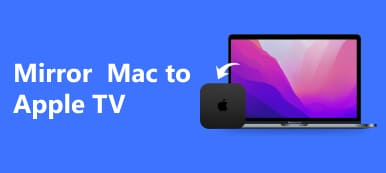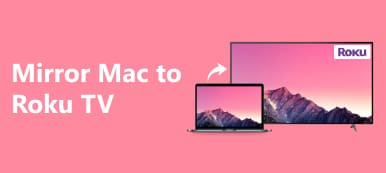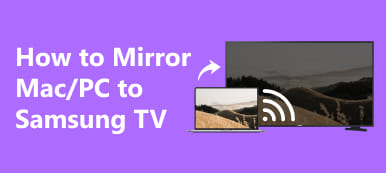In this article, we’ll show you how to mirror Mac to Firestick using various methods like AirScreen, JustStream, and AirBeamTV. Explore step-by-step guides and FAQs for seamless screen mirroring on your Firestick-connected TV.
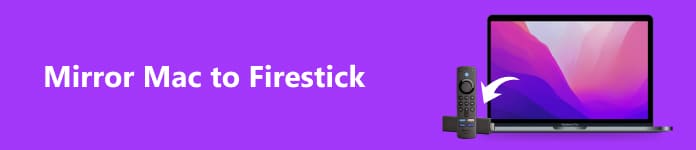
- Part 1. Overview of Firestick
- Part 2. How to Mirror Mac to Firestick
- Part 3. FAQs About Mirroring Mac to Firestick
Part 1. Overview of Firestick
What is a Fire TV Stick?
The Amazon Fire TV Stick, or Firestick, converts HDMI-equipped TVs into smart TVs, allowing users to stream movies, TV shows, live sports, and music from diverse online platforms, transforming the viewing experience.
Models and Resolutions:
The Firestick comes in different models with varying capabilities. Cheaper models support streaming in 1080p HD, while more expensive versions offer 4K Ultra-HD resolution.
Streaming and Content:
Streaming, a process of watching online content without downloading, is facilitated by the Firestick. It grants access to popular services and over 200,000 free movies and TV episodes.
Setup and Connectivity:
Setting up the Firestick is easy: plug it into the TV’s HDMI port, connect to power, and complete the WiFi setup. Package includes device, USB cable, adapter, and remote.
Features and Functionality:
The primary purpose of the Firestick is to stream movies, live TV, music, and podcasts. It supports gaming voice commands via Alexa integration and can control other smart devices in the home, similar to Apple TV mirroring capabilities.
How to Use Fire TV Stick:
To use the Firestick, download apps for streaming content. The device supports a variety of apps, and users can navigate using the included remote, which features Alexa voice control.
Part 2. How to Mirror Mac to Firestick
AirScreen
To mirror your MacBook to Firestick using AirScreen, follow these steps:
Step 1 Use the search function to locate the AirScreen app on your Firestick home screen. Download and install it to enable screen mirroring and streaming from your Mac to Firestick.
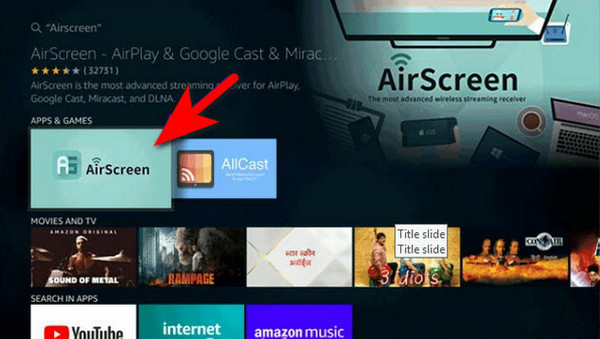
Step 2 Then, to launch AirScreen on your Firestick, open the AirScreen app after completing the installation process.
Step 3 To enable mirroring on your MacBook, access System Preferences and proceed to set up the mirroring options for your desired screen-sharing experience.
Step 4 Afterwards, access Display Settings within System Preferences and select Displays. When available, under the Displays tab, choose the box named Show mirroring options in the menu bar to activate mirroring options.
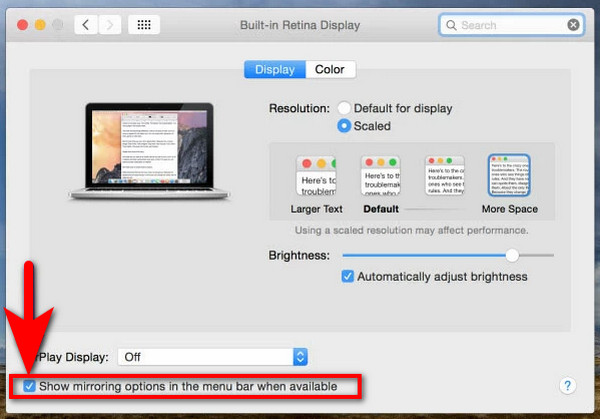
Step 5 Next, access AirPlay on your MacBook by locating the AirPlay icon in the menu bar, resembling a rectangle with an arrow. Click the icon, and a list of devices will appear. Select your Firestick’s name from the list to establish the connection.
Step 6 Finally, initiate mirroring by selecting your Firestick and choosing to mirror your entire display.
JustStream
To mirror your Mac to Firestick using JustStream, follow these steps:
Step 1 First, visit the Mac App Store, search for JustStream, and download the application. Once downloaded, install JustStream on your Mac, enabling you to mirror your screen to Firestick.
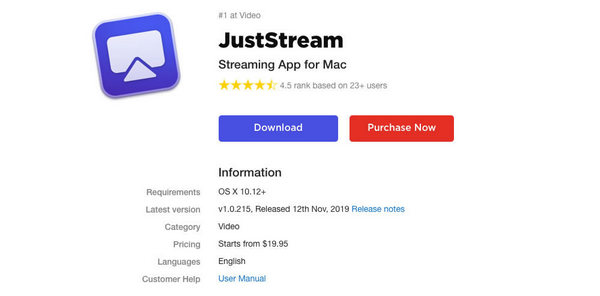
Step 2 Then, utilize JustStream. Open the app on your Mac. Inside JustStream, pick the screen contents you wish to mirror on your Firestick, initiating the mirroring process.
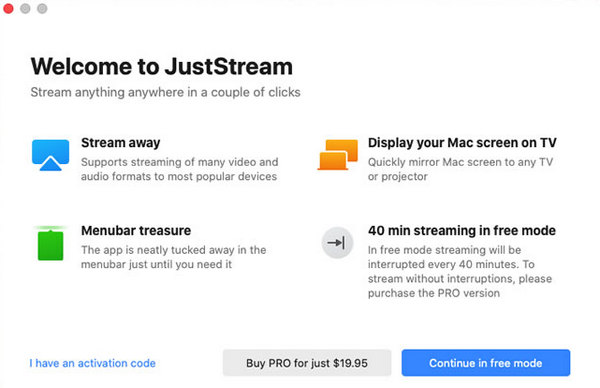
Step 3 Ensure that your Mac and Firestick are linked to the same Wi-Fi network to facilitate a seamless and stable connection for screen mirroring.
Step 4 Subsequently, connect to your TV using the JustStream app. Find the Wi-Fi button at the bottom, click it, and select your Firestick-connected TV from the list, establishing the connection for screen mirroring.
Step 5 Start streaming by clicking Start Streaming after selecting your TV within JustStream. This action will initiate the mirroring process, and your Mac should now be mirrored on your Firestick-connected TV.
AirBeamTV
To mirror your Mac to Firestick using AirBeamTV, follow these steps:
Step 1 Go to the Find tab on your Fire TV Stick, search for AirBeamTV, and install the AirBeamTV Screen Mirroring Receiver. This app enables screen mirroring between your Mac and your Fire Stick.
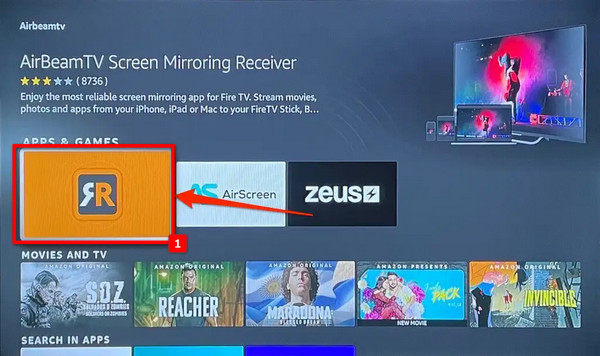
Step 2 Next, initiate mirroring by tapping the AirBeamTV icon on the menu bar, selecting Start Mirroring, choosing your Fire TV as the Target device, and ensuring Enable Sound on TV and Scale Display are checked.
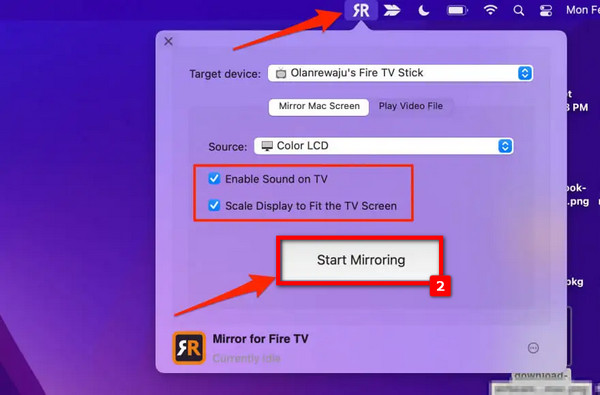
Step 3 Then, grant microphone access by allowing AirBeamTV when prompted. In System Preferences, select Open System Preferences on either prompt to proceed with the setup for screen mirroring.
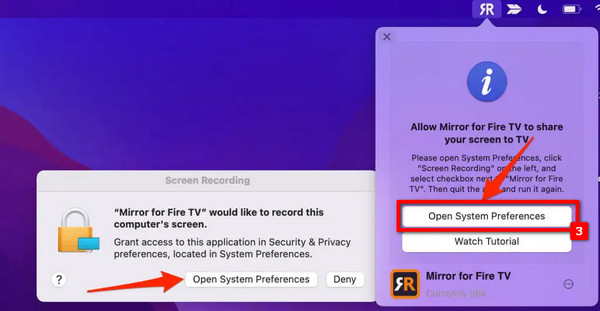
Step 4 Select the lock icon at the bottom-left for screen recording permission in System Preferences, then check the Mirror for Fire TV box to enable the necessary settings.
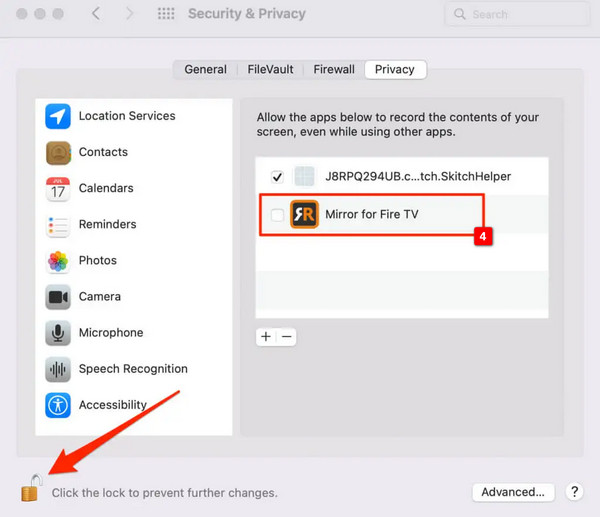
Bonus Tip: Mirror iPhone/Android Screen to PC
Apeaksoft Phone Mirror empowers seamless screen mirroring between your iPhone/Android and PC. Follow these steps to connect, enabling efficient phone screen management and various functionalities like screen recording and screenshot capture.
Step 1 Download and install Apeaksoft Phone Mirror on your device to facilitate screen mirroring and effective phone screen management.
Step 2 Next, opt for either iOS Mirror or Android Mirror to open the connection window for initiating screen mirroring.
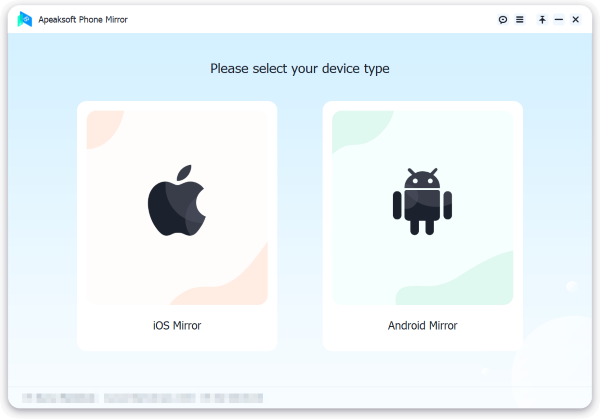
Step 3 Subsequently, choose Screen Mirroring within the WiFi Connection menu, then carefully follow the on-screen instructions.
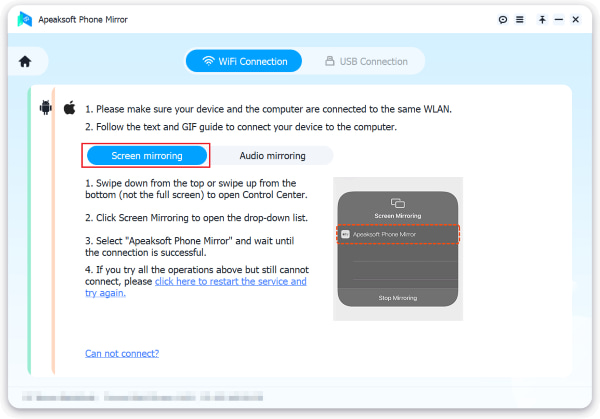
Step 4 After a successful connection, you can mirror your Android phone’s screen or audio to your PC. Utilize the provided tools to capture screenshots or record your screen.
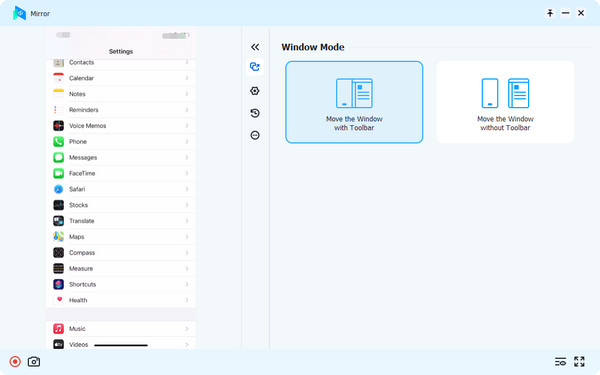
Part 3. FAQs on Mirroring Mac to Roku TV
What is a Firestick for?
A Firestick is a streaming device designed by Amazon. It converts a conventional TV into a smart TV, which gives consumers access to numerous streaming services, including movies, TV shows, music, and more. It facilitates content streaming over the internet via apps, enhancing entertainment options for users.
Do I need WiFi for Firestick?
Indeed, having a WiFi connection is necessary for the proper functioning of a Firestick and other devices like iPhone and Firestick. It enables streaming from various apps, ensuring a seamless and diverse entertainment experience on your TV.
Are Firesticks legal?
Yes, Firesticks themselves are legal devices manufactured by Amazon. However, the legality of the content accessed through them depends on the source. It is forbidden to stream material that is copyrighted without the required authority. So, using Firesticks to access content through legal and authorized channels is crucial.
Why is my Mac screen mirroring not showing up on my Firestick?
Several reasons could lead to Mac screen mirroring issues on Firestick. Ensure both devices are on the same WiFi network, verify AirPlay settings, and check for software updates. Restarting both devices and ensuring proper app installation, like AirScreen or JustStream, may resolve connectivity issues.
Why can’t I screen the mirror on Firestick?
Several reasons may prevent successful screen mirroring on Firestick. Confirm both devices are on the same WiFi network, check for updates, and ensure AirPlay settings are correct. Troubleshoot by restarting both devices, verifying app installations, and ensuring the necessary permissions for screen mirroring are granted.
Conclusion
In conclusion, explore the world of limitless entertainment by discovering how to mirror your Mac to Firestick for free. With AirScreen, JustStream, and AirBeamTV, you can elevate your viewing experience effortlessly.