You have an iPhone, and your friend owns an Android. How can you watch an Apple+ video together? You can sit close and watch on your iPhone. However, the screen of an iPhone is small, anyway. You'll feel narrow and uncomfortable in your eyes and body. Don’t worry; screen mirroring an iPhone to an Android device will easily overcome this problem. Your friend can also watch everything from your iPhone screen, including the Apple+ video. How can you screen mirror an iPhone to an Android device? Keep reading to find the answer.
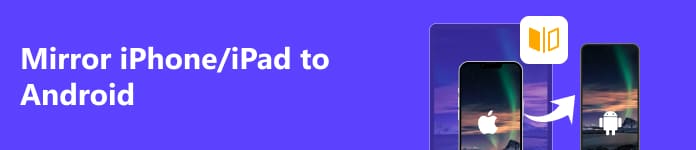
- Part 1: Preparations Before Mirroring iPhone/iPad to Android Devices
- Part 2: Detailed Steps to Mirror iPhone/iPad to Android Devices
- Bonus: The Best Way to Mirror iPhone/iPad to PC
- Part 3: FAQs about Mirroring iPhone/iPad to Android
Part 1: Preparations Before Mirroring iPhone/iPad to Android Devices
It's not as easy as screen mirroring from a phone to a TV. Screen mirroring from an iPhone to an Android TV/tablet/phone has one more precondition. Please check it below.
1. The Same Screen Mirroring App
Your iPhone and Android devices have a built-in screencast app that helps you easily screencast from your phone to a TV. However, you can't screen mirror from an iPhone to an Android phone if there isn’t a same screen mirroring app.
You only need to install the same screen mirroring app in Google Play and App Store. Just search for Screen Mirror Android in the search box, and then download the same app from the two app stores. You have to open this screen mirroring app and start screen mirroring from an iPhone to an Android within this app.
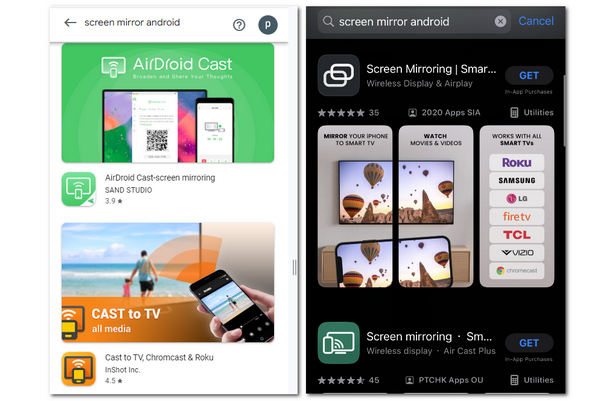
2. The Same Wi-Fi
Like screen casting to a TV, your iPhone and an Android device should also connect to the same Wi-Fi network, or the screen mirroring won't start. It will be best if you can ensure a stable Wi-Fi connection; then, the screen mirroring won't be lagged.
Part 2: Detailed Steps to Mirror iPhone/iPad to Android Devices
As there's AirPlay on an iPhone, you can install an app that can receive AirPlay screencast on an Android phone. Let's take AirScreen on Android TV as an example of screen mirroring from an iPhone to an Android TV/tablet/phone. It's like mirroring an iPhone to a TV. AirScreen can receive AirPlay and screencasts from many other devices. What’s convenient is that you don’t need to install an extra screen mirroring app on your iPhone.
Step 1 Install AirScreen on an Android phone/tablet/TV. Connect your Android device and the iPhone to the same Wi-Fi network. Then, Open the AirScreen app.
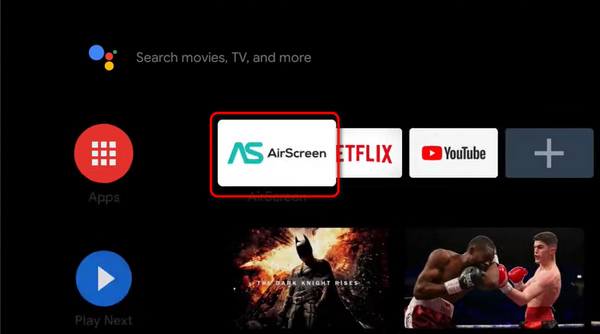
Step 2 AirScreen is ready to receive a screencast. To screen mirror from an iPhone to Android TV/table/phone, go to your iPhone and slide down to open the dropdown toolbar. Click the Screen Mirroring button. Then, choose the AS-lonitech option.
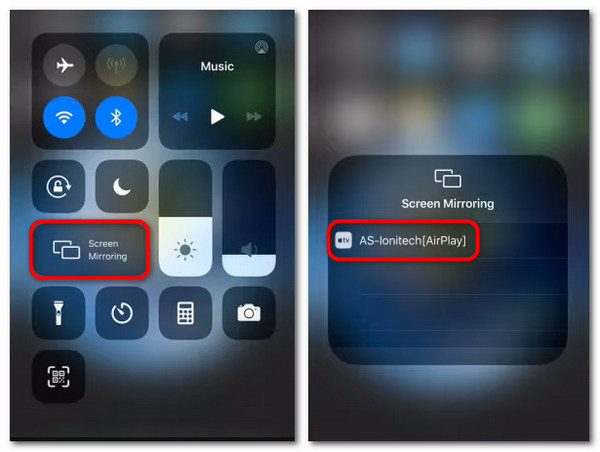
Step 3 If you want to screen mirror a video from iPhone to Android, you can tap on the Share button and then the AirPlay button on your iPhone. When you see the AirPlay icon on any video app, you'll be able to screen mirror a video from an iPhone to an Android TV/tablet/phone.
Bonus: The Best Way to Mirror iPhone/iPad to PC
Guess you've learned how to screen mirror from an iPhone to an Android device, but how can you screen mirror from your iPhone to a computer? It still goes the same – a screencast receiver on your PC. Apeaksoft Phone Mirror is the best way to do that, for it offers a stable and high-video-quality connection without lags.

4,000,000+ Downloads
Support USB or wireless screencast between phone and PC.
Adjust the screen mirroring quality to a resolution of at most 4K.
Automatically switch between a portrait and a landscape aspect.
Magnify the mirror window to display a full screen from your phone.
Step 1 Download Apeaksoft Phone Mirror and launch it. Click the Wireless Mirror button to mirror your iPhone/Android. You'd better ensure a stable network, or it may fail to connect..
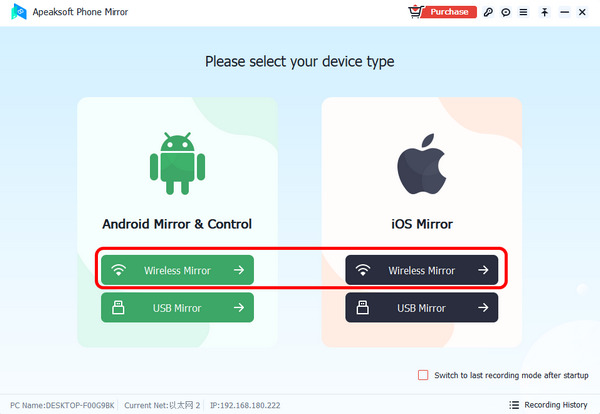
Step 2 When you choose a wireless mirror for an Android phone, you should install FoneLab Mirror. It will offer three ways to mirror your phone with great stability.
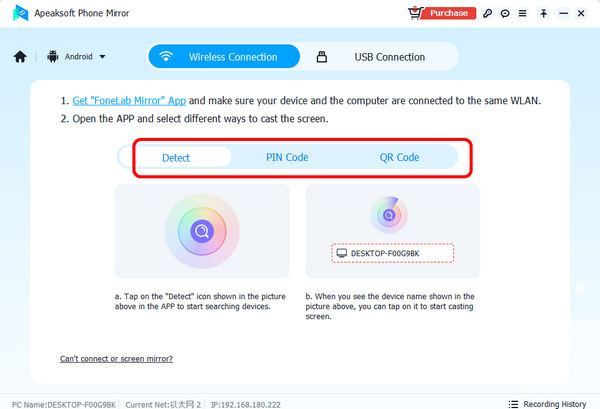
Step 3 Click the USB Mirror to mirror your iPhone and Android phone quickly without network concerns. Then, you can manually adjust an aspect and click the Full Screen button to magnify the window.
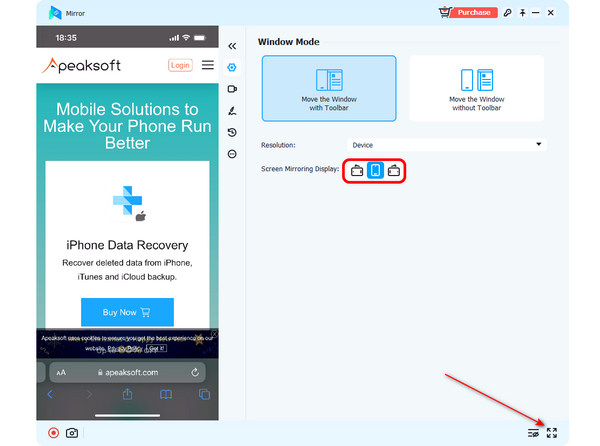
Part 3: FAQs about Mirroring iPhone/iPad to Android
How can I mirror an Android phone to an iPhone?
It's the same as mirroring Android to a TV. You should install the same mirror app on an Android and an iPhone. Then, receive the screen mirror access from the Android phone. Remember that the AirScreen won’t work because the AirPlay on an iPhone can’t work as a receiver.
Does it take up much memory storage when I screen mirror an iPhone to an Android?
Yes, it does. Screen mirror is not an easy task for every mobile device. Therefore, only when special demands come up will it be a good choice to screen mirror from iPhone to Android.
Why do I fail to screen mirror my iPhone to an Android device??
That's probably because of the problems with a network connection. It's never easy to manage to screen mirror from one phone to another phone when the network connection is unstable.
Conclusion
You've learned how to screen mirror from an iPhone to an Android. You only need the same mirror app on the two devices and receive the screen mirror from your iPhone on your Android phone. Also, don’t forget that Apeaksoft Phone Mirror is an excellent desktop program that screen mirrors your phone to a PC without lags or video quality loss.




