Can Windows and Mac Miracast truly revolutionize your screen mirroring experience? In this article, we delve into the world of Miracast technology, exploring how it enhances digital connectivity and simplifies cross-platform sharing, making it easier than ever to mirror screens on both Windows and Mac devices.

- Part 1. What Can Miracast Do?
- Part 2. Best Miracast Apps for PC and Mac
- Part 3. Bonus Tip: Best Tool to Miracast Phone Screen to PC
- Part 4. FAQs About Miracast for Windows/Mac
Part 1. What Can Miracast Do?
A wireless display standard called Miracast enables you to mirror the screen of a single device onto another. Here are its key capabilities:
1. Screen Mirroring: Miracast is a versatile technology that wirelessly mirrors smartphone, tablet, or computer displays onto TVs or monitors. It enhances digital connectivity for presentations, streaming, gaming, and browsing. Operating over WiFi Direct, it eliminates cable connections. Both sending and receiving devices must support Miracast for seamless mirroring.
2. Wireless Connection: Miracast establishes a direct, peer-to-peer WiFi connection between devices, eliminating the requirement for a WiFi network and simplifying the screen mirroring process.
3. High-Definition Video and Audio: Miracast supports streaming high-definition video and audio, enhancing the quality of screen mirroring for an immersive and enjoyable multimedia experience.
4. Cross-Platform Compatibility: Miracast is a versatile screen mirroring technology that operates across different platforms. However, all devices involved in the mirroring process must be Miracast-certified for seamless compatibility and functionality.
5. Ease of Use: Starting content mirroring with Miracast typically involves a straightforward setup process, simplifying the task of sharing your screen across devices.
6. No Cables Needed: Miracast eliminates the necessity for HDMI or other video cables by facilitating wireless screen mirroring between devices, streamlining the connectivity process.
7. Business and Education Applications: Miracast is valuable for presentations and educational use, enabling the seamless display of content from a small device onto a larger screen, enhancing visibility and engagement.
Part 2. Best Miracast Apps for Windows and Mac
Discover efficient Miracast solutions for both PC and Mac. These tools empower seamless screen mirroring and sharing of content between devices, enhancing digital connectivity. See the tools listed below.
For Windows:
1. Windows Built-in Miracast Support: Windows 10 and 11 include built-in Miracast support, and users can initiate Miracast sessions using the Connect app. This feature simplifies screen mirroring on compatible devices.
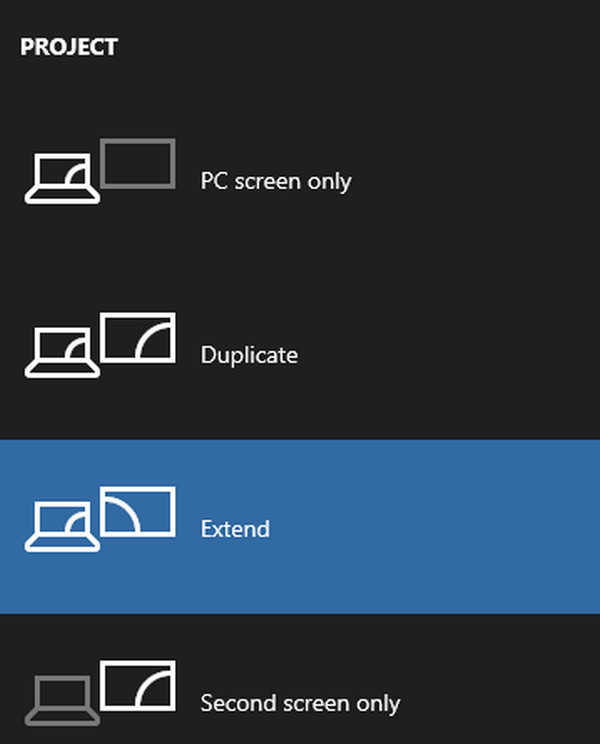
2. Intel WiDi or Wireless Display: On older Windows systems, provided the hardware supports it, Intel's Wireless Display software can activate Miracast functionality, enabling wireless screen mirroring capabilities.
3. Miracast Widget & Shortcut: This third-party application offers a convenient and speedy connection method to Miracast devices, simplifying the process of establishing connections for screen mirroring.
For Mac:
Since macOS doesn't support Miracast natively, you need to use alternative screen mirroring solutions:
AirServer: AirServer is a versatile app for Mac that transforms your computer into a receiver for AirPlay, Google Cast, and Miracast. With it, you can mirror your screen from various devices onto your Mac, expanding your mirroring capabilities and enhancing screen sharing across different platforms.
Reflector: Reflector, similar to AirServer, is compatible with multiple protocols, including Miracast. It enables your Mac to receive mirroring connections from both Windows and Android devices, expanding your screen-sharing options across various platforms.
JustStream: JustStream, although not Miracast-specific, facilitates screen mirroring from Mac to various receivers, including TVs. It broadens screen-sharing possibilities across different devices.
Part 3. Bonus Tip: Best Tool to Miracast Phone Screen to PC
Here's the best tool for mirroring your phone screen to your PC with Apeaksoft Phone Mirror. Simply follow these instructions to connect your Android phone to your computer for hassle-free mirroring and screen management. Enjoy the convenience of capturing screenshots and recording your screen during the mirroring process.
Step 1 Install Apeaksoft Phone Mirror on your device to enable screen mirroring and phone screen management.
Step 2 Choose either iOS Mirror or Android Mirror to access the connection window for screen mirroring.
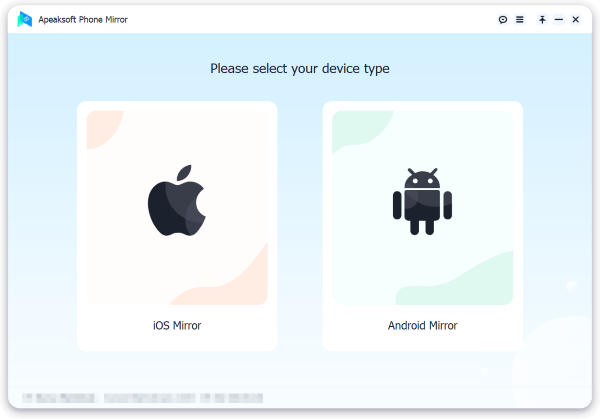
Step 3 Afterward, select Screen Mirroring in the WiFi Connection menu and carefully follow the on-screen instructions. This straightforward process ensures a seamless connection between your phone and PC for hassle-free mirroring enjoyment.
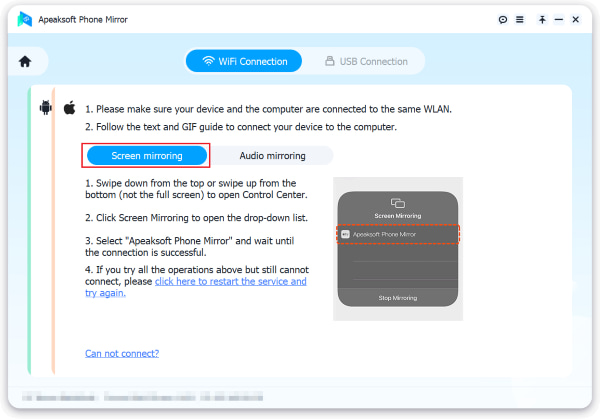
Step 4 After the connection has been made successfully, you can mirror your Android phone's screen or audio to your PC. Utilize the provided tools to capture screenshots or record your screen.
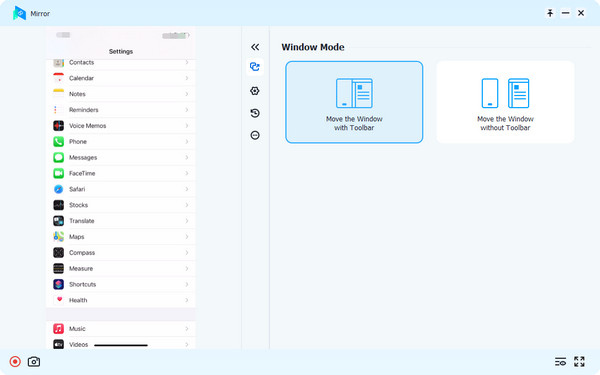
Part 4. FAQs About Miracast for Windows/Mac
Is Miracast available on Windows?
Yes, Miracast is available on Windows. It allows you to wirelessly mirror your Windows PC or laptop screen to a compatible Miracast-enabled display, such as a TV or monitor. This feature is handy for presentations, media streaming, or expanding the screen on your desktop without the need for physical cables.
Is Miracast the same as airplay?
Miracast and AirPlay are similar in purpose but differ in ecosystems. Miracast is a standard for wireless screen mirroring primarily used with Android and Windows devices. AirPlay, developed by Apple, is specific to iOS and macOS devices. Both allow screen and audio sharing, but they are different due to their platform-specific nature.
How do I know if my TV is Miracast compatible?
To check if your TV is Miracast compatible, refer to the TV's user manual or visit the manufacturer's website. Look for Miracast, Screen Mirroring, or WiFi Direct support in the TV's specifications. Additionally, you can access your TV's settings menu and explore the network or display options to see if Miracast or screen mirroring is listed as a feature. If your TV is relatively new and supports wireless connectivity, it's likely to be Miracast compatible.
How can Miracast for Windows/Mac enable screen mirroring from an iPad to a Mac?
Miracast is primarily designed for Windows and Android devices, so it may not directly support screen mirroring from an iPad to a Mac. To achieve this, you can use alternative screen mirroring solutions like AirServer or Reflector on your Mac, which can receive iPad screen mirroring connections, allowing you to screen mirror iPad to Mac effectively.
How can Miracast for Windows/Mac enable iPhone mirroring via USB?
Miracast, a Wi-Fi-based technology, doesn't natively support mirror iPhones via USB since it relies on wireless connections. To achieve USB-based iPhone mirroring on Windows/Mac, you'd typically need specialized software or apps that enable USB-connected screen mirroring, like ApowerMirror or AnyTrans.
Conclusion
The versatility of Miracast on both Windows and Mac technology has opened up new possibilities for seamless screen mirroring devices. While Windows users can benefit from built-in support and third-party applications, Mac users can bridge the gap with solutions like AirServer and Reflector. So, whether you're a Windows enthusiast or a Mac fan, Miracast offers a bridge to connect Mac to Miracast, ensuring that your screen mirroring needs are met across the board, revolutionizing the way you share and present content.




