Can you Miracast your iPhone screen to other devices? Discover how to achieve screen mirroring and wireless streaming using Miracast and AirPlay, plus alternative methods for your iPhone. Explore the compatibility and features that make this technology a valuable tool for multimedia sharing.

- Part 1. What Is Miracast for iPhone and AirPlay?
- Part 2. How to Miracast on iPhone via AirPlay and via an Alternative Tool
- Part 3. FAQs About Miracast for iPhone
Part 1. What Is Miracast for iPhone and AirPlay?
Miracast:
A system called Miracast allows devices such as laptops, tablets, or smartphones to connect wirelessly to displays like TVs, monitors, or projectors. It makes it possible to transmit music and video files between devices without the use of wires or a direct line of sight.
Since Miracast is a standard mainly used by Windows and Android devices, it operates independently of Apple’s ecosystem; for iPhone users looking to mirror their screen or stream content to a non-AirPlay device, alternative methods or third-party applications are required. However, these solutions often involve additional hardware or are less seamlessly integrated than AirPlay within the Apple ecosystem.
AirPlay:
AirPlay, Apple’s proprietary screen mirroring and wireless streaming technology, allows seamless audio, video, and image streaming from Apple devices to AirPlay-compatible devices. Enhancing multimedia sharing within the Apple ecosystem, AirPlay ensures a high-quality streaming experience.
Device Compatibility: This feature operates seamlessly with iPhones, iPads, Macs, and Apple TVs, ensuring broad compatibility across Apple’s range of devices.
Screen Mirroring and Streaming: With AirPlay, you can mirror your iOS device’s screen to an Apple TV or AirPlay 2-compatible smart TV. It also allows streaming of media like music, movies, and photos.
High-Quality Streaming: AirPlay enables the streaming of high-quality audio and video, providing an enhanced multimedia experience across compatible Apple devices.
Integration with Apple Ecosystem: AirPlay is seamlessly integrated into the Apple ecosystem, allowing easy streaming between Apple devices.
Part 2. How to Miracast on iPhone via AirPlay and via an Alternative Tool
Via AirPlay:
Miracast is not natively supported on iPhones, as Apple uses its own AirPlay technology for wireless streaming. However, you can achieve similar functionality to Miracast on an iPhone by using AirPlay. Here’s how you can use AirPlay, along with its features:
• High-Quality Streaming: Enables high-quality video and audio streaming for an enhanced multimedia experience across compatible devices.
• Wide Compatibility: Compatible with iPhones, iPads, Macs, and Apple TVs, ensuring seamless streaming across a range of Apple devices.
• Screen Mirroring: Allows for mirroring your device’s screen to a compatible display.
• Photo and Video Sharing: Effortlessly share photos and videos from your device, enhancing the multimedia-sharing experience with convenience and simplicity.
• Music Streaming: Stream music to AirPlay-enabled speakers or devices, enhancing your audio experience with seamless wireless connectivity.
• Multi-Room Audio: Achieve multi-room audio playback using compatible speakers, easily expanding your music listening experience to different areas.
Step 1 Initially, ensure your iPhone or iPad and Apple TV, AirPlay-compatible smart TV, or Mac are connected to the same Wi-Fi network.
Step 2 Then, open the Control Panel on your iPhone: Swipe up for older models or swipe down for newer models, depending on your device.
Step 3 After that, find the AirPlay icon, depicted as two overlapping rectangles, to initiate screen mirroring from your iPhone.
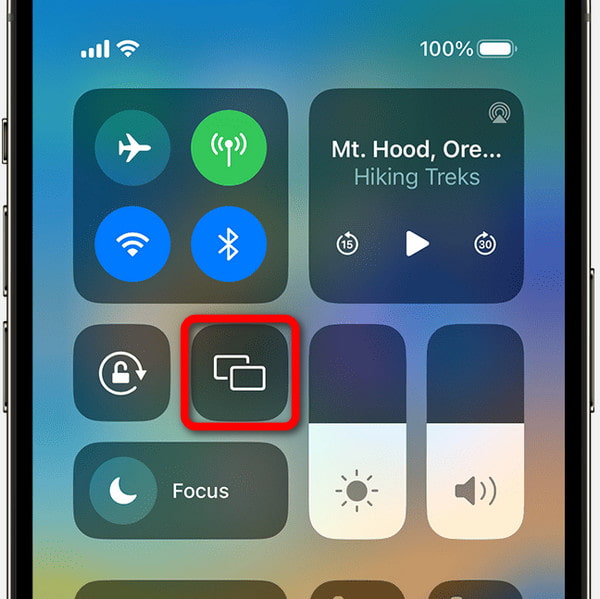
Step 4 Finally, a list of available devices will be displayed on your screen. Please select your preferred device to mirror your iPhone’s content to it successfully.

Via Apeaksoft Phone Mirror
Miracasting directly from an iPhone is not supported because Apple uses its own AirPlay technology. However, third-party applications like Apeaksoft Phone Mirror can enable similar functionality. Here’s how you can use Apeaksoft Phone Mirror for screen mirroring, along with its features:
• Compatibility: Allows mirroring of iOS devices to Windows or Mac, offering versatile screen-sharing options for enhanced productivity.
• Screen Mirroring: Mirror your iPhone’s screen to a computer, enabling real-time display sharing and versatile functionality for various tasks.
• High-Quality Output: Provides high-resolution display mirroring, ensuring sharp and detailed visuals when sharing your screen with a computer.
• Real-Time Mirroring: Provides smooth, real-time screen mirroring without significant delay.
• Multiple Devices: Supports simultaneous mirroring of multiple devices, allowing for efficient multitasking and collaborative screen sharing.
Step 1 Download and install the Apeaksoft Phone Mirror software on your Windows or Mac computer.
Step 2 Ensure your iPhone and computer are on the same Wi-Fi network or connect via a USB cable. Then, select iOS Mirror to continue.
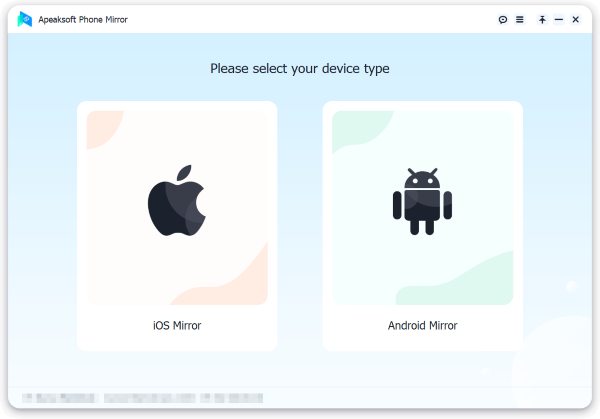
Step 3 Then, access the Control Center by swiping down from the upper-right corner or up from the bottom on older iPhones. Then, select Screen Mirroring and choose Apeaksoft Phone Mirror or your computer.
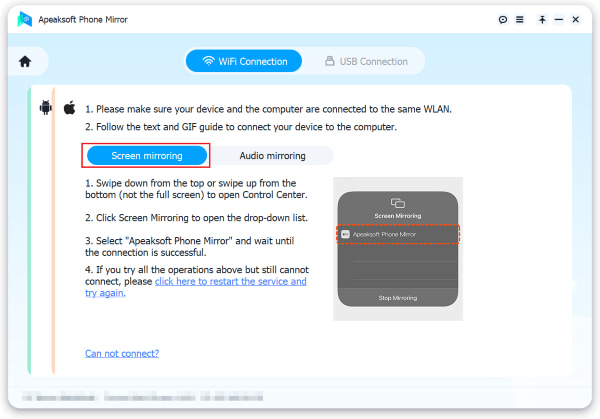
Step 4 Once the connection is established, seamlessly mirror your iOS device’s screen or audio to your computer and utilize features for screen recording and snapshots with ease.
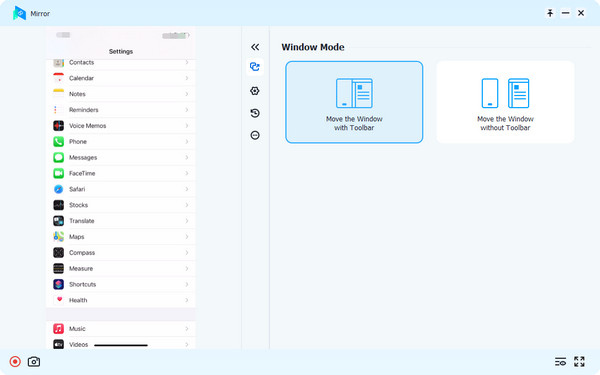
Part 3. FAQs About Miracast for iPhone
Does the iPhone have a mirror cast?
No, the iPhone does not have native Miracast support. Apple uses its proprietary AirPlay technology for wireless streaming and screen mirroring, which is specific to Apple devices and ecosystems. Third-party apps may be used to achieve similar functionality.
Is Miracast the same as airplay?
No, Miracast and AirPlay are not the same. Miracast is a standard for wireless streaming used by many Android and Windows devices, while AirPlay is Apple’s proprietary technology for wireless streaming, specific to iOS and macOS devices.
Can I use Miracast on my iPhone?
No, you cannot use Miracast natively on an iPhone. Apple devices do not support Miracast. Instead, they use AirPlay, Apple’s proprietary wireless streaming technology, to share screen mirroring and content.
Can I Miracast my iPhone screen to an iPad?
No, you cannot Miracast your iPhone screen to an iPad. Miracast is not supported on iOS devices. However, you can use Apple’s AirPlay to mirror iPhone to iPad within the Apple ecosystem.
Can I Miracast my iPhone screen to a PS4?
No, you cannot mirror your iPhone screen to PS4. iPhones use AirPlay for wireless screen mirroring, which is not compatible with the PS4. You can use other methods for media playback, but not direct screen mirroring.
Conclusion
To sum up, while Miracast is not natively supported on iPhones, the combination of AirPlay and third-party solutions like the Miracast app for iPhone offers a versatile way to share and mirror your device’s content on various displays, also using the Apeaksoft Phone Mirror tool. Whether it’s streaming high-quality media or mirroring your screen, these technologies provide valuable options for users seeking wireless connectivity and multimedia sharing, enhancing the overall iPhone experience. So, while native Miracast may not be available, alternative solutions empower you to achieve similar functionality.




