Discover the best Miracast for Android solutions in this comprehensive guide. A wireless display protocol called Miracast allows seamless screen mirroring from smartphones, tablets, or PCs to TVs without the need for physical cables. Learn about Miracast, its top Android apps, FAQs, and how it compares to other mirroring options. Experience the convenience of wireless screen sharing and enhance your digital connectivity.
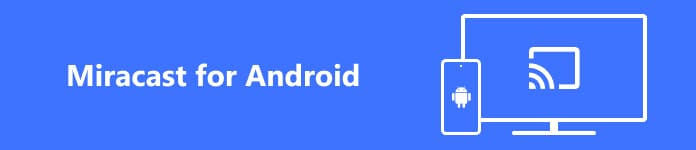
- Part 1. What is Miracast?
- Part 2. Top 5 Miracast Apps for Android
- Part 3. FAQs About Miracast for Android
Part 1. What is Miracast?
Miracast App is a wireless display standard designed to mirror a smartphone, tablet, or PC screen to a television without the need for physical cables. It operates over WiFi Direct, which means it doesn't require an existing WiFi network; the devices connect directly to each other. Miracast is often compared to Apple's AirPlay but is more universal, as it's based on the WiFi Alliance's set of standards and is available on many devices, including Android and Windows systems.
Miracast allows for the transmission of high-definition video and audio. It's beneficial for sharing presentations, streaming watching films, engaging in gaming, or using a larger screen for online browsing. However, both the sending device like a smartphone or laptop and the receiving device such as a TV or a streaming stick must be Miracast-enabled for the technology to work. Performance and compatibility can differ based on the devices' hardware and software configurations.
Part 2. Top 5 Miracast Apps for Android
1. Apeaksoft Phone Mirror
Explore the capabilities of Apeaksoft Phone Mirror, one of the top Miracast apps for Android. Discover its versatile features, including screen mirroring, recording, snapshot taking, and more. Learn how to set up and use this application for seamless screen mirroring between your Android device and your computer or TV.
The features of Apeaksoft Phone Mirror include:
• Screen Mirroring: Allows mirroring of iPhone and Android phone screens to a computer.
• Screen Recording: Provides functionality to record the phone screen during mirroring.
• Snapshot Taking: Enables taking snapshots on the computer while screencasting.
• File Format Support: Supports various file formats, including MP4, MOV, WMV, GIF, JPG, PNG, BMP, MP3, M4A, AAC, etc.
• Multiple Connection Methods: Offers different connection methods such as WiFi, USB, and Screen Mirroring for iPhones.
• Phone Control from PC: Allows controlling an Android phone from a PC with a computer keyboard and mouse.
• Customizable Settings: Includes customization options for output formats, sound controls, hotkeys, screen capture modes, and hardware acceleration
Follow these steps to use Apeaksoft Phone Mirror.
Step 1 Install and launch Apeaksoft Phone Mirror for screen mirroring and mobile device interaction on your computer or TV.
Step 2 Then, choose either iOS Mirror or Android Mirror to connect and seamlessly mirror your screen.
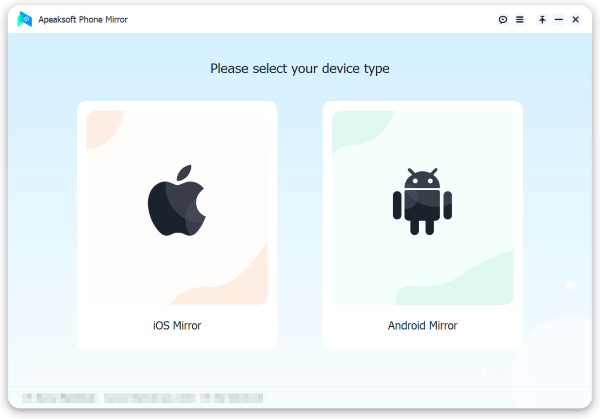
Step 3 Following that, navigate to WiFi Connection, select Screen Mirroring, and follow the on-screen steps for easy phone-PC mirroring.
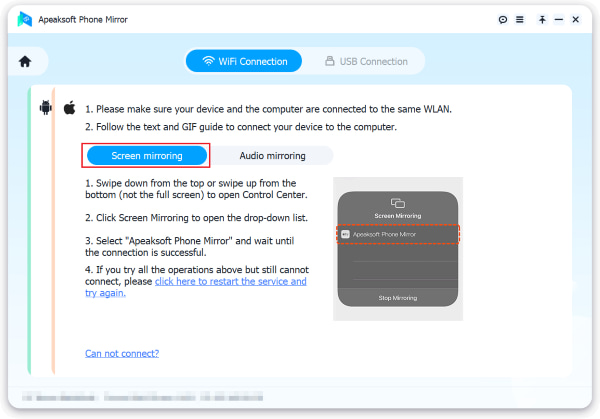
Step 4 Once connected, you can easily mirror your device's screen or audio to your computer. Use the app's features to record your screen or take snapshots during mirroring effortlessly.
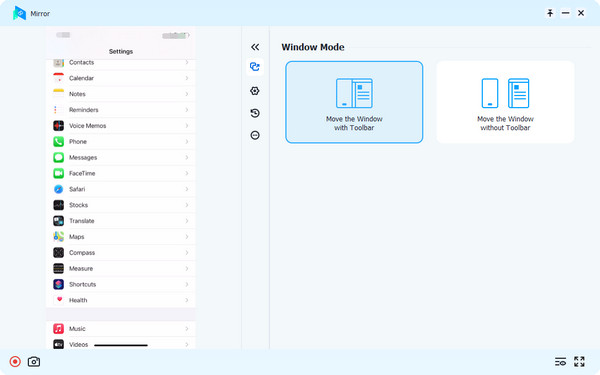
2. Miracast – Wifi Display
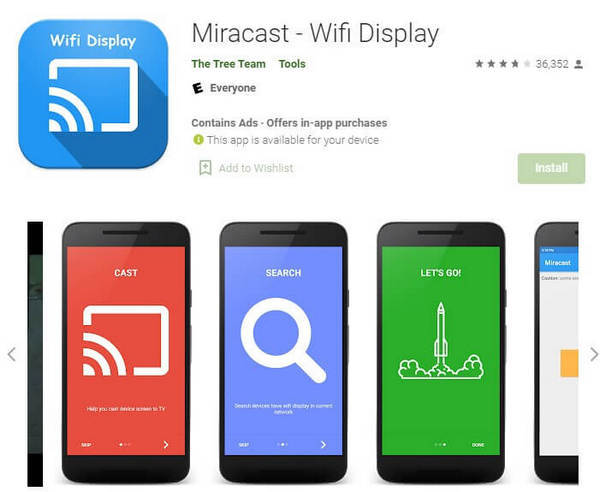
- PROS
- User-friendly, intuitive interface for easy navigation, suitable for users of all technical levels.
- Exceptional compatibility with a wide range of TV brands
- Easily adjust the aspect ratio for compatibility with various display sizes and dimensions.
- CONS
- Includes advertisements within its interface, which may occasionally appear while in use.
- Access to advanced or premium features of the app necessitates a payment or subscription.
- Users may experience occasional delays and interruptions in mirroring, especially on specific Samsung TV models.
3. Miracast for Android to TV: WiFi Display
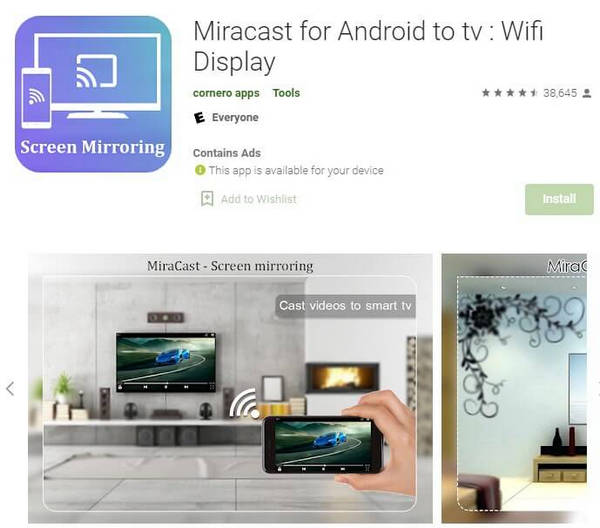
- PROS
- It boasts a compact file size, minimizing storage usage.
- Offers broad compatibility, supporting numerous TV brands and ensuring a diverse user base can benefit.
- Users can adjust TV resolution and density directly within the app.
- CONS
- Displays advertisements within its interface during use.
- Users may encounter occasional delays or latency when connecting their smartphone and the TV.
- Mirroring connections may intermittently experience interruptions, affecting the continuity of screen sharing.
4. Screen Mirroring – Miracast for Android to TV
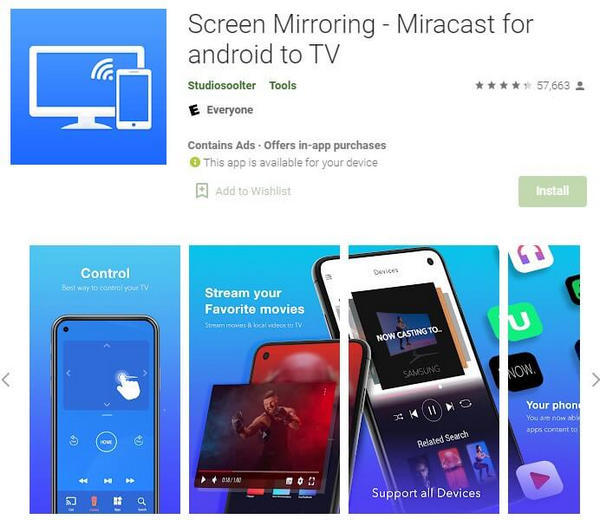
- PROS
- Seamlessly handles a wide variety of media formats for comprehensive compatibility.
- This app enables simultaneous connections with multiple devices, facilitating collaborative and versatile screen-sharing scenarios.
- Users can install and utilize the Screen Mirroring app without incurring any initial costs or subscription fees.
- CONS
- Includes advertisements within its interface during use.
- Access to advanced or premium features of the app requires a payment or subscription.
- This app may be partially compatible with certain TV brands, limiting its usability in some cases.
- Some app functions continue to operate in the background after the user has exited the app, potentially affecting device performance.
5. AirScreen
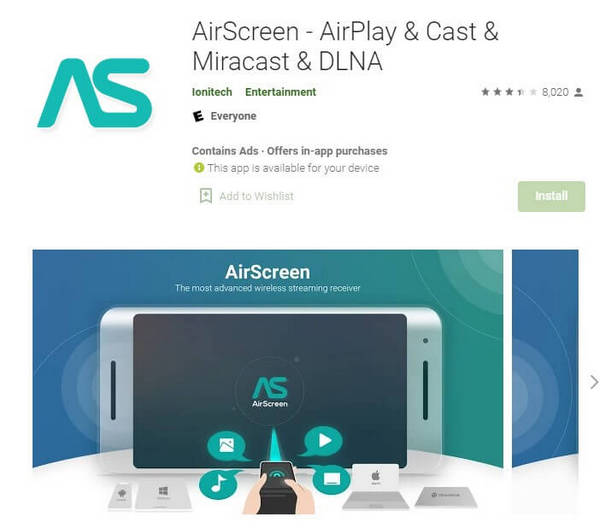
- PROS
- Supports screen mirroring from multiple devices, including Android, iOS, Mac, and Windows.
- Suitable with a large variety of TV models and brands.
- Offers a variety of screen mirroring methods, including Miracast, AirPlay, and Google Cast.
- Supports casting from popular apps like YouTube, Netflix, and more.
- Allows wireless screen mirroring without the need for additional hardware.
- Supports 4K Ultra HD resolution for high-quality streaming.
- CONS
- The free version may contain ads.
- Certain enhanced functions and personalization choices might necessitate a premium subscription.
- Connection stability may vary depending on the network and devices used.
Part 3. FAQs About Miracast for Android
Is Miracast and screen mirroring the same?
Miracast and screen mirroring are not the same, though they are closely related. Miracast is a specific standard for wirelessly transmitting content, while screen mirroring refers broadly to displaying a device's screen on another screen, which can include Miracast technology.
Is Miracast Bluetooth or WIFI?
Miracast uses WiFi technology, not Bluetooth, to wirelessly send signals for audio and video from one device to a display. It creates a direct WiFi connection between the devices, allowing for high-quality streaming without the need for a traditional WiFi network.
Is Miracast a security risk?
Miracast can pose security risks, as it creates a direct wireless connection between devices. If not properly secured, unauthorized users could access the transmitted data or connect to the network, leading to privacy or data security breaches.
How does Miracast for Android compare with Chromecast for iPhone mirroring?
Miracast for Android facilitates direct device-to-device streaming using WiFi. At the same time, Chromecast iPhone mirroring relies on a WiFi network to stream content from the iPhone to a Chromecast device, offering different ecosystems and connectivity methods.
How does Miracast for Android differ from mirroring Android to PC/Mac?
Miracast for Android allows wireless screen mirroring to compatible displays, while mirroring Android to PC/Mac typically involves using third-party software or apps to project your Android device's screen onto a computer or Mac, providing versatility in mirroring options.
Conclusion
Understanding how to use Miracast on an Android phone opens up a world of possibilities for wireless screen mirroring and enhanced digital connectivity. We've explored the best Miracast solutions for Android, including Apeaksoft Phone Mirror, provided insights into Miracast technology and its top Android apps, and answered common FAQs. Whether you're sharing presentations, streaming videos, or playing games, Miracast offers a versatile and convenient way to mirror your Android device to larger screens. Explore the options available and elevate your screen mirroring experience with Miracast.




