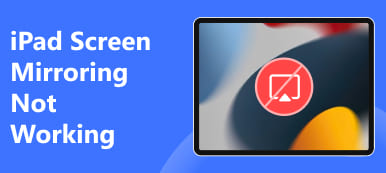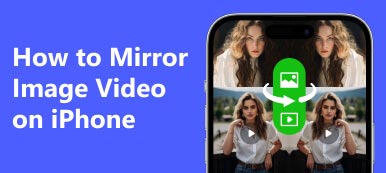Screen mirroring plays an important role when you need to display photos, videos, movies, games, and more from a small-screen device to a larger screen, like your smart TV or computer monitor, for a better viewing experience. The screen mirroring feature on iPhone is called AirPlay. However, things will be tricky when you find your iPhone screen mirroring not working.
What will be the reason and how to solve the problem? Find the most complete fixes in this article.
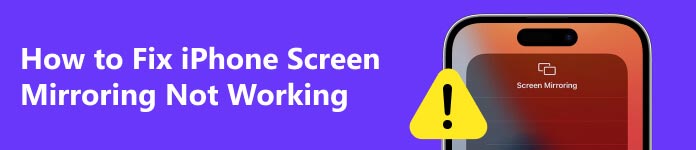
Part 1. Why is My Screen Mirroring Not Working on iPhone
iPhone screen mirroring enables you to mirror your iPhone screen to your smart TV or computer wirelessly. There are some common reasons for iPhone screen mirroring not working.
• Unstable Internet connection: If your Internet connection is unstable or inactive, screen mirroring on iPhone may fail to work.
• Compatibility issues: Your target screen is not AirPlay compatible or is not compatible with your iPhone.
• Distance problem: If your TV is far from your iPhone, you may encounter the screen mirroring iPhone to TV not working problem.
• Outdated software: Screen mirroring may not work on your iPhone if the software is outdated.
Part 2. 10 Quick Fixes to Troubleshooting iPhone Not Screen Mirroring
1. Check whether both devices are compatible with AirPlay
If you run into the iPhone won't screen mirror issue, the first troubleshooting is to check whether your iPhone and the target device have AirPlay support. Nowadays, most smart TVs and monitors are compatible with AirPlay. But you still need to verify first whether your TV or computer is compatible with iPhone screen mirroring.
2. Verify the TV input
If your smart TV supports screen mirroring and is compatible with your iPhone, but you still fail to screen mirror your iPhone to your TV, it's necessary to check whether your TV is set to screen mirroring or not. If the input is set to something else, for example, an HDMI source, you will have the screen mirroring iPhone to TV not working problem.
3. Restart both devices
Sometimes the screen mirroring iPhone not working may be related to a minor software glitch. You can restart your iPhone and the screen mirroring receiver device to check whether the problem can be fixed.
4. Check your WiFi
To do iPhone screen mirroring to your TV or computer, you need to ensure that both the iPhone and TV/computer are connected to the same WiFi network. Otherwise, the screen mirroring will not work on your iPhone. In addition, it's also necessary to reboot your WiFi router and see if it helps.
5. Screen mirror one device once a time
Even though you can mirror multiple devices at a time, it's encouraged to screen mirror one device at a time, in case of any conflicts.
6. Turn off Screen Time on your iPhone
If the Screen Time feature is enabled on your iPhone, it may monitor iPhone's activities and prevent you from sharing the screen. You can try to turn off the Screen Time feature to see whether the iPhone screen mirroring not working issue is fixed or not.
7. Disable Bluetooth
Since iPhone screen mirroring works on a WiFi connection, if Bluetooth is enabled on your iPhone, it may interfere with screen mirroring. To fix iPhone not screen mirroring, disable Bluetooth on your iPhone.
8. Turn on and off Airplane mode
Sometimes, screen mirroring is not working on iPhone due to a network issue. You can turn on and off the Airplane mode on your iPhone to do a troubleshooting.
9. Update your iPhone and TV system
An outdated software version on your iPhone and smart TV can also cause the iPhone screen mirroring not to work. If you have tried all the methods above with no luck, you can check whether there is a software update on your iPhone and smart TV. Install the latest software update to check whether your iPhone can screen mirror normally now.
10. Use a professional screen mirroring tool
If you have tried all the solutions mentioned above but your iPhone still won't mirror to your PC, you can turn to an external screen mirroring tool for help. Apeaksoft Phone Mirror is in our top list for screen mirroring iPhone or Android phone to Windows 11/11/8/7 computers.

4,000,000+ Downloads
Mirror iPhone screen to PC in real-time via WiFi or USB cable.
Mirror and control Android screen on computer.
Record iPhone/Android screen and audio on PC in high quality.
Compatible with the latest iOS/Android/Windows OS.
You can follow the easy steps below to cast your iPhone screen to PC without hassle.
Step 1 Free download and install this iPhone screen mirroring tool on your PC.
Step 2 Launch the software and select the iOS Mirror option.
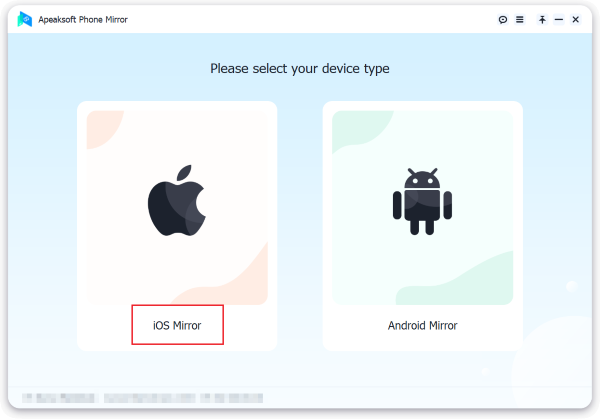
Step 3 Connect your iPhone to your computer through WiFi Connection or USB Connection at your will. Then follow the on-screen instructions to do Screen mirroring or Audio mirroring only according to your need.
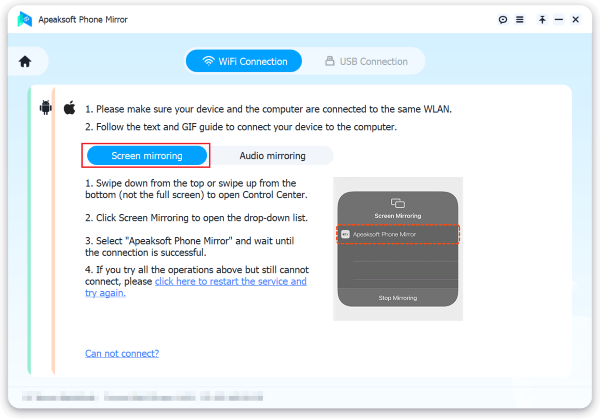
Step 4 Finally, you can see your iPhone screen on your computer and do screen recording or take screenshots as needed.
More Related:Part 3. FAQs of Screen Mirroring iPhone Not Working
How to fix screen mirroring iPhone to Samsung TV not working?
If your Samsung TV is AirPlay compatible, you can try the top 9 fixes introduced in this article to fix the screen mirroring iPhone to Samsung TV not working issue. Also, some Samsung TVs require you to use specific apps like "Smart View" or "AllShare Cast" for screen mirroring. Check if your Samsung TV requires any specific app for the screen mirroring feature to work.
How do I enable screen mirroring on my iPhone?
Open Control Center on your iPhone, tap Screen Mirroring to turn on the AirPlay mode, and then your iPhone will automatically search for the nearby devices that are compatible with AirPlay.
Why is my screen mirroring not working on Mac?
If AirPlay is not working on your Mac, try these quick fixes.
• Make sure your Mac is AirPlay compatible and AirPlay is enabled on your Mac.
• Ensure your iPhone and Mac are on the same WiFi network.
• Make sure your iPhone and Mac are awake.
• Reset firewall settings on your Mac.
• Update the OS of your Mac and iPhone.
• Reset NVRAM.
Conclusion
We have shared 10 quick methods to fix the screen mirroring iPhone not working issue in this article. You can try them one by one to troubleshoot when your iPhone stops screen mirroring to your smart TV or computer. It's also time-saving and convenient to use a professional iPhone screen mirroring tool like Apeaksoft Phone Mirror to cast iPhone screen to PC.