Facebook stands out as the globally dominant and widely utilized social media platform. With a staggering user base exceeding 2 billion worldwide, it is also widely embraced by individuals in different countries. The primary focus of Facebook revolves around establishing new connections and engaging with familiar individuals, such as friends, relatives, and family, in the online realm.
However, many users must learn that they can install Facebook on their PCs or laptops. So, in this article, we will show you how to install Facebook on PC Windows 10 and Mac.
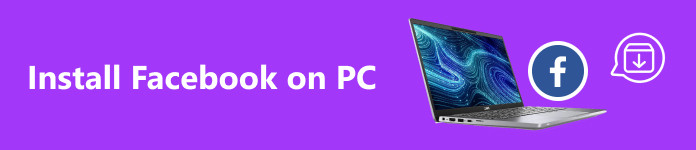
- Part 1. Can You Install Facebook on PC (Windows/Mac)
- Part 2. How to Install Facebook on a Windows PC
- Part 3. Mirror Mobile Facebook to PC
- Part 4. FAQs about How to Install Facebook on PC
Part 1. Can You Install Facebook on PC? (Windows/Mac)
Many people around the world use Facebook with their mobile phones. But did you know that you could only use Facebook with PCs before? However, with modern technology and the rise of mobile phone use, most people prefer using Facebook on their mobile phones. Thus, some still prefer using it on their desktops.
Facebook is compatible with various devices, including iPhone, Android, and Windows. The platform suggests connections with individuals we may know through its search results feature. The primary news feed on the homepage allows users to view updates from connected friends and family. Users can engage with any content by liking, sharing, commenting, and following posts. Additionally, the Facebook app allows playing games online with friends and family, fostering virtual connections.
Since the Facebook app is available to download on any Windows PC, the question is, is it available on Mac devices?
In previous macOS versions, up to High Sierra, adding your Facebook account to your Mac's System Preferences allowed seamless synchronization of your calendar and contacts. However, this feature is no longer available in recent macOS versions. Nevertheless, accessing Facebook on your Mac remains straightforward through a web browser. Although automatic synchronization of your Facebook calendar and contacts is no longer supported, you can manually add events and contacts to your Mac.
Part 2. How to Install Facebook on a Windows PC
Do you wish to use Facebook on your Windows 10 PC? Installing Facebook for PC provides a convenient way to connect with friends and family directly from your computer. This part will demonstrate how to download and install Facebook for Windows 10. By following the straightforward steps provided, you'll quickly gain access to all your preferred Facebook features on your PC!
Step 1 Access the Microsoft Store to visit the official Facebook website through any web browser, such as Google Chrome or Microsoft Edge.
Step 2 Initiate the Facebook application download by selecting the Install button on the website.
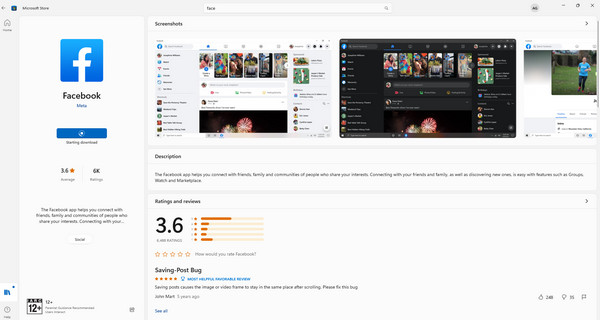
Step 3 Following your action, you will be seamlessly redirected to the Microsoft Windows Store App designed for Windows devices, where the download process will commence automatically in the background.
Step 4 Once your download is complete, the Facebook app will undergo installation, typically taking 2-3 minutes. Subsequently, it will be visible in the list of all programs within the Start menu.
Step 5 Finally, click the Facebook app to open it.
Alternatively, you can use your browser, like Google Chrome, to access Facebook. Just open your favorite browser and go to facebook.com.
Bonus: How to Install Facebook on Mac
Step 1 Launch Safari or the web browser of your choice. To integrate your Facebook account with your Mac, log in to Facebook with your web browser. Since the option to add a Facebook account to System Preferences was eliminated in macOS Mojave, using a web browser is the sole method for adding a Facebook account to your Mac.
Step 2 Navigate to https://www.facebook.com. Enter the address into the top address bar of your web browser, and then hit Return to access the Facebook login page.
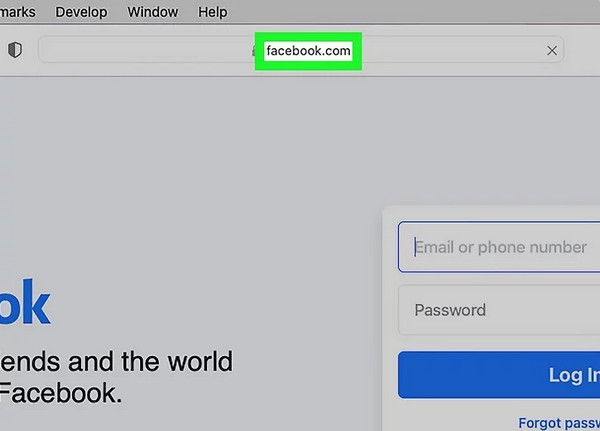
Step 3 Input your login credentials and select the Log In button. You can sign in with your email or phone number linked to your account. After your password is verified, you will be successfully logged into Facebook.
Part 3. Mirror Mobile Facebook to PC
Installing Facebook on Windows PC and Mac is sometimes tricky and requires you to follow many steps that will lead you to different websites and software. If you have the Facebook app on your mobile phone, we will show you an easier way to use Facebook on your PC or laptop without installing the Facebook software on your desktop.
Apeaksoft Phone Mirror is a phone mirroring software that you can use to connect your mobile phone to your PC or laptop to mirror your screen activity to a larger screen. This software enables you to mirror an iPhone or Android phone to a PC. Moreover, this software allows you to record iPhone/Android screen and audio on your PC with defining quality. You can link your PC or laptop with your mobile phone using WiFI, QR Codes, or USB cable.
In addition, Apeaksoft Phone Mirror is a user-friendly application because it does not have a complex user interface. Plus, it is downloadable on all operating systems, like Windows and macOS. Therefore, if you want to learn how to use Apeaksoft Phone Mirror to use Facebook on your mobile phone and project it to your PC, follow the easy steps below.
Steps on how to use Apeaksoft Phone Mirror:
Step 1 Download Apeaksoft Phone Mirror on your PC or laptop by ticking the Download button below. Once downloaded, open the application.
Step 2 Select the device type on the main user interface (Android/iOS). In this tutorial, we will use the Android Mirror.
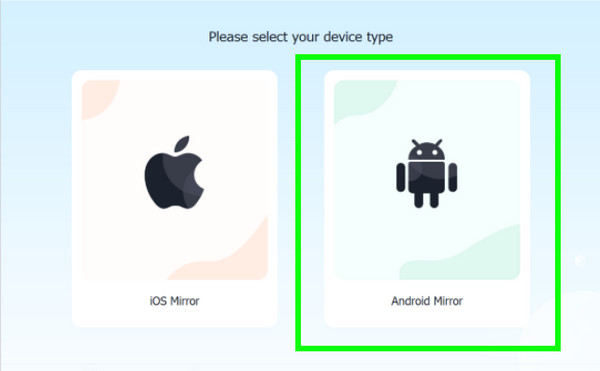
Step 3 Next, we will connect the Android device to the PC. Connecting an Android mobile phone to a PC or laptop is Detect, Pin code, or QR code. In this guide, we will use Detect.
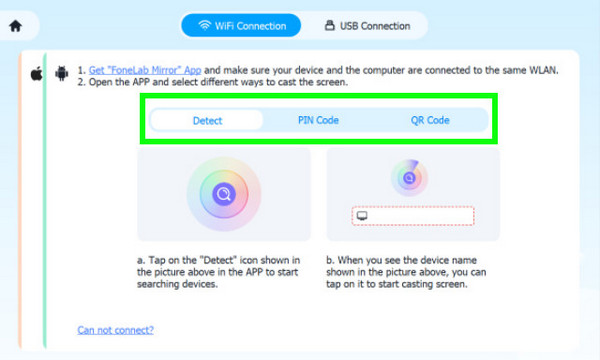
Step 4 To link the Android device to a PC, you must first install the Fonelab Mirror app on your mobile phone. And then open it. On the Apeaksoft Phone Mirror, tap the Detect button, and the device will search for another device. Then tap the search icon on your mobile phone screen and tap Connect > Start Now.
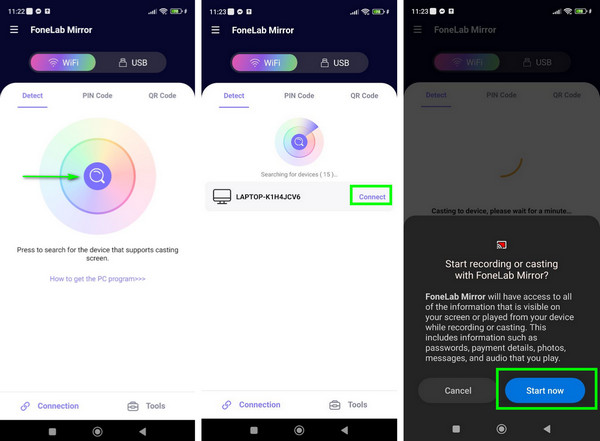
Step 5 And voila! You can now open your Facebook app on your Android phone and view it on your PC or laptop.
Part 4. FAQs about How to Install Facebook on PC
What is the Minimum Operating System Needed to Install Facebook on a PC running Windows 10?
The minimum operating system requirement to download Facebook for PC on Windows 10 is Windows 7 or a later version. Your computer must run at least Windows 7, and it is advisable to have specific software installed, including a web browser and the latest Microsoft .NET Framework. Furthermore, an active internet connection is essential for using the application.
What advantages come with installing Facebook on a PC running Windows 10?
Numerous advantages come with downloading Facebook for PC on Windows 10. A primary benefit is optimizing the application for this specific operating system, ensuring seamless access to all website features.
Why does the Facebook app not work on my computer?
Try to solve the issue by clearing your browser's cache and cookies before reaccessing Facebook. Browser extensions or plugins may also disrupt website functionality, so consider disabling any that could be causing problems. Additionally, check your firewall or antivirus settings, as they might impact your access to Facebook.
Conclusion
And that's it! Now that you know how to install Facebook on PC, Windows, and Mac, you can rest easy. But if you still want to use Facebook on your mobile phone and want to project it on a larger screen, try Apeaksoft Phone Mirror for the best experience. It is free and compatible with almost all devices.




