From capturing precious moments to browsing the internet, our smartphones play a significant role in our everyday activities. Sometimes, you may want a larger screen viewing experience, such as mirroring your iPhone or Android phone to a Samsung TV. While Wi-Fi is commonly used for this purpose, not everyone can access a wireless network at all times. In this article, we will explore three other methods to mirror your phone to a TV without Wi-Fi.

Part 1. Screen Mirroring iPhone and Android Phones to TV Without WiFi
The most straightforward way to mirror your phone to a TV without Wi-Fi is by using a wired connection. Most modern smartphones support video output through an HDMI or USB-C port. Depending on your phone’s port, you will need an HDMI or USB-C to HDMI adapter. This method works well for iPhone and Android users, provided your phone supports HDMI output.
Step 1 First, you should check your phone’s compatibility. Ensure your phone supports HDMI output. You will have an iPhone with a Lightning port as an iPhone user. Check whether your device has a Micro USB or USB-C port for Android users.
Depending on your phone model, buy an appropriate HDMI adapter. For iPhone users, you can buy a Lightning to HDMI adapter. Android users will require a Micro USB or USB-C to HDMI adapter.
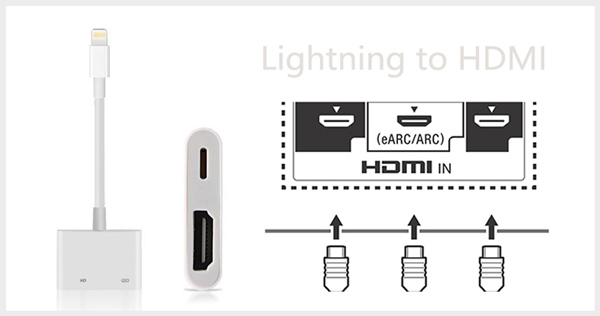
Step 2 Once you have the necessary HDMI adapter, connect one end of the adapter to your phone’s charging port and the other end to an HDMI cable. Then connect the HDMI cable to an available HDMI port on your Samsung or Roku TV.
Step 3 Go to Settings on your Samsung/Roku TV and set the correct input source. Then your TV will display your phone’s screen. If not, make sure both the TV and phone are powered on and try switching to a different HDMI input on your TV.
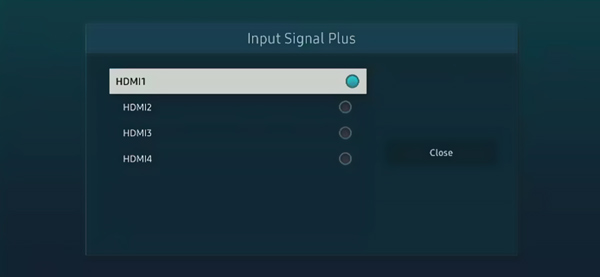
Part 2. How to Mirror an Android Phone to TV with an MHL Cable
Check if your Android phone supports the Mobile High-Definition Link (MHL) standard. MHL-enabled devices can directly connect to your TV using an MHL cable.
Using this method to mirror your phone to a TV without WiFi, you should purchase an MHL adapter that matches your Android device’s port type, usually micro USB or USB-C.

Connect one end of the MHL adapter to your Android phone and the other to an HDMI cable. Plug the HDMI cable into one HDMI port on your TV. Switch your TV input source to the HDMI port you connected the cable to. After that, your phone’s screen will be shown on your TV. You can directly cast apps, videos, pictures, and more on your TV.
Part 3. How to Mirror Phone to TV Using a Media Streamer
If your TV lacks an HDMI port or finds the above two methods inconvenient, you can opt for a media streamer. It utilizes a device that connects to your TV and transmits the audiovisual content.
Look for a media streamer device, such as a Chromecast or Roku. Connect the media streamer to an available HDMI port on your TV and follow the manufacturer’s instructions for setup. Click here to learn how to mirror iPhone to Roku TV.

Install the corresponding app on your phone for your chosen media streamer device. Launch the app on your phone and connect to the media streamer using the on-screen instructions. Ensure your phone and TV are connected to the same network.
With the connection established, you can start streaming content from your phone to your TV by selecting the mirroring or casting option within the app. It may also offer additional features like screen recording or streaming online content.
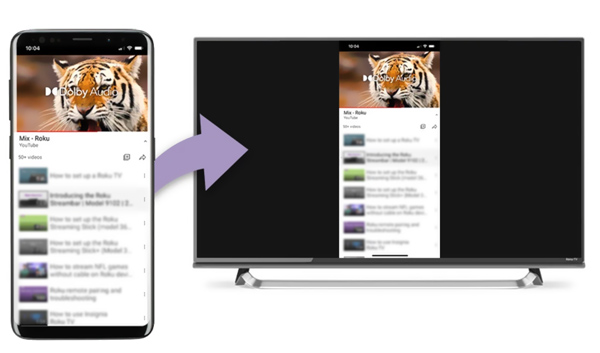
Remember, these methods may differ based on the specific devices you are using. Always consult your phone and TV’s user manuals or support pages for detailed and up-to-date instructions.
How to Screen Mirror iPhone and Android Phones to Computer
Besides smart TVs, you may also need to mirror your phone’s screen to a computer. In that case, you can rely on the powerful Apeaksoft Phone Mirror. It lets you make screen mirroring from iPad, iPhone, or Android phone to a Windows PC smoothly.

4,000,000+ Downloads
Mirror your iPhone, iPad, and Android phone screen to a computer.
Support screen mirroring your phone through Wi-Fi and USB.
Record phone activities with high quality and take screenshots.
Support all commonly-used iOS and Android devices and computers.
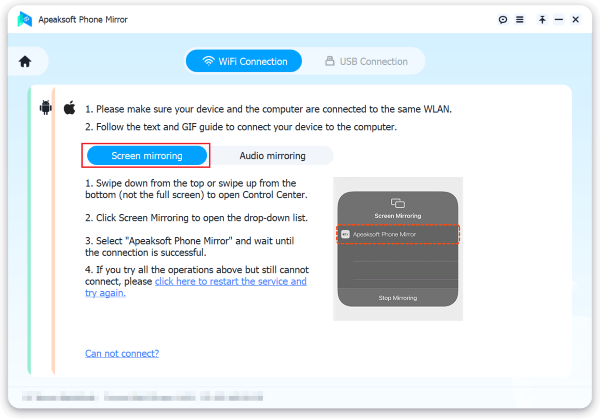
Part 4. FAQs of How to Mirror iPhone and Android to TV Without WiFi
How do you mirror your iPhone to your Mac without WiFi?
You can use a wired connection using a Lightning USB cable to mirror your iPhone to a Mac without Wi-Fi. Connect iPhone to Mac via a Lightning to USB cable. Open QuickTime Player on your Mac. In the menu bar at the top, click File and then select New Movie Recording. A new window will open, showing the live feed from your iPhone’s camera. To mirror your iPhone’s screen, click the arrow button next to the record, and choose your iPhone as the camera and microphone source. Your iPhone’s screen will now be shown on your Mac.
How can I enable screen mirroring on my Samsung TV?
Go to Settings and choose General to enable the AirPlay screen mirroring function on your Samsung TV. Find the AirPlay Settings or AirPlay option, then enable it.
Can you mirror your iPhone to iPad without WiFi?
Screen mirroring your iPhone to iPad typically requires a stable Wi-Fi connection. However, some third-party apps and devices claim to allow mirroring without Wi-Fi, but their effectiveness may vary. Using a reliable Wi-Fi network is recommended for the best mirroring experience.
Conclusion
While Wi-Fi is the most common method for screen mirroring, it is not the only option available. We have discussed 3 alternatives to mirror your phone to a TV without Wi-Fi. You can use these ways to enjoy a larger screen viewing experience without Wi-Fi.




