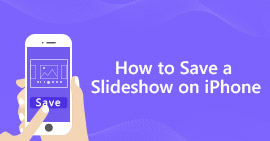YouTube has been one of the largest video-sharing platforms all over the world. All kinds of videos can be uploaded to YouTube. Professional YouTubers prefer to edit YouTube videos with iMovie, Adobe Premiere and other professional video editing tools. If you want to make a quick video for private or personal use, you can use the default YouTube slideshow maker to create a YouTube slideshow online directly.
However, YouTube discontinued the photo slideshow maker and video editor after September 20th, 2017. It is not supported to make a slideshow with music on YouTube directly any more. If you want to make a YouTube slideshow, you can check the following paragraphs to get online and offline solutions. You can also regard them as YouTube slideshow alternatives.
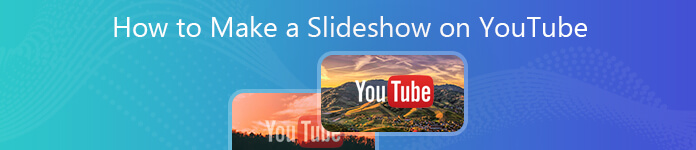
- Part 1: How to Make a Photo or Video Slideshow for YouTube
- Part 2: How to Make a Slideshow on YouTube with Online Slideshow Maker
Part 1: How to Make a Photo or Video Slideshow for YouTube
Though the YouTube photo slideshow feature is free to use, you cannot get much pre-made slideshow templates. If you want to make a stylish slideshow for the certain occasion, you can take a look at Apeaksoft Slideshow Maker. The program provides 10 great slideshow themes and 100+ customizable tools. You can make a YouTube video with pictures, videos and audios flexibly and easily. The intuitive interface is friendly to beginners. What’s more, there is no file size limit. You can make a YouTube slideshow video with any media file you like freely.
 Recommendation
Recommendation- Create a slideshow for YouTube with unlimited pictures, videos and audios.
- Quickly create YouTube slideshows with 10 ready-made themes, including presentation, event show, sale exhibition and more.
- Edit the YouTube video slideshow effects with 48 types of text, 57 types of transition, 43 types of filters and 65 types of elements.
- Edit the videos, photos and audios for YouTube slideshow.
- Wide support of input and output media formats.
- The YouTube slideshow maker is compatible with Windows 10/8/7 (64/32 bit OS).
Step 1: Free download, install and launch Apeaksoft Slideshow Maker. Click Add photo (s) and video (s) here to import media files into the YouTube slideshow maker software.
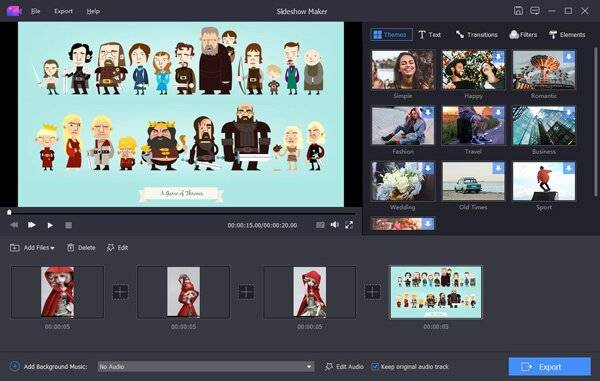
Step 2: Choose one file and click Edit to access the photo or video editing tools. You can crop photo, rotate photo, adjust contrast/saturation/brightness/hue, set motion and more to make a photo slideshows video for YouTube.
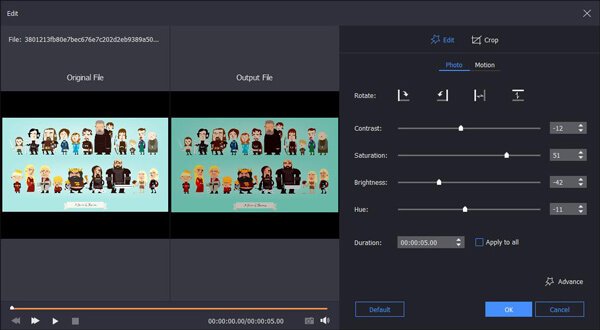
In the Advance section, you can adjust temperature, tint, exposure, mosaic, and 3D LUT for making a YouTube slideshow.

Step 3: To make a YouTube slideshow with music, you can click Add Background Music near the bottom. Click Edit Audio to set audio duration, audio volume and loop playback. Then click OK to move on.
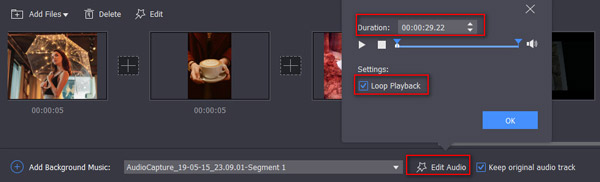
Step 4: In the right pane of the YouTube slideshow creator, you can add slideshow theme, text, transition, filter and element. Click on any item you want to apply. Later, you can specify details in the main editing interface immediately.
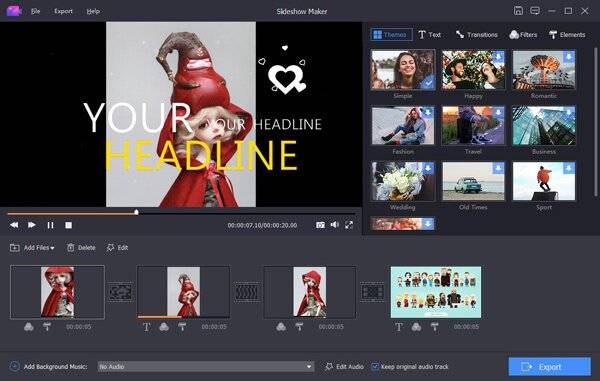
Step 5: Click Export to save the slideshow. The supported YouTube file formats include MP4, MOV, AVI, FLV and more. Thus, you can make a YouTube slideshow as MP4 format. Click Settings to adjust video quality, resolution, and other settings options. At last, click Export below to finish the YouTube slideshow making process.
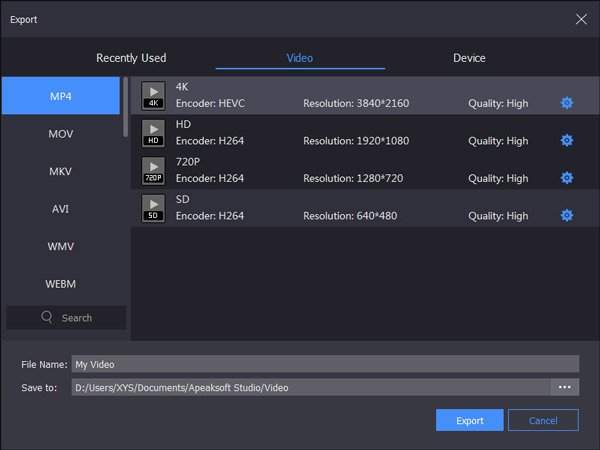
Part 2: How to Make a Slideshow on YouTube with Online Slideshow Maker
In the past time, you can create, edit and publish YouTube slideshows within the YouTube site in one stop. Once you sign into your YouTube account, you can access the online YouTube slideshow maker quickly. If you don’t want to install any program on your computer, you can still find an online YouTube slideshow creator alternative. Thus, you can make a slideshow and upload to YouTube on any browser quickly.
From this section, you can use Kapwing Free Online Slideshow Maker to make a slideshow on YouTube. You need to sign into the Kapwing account to use the online YouTube slideshow creator by removing watermark. Well, just read and follow.
Step 1: Click Get Started in the Kapwing site. In the new interface, upload media files from your computer. Or you can paste an image or video URL into the required blank space.
Step 2: Click Edit duration> to make the YouTube slideshow go faster or slower. You can set the duration of each photo or video clip.
Step 3: The uploaded pictures and videos will be cropped into the fit size by default. You can click Fit with border to change the default settings if necessary.
Step 4: To make a slideshow on YouTube with music, you can click Edit in Studio to access the music editor. Upload the online or offline song as background music.
Step 5: Preview the slideshow video and audio. At last, click Publish to save or share your slideshow.
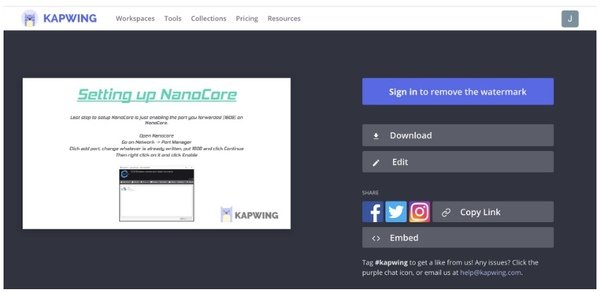
Though the YouTube slideshow maker feature is not available, you can still make a slideshow on YouTube with the above 2 methods. The mentioned online and offline slideshow makers are easy and safe to use. You can make a photo or video slideshow with background music quickly and easily. Compared with online YouTube slideshow makers, Apeaksoft Slideshow Maker offers more slideshow templates and editing tools. You can edit the pre-made slideshow template or create a new one based on the specific occasion. If you have any other good way to make a picture slideshow on YouTube, you can feel free to contact us.