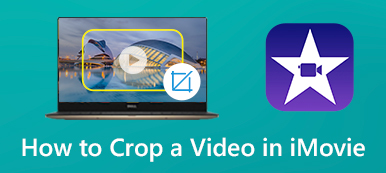A logo usually refers to the ownership of a company or creator. Sometimes, however, you want to remove the logo from a photo or video for fair use, such as a photo collection, personal admiration for a TikTok video, etc. In this case, you need a TikTok logo remover and photo editor. It’s lucky for you to be here, for this article shows you how to use 4 powerful logo removers on any photo and video.
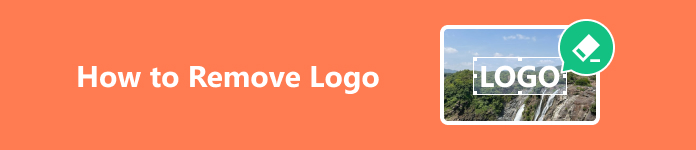
- Part 1: Remove the Logo on Images and Videos Free Online
- Part 2: 2 Desktop Logo Removers to Remove Photo/Video Logos
- Part 3: FAQs about How to Remove Logo
Part 1: Remove the Logo on Images and Videos Free Online
It’s excellent and convenient to remove logos free online. You don’t need to install a desktop client that takes up storage space. However, please ensure a good network connection; it’ll take a long time to process and download the photo or video.
The Best Free Online Logo Remover on Photos
Apeaksoft Free Watermark Remover is the best choice for removing logos from photos. It focuses on removing any object you select, so it won’t take much network resources. No matter how intricate the photo is, it can remove a logo in seconds.
Step 1 Go to Apeaksoft Free Watermark Remover and click the Remove Now button, then the Upload Image button to add the photo with a logo.
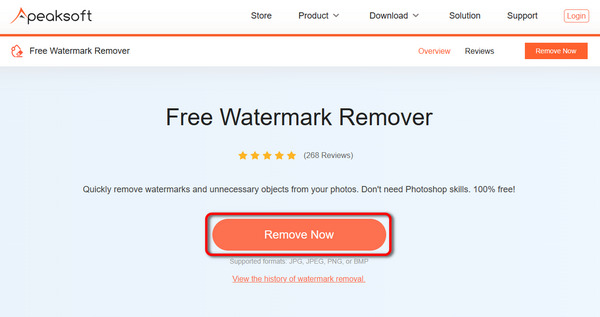
Step 2 The Brush feature helps you remove the logo. You can click and hold on to the Brush Size slider and swipe left and right to change its size. Then, brush on the logo to select it. Finally, click the Remove button.
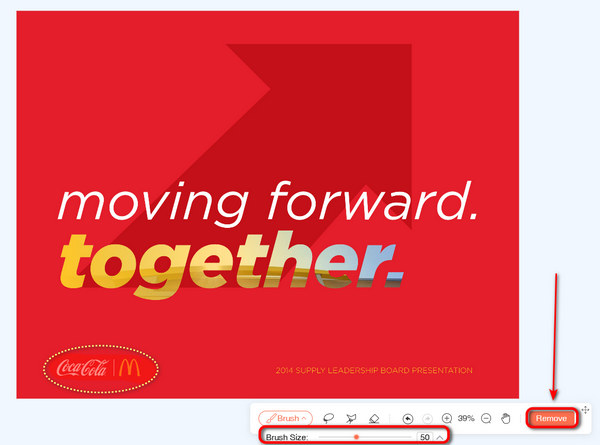
Step 3 After waiting several seconds, you can see the logo was removed entirely. Click on the Download button to transfer the processed photo to your computer.
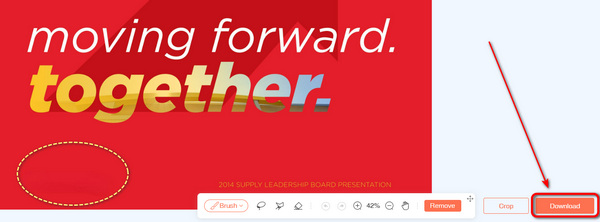
Remove Logo from Video Free Online
Online tools are considered convenient, but when it comes to dealing with a video, it may take quite long to process. Online Video Cutter is a relatively straightforward online logo remover, which, however, will also take much time to upload, process, and download the video.
Step 1 Go to Online Video Cutter and click on the Open File button to add a video. You can see how it works as a TikTok logo remover.
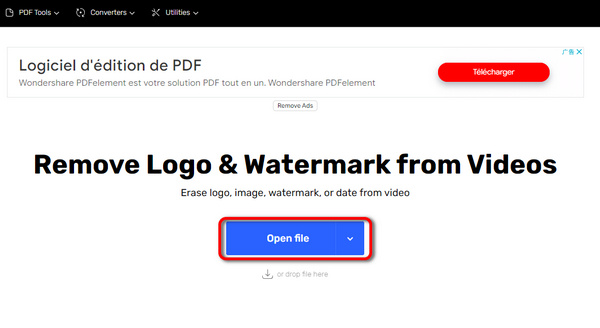
Step 2 Select an area on the video to block the TikTok logo, then click the Remove Logo button.
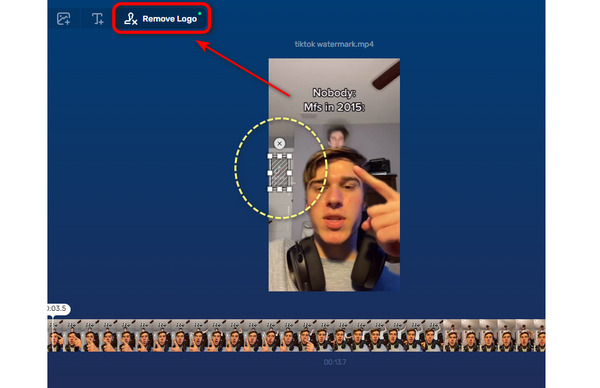
Step 3 However, this online logo remover can’t show the removal performance on the video. You need to click the Preview button or the Save button to download a video and check if it works well.
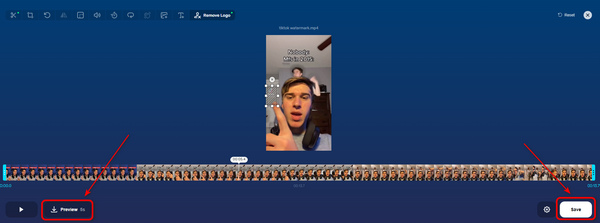
Step 4 You can only watch the preview video after downloading it. You can see that the video has noticeable distortion with this TikTok logo remover.
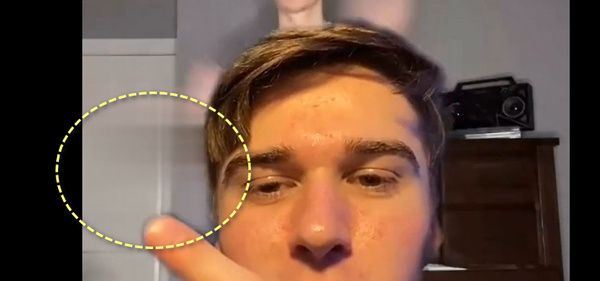
Part 2: 2 Desktop Logo Removers to Remove Photo/Video Logos
What’s the best way to remove a TikTok logo without any distortion? An online tool can’t prove good performance while keeping good convenience, so you’d better resort to a desktop TikTok logo remover. Apeaksoft Video Converter Ultimate is the greatest choice. It’s a lightweight video editor that can one-click remove any logo from a video and pad the video perfectly without blur.

4,000,000+ Downloads
Add a removal area to remove the TikTok logo quickly.
Adjust the controllers to cover the logo perfectly.
Let you adjust video output settings after logo removal.
Add several shades to remove all logos on one video.
Step 1 Download Apeaksoft Video Converter Ultimate and launch it. Click the Toolbox button, then slide down to click the Video Watermark Remover button.
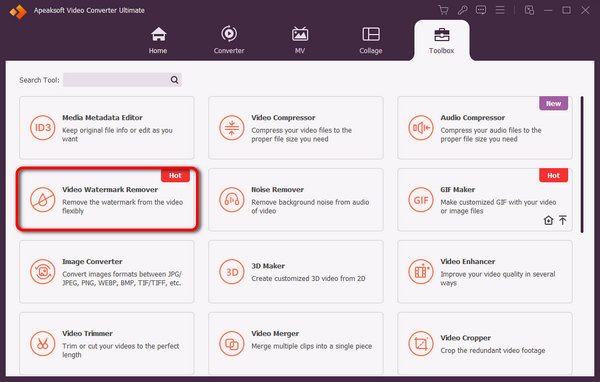
Step 2 Click the Add button to add a video. Then, click the Add watermark removing area button to cover the TikTok logo with a shade. You can drag the controllers on the shade to cover the logo entirely. Click the Export button to remove the logo from the video.
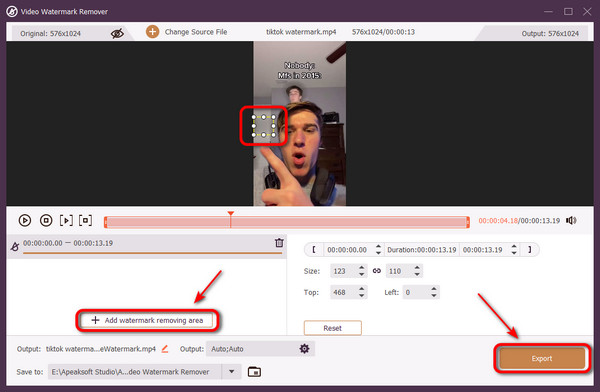
Remove Logo from Video with DaVinci Resolve
You need to remove a logo from a video because you have no commercial or copyright to show the logo in your video. It goes the same as removing watermarks from videos. However, those logos are not static but move with the camera movement. A simple one-click logo remover can’t make it ideally. So, you need DaVinci Resolve to deal with it.
Step 1 Add a video to DaVinci Resolve and click the Mask button near the video timeline. Then, you can choose a method to draw a mask on the video.
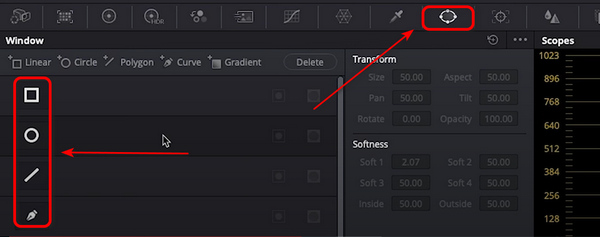
Step 2 Draw a mask to select a clean area as padding material. Then, right-click on the inspector panel and click the Add Alpha Output button.
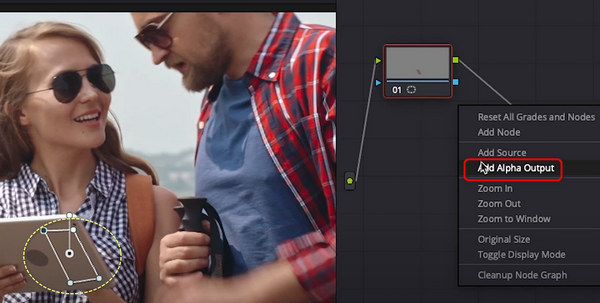
Step 3 To remove the logo from the video, you should use the selected area to cover the logo. Click and hold on to the Position X or Y button to swipe left or right. It will move the mask and cover the logo.
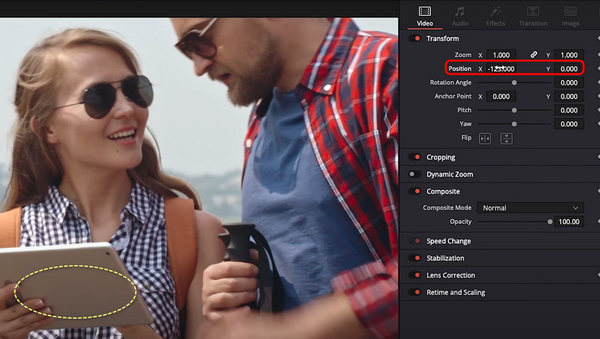
Step 4 This is a crucial step. Click on the Color panel and the Tracker button to track where the logo was covered. Then, you can remove the logo from the video following the camera movement.
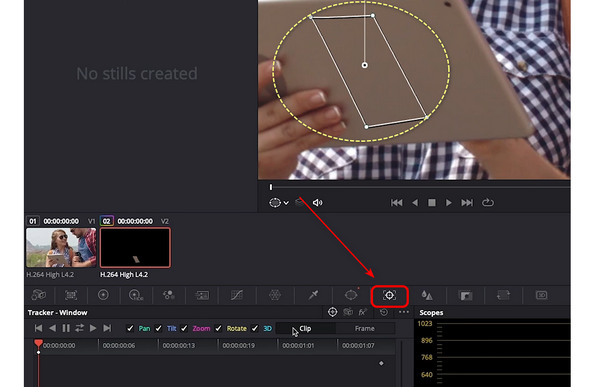
Part 3: FAQs about How to Remove Logo
Does it infringe when I remove a logo from a photo or video?
It depends. If you do that for fair use, which means non-commercial or totally personal use, it is not illegal to remove a watermark from a photo or even make a meme from a person.
Why is there heavy distortion on a video after I use a logo remover?
It’s not easy to remove the logo moving with the camera movement. The busy background also greatly hinders you from removing it. If you want to remove the logo without any blur or distortion, it still requires perfect editing skills.
Is there any other TikTok logo remover?
Yes, there is. Some websites can extract the TikTok video when you paste the video URL and remove the logo automatically. This is the best way. However, those websites are so rare to find.
Conclusion
This article shows you how to remove the logo from images. Some TikTok logo removers that erase logos from videos are also mentioned. Online Video Cutter is a convenient online remover, but it constantly shows annoying ads compared with Aeapksoft Free Watermark Remover. DaVinci Resolve can track the logo and remove it from a video. Still, when it comes to a static logo, then Aeapksoft Video Converter Ultimate is the quickest method to deal with it.