When uploading a video to social media platforms or attaching a video to your email, you will notice that there is always a length limit on your video. Hence, it would be best to control your video length under this limit. The best way to deal with a lengthy video is to use the video shortener, which enables you to adjust the video duration freely. Moreover, with the 6 methods and detailed guide below, you will grasp this skill as quickly as possible. Meanwhile, you will see another solution for how to shorten a video on a desktop. Buckle up and check them out.
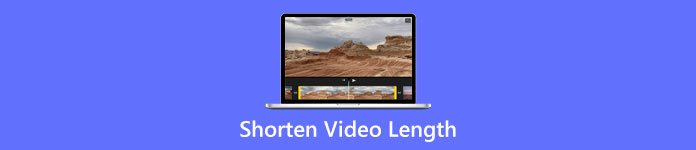
- Part 1: Best Video Shortener on Mac/Windows
- Part 2: How to Shorten a Video Online [2 Ways]
- Part 3: Quickest Ways to Shorten Video Length [iPhone/Android]
- Part 4: FAQs about How to Shorten a Video
Part 1: Best Video Shortener on Mac/Windows
How to shorten a Snapchat video? Use Apeaksoft Video Converter Ultimate to help. As a powerful video converter and editor, this program allows you to split your video into even clips quickly. This function is beneficial when the trimmed video is about to be uploaded on Snapchat, a platform that allows only 10-second videos. The Fast Split feature will help you cut your video into several clips, all lasting 10 seconds. Apart from trimming the video to shorten the video length, you can also speed it up in this Video Converter Ultimate to decrease the duration.

4,000,000+ Downloads
Support numerous video formats for cutting.
Split your video into even segments.
Shorten video length precisely in seconds.
Extract different parts of the video to merge.
Method 1: How to Shorten a Video – Trim the Video
Step 1After downloading and installing the program, launch the program and click the Toolbox option on the main interface to see more tools. Scroll down, find Video Trimmer, and click on it. There will be a new pop-up window.
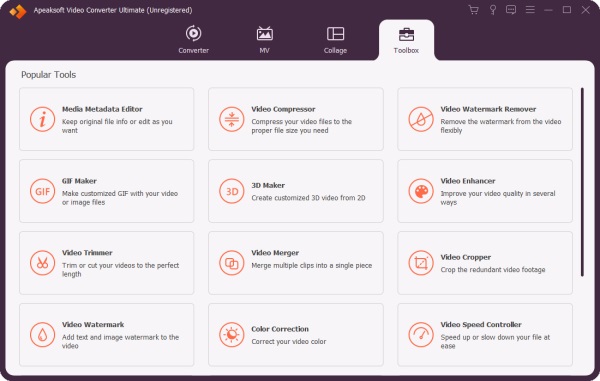
Step 2Click the Plus button on the new window and select a video from your computer that is about to be uploaded on Snapchat. After importing the video, you can click the Fast Split button on the left side to trim the video in this shortener.
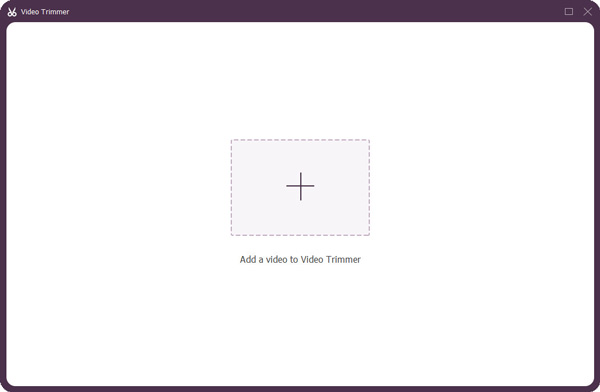
Step 3Afterward, set a clip number you want or enter the time duration for each clip. Then, click the Split button to divide your video into even pieces. Next, click the Save to dropdown option to choose a destination folder and click the Export button to save the clips.
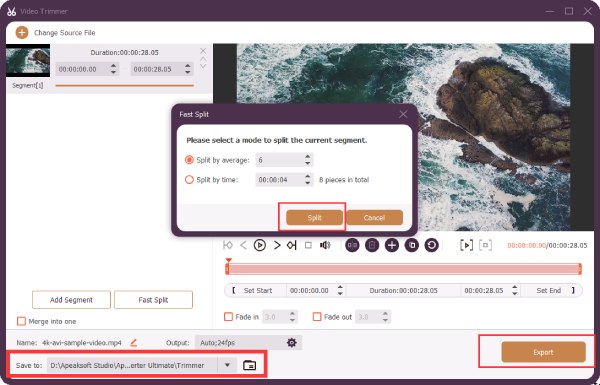
Method 2: How to Shorten a Video – Speed Up
Step 1First, download, install and launch this video shortener on your computer. Then, click the Toolbox button and find the Video Speed Controller. Click on it, and you will see a new window pops up.
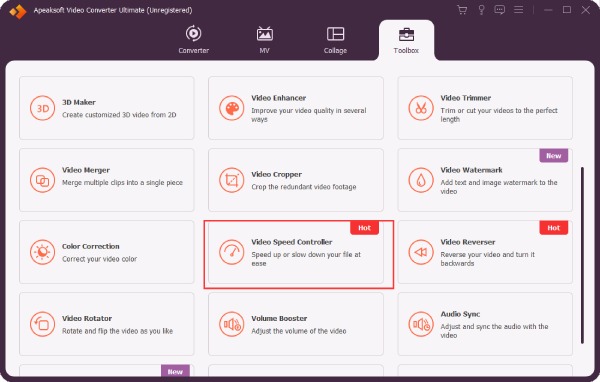
Step 2Click the Plus button on the pop-up and import a video from your computer for speed control. Once your video is imported, it will start playing, and you can see several speed options under the video.
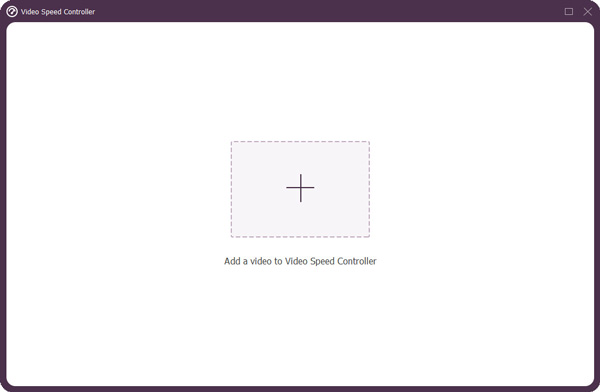
Step 3You can choose a faster speed to shorten the video length. In this case, your content will not be cut. After that, choose a place to store the video by clicking the Save To dropdown button. Click the Export button to export speeded video and save it.
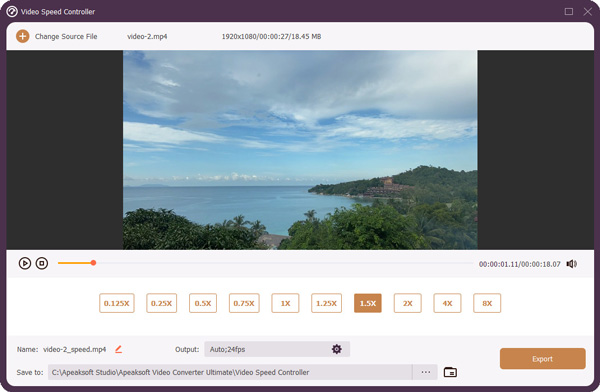
Part 2: How to Shorten a Video Online [2 Ways]
Without any programs on your desktop, you can still control the video duration and shorten the video online. The advantages of shortening your video online include saving disk space, easy access, and free services. You can check the two feasible online tools for more detailed features.
1. Kapwing
Kapwing is a professional online editor that offers a free trial and premium plans. The flexible timeline and strong compatibility enable you to trim a video and shorten the video length quickly. Meanwhile, if you want to shorten YouTube videos, you can directly paste the video link to start on Kapwing.
Step 1Go to the Kapwing official website and find the Trim Video tool under the Tools menu. Click the Choose a video button to enter the editing dashboard.
Step 2Drag and drop the video to the web page to upload it. Your video will be preprocessed and converted to MP4.
Step 3You can drag the handlers at each side of the timeline to pick up the part you want to keep and cut off the rest.
Step 4Then click the Export Project button above to go on. Click the Export as MP4 button to export the trimmed video.
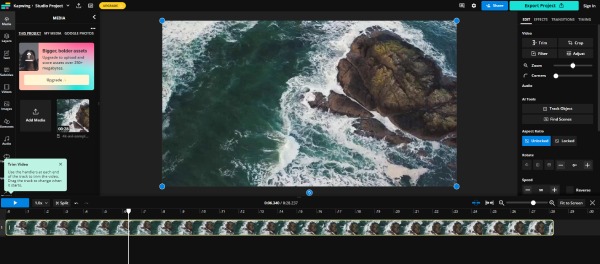
2. Adobe Express
Adobe Express is a web-based professional online toolbox with many simple editing tools with workable features. Compared to the advanced tools from Adobe, the online ones are much easier for beginners with less advanced functionalities. Meanwhile, the maximum file size you can upload to Adobe Express is 2GB for the free trial, and the video length should be less than 1 hour.
Step 1Click the Upload your video button on the official website of Adobe Express. Next, click the Browse on your device button to select a video from your computer.
Step 2Move your mouse to the end of the video track, and you will see a hand button. Then, you can drag it to change the duration and shorten the video online.
Step 3After finishing adjusting, click the Download button, and the website will process your video. Once the process ends, a window will pop up for you to select a place to store the video.
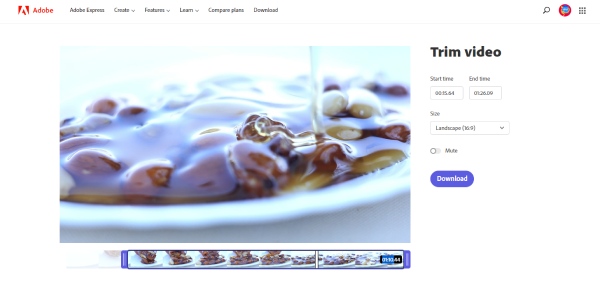
Part 3: Quickest Ways to Shorten Video Length [iPhone/Android]
The pre-installed iMovie on your iPhone solves almost all editing issues for you. So, shortening a video on iPhone is not a big deal for iMovie. Besides, you can speed up the video with iMovie as well. Although Android users do not have a pre-installed one like iMovie, the devices with 512MB RAM or above still have the trimming feature to help shorten the video.
Method 1. Shorten a Video on iPhone with iMovie
Step 1Open iMovie on your iPhone, tap Movie to create a new project, and select a video from your Album.
Step 2Tap the timeline and scroll to move the playhead to the point you want to cut. Next, tap the Scissor button below and choose Split to cut your video.
Step 3You can delete the unnecessary clips afterward. Tap the Done and Share buttons to save the video to your iPhone.
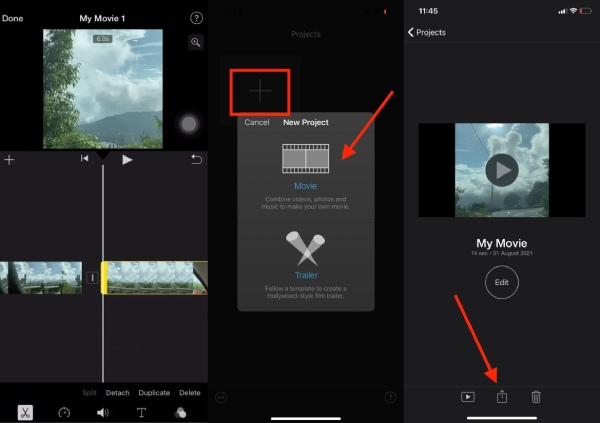
Method 2. How to Shorten the Video on Android with At Least 512MB of RAM
Step 1If your Android device meets such requirements, you can directly open the video on your Photos or Gallery. Then, tap the Edit button.
Step 2A small timeline with the video frames will appear, tap on it, and drag the handles to keep the frames you want.
Step 3Tap the Save button above to keep these changes you make and save the video to your Gallery.
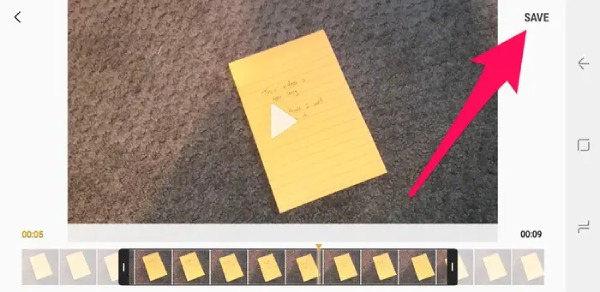
Part 4: FAQs about How to Shorten a Video
Question 1. How to shorten a video on Windows 11?
Find the video, right-click on it, and choose Open with Movies & TV. Click the Pencil button on the right side below and click the Trim option. Then drag the start and end points to trim it and shorten the video. Click the Save as copy button to save it as a new video.
Question 2. Can I shorten a video on iPad?
Yes, you can. The iMovie app is also available on iPad. You can use it and follow the steps in the passage to shorten a video on your iPad.
Question 3. How to shorten a YouTube video?
You can sign in on YouTube studio, find the video from the Content option, and click the Editor button to edit it. Click the Trim button and drag both sides of your video to shorten it. Finally, click the Save button to keep changes.
Conclusion
That's all for how to shorten a video on different devices. From now on, whether you are working on a computer or browsing your mobile phone, you can easily control the video duration in seconds. For simplicity, the online tools would be enough. But if you want more customization options, the Apeaksoft Video Converter Ultimate is recommended.




