When you need to create a photo slideshow in iMovie for your wedding party, a family reunion, or a slideshow for your baby, you should have a good idea, photos, videos, music track or sound effects. Of course, you can also take advantage of the pre-installed material to make an iMovie slideshow with music with ease.
Besides the detailed process about how to make a slideshow on your Mac using iMovie, you can also find the best iMovie alternative to make a satisfied photo slideshow with music on Windows. Just read on the article and get the desired information now.
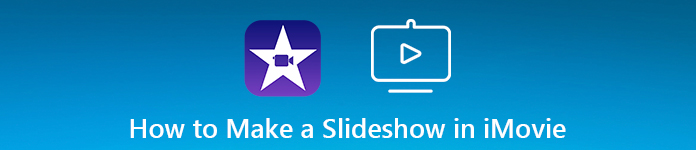
- Part 1: How to Make a Photo Slideshow with Music in iMovie
- Part 2: Best iMovie Alternative to Make a Slideshow with Music
- Part 3: FAQs About Making Slideshow
Part 1: How to Make a Photo Slideshow with Music in iMovie
Just as mentioned above, when you need to make a photo slideshow in iMovie, you should have an outline for the slideshow, such as the duration, the required files, and the most important concept. Just learn more about the details as below.
Step 1 Import the files into iMovie Library
When you get an outline for the photo slideshow, you have to click the "Import Media" button to import all the files into the program, such as photos, video footage, videos from the web, audio files, sound effects and other elements into the program.
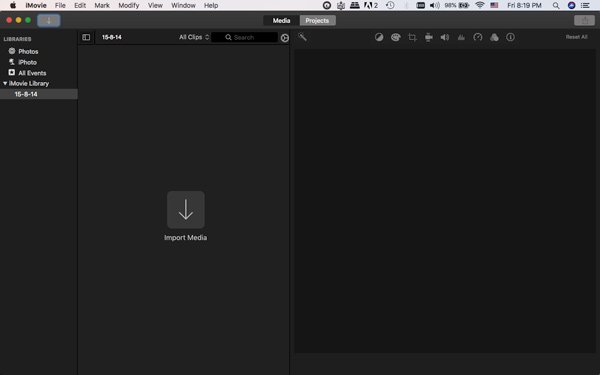
Step 2 Create a new project for a slideshow
Once you have collected or download the files you want, you can click the "Project" menu to choose the "Movie" option to make a slideshow with music in iMovie by combining the videos, photos, and music files. Of course, you can also create some trailers.
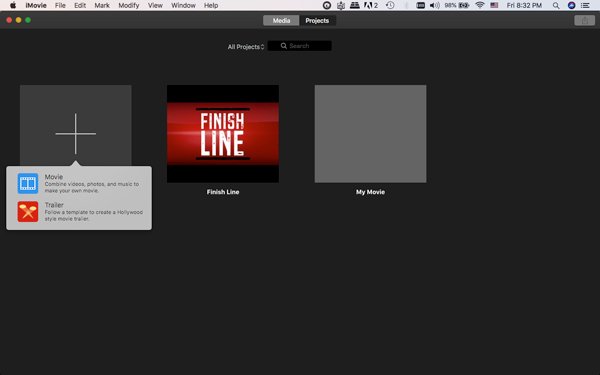
Step 3 Adjust the photos and videos in the timeline
Just follow the outline to arrange the photos and videos in the correct order within the timeline. In order to sync the audios, photos and videos, you can right click the media file to "Split Clip" the to trim the unwanted parts from the photo slideshow in iMovie.
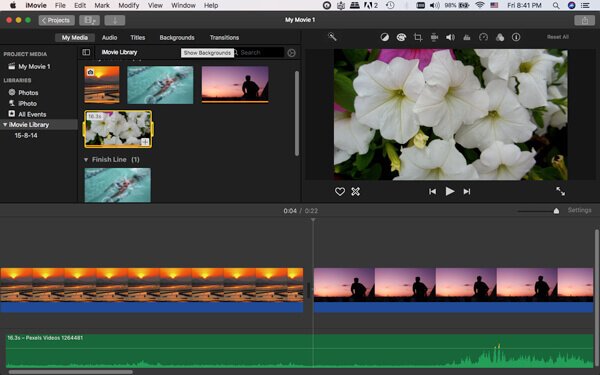
Step 4 Add Transitions to make the slideshow seamless
In order to join all the media files as a whole, you should take advantage of the "Transitions" feature. Moreover, you can also add "Audio", "Titles", and "Backgrounds" into the media files in order to make the slideshow with music seamlessly in iMovie.
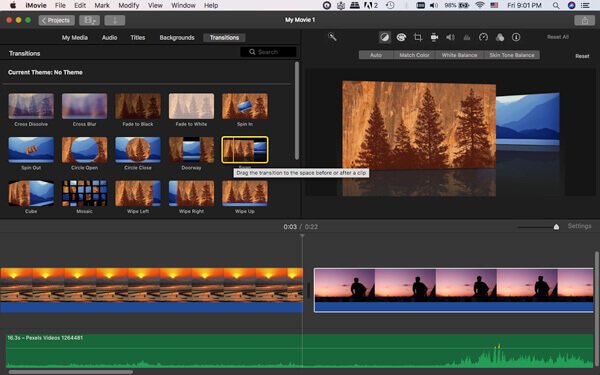
Step 5 Decorate the photo slideshow in iMovie
Of course, you can also decorate the photos and videos with white balance, skin tone balance, clip filter, audio effects, saturation, contrast, and more other editing features. Just preview the effect within the preview window in the upper right corner.
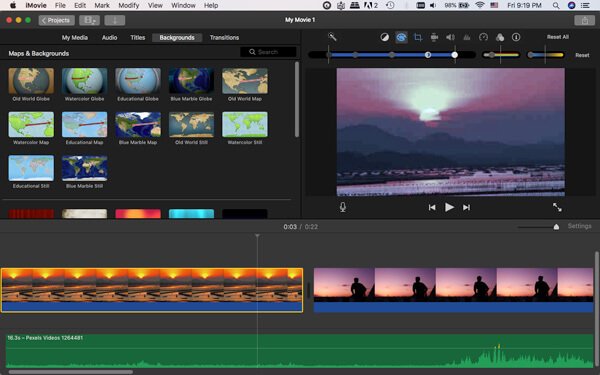
Step 6 Export the slideshow to social media sites
Click the "View" menu to enjoy the photo slideshow within iMovie. If you are satisfied with the photo slideshow, you can click the "File" menu and choose the "Share" option to send the slideshow in iMovie to YouTube, Email, Facebook and other social media files.
Part 2: Best iMovie Alternative to Make a Slideshow with Music
How about the iMovie alternative to make a photo slideshow with music on Windows 10? Apeaksoft Slideshow Creator is the desired Besides the advanced algorithm to join the videos, photos and music files seamlessly, you can also get tens of hundreds of free elements to decorate the photo slideshow as a profession. Moreover, you can also choose the templates and others to make a slideshow with music within clicks as iMovie on Mac.
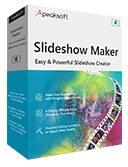
4,000,000+ Downloads
Combine most of the photos, videos and music file formats as a slideshow.
Advanced editing features, such as contrast, tint, exposure, 3D LUT, etc.
Choose the ready-made themes to make a photo slideshow automatically.
Personalize the slideshow with texts, transitions, filters, elements and more.
Step 1 Import the media files in batch
Once you have installed the slideshow maker, you can launch the program and click the "Add photo (s) and video (s) here" to import the pictures and video files into the program.
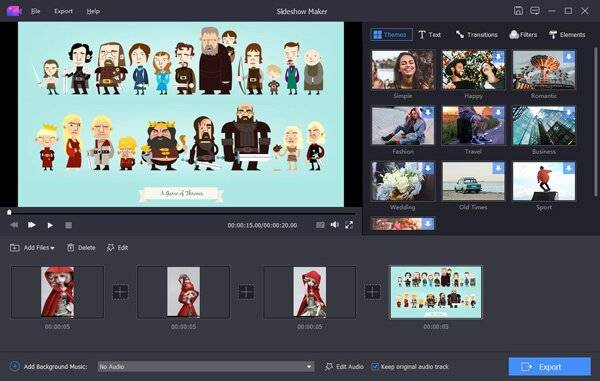
Step 2 Edit the photos, video and music files
The slideshow creator has a clean interface that enables you to edit the photos and videos within clicks. Moreover, you can also add/remove the background music, or even loop playback the file.
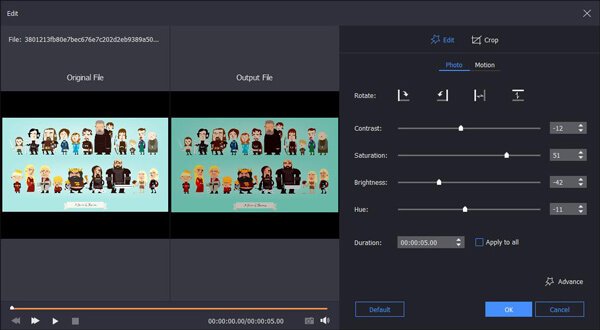
Step 3 Select the themes for the photo slideshow
As an iMovie alternative to make a slideshow in Windows, it has more themes and styles to personalize the slideshow. You can apply or edit the text, filters, transitions, and more other elements.
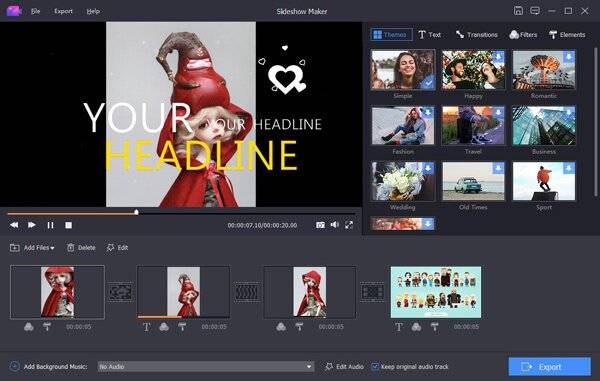
Step 4 Decorate the slideshow with more files
It also provides some unique and stunning texts, transitions, filters that enable you to personalize the photos and videos. Of course, you just need clicks to apply the best effects with ease.
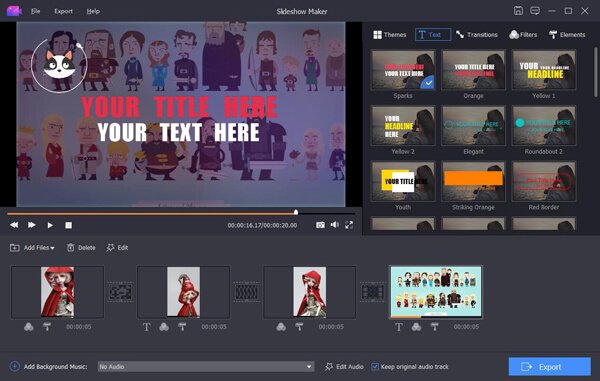
Step 5 Export the photo slideshow in iMovie
After you get everything done, you can click the "Export" button and select the output format and resolution. You can either save the photo slideshow with music to your computer, or share it to social media sites.
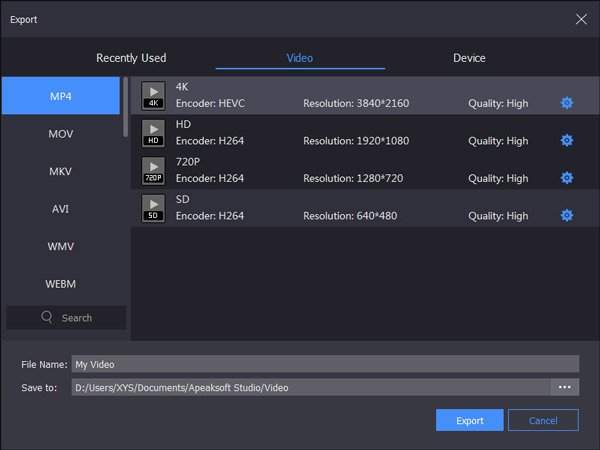
Part 3: FAQs About Making Slideshow
How do you create a Google slide?
Google allows you to create a Google Slide. You just need to let Google Drive to help you. Open your Google Drive. Click New on the top left corner of the screen. From the drop-down menu, select Google Slides. A new Google Slides presentation will open with a blank slide. Now, start adding content to your slide.
How do I add music to a slideshow of pictures?
You can use a video editing software. Adobe Premiere, iMovie, Windows Movie Maker, Canva, etc. Ca help you. Import your pictures into the software or online tool. Arrange the pictures in the desired order. Then, import the music or audio file you want to add to the slideshow. You can usually adjust the duration of the file to match the length of the slideshow.
Does Windows 10 have a slideshow maker?
Yes, Windows 10 has a built-in slideshow maker named Photos. You can create slideshows using different photos and videos, add music transitions, and customize the slideshow settings. The functions like the Start menu or Search box will help you to finish the process.
Why is music not playing in the Apple Photos slideshow?
One possibility is that the music file you selected is not compatible with the slideshow format. Or there is an issue with the audio settings on your device. It’s also important to note that music playback in slideshows is not supported on all devices or versions of Apple Photos. Also, you can update your Apple Photos app to the latest version to check if the problem is solved.
How do I export a photo slideshow with music?
Select the slideshow you want to export from the Library. Click Export in the toolbar. Then, choose Slideshow from the export menu. Now, you can customize the export settings, including the format, size, and quality of the slideshow. Choose a destination folder for the exported slideshow and click Export.
Conclusion
In order to make an iMovie slideshow, you can take advantage of the slideshow maker to personalize the media files in iMovie on Mac. Of course, you can also use Apeaksoft Slideshow Maker to personalize a stunning photo slideshow in Windows with ease.




