Just need to clip a video on iPhone into different parts? When you need to share the videos to social media sites or send them via email, there is a size limitation for the video files. How to cut a video on iPhone? The article shares 3 easy methods for you to get the desired files.
If you only need to remove the unwanted part in the beginning, you can take any of the 3 methods within seconds. In order to cut out parts of a video on iPhone, you have to transfer the files to computer and edit them with a professional photo editor.
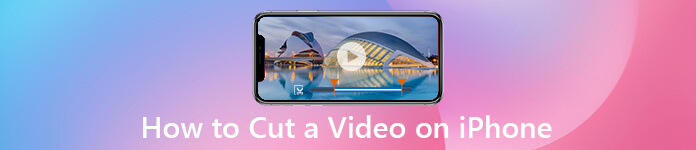
- Part 1: How to Cut out Parts of a Video on iPhone
- Part 2: How to Trim a Video on iPhone within Camera Roll
- Part 3: How to Clip a Video on iPhone via iMovie App
Part 1: How to Cut out Parts of a Video on iPhone
When you want to trim the middle of a video on iPhone, the default methods might not be useful. Instead, you can sync the videos from your iPhone to a Windows or Mac for further editing.
Transfer the iPhone video to PC
In order to trim the middle of a video, or cut out the desired parts, you should transfer the video to your computer. iPhone Transfer is the desired tool to sync the video to PC, Mac, iTunes and other iOS devices within one click.
- Transfer photos, videos, text messages and more other files in one click.
- Preview video, edit ID information, manage playlist and manage the files.
- Sync the videos from iPhone to PC/Mac/iTunes/iOS, or vice versa.
- Compatible with iPhone 16/15/14/13/12/11/X with iOS 18 or earlier versions.
Download and install the iPhone transfer, launch the program on your computer. Connect the iPhone to your computer via a USB cable. The program is able to detect the iPhone automatically.
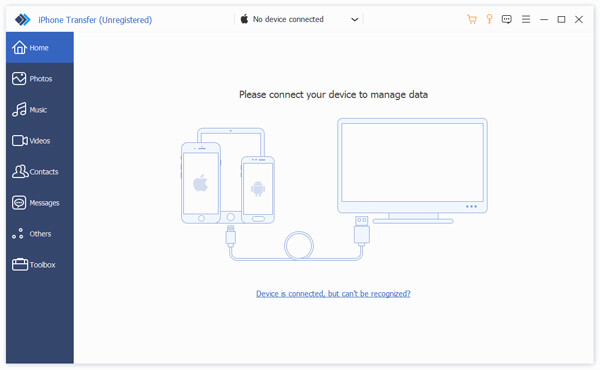 Step 2Choose the videos you want to trim
Step 2Choose the videos you want to trimGo to the “Videos” tab and choose the captured videos from the user interface. Check the boxes in front of the videos. Click and unfold the “Export to” menu to choose the “Export to PC” option.
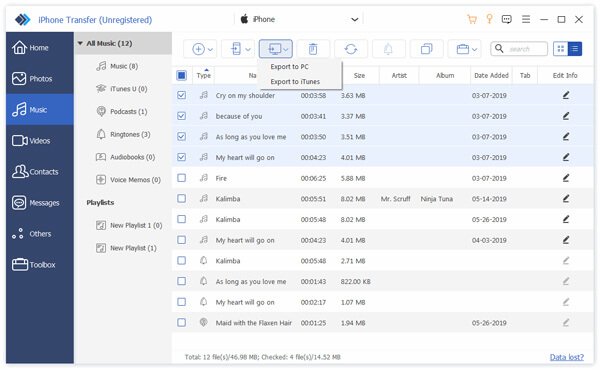
Cut out Parts of a Video on iPhone
When you get the desired iPhone video on computer, you should use the professional video editors to cut out parts of a video on iPhone instead. Video Converter Ultimate is the all-in-one photo editor to trim the iPhone video with ease.
Apeaksoft Video Converter Ultimate
- Convert video, audio and even home DVDs to desired file format.
- Clip the desired parts of video, merge them as well as other edits.
- Support a large video formats and hundreds of device presets.
- Enhance the captured video of iPhone within 4 different methods.
If you have already installed the program, you can launch the program and click the “Add File” button to import the iPhone videos.
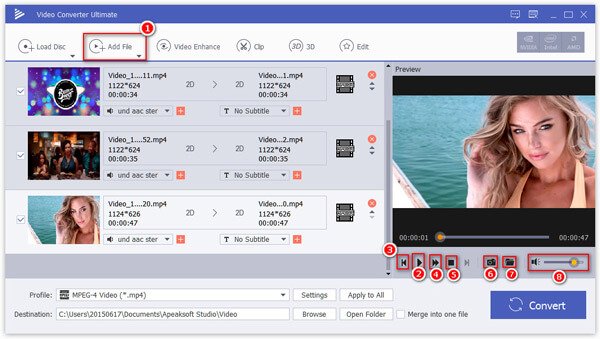 Step 2Cut a video on iPhone within PC
Step 2Cut a video on iPhone within PCClick the “Clip” button and drag the circle bar to the start point and end point, you can also duplicate the files and cut out parts as desired.
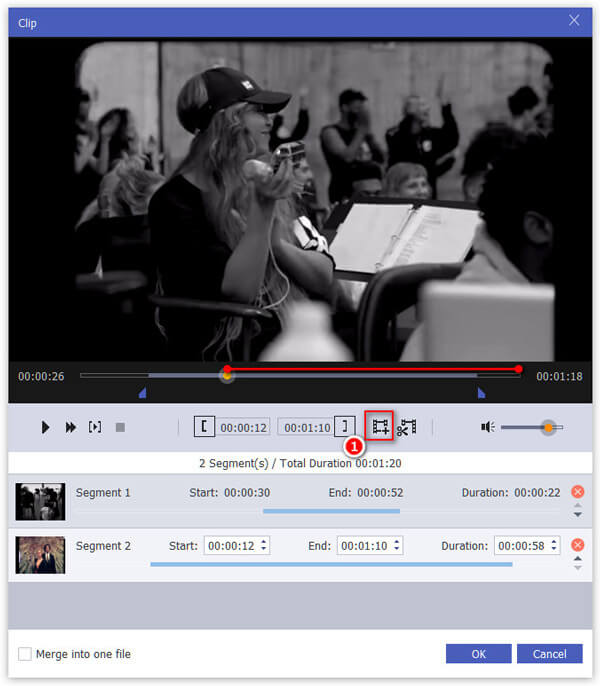 Step 3Export the computer or social media sites
Step 3Export the computer or social media sitesWhen you need to share to Instagram, you should make sure the video is within 60 seconds. Choose the output format as MP4 and upload the video.
Part 2: How to Trim a Video on iPhone within Camera Roll
In order to trim the beginning or the end of a video on iPhone, you can use the Photos to cut a video on iPhone. Just watch the videos to get exactly what you want, or else, you should lose the original video file forever.
Step 1Open the Photos App on iPhone and select the video file. It does not support to trim the videos you downloaded from other applications.
Step 2Tap the “Edit” option in the upper right corner, tap and drag the slider to the start point and the end one you want to trim. Here, you can also adjust the brightness, contrast, add filters and rotate the videos on iPhone directly.
Step 3Tap the “Done” option and select the “Save as New Clip” to replace the original video clip within the Camera Roll.
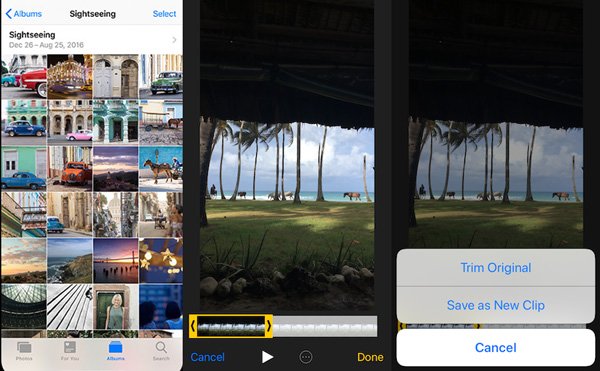
Part 3: How to Clip a Video on iPhone via iMovie App
Of course, you can also use the iMovie App to clip a video on iPhone directly. Whether you transfer the video from Camera Roll to the iMove app, or import the video within iMovie, here are the steps to trim a video on iPhone.
Step 1Run iMovie for iOS on your iPhone and go to the “Projects” from the top of the screen. Tap the “Plus” button to load the video clip.
Step 2Once you have loaded the video to iMovie, you can tap the “Scissors” button. There is a yellow frame as Photos in the start point and end point.
Step 3Select the desired part you want, preview the video again to get the one you want. Tap the “Done” to trim a video on iPhone.
Step 4In order to get the desired parts, you can also duplicate the videos and combine videos on iPhone later.
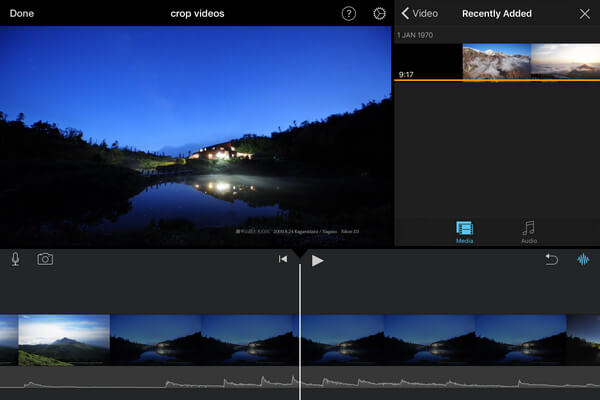
Conclusion
When you need to cut a video on iPhone, you should know the parts you want to cut out. If you just need to trim the beginning or end frames, you can just use Photos App to get the desired part. Duplicate the video in iMovie and trim the video parts on iPhone is a complicated task. Just download and try Video Converter Ultimate on your computer is always a great option.




