You can add music to a slideshow to make it stunning and eye-catching. The most important thing is that you need to use copyrighted or authorized music. It is not allowed to add copyrighted music to your slideshow for commercial use without the author's permission. If you get the permission to use copyrighted music, you can do as the following paragraphs show to add background music to a slideshow on different devices and programs.

- Part 1: How to Add Music to a Slideshow on Desktop (Windows & Mac)
- Part 2: How to Add Music to a Photo Slideshow on iPhone
- Part 3: How to Add Music to Photoshop Slideshow
- Part 4: How to Add Music to YouTube Slideshow
- Part 5: How to Add Music to Keynote Slideshow
Part 1: How to Add Music to a Slideshow on Desktop (Windows & Mac)
If you are looking for a beginner-friendly slideshow maker, Apeaksoft Slideshow Maker is a nice choice. You can get 10+ slideshow styles and 100+ slideshow editing tools. Moreover, you can add multiple songs to a slideshow within the program. It is supported to add audio track to any part of the slideshow. You can also adjust audio duration or play the music in a loop. No matter you want to add music throughout the slideshow or not, you can create the stylish slideshow with ease.
- Create a slideshow with background music across multiple slides.
- Add music to a photo or video slideshow in a loop.
- Adjust the volume of the background music.
- Set the duration of the slideshow music.
- Keep both the original background audio of the slideshow and the added music file.
- The supported audio formats include MP3, AIFF, FLAC, AAC, AC3, WAV, WMA, M4A, RA, RAM, OGG, AU, AIF, APE and MP2.
Step 1 Launch Apeaksoft Slideshow Maker. Import the slideshow into the workplace. You can also click Add Files to import photos and videos to make a slideshow by yourself.
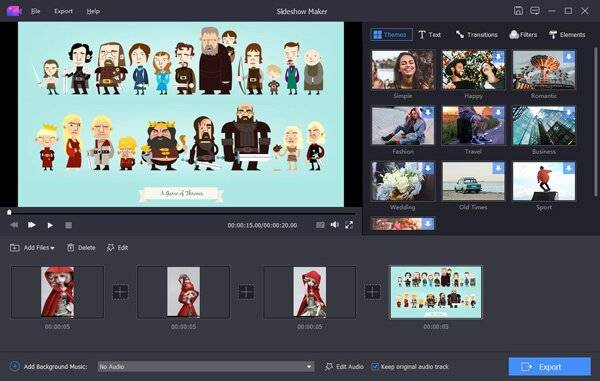
Step 2 Click Add Background Music near the bottom. Browse and add any audio track as slideshow background music. If you don't want to replace the music with the original slideshow audio track, you can Keep original audio track to keep both.

Step 3 Click Edit Audio to access the audio editor. Here you can set the audio duration and volume. Click Loop Playback to add loop music to a slideshow. Later, click OK to save changes.
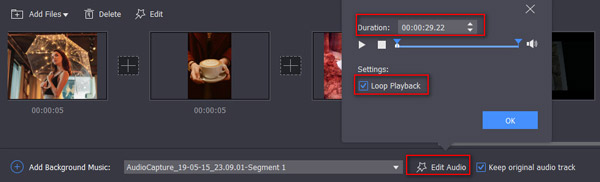
Step 4 After adding slideshow music, click Export to save your slideshow with background music.
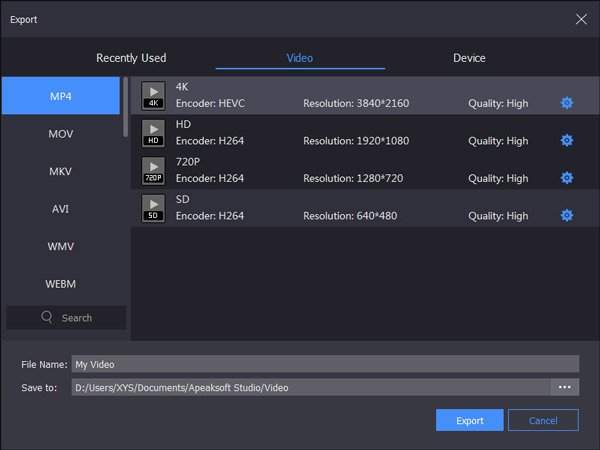
Part 2: How to Add Music to a Photo Slideshow on iPhone
You can create a slideshow with iPhoto for iOS on iPhone. iPhoto for iOS allows users to create a slideshow on iPhone with the selected photos, video clips, albums, events or project view. You can also add music to a slideshow on iPhone within iPhoto for iOS.
Step 1 Tap Projects and then choose a slideshow to open it on iPhone.
Step 2 Tap the three-dot button to access slideshow options.
Step 3 Trigger on Play Music to play music while playing a slideshow.
Step 4 Tap Music. For iPhoto users, you can select from a collection of theme music or your local music library.
Step 5 Choose Done to add custom music to iPhoto slideshow.
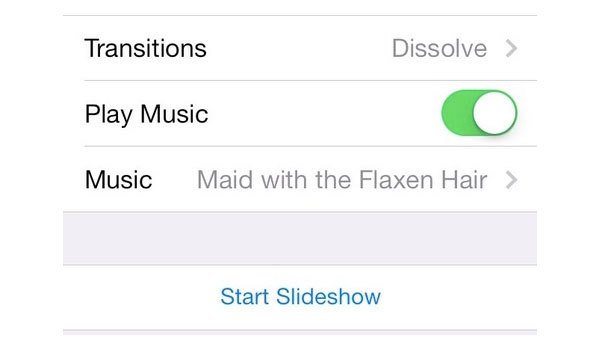
Part 3: How to Add Music to Photoshop Slideshow
You can add music to a slideshow with Photoshop Elements too. It is supported to add background music, commentary track, voiceover or other audio tracks to match the certain slide. Here is the tutorial to add music to Photoshop Elements slideshow.
Step 1 Navigate to the bottom of storyboard. Click the Click Here to Add Audio to Your Slide Show option.
Step 2 Find the airshow folder in the Lessons folder. Open the background music for the slideshow.
Step 3 Choose Play to preview the Photoshop Elements slideshow with music.
Step 4 Choose the Fit Slides to Audio button to auto adjust the music playback and slides.
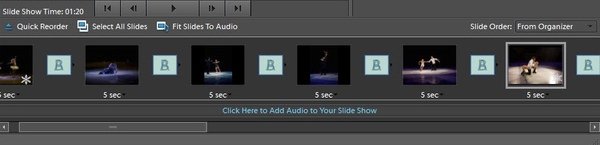
Part 4: How to Add Music to YouTube Slideshow
YouTube is more than a video-sharing platform. Actually, you can create a photo slideshow with music on YouTube as well. You can choose from the large amounts of featured free tracks to the YouTube slideshow. However, it is not supported to add your own music to YouTube slideshow directly.
Step 1 In the YouTube Upload page, click Create under Photo Slideshow.
Step 2 Upload and arrange photos to create a YouTube slideshow.
Step 3 Choose the online free music in the Audio section in the right pane. You can use the search engine below to quickly find the certain audio file.
Step 4 Click Upload to add music to make a slideshow with music on YouTube.
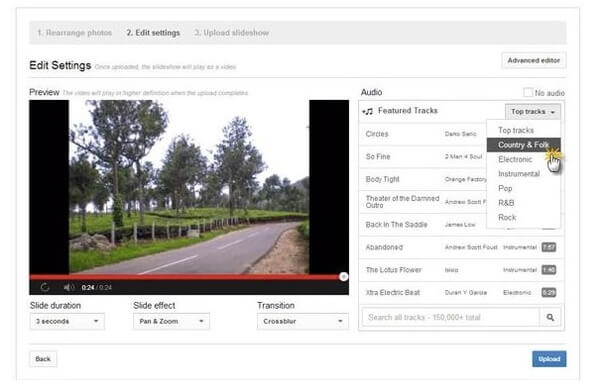
Part 5: How to Add Music to Keynote Slideshow
Keynote allows users to add soundtrack and voiceover narration to a slideshow. You can add music to a while Keynote slideshow or the certain slides. The built-in audio trimmer can help you extract the audio clip freely.
Step 1 Click the grey square button in Keynote toolbar. Select Audio on the top right corner.
Step 2 Choose the square button. Import the song or even playlist.
Step 3 Unfold Edit Audio in the right pane to edit Keynote slideshow music.
Step 4 Drag and drop audio tracks to any spot. Open the Soundtrack menu to play slideshow music once or loop.
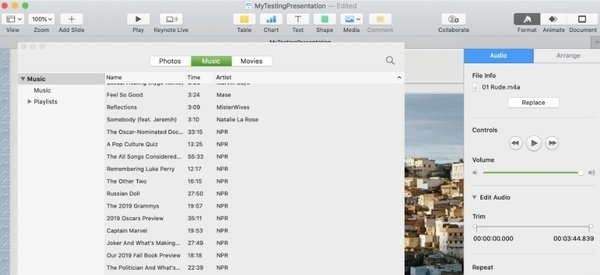
These are the detailed steps to add music to a slideshow on Windows 10, iPhone, Photoshop Elements, YouTube and Keynote. You can add your own music to those slideshows, except for YouTube slideshows. If you have any free background music sources for slideshows, you can feel free to share with us.




