If you want to make a slideshow for free, you can use Adobe Creative Cloud Express (originally called Adobe Spark) on your computer or mobile phone. Adobe Creative Cloud Express has a free online slideshow maker. You can make Adobe slideshows with music and transition effects for free online. Moreover, Adobe Creative Cloud Express is also available on iOS devices. You can use the free Adobe slideshow maker app to create free slideshows on iPhone.
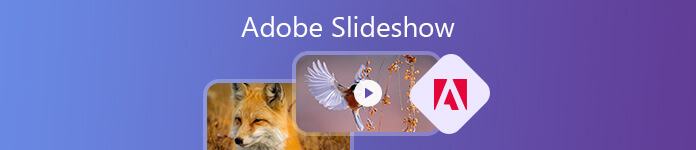
The user-friendly interface and simple-to-understand navigation menus are friendly to all users. Thus, many users use Adobe Creative Cloud Express slideshow maker to create photo and video slideshows. If you have no idea how to use Adobe Creative Cloud Express, you can continue reading this Adobe Creative Cloud Express tutorial to get the detailed steps.
- Part 1: How to Use Adobe Creative Cloud Express to Make a Slideshow
- Part 2: Top 3 Adobe Creative Cloud Express Slideshow Maker Alternatives
- Part 3: FAQs of Adobe Slideshow
Part 1: How to Use Adobe Creative Cloud Express to Make a Slideshow
Since Adobe Creative Cloud Express is a free online slideshow maker, you can make slideshows free on iPhone, Android, Windows and Mac directly. So, this section will show you the steps to use the online Adobe slideshow maker.
Step 1 Open Adobe Creative Cloud Express slideshow maker on your browser. Click + to open a slide-based editor.
Step 2 Add images, short video clips, icons, text and more into the storyboard.
Step 3 Choose and apply one Adobe slideshow template. On the top left corner labelled Layouts, you can access all preloaded Adobe Creative Cloud Express slideshow templates.
Step 4 If you want to add your voice into the Adobe slideshow, you can click the red Record button to record sound. You can also upload your own audio track or choose free slideshow music from the Theme category.
Step 5 After the slideshow customization, you can save the Adobe slideshow as the MP4 format. Or you can share the Adobe slideshow file to social platforms directly.
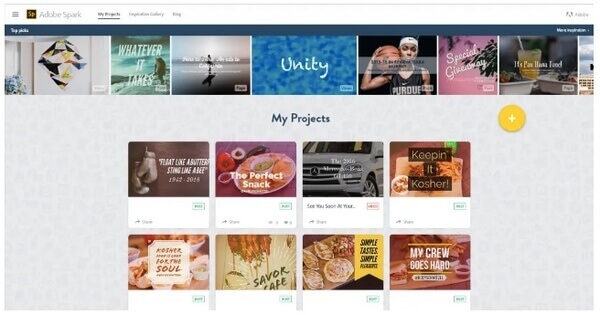
Adobe Creative Cloud Express is not free to use, and more free slideshow makers are here.
Part 2: Top 3 Adobe Creative Cloud Express Slideshow Maker Alternatives
Though Adobe Creative Cloud Express is a free slideshow maker, there is an Adobe watermark in all created slideshows. You need to upgrade Adobe Creative Cloud Express slideshow maker monthly to remove watermark. What's more, it is inconvenient to customize designs and add animations to slideshows. During this time, you can try Adobe Creative Cloud Express slideshow maker software alternative to get the similar or even better features.
Top 1: Apeaksoft Slideshow Maker
No matter you want to make a slideshow with music for travel, wedding, business or other cases, you can choose the suitable slideshow templates from Apeaksoft Slideshow Maker. There are many colorful and stylish templates, including simple, romantic, old times, etc.
If you are not satisfied with the pre-made slideshow theme, you can customize the built-in slideshow theme or even make new themes. The Adobe slideshow maker alternative provides 100+ customizable elements and various photo/video/audio editing filters. Both beginners and experts can make photo and video slideshows quickly.
1. Create slideshows with ready-made themes and massive effects.
2. Edit the existing slideshow theme and create new themes with various texts, transitions, filters and elements.
3. Edit your images, videos and audios on every single slide.
4. Save your slideshow video to any output format or device.
5. Intuitive interface and well-organized slideshow editing tools.
Step 1 Run Apeaksoft Slideshow Maker. Click Add photo (s) and video (s) here. Import photos and video clips into the Adobe slideshow alternative.
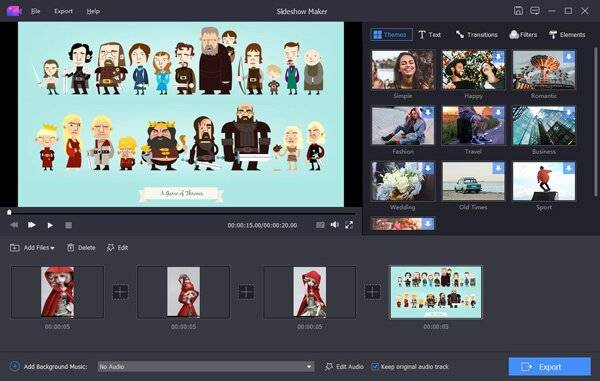
Step 2 Choose one file and click the Edit option. You will enter into the video or photo editing interface. You can rotate photo, crop photo, adjust contrast/saturation/brightness/hue and set the duration time in the Basic interface.
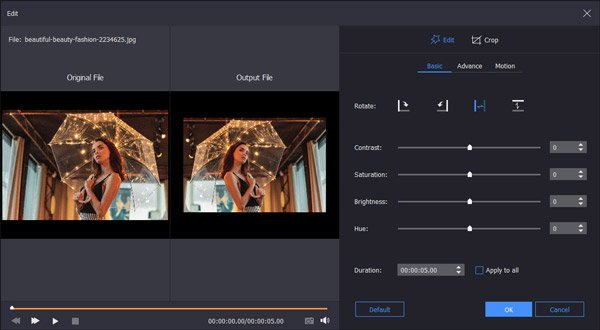
Moreover, you can adjust temperature, tint, exposure, mosaic, and 3D LUT options for slideshow photos in the Advance interface.

In the slideshow video editing interface, you can get the basic and advance tools too. In addition, you can clip video to remove the unwanted part within the slideshow creator too. Just click OK to save changes.
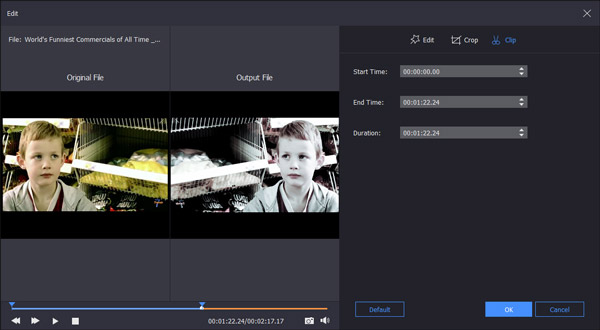
Step 3 Click Add Background Music to add music to your slideshow video. You can click Edit Audio to adjust audio duration, loop playback and more options.
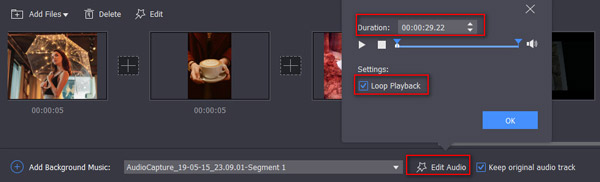
Step 4 You can switch to the Themes, Text, Transitions, Filters and Elements sections to apply slideshow effects. There are also related slideshows editors you can use. You can change and delete any slideshow effect if you want.
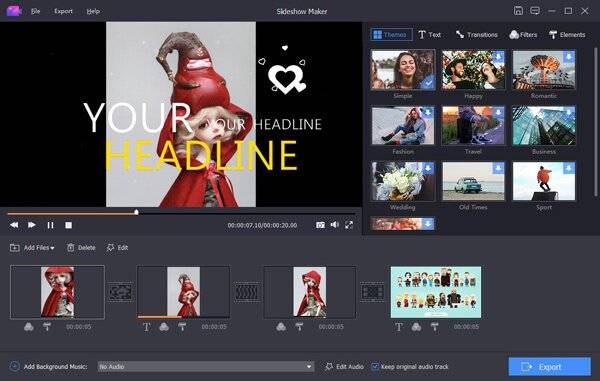
Step 5 Click Export and select the output format in the popping-up window. Now you can get the slideshow video for further uses.
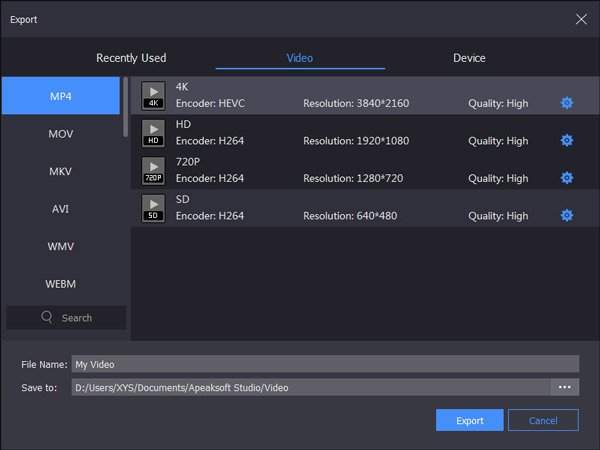
Top 2: Adobe Premiere CS 6
Adobe Premiere CS6 is capable to build slideshows with timeline. You can make an Adobe Premiere CS6 photo slideshow with unlimited pictures and customizable effects. You can drag and drop media files into the Adobe premiere timeline for further editing. However, compared with free slideshow makers, Adobe Premiere slideshow maker is difficult to use.
- PROS
- 1. Make a slideshow with music and effects with Adobe Premiere timeline.
- 2. There are many available Adobe Premiere slideshow templates on other sites.
- CONS
- 1. It is expensive to buy Adobe Premiere Pro CS6 full version.
- 2. Beginners may spend a lot of time on making a slideshow.

Top 3: Adobe After Effects
Adobe After Effects is also the reliable Adobe slideshow maker software. You can download Adobe After Effects free photo slideshow templates from many photography sites. After that, it will be easier to make a slideshow with Adobe After Effects.
- PROS
- 1. Create Adobe slideshows with visual effects, motion graphics and more.
- 2. There are many downloadable free slideshow After Effects templates over sites.
- CONS
- 1. Adobe After Effects slideshow maker requires the learning curve.
- 2. Adobe After Effects has 30-day free trial. You need to pay for the further usages.
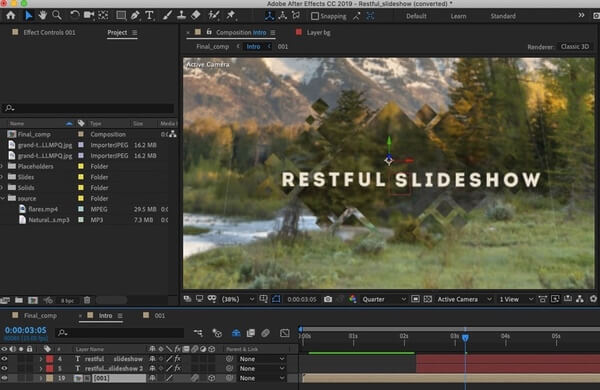
Part 3: FAQs of Adobe Slideshow
How do I customize transitions in Adobe Slideshow?
Open Adobe Slideshow and select the project you want to work on. Click Transitions in the toolbar. Browse through the available transition options and choose the one you want to use. Now, you can adjust the settings for the selected transition, such as duration, direction, and timing.
Can I change the aspect ratio of my Adobe Slideshow?
After opening Adobe Slideshow, go to the File menu and select Project Settings. In the Project Settings window, you should see an option for Aspect Ratio or Frame Size. Click on that option and select the aspect ratio you want for your slideshow. Click OK to save the changes.
Can I export my Adobe Slideshow as a video file?
Yes, you can export your Adobe Slideshow as a video file. In Adobe Slideshow, you can choose the option to export your slideshow as a video file. This will convert your slideshow into a video format that can be played on various devices and platforms.
Is there a way to share my Adobe Slideshow online?
Yes, you can share your Adobe Slideshow online by exporting it as a PDF file and then uploading it to a multi-media platform or a website.
Is Adobe Creative Cloud Express the same as Adobe Express?
The two tools are not the same. Adobe Creative Cloud Express is not a product or service that exists. Adobe Express, on the other hand, refers to the Adobe Express mobile app, which is a simplified version of Adobe's creative tools for mobile devices. It allows users to edit photos, create graphics, and design layouts on their mobile devices.
All in all, you can use Adobe Creative Cloud Express, Premiere, After Effects and other related Adobe software to create slideshows with music. It would be great if you installed the mentioned Adobe program before. You can create an Adobe slideshow for free on desktop. Otherwise, you have to spend hundreds of dollars per year to get Adobe slideshow full version. So if you only want to quickly create a slideshow with music and pictures, Apeaksoft Slideshow Maker can also be your best slideshow maker.




