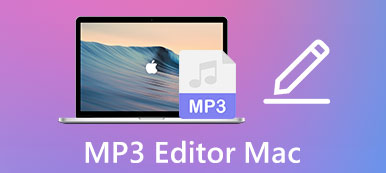Adding background music to a video will make it more attractive and impressive. It must be a good idea to add music to the Instagram or YouTube videos, which will provide a better visual-audio experience for the viewers. When you take a video of beautiful scenes with the noise of wind and people, you can also remove the original audio track and add a beautiful background music to it. Please keep reading this article, and you will learn about 2 methods to add music to videos. This article will also provide some websites of free background music. In this way, you can find the desired music to create wonderful videos.
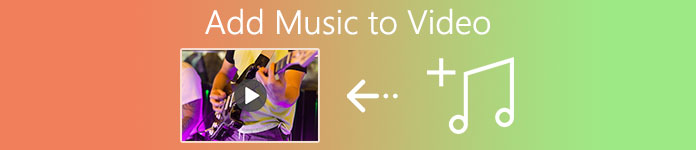
- Part 1: The Easiest Way to Add Music to Videos with Transitions
- Part 2: The Default Method to Add Music to Videos on Windows
- Part 3: Tips for Finding Free Background Music to Add to Videos
- Part 4: FAQs of Adding Music to Videos on the Computer
Part 1: The Easiest Way to Add Music to Videos with Transitions
To add music to videos with effects and transitions to make better videos, Apeaksoft Video Converter Ultimate will be your best choice. It’s a versatile video editor that supports adding background music to videos with effect, editing the videos, and adding movie themes to make videos more appealing.
Apeaksoft Video Converter Ultimate
- Add music to videos with fade in/out transitions easily.
- Able to choose to remove or keep the original audio track.
- Provide additional editing features to trim, crop, add watermarks, etc.
- Create a wonderful video with music by adding effects and filters.
Step 1Download and launch Apeaksoft Video Converter Ultimate on your Windows/Mac. Click the Add Files button to add the desired videos. You can also simply drag and drop the videos to add to this video editor.
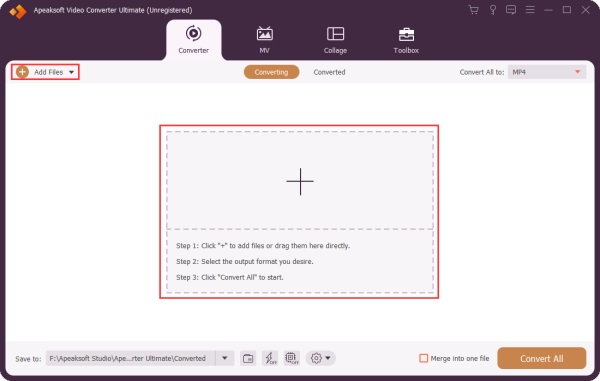
Step 2Click the Edit button below the videos to start the editing function, including adding music to videos, adjusting the effects, cropping the videos, etc.
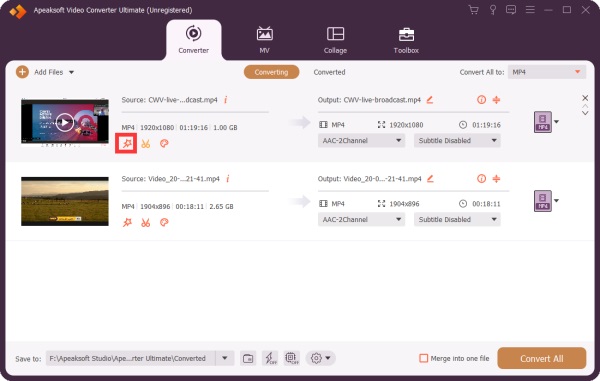
Then choose the Audio option at the top menu. You can change the audio channels according to your need by clicking the downward arrow. Or you can click the Plus button to choose the desired background music to add to the video. To remove the audio from video, you just select Disable.
Then, you need to preview the videos and adjust the volume. To make the audio more compatible with the video, you can also change the Delay time bar.
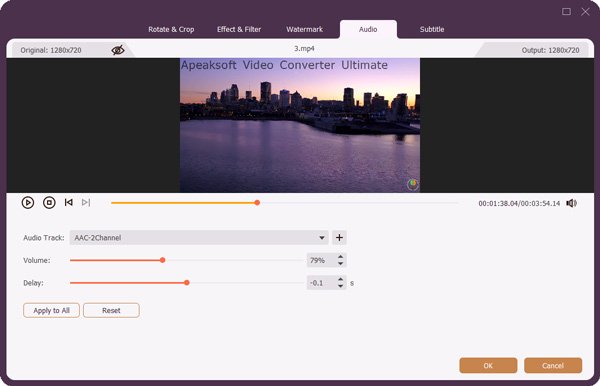
Step 3After adding music to videos and adjusting all the settings, you can click the OK button to save the settings. Then go back to the main interface and choose the desired storage path at the left bottom. At last, click the Convert All button to export the videos with music.
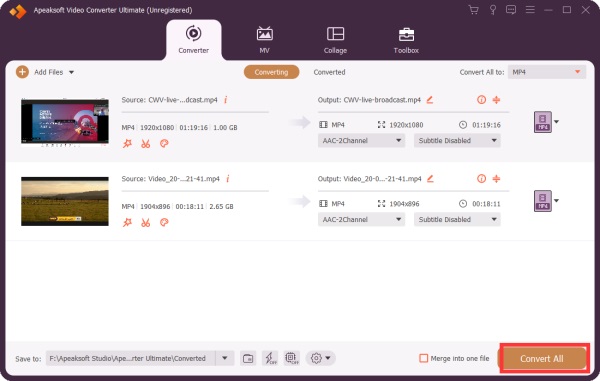
Part 2: The Default Method to Add Music to Videos on Windows
Using the video editor on the Photo software is a simple method to add music to videos on Windows. But you should note that it has fewer editing features for creating videos with cool effects. Here are the steps:
Step 1Launch the Photo software on your Windows 10, and click the Video Editor button to open the editor. Then click the New Video Project button.
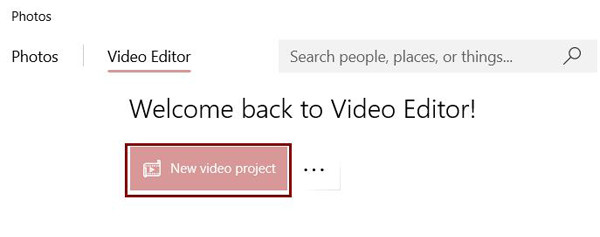
Step 2Click the Add button to choose the desired videos from local files. Then drag the videos to the Storyboard at the bottom. You can trim, edit, split, and add effects to the videos.
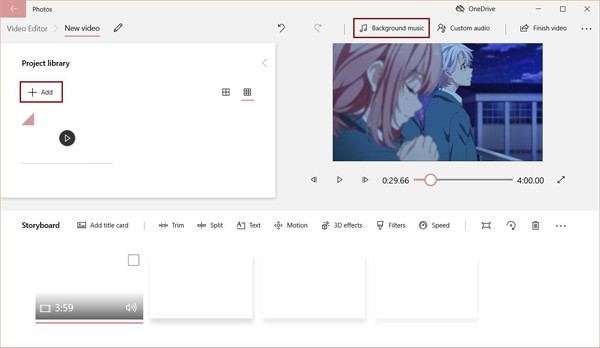
Then click the Background music button at the top right corner. And you can choose the desired music from the Custom music with a certain volume. After that, click the Done button to save the changes.
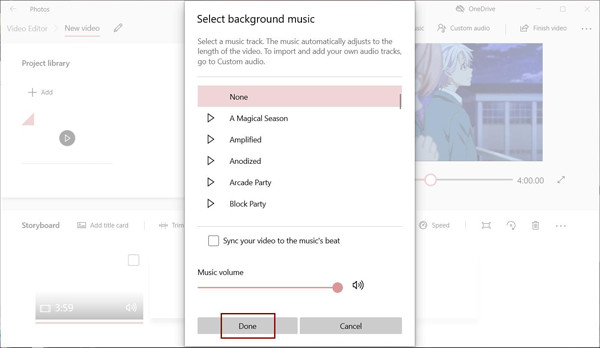
Step 3After adding music to the videos, you can click the Finish Video button to choose the desired quality. At last, click the Export button to save the videos.
Part 3: Tips for Finding Free Background Music to Add to Videos
Since most music is copyrighted, and you can’t use it as background music to add to your videos, you should find free music to add to the videos. The followings are several sites that provide free background music for free use.
1. Free Stock Music
This site provides free music in MP3 and WAV formats, and you can even use the music for commercial purposes. You can search for the required music by choosing the categories, moods, licenses, lengths, and keywords.
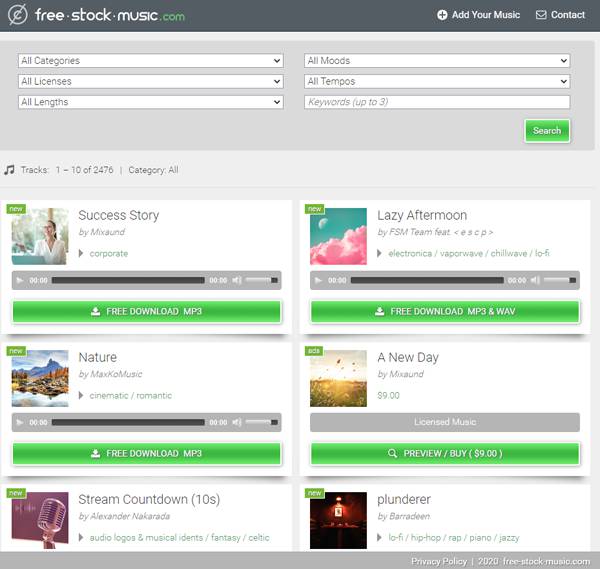
2. YouTube Audio Library
To add music to YouTube videos, YouTube Audio Library will be a good choice. It has a huge collection of free background music. And you can listen to any music before downloading it.
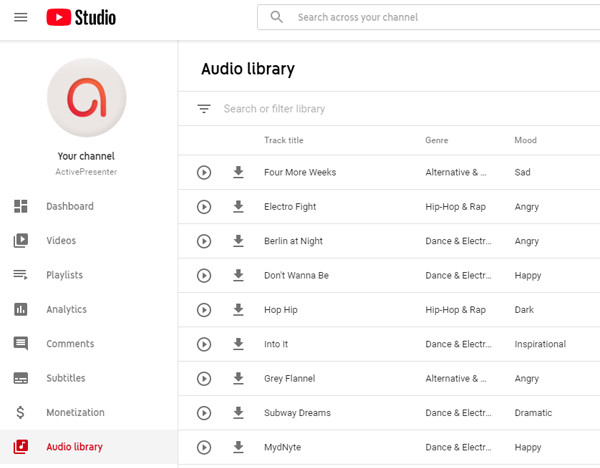
3. SoundCloud
It is the largest open audio platform that provides 190+ million audio tracks in different languages. You can directly search the need for artists, bands, tracks, albums, etc. If you find some audio files not downloading, just grab audio here.
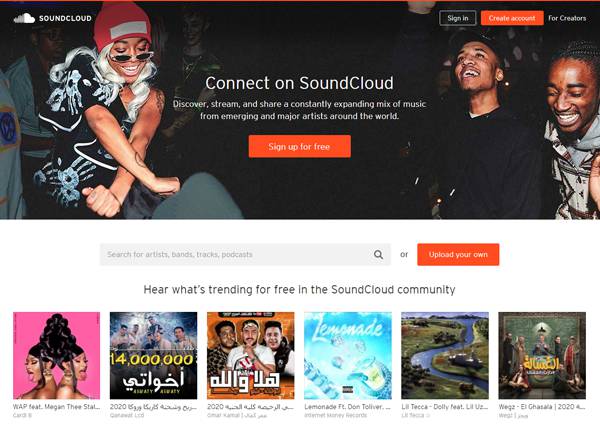
Part 4: FAQs of Adding Music to Videos on the Computer
1. Can I add music to videos without the original audio track?
Yes, you can. When you add music to the videos, you can remove or turn off the original audio input. Most video editors can achieve this, including Apeaksoft Video Converter Ultimate.
2. How to add music to videos through iMovie on Mac?
After adding the desired videos and music to iMovie, you can pull them to the project timeline and add the music to videos simply. Or you can click the Audio button to add audio from iTunes, Sound Effects, and GarageBand.
3. What is the best app to add music to video for iPhone?
There are so many video editors for iPhone on App Store, including InShot, Add Music To Video Editor, etc. And you can use the built-in iMovie to add music to videos.
Conclusion
Whether you want to add music to YouTube/Instagram videos to upload or save as a memory, you have learned 2 easy methods to add music to videos on Windows/Mac. And you can search for free background music through the mentioned 3 sites. If you have other questions, please leave your comments below or contact us.