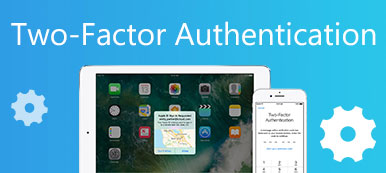"I purchased an iPhone last year from a person, but recently it got blacklisted by the carrier, how can I unlock my device?"
This guide will talk about one of the security measures on mobile devices, FRP. This feature prevents someone else from factory resetting your Android phone or iPhone without permission. This feature is important when you lose your mobile phone or it is stolen. It is available to Android Lollipop or above and most iOS devices. If you want to learn what is FRP, you will find this guide helpful.
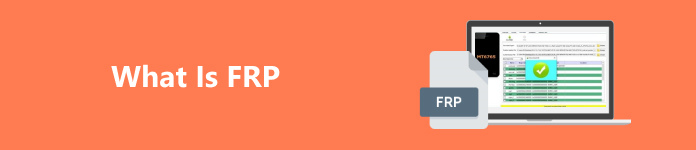
- Part 1: What Is FRP?
- Part 2: How to Turn on/off FRP on Android and iPhone
- Part 3: FAQs of What Is FRP
Part 1: What Is FRP?
What does FRP stand for? FRP means Factory Reset Protection. It is used to block someone from wiping your Android or iOS device if it is lost or stolen. Once this feature is enabled, you have to sign in as the owner of the device to perform a factory reset. Without your Google account or Apple ID and password, anyone cannot wipe your device.
Part 2: How to Turn on/off FRP on Android and iPhone
How to Turn on/off FRP on Android with Password
Step 1Open the Settings app, choose Accounts, and tap Add account. If you have an account on your Android phone, skip to step 3.
Step 2Tap Google, and follow the prompts to add your Google account to your device.
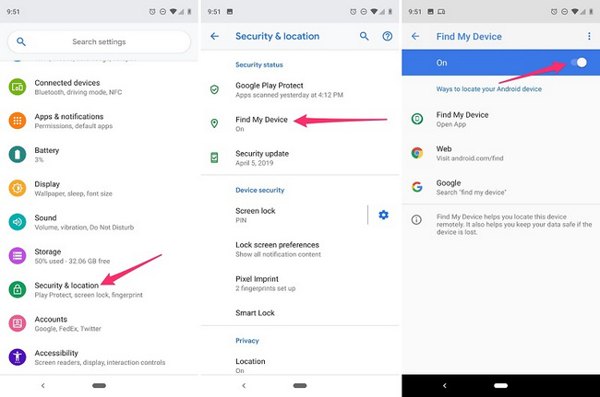
Step 3Next, back to the Settings app, choose Security & location, tap Find My Device, and toggle on Find My Device. Now, FRP lock is enabled on your device.
Step 4When you want to turn off FRP, tap Accounts, and Google successively. Press the Menu button, choose Remove account, and tap Remove Account. When prompted, input your password.
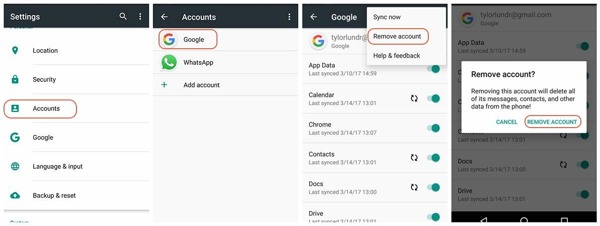
How to Turn on/off FRP on iPhone with Password
Step 1Open the Settings app.
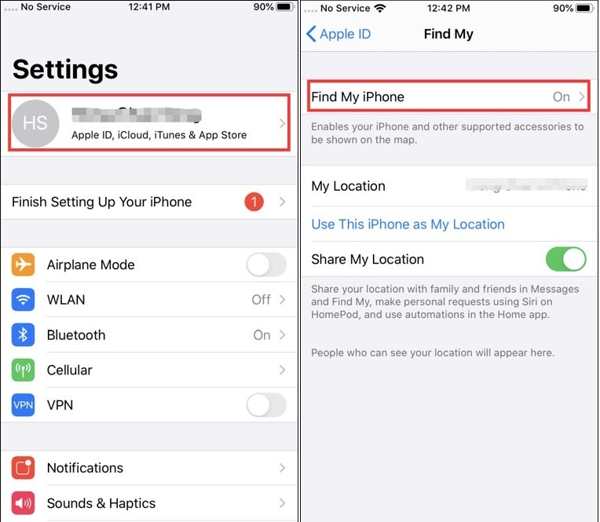
Step 2Tap on your profile, choose Find My, and tap Find My iPhone on iOS 13 and above. Tap iCloud, and choose Find My iPhone on iOS 12 or older.
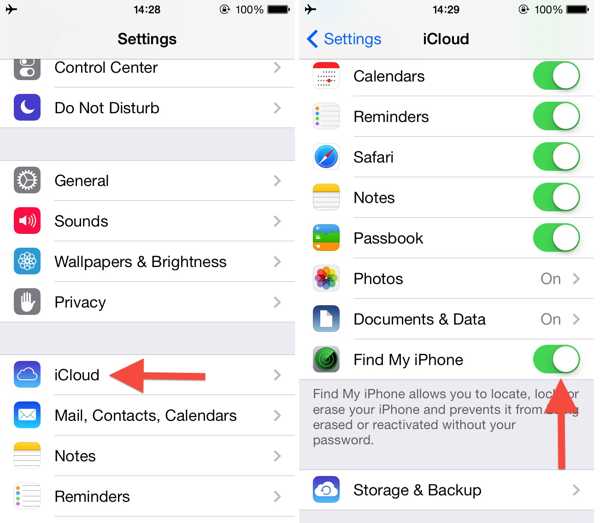
Step 3Toggle on Find My iPhone.
Step 4If you intend to turn off FRP on your iPhone, toggle off the Find My iPhone option in your Settings app. When prompted, enter your Apple ID password.
How to Turn off FRP on Android Without a Password
Without your Google account password, it is difficult to turn off FRP on your Android phone. A few programs can help you resolve this problem. Tenorshare 4uKey for Android, for instance, allows you to turn off FRP on Android when you forgot your password. It works with a computer and requires a USB cable.
Step 1Install the latest version of the software on your computer, and connect your phone to your computer with a USB cable.
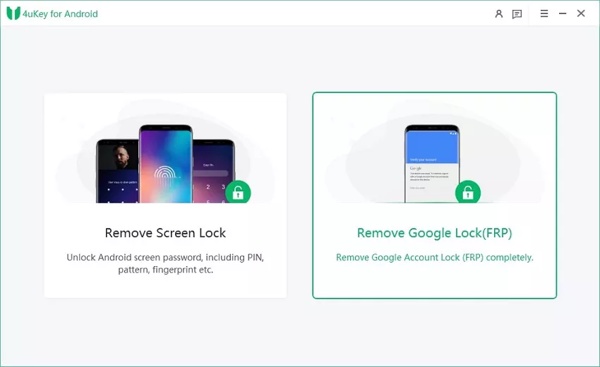
Step 2Choose Remove Google Lock after your device is detected. Then select your Android version, and click Remove Now.
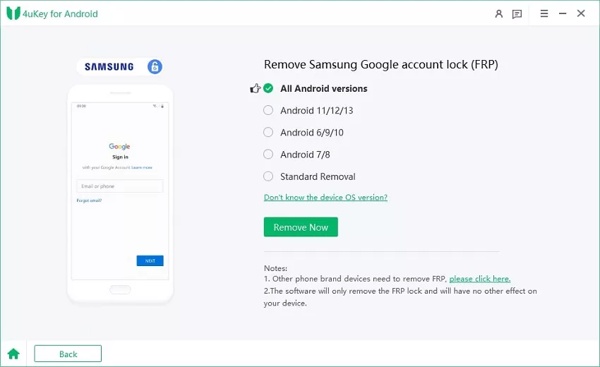
Step 3Follow the on-screen instructions to set up your Android phone, and click Next to begin removing the FRP lock.
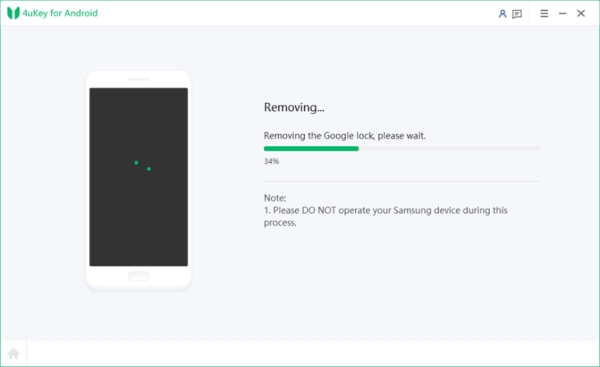
Step 4When the software has done its job, you can enter the home screen of your phone and factory reset it without a password.
How to Turn off FRP on iPhone Without Password
Much like Android devices, you need a powerful tool to remove FRP after you forgot your Apple ID password. Apeaksoft iOS Unlocker is the best option for beginners. It streamlines the workflow and the user-friendly interface lets users navigate without any challenge.

4,000,000+ Downloads
Remove FRP from an iPhone without any password.
Include bonus features, like iPhone passcode removal.
Bypass MDM and Screen Time password without data loss.
Support the latest versions of iOS and iPadOS.
Here is the procedure to bypass FRP on an iPhone without a password:
Step 1Connect to your iPhone
Run the best FRP removal software once you install it on your PC. There is another version for Mac users. Choose the Remove Apple ID mode, and plug your iPhone into your computer with a Lightning cable. The software will detect your device immediately.
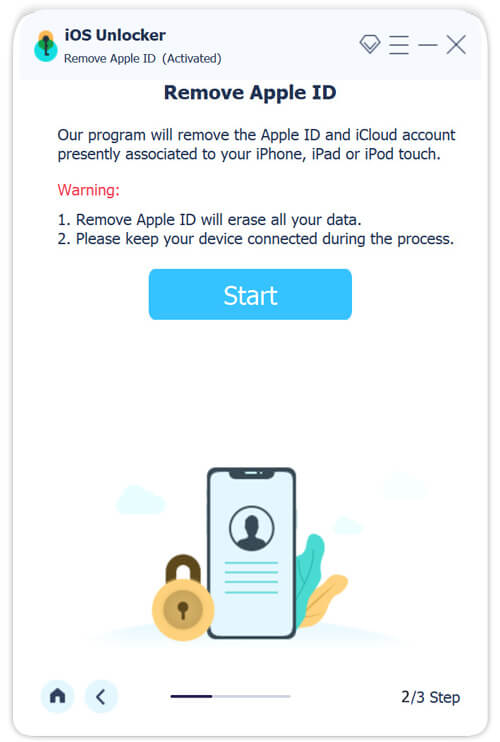
Step 2Bypass FRP
If you are using iOS 11.3 or older, click the Start button. Then open the Settings app on your device, choose General, tap Reset, and select Reset All Settings. When it is done, the software will remove FRP after your iPhone restarts.
If you are using iOS 11.4 or later, make sure to turn on two-factor authentication on your device. Then input 0000, click Confirm, check your iPhone information, and click Start to download the firmware. Next, enter 0000, and click the Unlock button to bypass FRP.
Wait for the process to finish and follow the instructions to activate your iPhone.
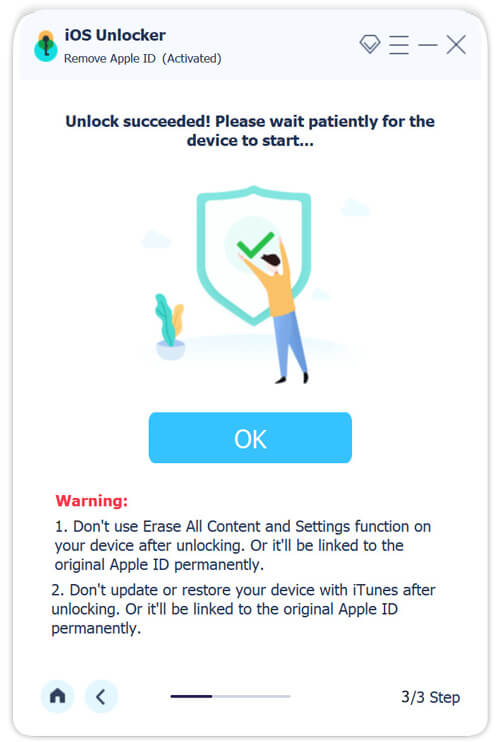
Part 3: FAQs of What Is FRP
What to do if you are locked by FRP?
If you still remember your Google account password, you can remove the FRP lock on your Android phone directly. If you forgot your account password, you have to use a third-party FRP removal tool.
Why did Google add FRP on Android?
Although there are security measures on Android devices, someone else, like a thief, just needs to perform a factory reset and will get a brand-new phone. Therefore, Google introduced FRP to prevent unauthorized factory resetting.
What is the difference between FRP and Google Device Protection?
FRP is the same as Google Device Protection. It protects your Android device from unauthorized factory data resets. Once you turn on the feature on your Android phone, it requires your Google account information to verify your identity.
Conclusion
Now, you should understand what FRP lock is, how it works, and how to turn it on or off on your Android or iOS device. You can set up this feature on Android by adding an account and turning on Find My Device. For iOS users, turning on Find My iPhone will activate FRP. Apeaksoft iOS Unlocker can help you bypass FRP without a password. More questions? You can leave a message below this post.