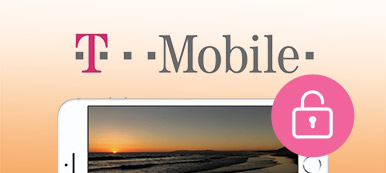When your iPod touch is locked or disabled because you forget the password or enter the wrong passcode for many times, what will you do unlock it?
In fact, it is possible to unlock your iPod touch by yourself.
This page collects top 6 ways to help you unlock it with iTunes, iCloud, the third-party tool, and Apple ID.

- Part 1. How to unlock iPod touch via removing password
- Part 2. How to unlock disabled/locked iPod touch without iTunes/iCloud
- Part 3. How to unlock iPod touch with iTunes
- Part 4. How to unlock iPod touch without password via iTunes
- Part 5. How to unlock locked iPod touch through iCloud
- Part 6. How to unlock locked iPod touch by Apple ID
Part 1. How to unlock iPod touch via removing password
The first way to unlock iPod is the fastest way, where you need to use the third-party software to remove the iPod passcode.
Apeaksoft iOS Unlocker is the third-party software to unlock iPod. It can wipe the existing password on iPod, so that you can create a new passcode to use iPod freely.
Besides, you can benefit from the following points:
 Recommendation
Recommendation- Remove iPod passcode from the locks of Face ID, Touch ID, 4-digit, 6-digit, customized number and alphanumeric code.
- Erase Apple ID by removing it when you forgot the Apple ID password.
- Recover and bypass Screen Time restriction password on iPod and use it without limits.
- Compatible with almost iPod models like iPod touch 7/6/5/4, iPod Shuffle 4/3, iPod Nano 7/6/5, etc.
Step 1. Connect iPod to computer
Free download iOS Unlocker into your computer by clicking the download link below. Run it after the successful installation.
Run it and choose Wipe Passcode mode. Meanwhile, get the USB cable to connect your iPod to computer. Click the Start button in this software to continue.
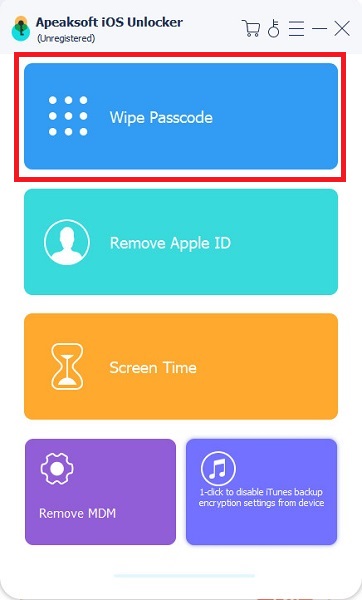
Step 2. Confirm iPod information
Once connected successfully, this software will recognize all the information of your iPod like models, type, etc. Click the Start button to continue if all the information is correct. Otherwise, modify the information of iPod firstly.
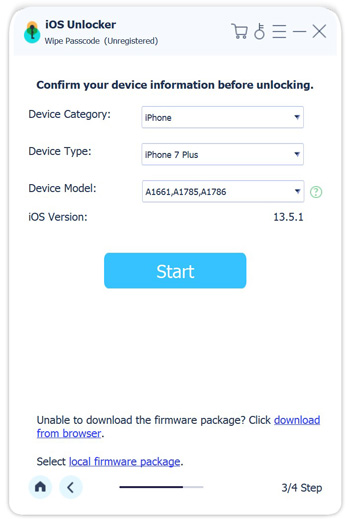
Step 3. Download iOS firmware for iPod
Then this toll will download the iOS firmware from Apple server for your iPod. In this process, make sure your computer is connected with the Internet.
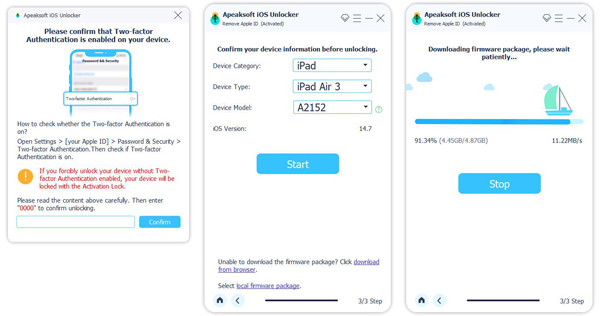
Step 4. Unlock iPod
After the firmware downloading is complete, it will be installed automatically. After that, click the Unlock button and input 0000. Then click Unlock button to confirm the unlocking of iPod passcode.
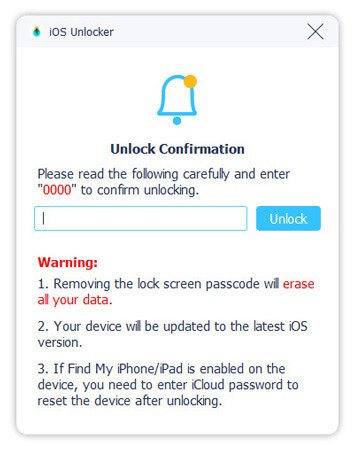
Part 2. How to unlock disabled/locked iPod touch without iTunes/iCloud
The second way is also the easy way. Whether your iPod touch is disabled, or locked, you can easily unlock it.
What you need to prepare is Apeaksoft iPhone Eraser.

4,000,000+ Downloads
Unlock locked/password-forgotten/disabled iPod touch.
Unlock iPod touch with restoring it to factory settings.
Compatible with iPod touch 6/5/4, iPod classic, etc.
Provide three levels to restore iPod touch.
Step 1. Connect iPod to computer
Download and install iPhone Eraser to your computer. Plug your iPod touch to your computer via Apple Lightning cable. Open iPhone Eraser and it will recognize your iPod touch automatically.

Step 2. Choose a erasing level
Now, you will be given to the three erasing level, Low, Medium and High.
Change the erasing level according to your needs.
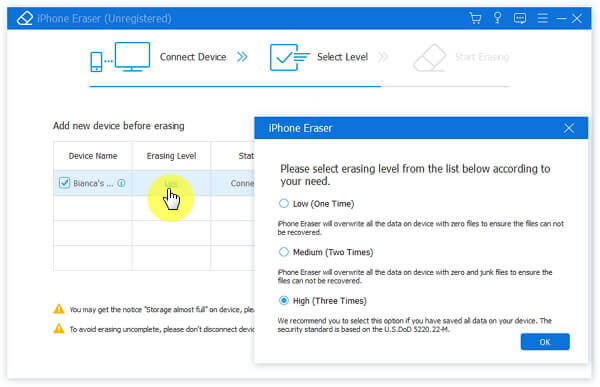
Step 3. Unlock iPod touch with restoring
If you are ready, click the "Start" button on the interface to initiate restoring and unlocking iPod touch. How long the process depends on the amount of data on your iPod touch.

Part 3. How to unlock iPod touch with iTunes
If you have synced iPod touch with iTunes on computer before, then you can unlock it when iPod touch is password forgotten.
Step 1: Connect your iPod touch to computer you synced with via a USB cable. Usually the iTunes will launch automatically. If it does not work, you can open iTunes on your computer. When you are asked for a passcode, try another computer you have synced with, or use the next methods.
Step 2: Now wait for iTunes to sync your device and make a backup. If it doesn’t, you can search the solution in Internet. After connected, your device will be detected by iTunes. To enable your iPod, simple choose the iPod, and you can see it listed at the upper right corner of iTunes. ( iTunes is not recognizing your iPod?)
Step 3: Tap on "Back Up Now" button to make a backup of your locked iPod. Ensure you have made a complete backup in the local files on this computer. After the sync and backup process have finished, you are able to click on Restore [your device] to restore your iPod touch.
Step 4: Then hit on "Restore iPod" button to start the reset process. Wait for a while and you are able to unlock this disabled iPod successfully. When you reach the Set Up screen while restoring your iOS device, you need to tap on Restore from iTunes Backup.
Step 5: Now select your device in iTunes. You need to look at the date and size of each backup and pick the most relevant one. Then you have successfully unlocked iPod touch with iTunes.
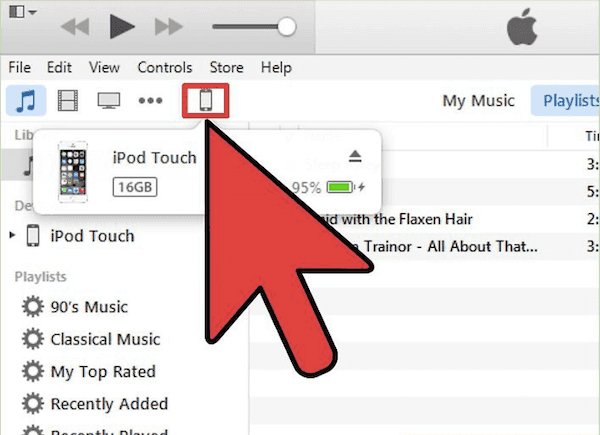
Part 4. How to unlock iPod touch without password via iTunes
If your iPod touch cannot sync or connect with iTunes, what you need to do is to put your iPod touch into Recovery mode, and unlock it with iTunes on computer.
Step 1: Make sure you have downloaded the latest version of iTunes from the official website for Windows computer. Connect your iPod touch to your computer via a USB cable. Then launch iTunes on your computer.
Step 2: While your iPod is connected to iTunes on computer, you need to force restart it by pressing and holding both the home button and power button until you see the recovery-mode screen.
Step 3: When you see the message pop up in computer to "Restore" or "Update", you need to choose Restore. Then iTunes will download software for your device. And after about 15 minutes, your iPod will exit recovery mode and you need to repeat Step 2 and 3.
Step 4: When the process finished, you are able to set up your iPod and use the device again. It is the method to enable iPod touch in Recovery mode.
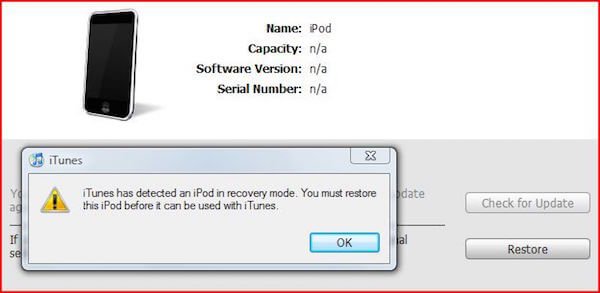
Part 5. How to unlock locked iPod touch through iCloud
When your iPod touch is lost or disabled, iCloud may do you a great favor.
The precondition is that you have enabled "Find My iPod" before.
Step 1: Visit www.icloud.com on your computer or other device. And then log in with your Apple ID and password. In order to enable the disabled iPod, you have to use the same Apple ID that you used in your iPod.
Step 2: Tap on "All Device" option on the top of the screen, and choose the name of your disabled iPod in the drop-down lists. Then you can see a map centering on this iPod display more detail info.
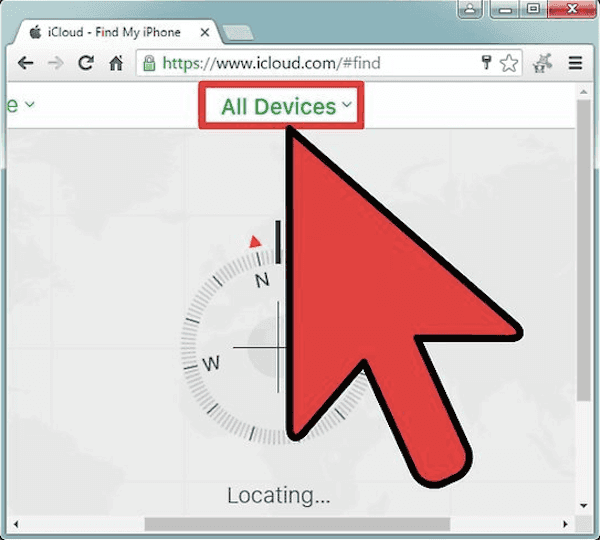
Step 3: Click on "Erase" and confirm your decision. And your iPod will get a signal to start the reset process. Please wait patiently. The whole process only takes for several minutes.
Step 4: After resetting process is done, you have unlocked your disabled iPod successfully. And now you are able to set up your iPod as a new one. Then load the backup to this device like you used to restore from iCloud or iTunes backup.
Part 6. How to unlock locked iPod touch by Apple ID
When you forget your iPod touch's passcode, you can also open the locked iPod touch using your Apple ID.
Step 1: Before using this method, you have to make sure that your iPod touch uses iOS 15.2 or later because it is a new function of iOS 15.2. Besides, your iPod touch has to be connected to a cellular or Wi-Fi network.
Step 2: You can enter a passcode no matter it is correct or not until your iPod touch asks you to try again. And then, repeat this step until you see an "Erase iPod" option at the bottom of the screen.
Step 3: Please tap on the "Erase iPod" option and input your Apple ID and password. In this way, you will sign out your Apple ID and erase your iPod touch. After that, you can unlock your locked iPod touch even you have forgotten the passcode.
Conclusion
In this article, we list 4 ways of how to unlock iPod touch to help you. When you have a disabled or locked iPod touch, iTunes, iCloud, iOS Unlocker and iPhone Eraser will assist you exactly. iTunes or iCloud needs you have synced with iTunes or turn on "Find My iPod", while iPhone Eraser and iOS Unlocker only need you to trust your computer before, and works better than others.
If you have questions about how to unlock iPod touch, you can refer this article. Hope you can enjoy.