Apple has added a convenient feature in iOS 14.5 and later to unlock an iPhone using Apple Watch. When your face is covered up, the Face ID does not work well enough, or it’s inconvenient to type in your password, you can use an Apple Watch to unlock your iPhone. There are some caveats to unlocking iPhone with Apple Watch. This post will guide you to unlock your iPhone using an Apple Watch step by step.
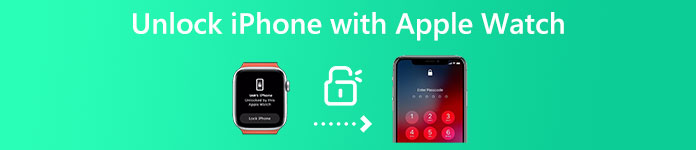
- Part 1. Unlock iPhone Using Apple Watch
- Part 2. Unlock iPhone Without Apple Watch and Password
- Part 3. FAQs of How to Unlock iPhone with Apple Watch
Part 1. How to Set and Use an Apple Watch to Unlock Your iPhone
There are some requirements for unlocking iPhone with Apple Watch. If your Apple Watch fails to unlock your iPhone, you should check both Apple products and ensure the Unlock with Apple Watch is enabled.
Requirements to unlock iPhone with Apple Watch
Not all iPhone models can be unlocked with an Apple Watch. You need to make sure your iPhone is an iPhone X or later with a Face ID. Also, your iPhone needs to use iOS 14.5 or a later version. The Apple Watch needs to be Series 3 or later and run watchOS 7.4 or later.
To use an Apple Watch to unlock your iPhone, you need to pair them first. On both Apple devices, you should turn on Wi-Fi and Bluetooth. What’s more, you should wear the Apple Watch and turn it on. The wrist detection feature on your Apple Watch needs to be enabled.
Set up and use an Apple Watch to unlock an iPhone
You should adjust your iPhone settings and allow Apple Watch to unlock it. You can open the Settings app on your iPhone, find the Face ID & Passcode option, and tap on it. You are required to enter your passcode to move on.
Find the Unlock With Apple Watch and turn on the feature for your Apple Watch. If you don’t have an Apple Watch paired to this iPhone, you won’t see the Unlock With Apple Watch option. If you have connected more than one watch, you can enable the function for each one.
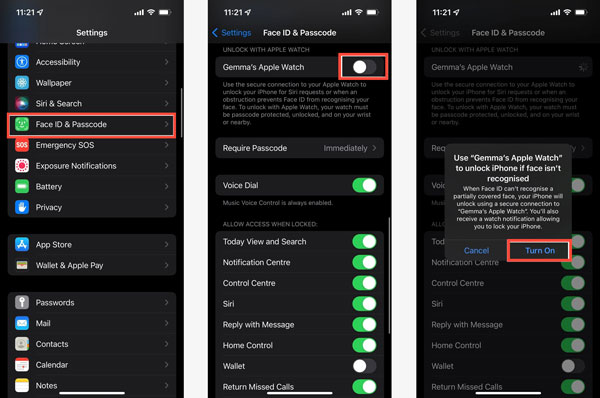
When you wear your Apple Watch and want to unlock your iPhone with it, you can wake your iPhone and then glance at its screen. When your iPhone has been unlocked, Apple Watch will tap your wrist, give haptic feedback, and show an alert.
Note that when you use your Apple Watch to unlock an iPhone, you must have a passcode set for it and enable wrist detection. Also, you need to wear and unlock it first. Both Apple devices should be within about 10 meters.
Part 2. How to Unlock an iPhone Without Apple Watch, Face ID, and Password
When your iPhone can’t recognize your face and you don’t remember the lock screen password, you can rely on an iPhone password remover tool like iOS Unlocker to quickly unlock the iOS device.
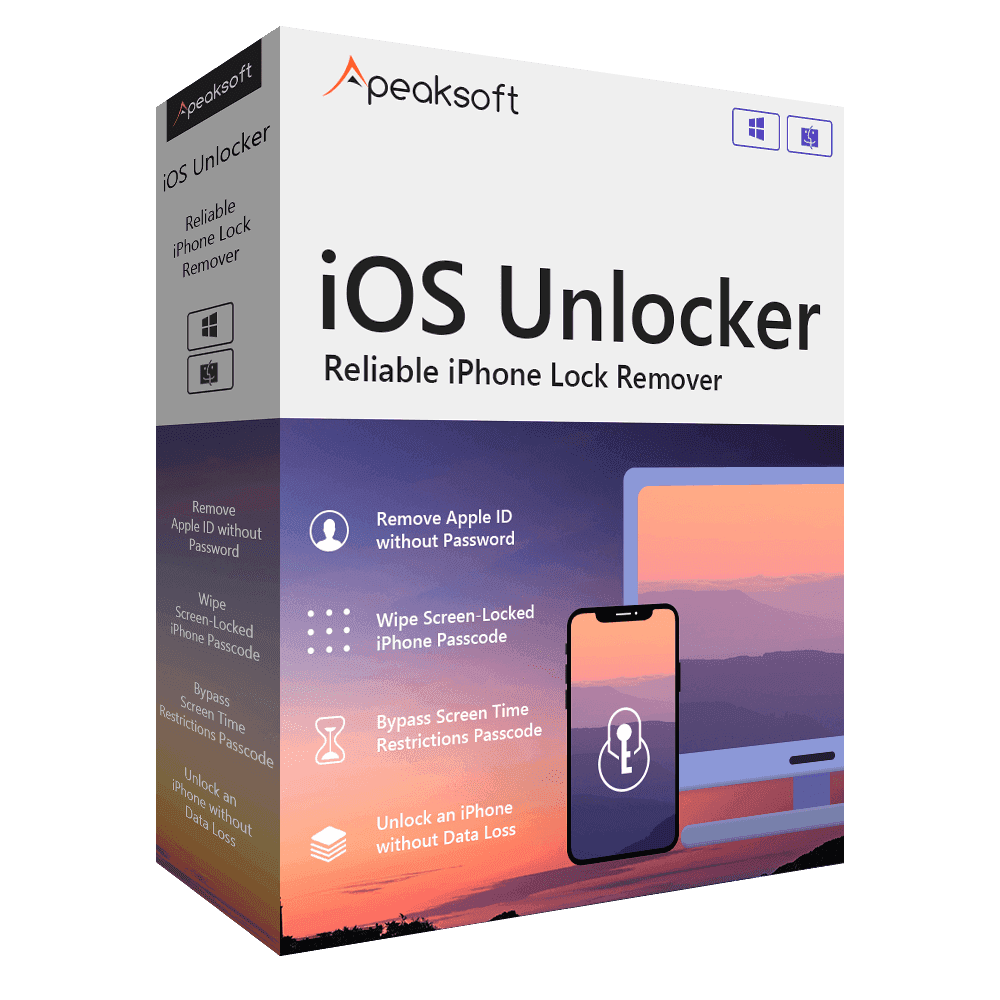
4,000,000+ Downloads
Unlock an iPhone or iPad without Apple Watch, Face ID, and password.
Remove Face ID, Touch ID, and digital password on iPhone/iPad/iPod.
Wipe your forgotten Apple ID to activate and set up an iPhone.
Bypass the Screen Time or Restrictions password without iOS data loss.
Step 1 When you can’t get into your iPhone through Face ID, Touch ID, password, or an Apple Watch, you can free download this iOS Unlocker on your computer and use it to unlock your iPhone in seconds. Launch this recommended iOS Unlocker, select the Wipe Passcode feature, click the Start button, and connect your iPhone to it.
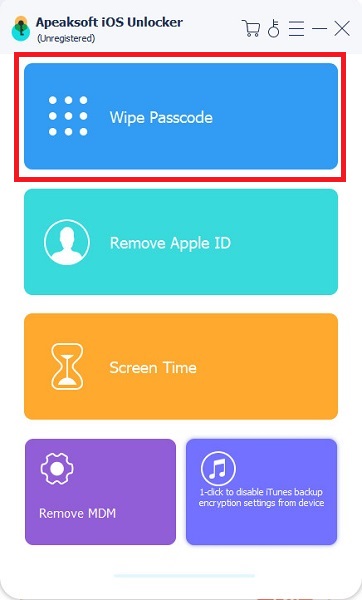
Step 2When iOS Unlocker recognizes the iOS device, it will display some basic information about your iPhone on the screen. Confirm them and click the Start button to move on.
Step 3iOS Unlocker will start downloading a firmware package for unlocking your iPhone. When the firmware is downloaded, you should click the Unlock button and enter 0000 as it prompts you to remove your lock screen password easily.
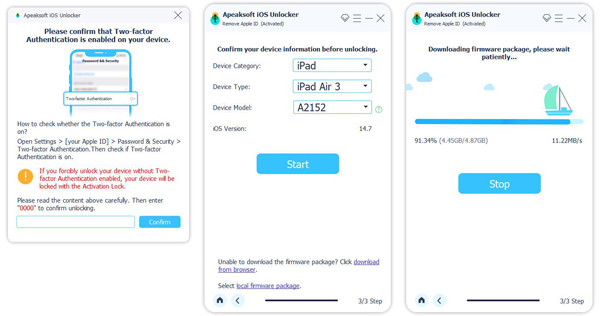
When the iPhone password removal is finished, you can directly unlock your iPhone using this iPhone unlocker without a Face ID, Touch ID, or digital password.
Part 3. FAQs of How to Unlock iPhone with Apple Watch
Question 1. How to unlock an iPhone using Face ID while wearing a mask?
If you are using a new iPhone with iOS 15.4 and later, you can unlock it using Face ID even when you are wearing a mask. But you should enable the Face ID with a Mask first. To access this feature, you can go to Face ID & Passcode in the Settings app. You can set up Face ID with a mask or choose Add Glasses by following its instructions.
Question 2. Can I use an iPhone to unlock my Apple Watch?
Yes. Apple allows you to unlock your Apple Watch with an iPhone. To do that, you should enable the Unlock With iPhone feature first. You can turn on your watch, go to Settings, choose the Passcode option, and then enable Unlock With iPhone.
Question 3. How do you unpair an Apple Watch with an iPhone?
When you need to unpair an Apple Watch from your iPhone, you can open the Watch app, tap All Watches in the My Watch tab, locate the Apple Watch you want to unpair, tap the info (i) button next to it, and then choose Unpair Apple Watch to confirm that. To proceed with the operation, you are required to enter your Apple ID password to turn off the Activation Lock.
Conclusion
Can't unlock your iPhone with an Apple Watch? This post gives you a detailed guide to unlock iPhone with Apple Watch. You can follow the guide to enable Unlock With Apple Watch and fit other requirements.




