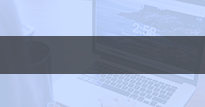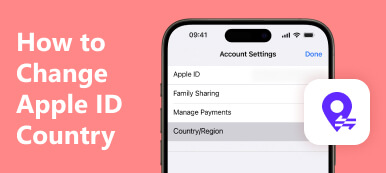"I have a new iPhone and transfer data from my iPhone 7, now I need to log in to my account on the new iPhone, but how to sign out of my Apple ID on the iPhone 7?" As a unique identity, Apple ID allows you to access Apple products and services, such as iCloud, App Store, Apple Music, etc. This guide tells you how to safely sign out of Apple ID on an iPhone, iPad, and Mac.
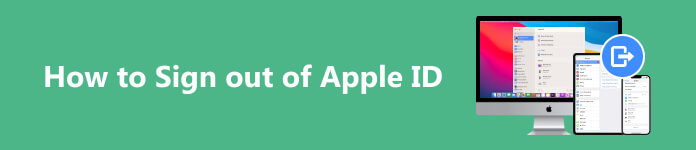
- Part 1. How to Sign out of Apple ID With Password
- Part 2. How to Sign out of Apple ID Without Password
- Part 3. FAQs of Signing out of Apple ID
Part 1. How to Sign out of Apple ID With Password
Once you purchase a new iPhone, iPad, or MacBook, you will be asked to create an Apple ID and activate your device with your account. When you stop using an Apple product or need to log in with a new account, you have to sign out of Apple ID.
How to Sign Out of Apple ID on iPhone/iPad
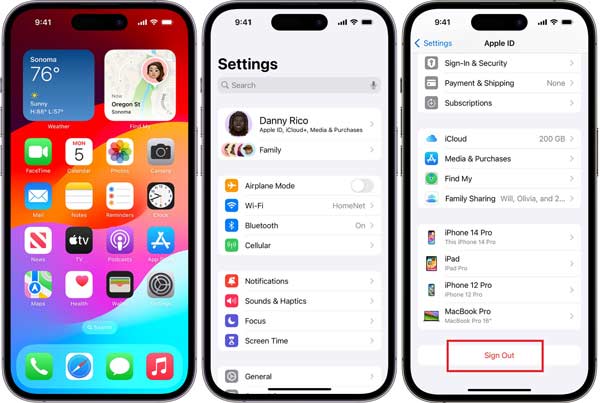
Step 1 Run the Settings app from your home screen, and tap on your name.
Step 2 Scroll down to the bottom and tap the Sign Out button to begin signing out of Apple ID on your iPhone or iPad.
Step 3 When prompted, input your Apple ID password, and tap Turn Off at the top right corner to disable Find My iPhone. If you did not turn on Find My iPhone, skip to the next step.
Step 4 Choose Keep a Copy if you hope to download your iCloud data. Then tap the Sign Out option, and press Sign Out again on the alert.
How to Sign Out of Apple ID on Mac
Step 1 Go to the Apple menu, and choose System Preferences or System Settings on macOS Ventura and later.
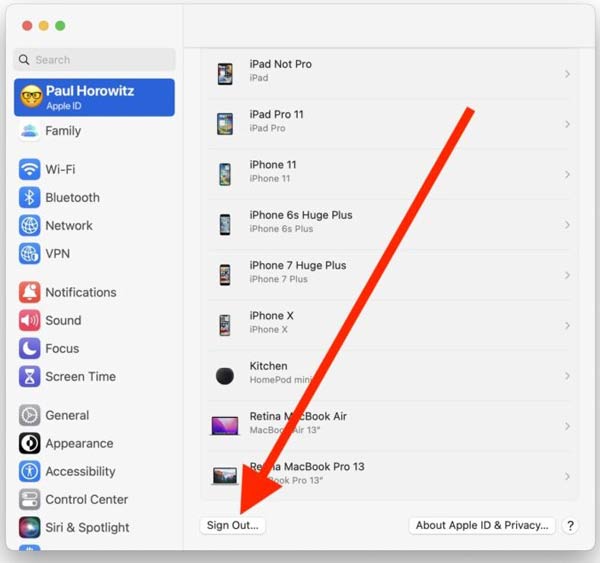
Step 2 Click Apple ID at the top right side of the System Preferences dialog, and head to the Overview tab on the left sidebar. On macOS Ventura, press your name on the top left side.
Step 3 Then click the Sign Out button at the bottom. Then you will be asked whether you wish to copy and download iCloud data. Select the desired data types, and click the Keep a Copy button if you want to keep a copy. If not, press Cancel.
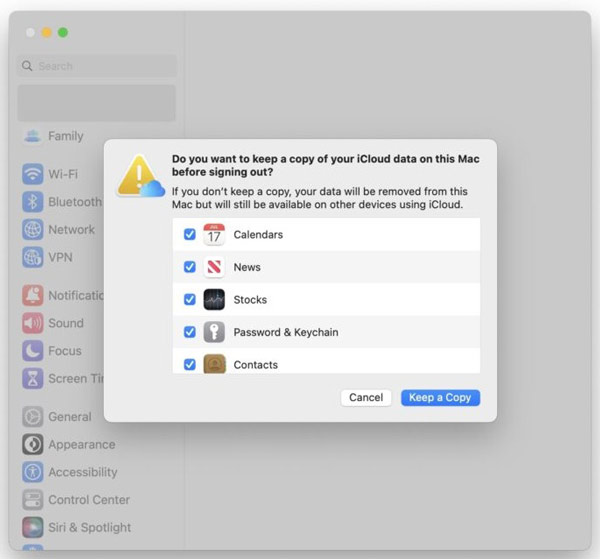
Step 4 If Find My Mac is enabled, you will be prompted to enter your Apple ID password to move on.
Step 5 At last, input your Mac passcode to finalize signing out of Apple ID on Mac.
How to Sign Out of Apple ID on Apple Watch

Step 1 Open the Apple Watch app on the paired iPhone.
Step 2 Go to the My Watch tab from the bottom, and press the Info icon on your watch.
Step 3 Tap the Unpair Apple Watch button at the bottom, and hit Unpair Apple Watch again on the alert to confirm the action.
Note: The easiest way to sign out of Apple ID on an Apple Watch is to unpair your watch. Or you can erase your Apple Watch to get the job done.
Part 2. How to Sign out of Apple ID Without Password
Way 1: How to Sign out of Apple ID Without Password by Resetting Password
If you forget your Apple ID password, you can reset it on Apple's official website. Then sign out of Apple ID on your device with the new password. This way requires your Apple ID and a verification method.
Step 1 Visit iforgot.apple.com in a web browser.
Step 2 Enter your Apple ID, type in the characters, and click the Continue button to move on.
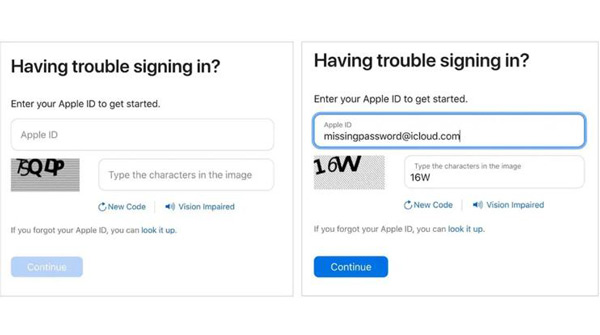
Step 3 Enter the phone number that is associated with your Apple ID and click Continue.
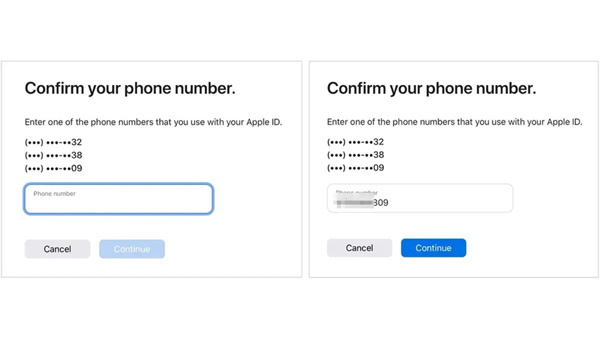
Tip: If you don't have two-factor authentication turned on, you also need to provide your email address or answer security questions.
Step 4 Follow the instructions, and input the verification code that you receive. Then you will be presented with the new password webpage. Type in a new password, and re-enter it.
Step 5 Next, sign out of Apple ID on your iPhone, iPad, or MacBook with the new password.
Way 2: Ultimate Way to Sign out of Apple ID on iPhone Without Password
Is it possible to sign out of Apple ID on your iPhone without your password? Yes, all you need is Apeaksoft iOS Unlocker. It can help you get rid of the old Apple ID on your iPhone or iPad without any restrictions.

4,000,000+ Downloads
Remove the Apple ID from an iPhone/iPad without a password.
Do not require technical skills and easy to use.
Include a variety of bonus tools to help you unlock iPhone without passcode or face ID, recover Screen Time password, and remove MDM or iTunes backup password.
Support the latest versions of iOS.
How to Sign out of Apple ID on iPhone without Password
Step 1 Connect to your iPhoneStart Apeaksoft Apple ID removal software after you install it on your computer, and choose the Remove Apple ID mode. Next, connect your iPhone or iPad to the same computer with a Lightning cable. Once your device is detected, click the Start button to move on.
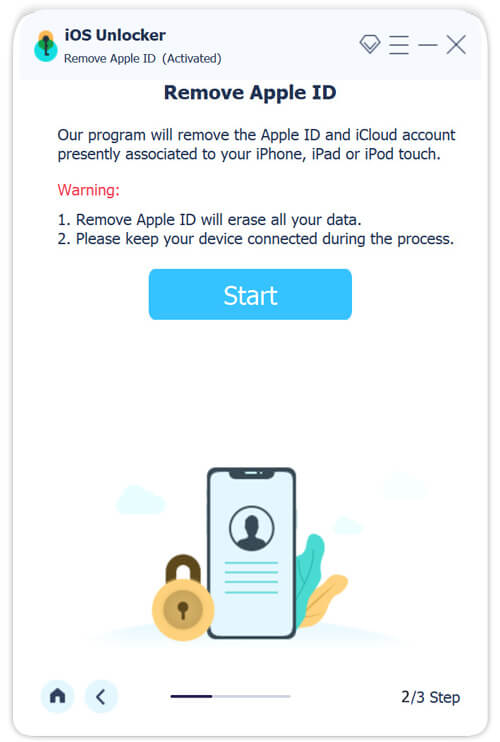 Step 2 Sign out of Apple ID
Step 2 Sign out of Apple IDNow, you might face three situations:
If Find My iPhone is disabled, the software will start working immediately.
If Find My iPhone is enabled and your iPhone is running iOS 11.3 or earlier, open the Settings app on your device, navigate to General > Reset, and choose Reset All Settings. Follow on-screen instructions to complete the process, and then the software will do the rest.
If Find My iPhone is enabled and you are using iOS 11.4 or later, make sure that two-factor authentication is active. Enter 0000 in the software, click the Confirm button, check your iPhone information, and click Start to download the firmware. Next, input 0000 and click the Unlock button to initiate the process.
When it is done, disconnect your iPhone and you will find the Apple ID is signed out.
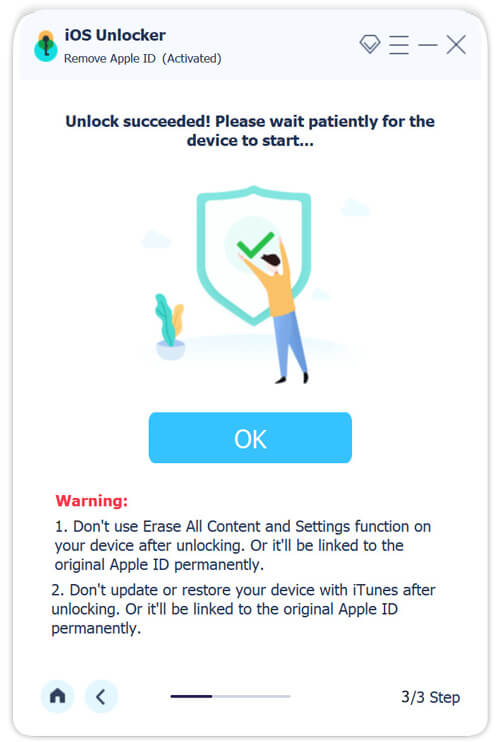
Part 3. FAQs of Signing out of Apple ID
Will signing out of Apple ID delete my photos?
When you sign out of Apple ID on your iPhone, iPad, or Mac, you will be asked to make a copy of your iCloud data. If you do not make a copy, your photos that are stored in iCloud will be deleted. Therefore, you'd better make a copy to avoid data loss.
What happens if I sign out of my Apple ID?
Once you sign out of your Apple ID, your files backed up to iCloud will remain in the cloud storage but not on your device anymore. Apple Music and other Apple services become unavailable. Plus, you cannot download new apps from the App Store.
Why can't I sign out of my Apple ID?
Sometimes, the Apple ID Sign Out button is not available due to restrictions. Unless turn off restrictions, you cannot sign out of Apple ID.
Conclusion
Now, you should understand how to sign out of Apple ID on an iPhone, iPad, Apple Watch, or MacBook with and without a password. The password is an essential way to confirm ownership and unlock the Find My feature during the process. Nevertheless, Apeaksoft iOS Unlocker can break the restrictions and remove your account from an iOS device directly. If you have other questions about this topic, please feel free to leave a message below.