When you turn on your Samsung phone, the first screen you can see is the lock screen. There are some users have some questions about Samsung lock screen, such as:
How to set up and turn off Samsung lock screen?
How to remove the ads from Samsung lock screen?

There are some users that ask how to bypass Samsung lock screen.
In this article, you can get all the answers about these questions. We also recommend the best way to recover data after you erase Samsung lock screen. Just begin to read this article now.
- Part 1: How to Setup and Turn off Samsung Lock Screen
- Part 2: How to Remove the Ads for Samsung Lock Screen
- Part 3: How to Bypass Samsung Lock Screen with Android Device Manager
- Part 4: How to Recover Data After Erase Samsung Lock Screen (Android Data Recovery)
Part 1: How to Setup and Turn off Samsung Lock Screen
Setup Samsung lock screen
From your home screen, tap on Settings and then go to Lock Screen, here you can setup your lock screen as you like.
For example, you can touch Dual Clock to display dual clock on your lock screen. You can also choose Unlock Effect to select the effect used when you swipe the screen.
Turn off Samsung lock screen
Step 1: Touch Apps on your phone and then go to Settings.
Step 2: Find and tap on Lock Screen and then choose Screen Lock.
Step 3: Now enter your PIN or password or pattern and then tap on Continue.
Step 4: Just touch None to turn off Samsung lock screen.
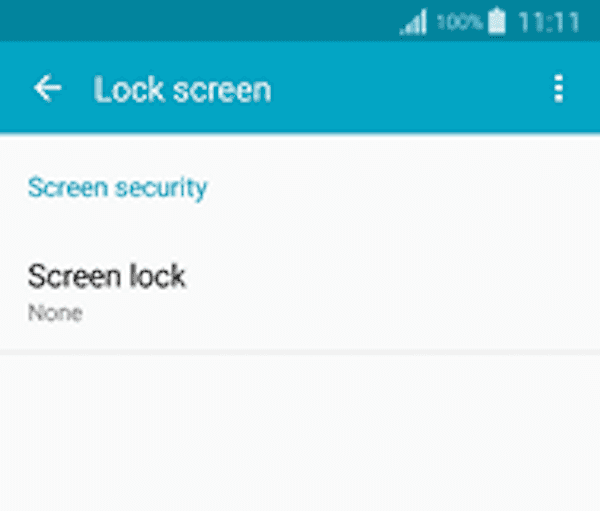
Part 2: How to Remove the Ads for Samsung Lock Screen
Step 1: Enable the Internet data on your phone, and then you can go to Setting. Then you can go to Application Manager or Installed Apps.
Step 2: Now you need to tap on Downloaded, which can show you all the downloaded apps.
Step 3: In these downloaded apps, at least one app is corrupted so that it shows unwanted ads. Just search that app if you are able to find such suspicious app, and then disable or uninstall it.
Step 4: Now back to the home screen or Samsung lock screen to check for the ads.
If there is no Disable option in Settings, you can force stop and clear the cache of this app. If you don’t know which app is causing these ads, you can disable all of the downloaded apps n your phone.
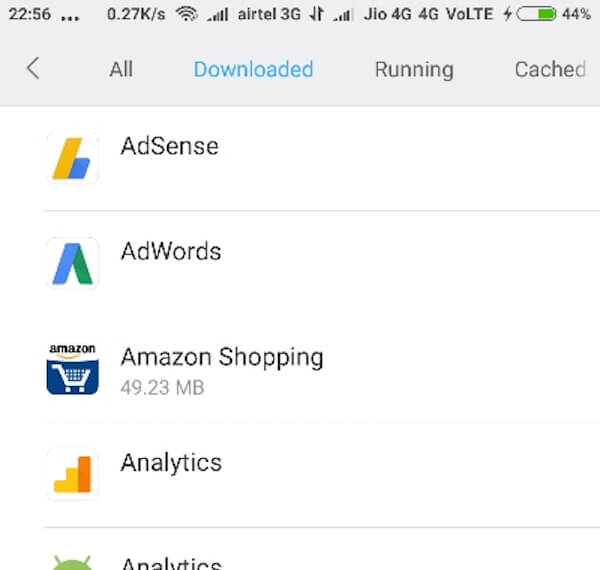
Part 3: How to Bypass Samsung Lock Screen with Android Device Manager
It is possible to bypass Samsung lock screen if you forget the lock password.
To bypass your Samsung lock screen, it is recommended to do this job with Android Device Manager. You can simply unlock your screen with this application. But before you use this tool to bypass, you need to make sure Android Device Manager is enabled on your Samsung device.
Here is the steps you can follow to bypass Samsung lock screen.
Step 1: Firstly, you need to visit google.com/android/devicemanager with your computer’s browser or other smartphone.
Step 2: Then log into your Google account which you used on your locked Samsung phone (Google account forgot? Get Google recovery here.).
Step 3: Next, you need to find and choose the Samsung device you want to unlock in ADM interface, and then click on Lock option.
Step 4: Now you need to enter a password, and then select Lock option again.
Step 5: If it is successful, you will see a confirmation with Ring, Lock and Eraser buttons.
Step 6: Get the password field on your Samsung phone where you can enter your new password, and then your Samsung phone will be unlocked.
Step 7: Now you need to go to Settings on your device and then find Samsung lock screen, then disable temporary password.
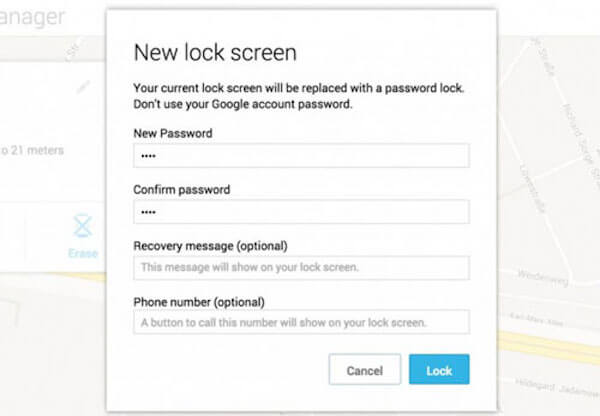
Part 4: How to Recover Data After Erase Samsung Lock Screen (Android Data Recovery)
If you want to download the recovery software to recover data after erasing Samsung lock screen, you can choose Apeaksoft Android Data Recovery.
Apeaksoft Android Data Recovery is one of the best recovery software, which can help you recover deleted/lost data from SD card and Android phones/tablets.
It is now compatible with 5000+ Android portable devices, and support more than 20 file types, such as photos, messages, contacts and so on.
To know how to recover data after erase Samsung lock screen with Android Data Recovery, simply follow the next detailed steps.
Step 1: Download Android Data Recovery
First of all, you need to download Android Data Recovery from Apeaksoft official website. Then install this software following the guide it gives to you. After it is installed successfully, you are able to launch it to recover your data.
Step 2: Connect to computer
Now you need to connect your Samsung phone to computer via a USB cable, and then this professional software will detect your device automatically.
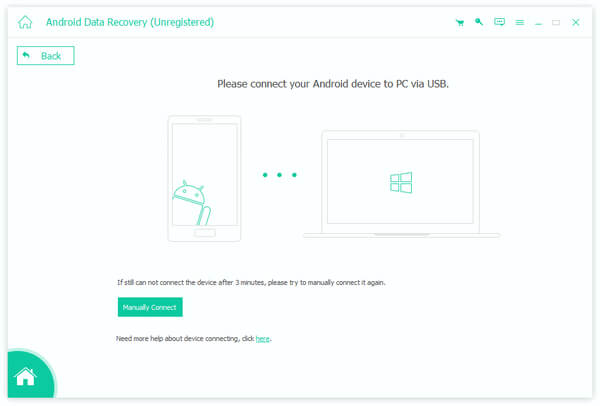
Step 3: Open USB debugging mode
Android Data Recovery will detect the version of your Android device and give you the instruction of opening the USB debugging mode on your Samsung phone. After finishing the operations on your phone, just click on OK button to go to next step.
Step 4: Choose file type
Now you can check the file types you want to recover from your Samsung phone, and click Next. This software will root and scan your device automatically.
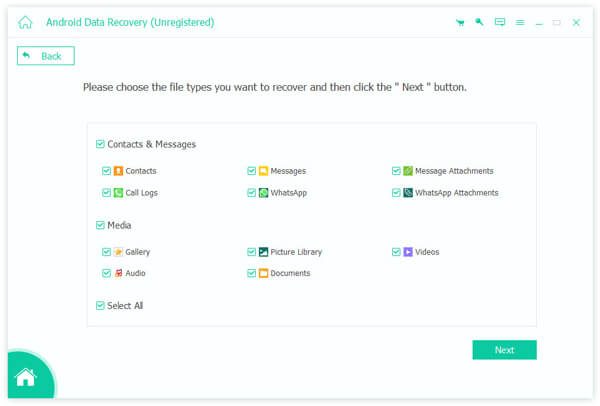
Step 5: Start to recover
When the scanning process finished, this software will list all the files you choose. You can preview them by choosing the file type. Then just choose what you want to recover and click on Recover button to begin the process of recover data after eraser Samsung lock screen.
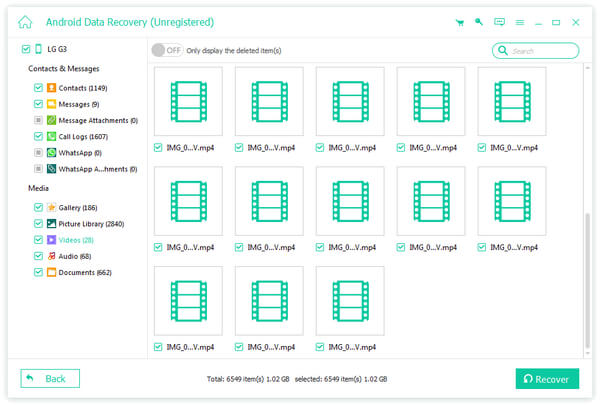
You may need: How to bypass iPhone lock screen
Conclusion
In this article, we have listed the ways of how to set up and turn off Samsung lock screen, as well as how to remove the ads from Samsung lock screen and how to bypass it. After you erase your Samsung lock screen, you can also refer to the way of recovering data with Apeaksoft Android Data Recovery to recover your lost data.
If you like this article, just share it with your friends. Hope this article can help you.




