Some Apple users report that their iPad touch screen is not working and can't unlock, even if they have entered the correct passcode. Most likely, this issue is aroused by some system glitches and app incompatibility. In this case, you can find satisfactory solutions to tackle the glitches. Moreover, if your iPhone/iPad won't unlock due to an unresponsive screen or a forgotten passcode, you can still get your silver bullet from this post.
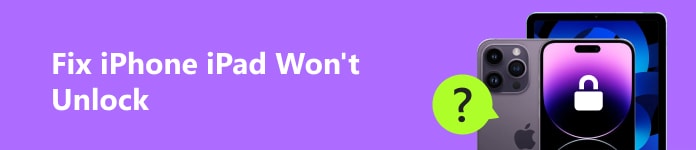
Part 1. How to Fix iPhone/iPad Won't Unlock [5 Methods]
1. Unlock iPad/iPhone via iOS Unlocker
In the Apple Support Community, some users complain that the iPhone touch screen is not working and can't unlock. If you find the same issue on your iPhone, you can use Apeaksoft iOS Unlocker to wipe the lock screen passcode and unlock your iOS device without hassle.

4,000,000+ Downloads
Effortlessly wipe out the screen passcode from your unresponsive iDevices.
Remove locked Apple ID and Screen Time password without limitation.
Quickly remove iTunes backup encryption settings to access your backup files.
It works well on the latest iPhone 16 series running iOS 18.
Step 1 Download the iOS Unlocker on your computer by clicking the above buttons and launch it after the successful installation. Click the Wipe Passcode button at the top. Then, use a USB cable to plug your Apple device into your computer.
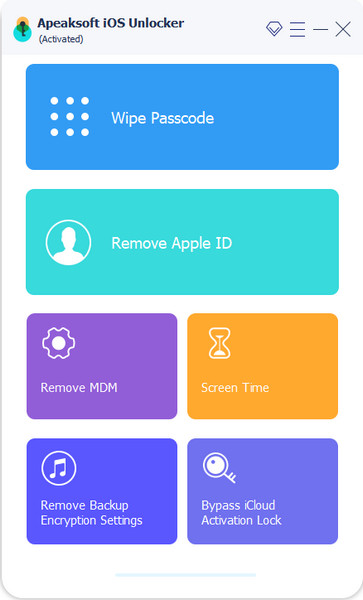
Step 2 This software can detect your device automatically, all you need to do is confirm the certainty of your device information before unlocking. If all the information is correct, click Start to continue.
Step 3 Then, you will be directed to the firmware downloading interface. Please wait patiently.
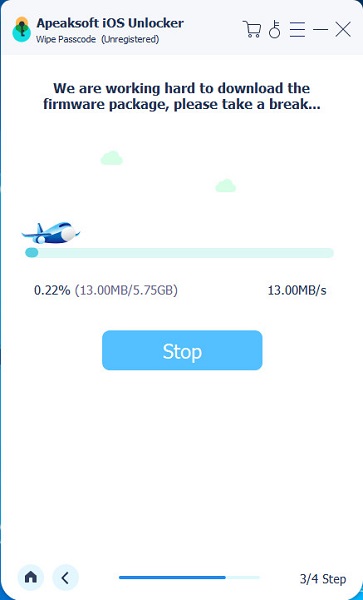
Step 4 Once the downloading process is done, click the Unlock button and enter 0000. Then, click Unlock to access your iOS device successfully.
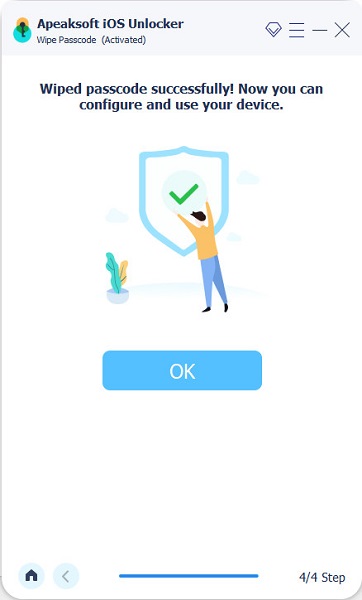
2. Unlock iPhone/iPad by fixing system glitches
If your iPhone won't unlock with the correct passcode, or your iPhone won't swipe up to unlock, you can use Apeaksoft iOS System Recovery to fix faulty iOS devices to normal and unlock your iPhone/iPad successfully.

4,000,000+ Downloads
Fix your faulty iOS system to normal and help you to unlock your iDevice.
It is a secure and easy-to-use tool for Apple users.
Fix iPad/iPhone stuck in the Apple logo, headphone mode, DFU mode, etc.
The software supports all iOS devices.
Step 1 Download iOS System Recovery on your computer using the above download button. You can double-click it to launch after the successful installation. Then, use a USB cable to plug your faulty iOS device into your computer.
Step 2 Click the Start button to start recovery because the professional tool can detect your iOS system glitches.
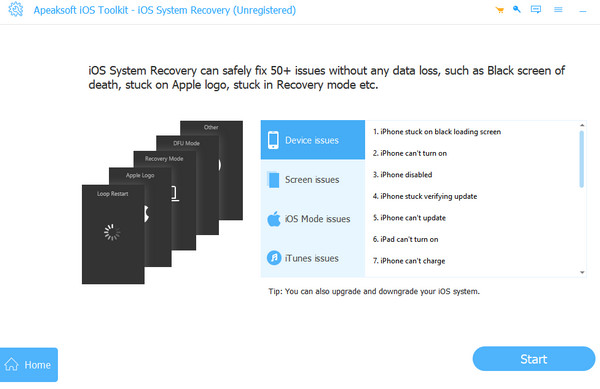
Step 3 Follow the on-screen tutorial to put your iPhone/iPad into recovery mode. Then, choose the proper iOS model and click the Download button to download the firmware package.
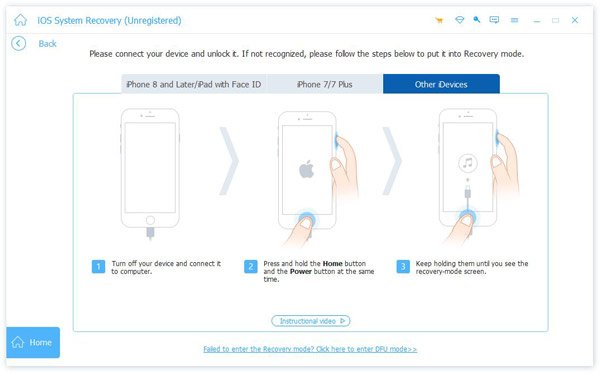
Step 4 Once the matching firmware is downloaded, your faulty iOS device can be fixed to normal.

3. Force restart iOS devices to unlock
If your iPad won't unlock by pressing the Home button, or slide to unlock not working on your iPhone, you should force restart your Apple device to unlock it.
Force restart an iPhone:
Push and swiftly release the volume up button > push and swiftly release the volume down button > press and hold the Power button > release it when you see the Apple logo on the screen. You can follow the complete guide on how to force restart an iPhone for different models here.
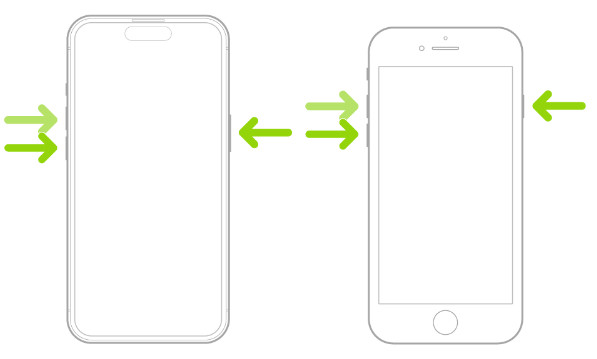
Force restart an iPad:
Push and swiftly release the volume button nearest to the Power button > Push and swiftly release the other volume button. Hold down the Power button until the Apple logo appears, then release it.
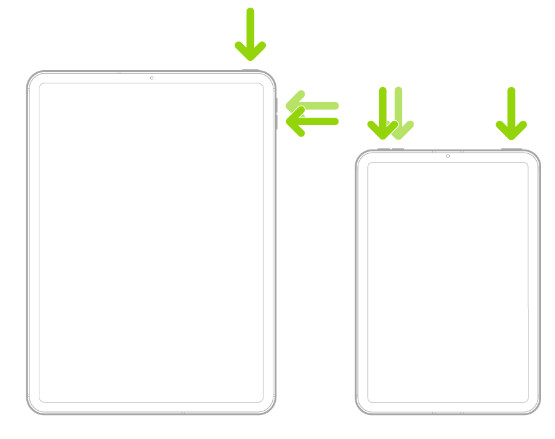
4. Clean iDevice screen to unlock
If you notice that your iPad or iPhone screen isn't responsive, there may be dirt or moisture on the screen. So, before touching your iDevice screen, you should clean and dry your hands. Meanwhile, you can clean your iPhone screen using a soft and clean wiping cloth before unlocking your iOS device.
Part 2. FAQs about iPhone/iPad Won't Unlock
Part 5. FAQs about Resetting Apple ID
How can I use Find My to unlock my iPhone?
If your iPhone won't unlock, you can use the Find My app to restore your iPhone on your other iDevice with the same Apple ID. Go to Find My app > Devices > locate your faulty iPhone and tap it > scroll down to tap Erase This Device. Then, you can fix the error that your iPhone won't unlock.
Why is my iPhone not unlocking with the correct passcode?
When you upgrade to the latest iOS software, some new glitches will lead to the iPhone not unlocking with the correct passcode or Face ID.
How to unlock iPhone passcode without a computer?
For iOS 15.2 and later, you can bypass the iPhone screen passcode using the Erase iPhone option directly. Input the wrong password again and again until you can see Security Lockout message on your screen. Then, you can hit on the Erase iPhone option at the bottom right. Enter your correct Apple ID password and follow the on-screen instructions to restore your iPhone.
Conclusion
This post provides you with four practical methods to fix the problem that your iPhone/iPad won't unlock. If you cannot unlock your iOS devices because you forgot the correct passcode, you should try Apeaksoft iOS Unlocker to wipe the passcode with ease.



