How to Fix Apple ID Not Active Issue [6 Proved Methods]
"Suddenly I opened my iPhone and I got the message 'You need to enter the password for your Apple ID' I just entered it and got another alert 'This Apple ID is not active' I tried many times but nothing changed" – from an Apple forum user.
Many Apple users have run into the Apple ID not active issue when they try to enter the password. However, many of them report that why this message occurs. In this article, we will tell you why your Apple ID is not active and how to fix it.
PAGE CONTENT:
- Why Apple ID Is Not Active & What Does It Mean
- Solution 1: Remove Apple ID Not Active Issue Without Password
- Solution 2: Reset Apple Account Password
- Solution 3: Request Access Through Apple iForgot
- Solution 4: Restart Your iPhone
- Solution 5: Check the Status of Apple Servers
- Solution 6: Contact Apple Support
Why Apple ID Is Not Active & What Does It Mean
Why does it keep saying my Apple ID is inactive? Well, the Apple ID not active error indicates security issues, ownership, and violation of Apple terms.
• Security issues: Apple may deactivate your account if you or someone else tried to sign in with your Apple ID but failed many times because of wrong passwords.
• Ownership: When you buy a second-hand device and the previous owner and they didn't wipe their device thoroughly, you will run into this and have to remove the Activation lock to get full access to this device.
• Violation of Apple terms: For example, if you recently logged in to some insecure website, your account may be deactivated.
However, if you find that many users on the website or around you have encountered the same issue, the problem may well lie on the official side. No matter what is the reason, you can try the following solutions to fix the Apple ID not active problem.
Solution 1: Remove Apple ID Not Active Issue Without Password
In most cases, you still encounter the error although you entered the right ID and password. That is why you need Apeaksoft iOS Unlocker. It helps you remove your Apple ID from your iPhone without any restriction and end this error loop.
This is the professional and specific solution to fix the Apple ID not active problem. All fixing algorithm runs automatically in the background. You just need to do several clicks and this program will wipe this error for you in no time.
A Specific iPhone Unlocker to Wipe the Apple ID not Active Error
- Remove Apple ID not Active Error from your iPhone & iPad.
- Offer on-screen instructions and easy to use.
- Include bonus features: you can unlock iPhone without passcode or face ID, remove MDM, recover Screen Time password, and remove iTunes backup password.
- Support a wide range of iPhones and iPads.
Secure Download
Secure Download

Here are the steps to fix Apple ID not active error on your iPhone:
Step 1. Connect to your iPhone
Run the best Apple ID removal software after installing it on your computer. Choose Remove Apple ID, and hook up your iPhone to your computer with a Lightning cable. Click Start to move on.
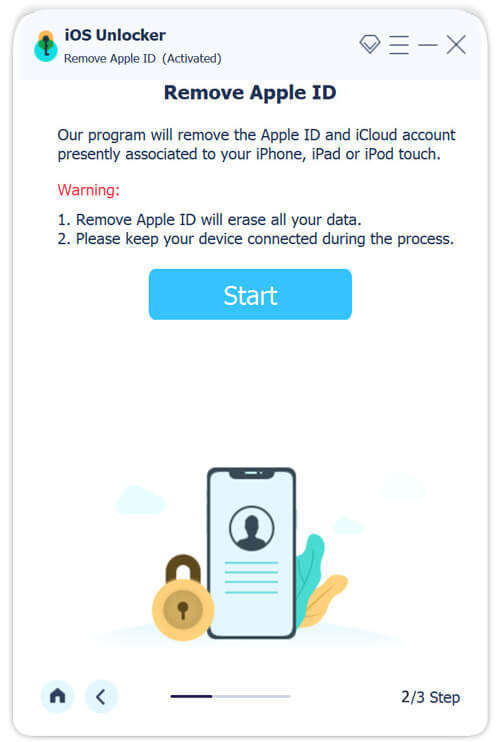
Step 2. Remove Apple ID
If Find My iPhone is disabled on your iPhone, the software begins removing Apple ID immediately.
If Find My iPhone is enabled and you are running iOS 11.3 or earlier, reset all settings in your Settings app, and the software will work.
If Find My iPhone is enabled and you are using iOS 11.4 or above, enter 0000, click Confirm, check your iPhone information, and hit Start to download the firmware. Then input 0000 again, and click Unlock to start removing Apple ID on your iPhone.
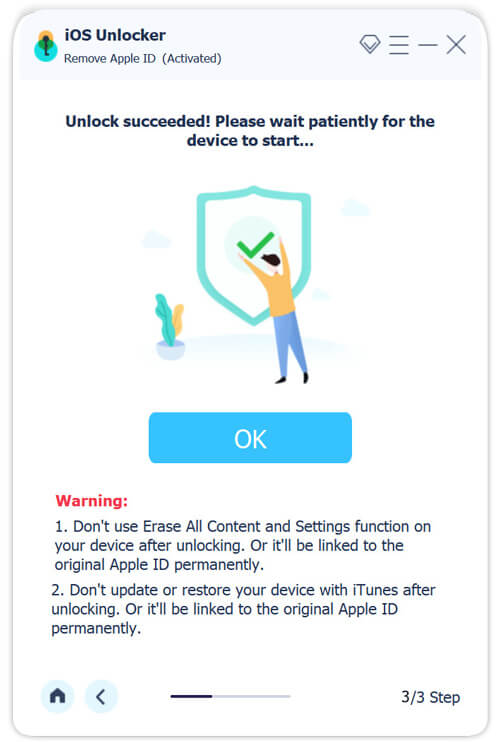
When it finishes, you can create a new Apple ID on your device.
Solution 2: Reset Apple Account Password
Apple locks your Apple ID if you input your Apple ID password wrong too many times. Then you will encounter "This Apple ID is not active" message. To fix it, you can reset your Apple ID password.
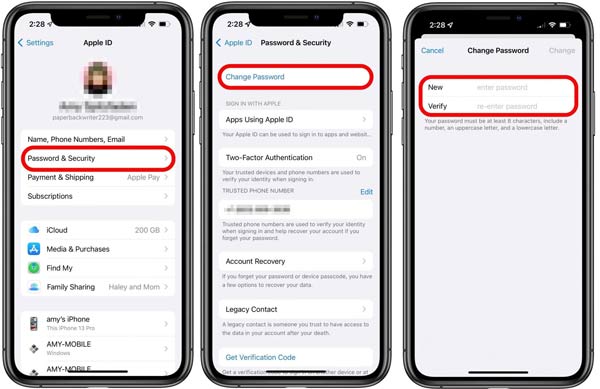
Step 1. Open your Settings app, and tap on your profile.
Step 2. Navigate to Password & Security, Change Password, and enter your iPhone passcode when prompted.
Step 3. Enter and re-enter a new password, and tap Change. Then sign in with your Apple ID and the new password.
Solution 3: Request Access Through Apple iForgot
If solution 2 fails, a new error message will occur: Account Locked. It usually occurs when there is something wrong with your account security. To unlock your account, visit this website: https://iforgot.apple.com/unlock or click the Request Access button directly, enter your phone number or email address, follow the on-screen guide, and unlock your Apple ID.
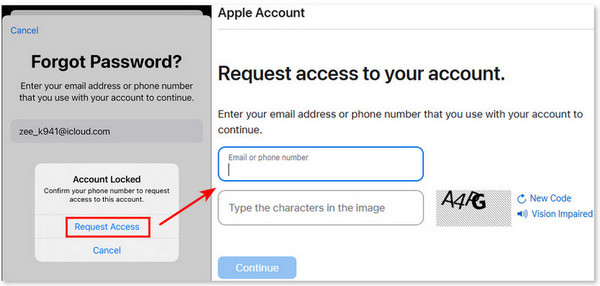
However, in the process, you will be asked to show your purchase information. If you bought your iPhone as a second-hand device, use this iPhone Unlocker to fix this issue.
Solution 4: Restart Your iPhone
Force restart iPhone is a widely used solution. It can fix lots of problems on iOS devices, including the Apple ID not active error. Since the procedures vary depending on your device model, we list the details respectively below.
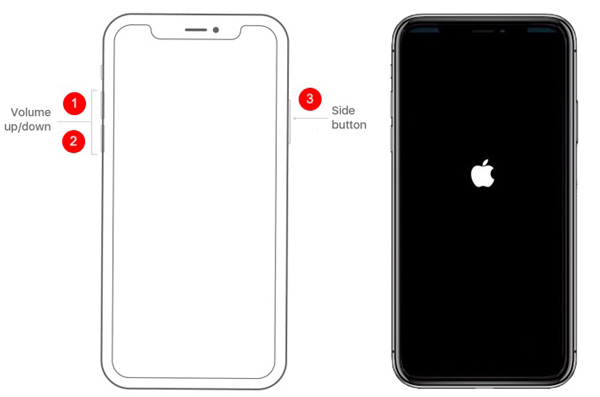
iPhone X and later: Press the Volume Up button and quickly release it. Do the same to the Volume Down button. Hold down the Side button until you see the Apple logo.
iPhone 7/7 Plus: Hold down the Volume Down + Side buttons until the Apple logo appears.
iPhone 6s or earlier: Hold down the Sleep/Wake + Home button until you see the Apple logo.
Solution 5: Check the Status of Apple Servers
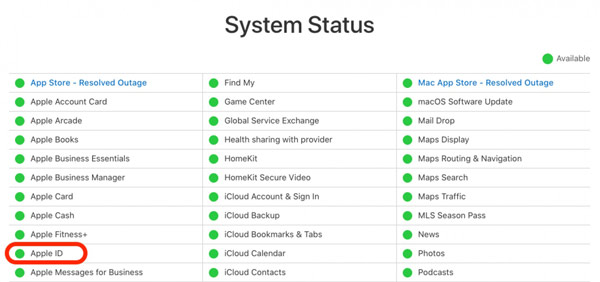
Step 1. Sometimes, but not often, the bug of Apple ID not active cannot sign out might be a problem on Apple's end. Your Apple ID and other information are hosted on Apple's servers. Once servers are down, your Apple ID won't work at all.
Step 2. Visit the Apple System Status webpage(www.apple.com/support/systemstatus/) in a web browser. Check the status of these servers. If some entries are marked with red or yellow icons, wait for them to work again. Then your Apple ID should work again.
Solution 6: Contact Apple Support
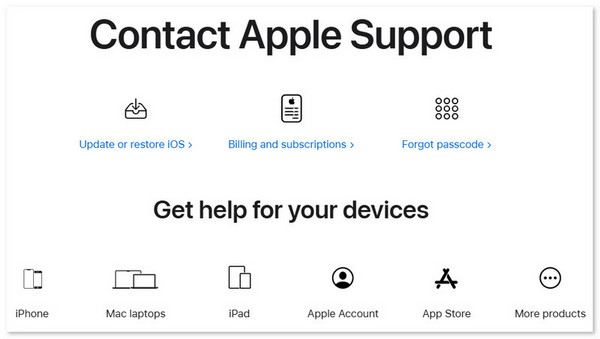
Conclusion
Fixing the Apple ID is not active is very frustrating, isn't it? But if you use Apeaksoft iOS Unlocker, it will save you much time and effort. It also supports fixing similar password and account issues. Now, you can download it for free.
Fix Apple ID Not Active Error Specifically
Related Articles
What is Apple ID Account Recovery? How do you recover Apple ID with prompt and intuitive methods? Grasp 3 feasible ways to make Apple ID recovery.
If you encounter the error of connecting to the Apple ID server on your device, you will find our concrete troubleshooting helpful.
What to do when you get the iPhone unavailable screen? Can I fix my iPhone unavailable without a computer? Learn 5 ways to fix the iPhone unavailable issue.
Want to sign out Apple ID with a restriction, or the fix the grayed out Apple ID in Settings? Here are 4 methods to fix the related problem from the article.

