When you purchase and install app from App Store, you are required to sign in with your Apple ID and password to confirm your account. However, many iOS users face the situation that App Store keeps asking for password, no matter how many times they type it in. Does your iPhone also keep prompting you to enter the password?
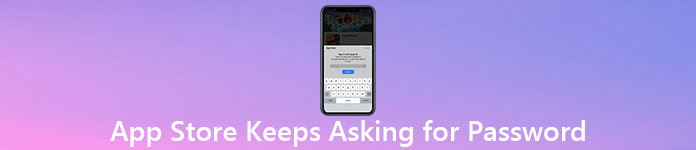
In fact, it is one common issue that App Store keeps asking for password even you have entered the correct one several times. Here in this post, we like to share 5 effective ways to help you get rid of this problem.
- Part 1. Restart iPhone to Fix App Store Keeps Asking for Password
- Part 2. Update Apps to Fix iPhone Keeps Asking for Apple ID Password
- Part 3. Update iOS Version to Fix App Store Keeps Asking for Password
- Part 4. Re-sign in Apple ID to Fix App Store Keeps Asking for Password
- Part 5. Professional Way to Fix App Store Keeps Asking for Password
- Part 6. FAQs of App Store Keeps Asking for Password
Part 1. Restart iPhone to Fix App Store Keeps Asking for Password
App Store keeps asking for password error can be caused by different reasons. In many cases, after you upgrade iOS version, restore iPhone or iPad, or install some new apps, App Store starts prompting you to enter the password. From this part, we will show you 5 tips to solve the problem.
First, you should try restarting your iOS device to solve the problem of App Store keeps asking for password. You should know that; many errors and bugs can be fixed through a rebooting.
If you are using an iPhone X or a later model with Face ID, you can press and hold the Power button and either Volume button to arise the Power Off slider. Power off your iPhone, wait for a few seconds and then press the Power button to restart iPhone.
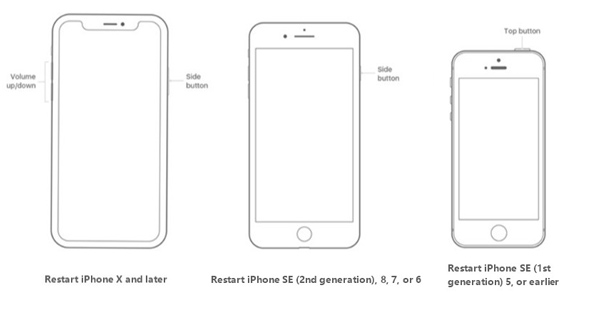
For the iPhone 8/7/SE/6 users, you can keep pressing the Power button until the power off slider appears on the screen. Then you can drag the slider to turn off your iPhone. After a while, you can press and hold the Power button to reboot your iPhone.
Part 2. Update Apps to Fix iPhone Keeps Asking for Apple ID Password
Sometimes, App Store will keep asking for password when you fail to install or update an app. Under this circumstance, you can check all your purchased apps and make sure all apps are upgraded to the latest versions.
Step 1Turn on your iPhone and go to the App Store.
Step 2Tap your profile on the top right to enter the Account interface. Now you can scroll down to check pending updates and release notes. Then tap the Update next to an app to update it. Here you can also tap Update All to quickly complete all app updates.
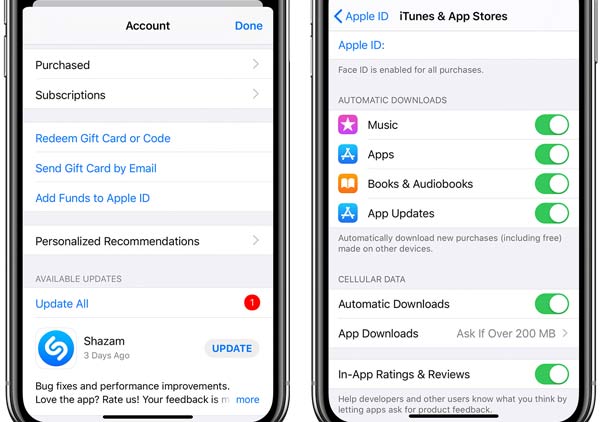
To turn on or turn off the automatic app updates, you can go to Settings app, tap your account, choose the iTunes & App Store option and then enable or disable the App Updates feature.
Part 3. Update iOS Version to Fix App Store Keeps Asking for Password
If you are using an old iOS version, you are more likely get various issues including the App Store keeps asking the password. It's possible that iPhone keeps asking for the Apple ID password because it is running an outdated iOS. In that case, you can update iOS to its latest version to fix the issue.
It's quite simple to upgrade iOS. You can go to Settings app, tap General option and then locate the Software Update. Tap it to check if there is a new available iOS update. You can tap Download and Install to start updating iOS.
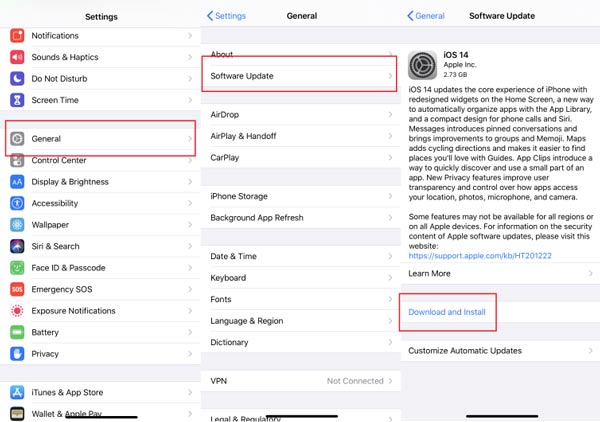
You can also enable the automatic iOS updates feature. Open the Settings app, tap General and then the Software Update. Now you can tap Automatic Updates to turn on this feature. When your iPhone are under a good Wi-Fi network and has enough battery, it will automatically download and update iOS to the latest version.
iPhone update gets stuck? Here are solutions.
Part 4. Re-sign in Apple ID to Fix App Store Keeps Asking for Password
When the App Store keeps asking for passwords, you can sign out and then re-sign in your Apple ID account. By resetting the Apple ID, the prompting issue may be fixed.
Go to Settings app, tap your account to enter the Apple ID interface. Scroll down to the bottom and then tap the Sign Out option. Now you are required to enter your Apple ID password. After that, you can tap Turn Off to sign out your Apple ID.
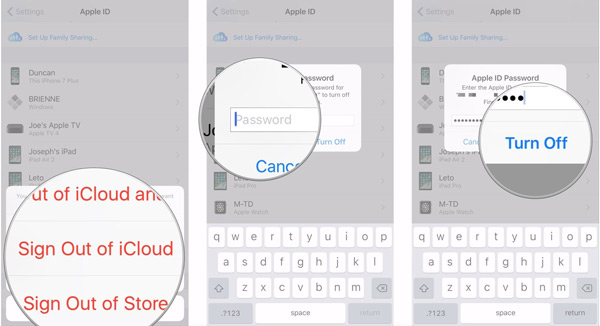
Wait for several minutes and then back to the same interface. Tap Sign In and then enter your Apple ID and password to resign in your Apple account.
If it still does not work, just try to reset your Apple ID.
Part 5. Professional Way to Fix App Store Keeps Asking for Password
Besides the methods above, you can also choose to remove the Apple ID password, especially when you forgot the password. Here we strongly recommend the professional Apple ID password remover, iOS Unlocker for you. If you just can't remember the Apple ID password, it can be your best choice.

4,000,000+ Downloads
Fix App Store keeps asking for password by removing the Apple ID password.
Directly remove the forgotten Apple ID password from iOS device like iPhone and iPad.
Unlock screen lock, Face ID, Touch ID, digital password on iPhone/iPad/iPod.
Bypass Screen Time or Restrictions passcode quickly without data loss.
Step 1Free download, install and run this Apple ID password remover on your computer.
Step 2Choose the Remove Apple ID feature and connect your iOS device to it with a lightning USB cable.
Step 3Click the Start button to start removing the original Apple ID password.
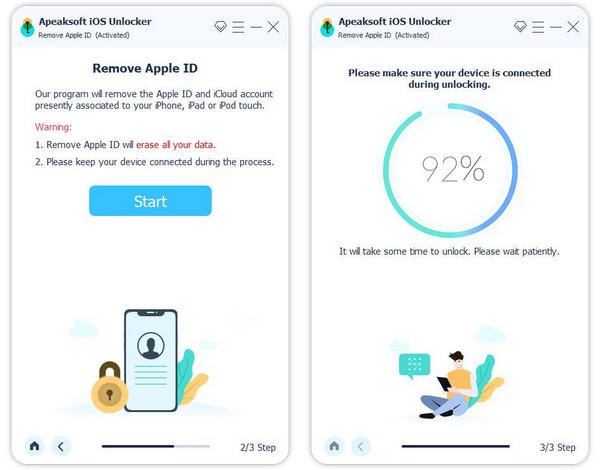
After that, you won't get the prompting message to enter your Apple ID password. You'd better create a new password for your Apple account.
Part 6. FAQs of App Store Keeps Asking for Password
Question 1. How to get apps without Apple ID password?
Go to Settings app, scroll down to iTunes & App Store option and then tap Password Settings. Here you can turn off Require Password. Enter your Apple ID password to confirm the operation.
Question 2. How to delete Apple ID from iPhone?
You can reset all settings to delete your Apple ID from iPhone. Go to Settings app and choose the General option. Tap Reset and then Reset All Settings option to delete Apple ID from your iPhone.
Question 3. How to remove device from Apple ID?
Open Settings app and tap your iCloud account. Scroll down to locate your devices using the same Apple ID. Here you can choose the device you want to remove and then tap Remove to delete it.
Conclusion
App Store keeps asking for password? You can learn 5 useful methods to get rid of this error. If the problem is still there, you can leave us a message or directly contact us.




