Biometric identities are convenient when accessing digital devices, such as Mac. However, every coin has two sides, and so does biometric technology. For instance, some users reported that they forgot their password and were locked out of their devices. Apple has realized the problem and introduced several ways to unlock a Mac without a password or Apple ID. This guide will show you the practical ways and demonstrate the workflow with details.
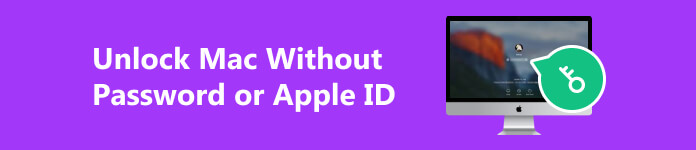
- Part 1: How to Unlock MacBook Without Password or Apple ID
- Part 2: FAQs about Unlocking Mac Without a Password or Apple ID
Part 1: How to Unlock MacBook Without Password or Apple ID
Way 1: How to Unlock MacBook Pro with FileVault Recovery Key
FileVault is a security feature on macOS. It encrypts your hard drive and all of your data. With this feature enabled, you can unlock your MacBook Pro/Air without a password or Apple ID, and regain access to your device.
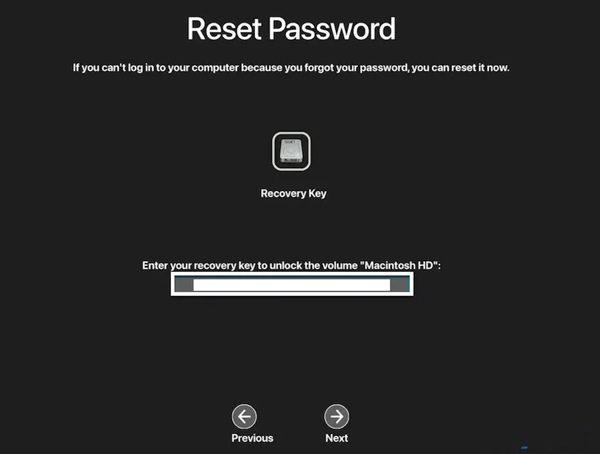
Step 1 Try to log in to your Mac with the wrong password several times until you see a message that says Restart and show password reset options. Click it to restart your computer.
Step 2 Once you see the options, choose FileVault Recovery Key. Then input your recovery key.
Step 3 Choose your username, enter a new password, and confirm it. Then follow the instructions to complete the process.
Step 4 At last, click Restart and log in with your username and new password.
Way 2: How to Unlock MacBook Using Password Reset Assistant
Can you unlock MacBook Air/Pro without Apple ID and FileVault? The answer is yes. The Password Reset Assistant is available on most MacBooks. It lets you reset your Mac password and access your machine easily.
Step 1 Boot your Mac to Recovery Mode:
On an Intel-based Mac, restart your device while holding down the Command + R keys until the Apple logo appears.
On Apple Silicon Mac, shut down your Mac, and then hold down the Power button until you see the Options icon. Click the icon and hit Continue.
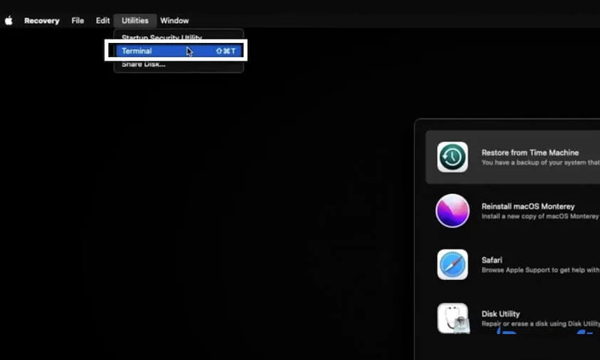
Step 2 Go to the Utilities menu, and choose Terminal.
Step 3 Type in resetpassword in the Terminal window, and press the Return key on your keyboard.
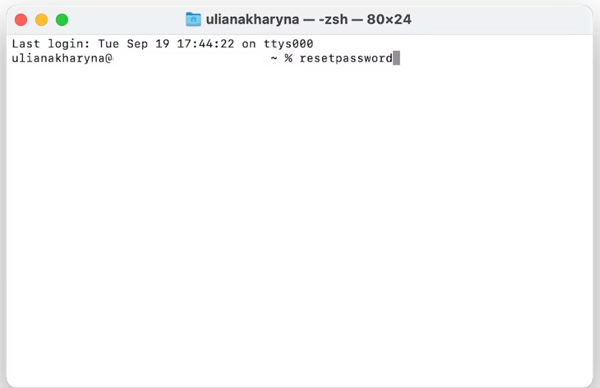
Step 4 Click Forgotten all password when prompted. Then click Deactivate Mac on the Reset Passwords window, and press Deactivate Mac again.
Step 5 Input a new password, click Next. If your MacBook has multiple accounts, click Set Password for each one, and enter a new password.
Step 6 Hit Exit to complete the process. Then restart your Mac and log in with the new password.
Way 3: How to Unlock MacBook by Factory Reset
Erasing or factory reset is another way to unlock your Mac computer if you forgot the password or Apple ID. This way allows you to reset your password in macOS Recovery Mode. Bear in mind that on macOS 11 or later, and the setup disk is APFS-encrypted or FileVault is enabled, you will be asked to enter the admin password in macOS Recovery Mode.
Step 1 Boot your Mac into Recovery Mode.
Step 2 Click and expand the Recovery Assistant menu on the top ribbon and choose Erase this Mac.
Step 3 Next, choose Erase Mac and hit Erase Mac again to confirm the action. Then your Mac will restart.
Step 4 Once you see a flashing question mark, hold down the Power button to turn off your device.
Step 5 Boot into Recovery Mode again, and choose Reinstall macOS from the Utilities menu. Wait for the process to finish and set up your Mac as a new device.
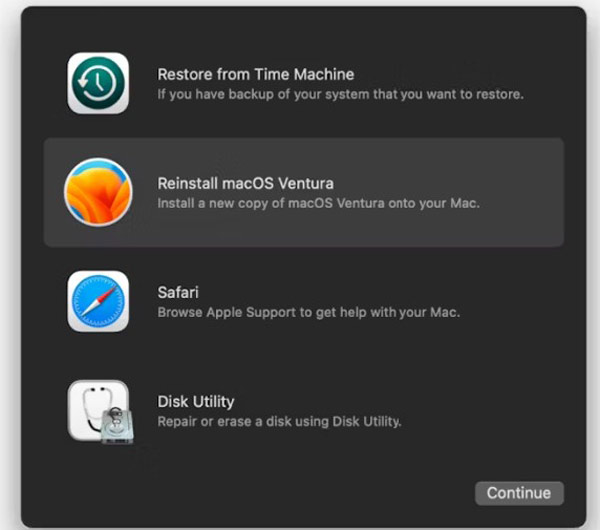
Recommend: Best Data Recovery for Mac
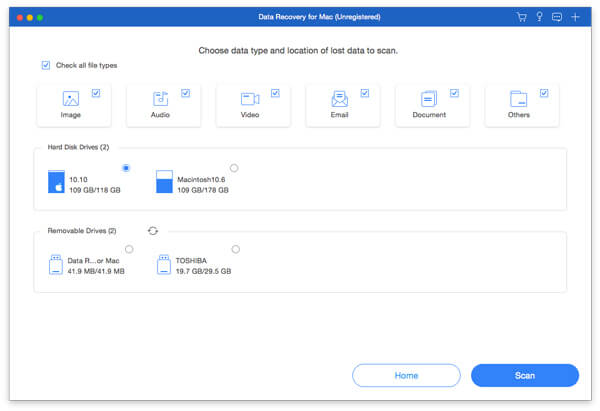
Factory reset will erase all your data on your Mac. Fortunately, Apeaksoft Data Recovery for Mac can help you recover lost data from your Mac after unlocking your MacBook without a password or Apple ID.

4,000,000+ Downloads
Recover deleted data on Mac, recycle bin, hard drive, memory card, etc. easily.
Support a wide range of data types, including documents, photos, videos, emails, audio files, and more.
Offer a deep scan mode.
Preview lost files before recovering.
Bonus Tip: Best Way to Unlock an iPhone without Password or Apple ID
If you forget your iPhone password or Apple ID, you will lose access to your device or various Apple services, too. And you cannot bypass Apple ID lock on Macbook either. In this situation, you can turn to a specialized iOS unlocking tool like Apeaksoft iOS Unlocker for help. It allows you to remove your Apple ID and a locked iPhone easily.

4,000,000+ Downloads
It enables you to Remove Apple ID and create a new one.
Besides removing Apple ID, it also includes other rich features like wiping lock-screen passcode, removing MDM, recovering Screen Time password, and removing iTunes backup password.
Compatible with the latest iOS versions and iPhone/iPad models.
How to Unlock an iPhone without Password or Apple ID
Step 1 Start Apeaksoft iPhone unlocking software after installing it on your computer. Choose Remove Apple ID, and connect your device to the same machine with a Lightning cable.
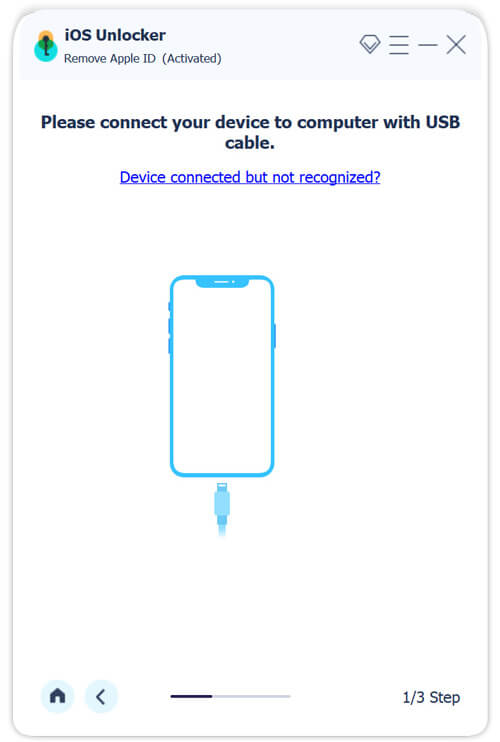
Step 2 Click the Start button and follow the onscreen instructions to begin removing Apple ID on your iPhone.
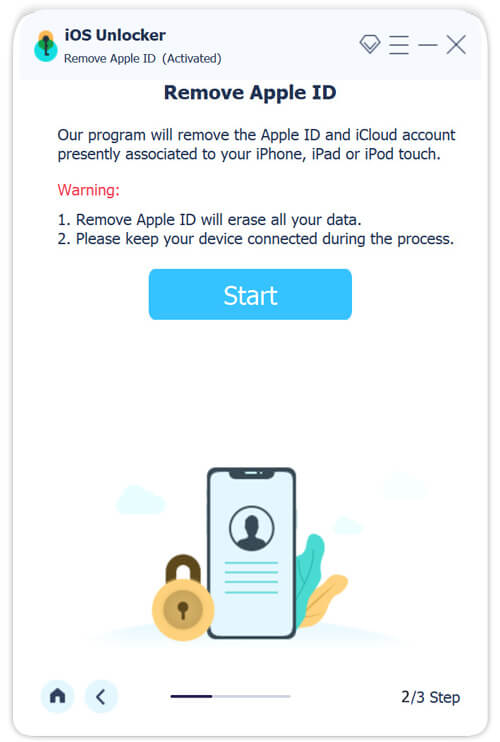
Step 3 When it is done, disconnect your iPhone. Now, you can access your handset and set a new Apple ID and password.
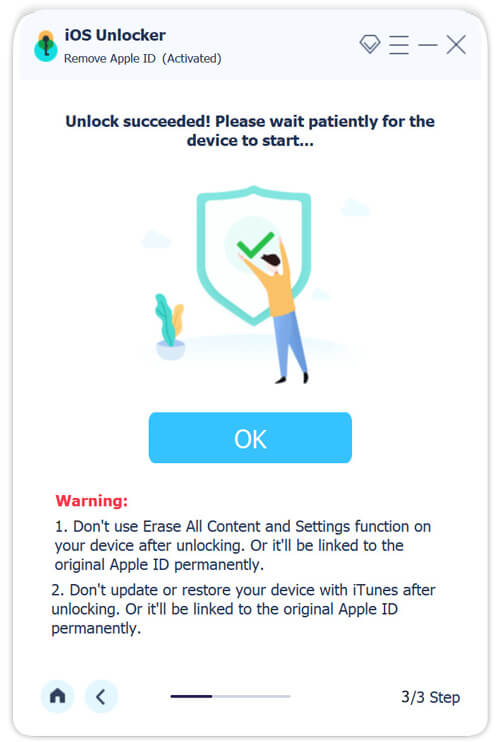
Part 2: FAQs about Unlocking Mac Without a Password or Apple ID
Is it possible to unlock a locked MacBook Pro?
Yes. There are several ways to unlock a locked MacBook Pro, depending on whether or not you have an Apple ID and password or a FileVault Recovery Key. The last choice is factory resetting your Mac, which will erase all of your data.
How do I get into my locked MacBook?
To get into a locked MacBook, you have to reset your login password. You can do it with your Apple ID, FileVault Recovery Key, factory reset, and more.
Is there a factory reset button on Mac?
No, no button on Mac lets you perform a factory reset directly. To factory reset a Mac, you will need to erase your computer and reinstall macOS in Recovery Mode.
Conclusion
This tutorial told you three ways on how to unlock a MacBook Pro/Air without a password or Apple ID. FileVault Recovery Key and Reset Assistant enable you to reset a new password quickly. Factory reset is the ultimate way to regain access to your machine. If you are locked out of your iPhone or iPad, we also recommend an iOS unlocking tool, Apeaksoft iOS Unlocker, to help you out. If you have other questions, please write them down below.




