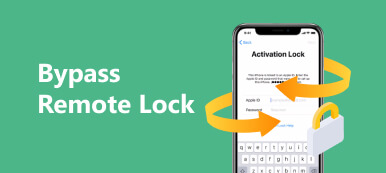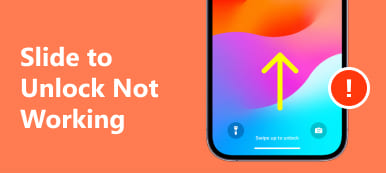Even if your iPhone or iPad is locked or disabled due to various reasons, there are methods to unlock your device using iTunes, Find My, Apple Support, and iCloud. However, the process requires your Apple ID and password to verify ownership and remove Activation Lock. If you forget your Apple ID and password, follow our guide to get into your device again. It tells you how to unlock an iPhone or iPad without passcode or Apple ID.
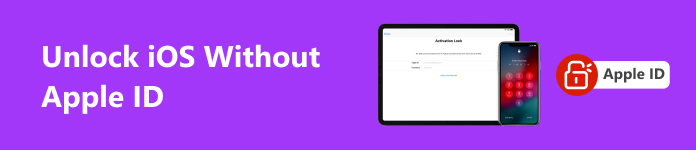
- Part 1: Is There Any Risk to Unlock iPhone Without Apple ID
- Part 2: The Ultimate Way to Unlock iOS Without Passcode or Apple ID
- Part 3: How to Unlock iPhone Without Apple ID
- Part 4: FAQs about Unlocking iOS Without Apple ID
Part 1: Is There Any Risk to Unlock iPhone Without Apple ID
The common method to unlock an iOS device is restoring it to the factory status and removing the lock screen passcode. During the process, you will be asked for your Apple ID and password to disable Find My and remove iCloud Activation Lock.
Activation Lock is a safeguard put in place to protect a stolen iOS device from being reactivated without the authentication of the previous owner. With the Apple ID password, you can remove the device from the account. That makes it possible for a new owner to activate the device. However, if you just forget your Apple ID or password, it is okay to bypass the login credential while unlocking your iPhone or iPad.
Part 2: The Ultimate Way to Unlock iOS Without Passcode or Apple ID
The easiest way to unlock an iOS device without your passcode and Apple ID is Apeaksoft iOS Unlocker. It lets you regain access to your device even if you forget your lock screen passcode or Apple ID. Plus, it streamlines the workflow and beginners can learn it quickly.

4,000,000+ Downloads
Unlock an iOS device without your passcode and other restrictions.
Remove lock screen passcode, Apple ID, iCloud Activation Lock, etc.
Wipe Screen Time password and remove MDM without data loss.
Support the latest iPhone and iPad models.
How to Unlock an iPhone Without Passcode and Apple ID
Step 1Connect to your iPhone
Start the best iOS unlocker after you install it on your PC. There is another version for Mac. Choose the Wipe Passcode mode and plug your iPhone into your computer with a Lightning cable.
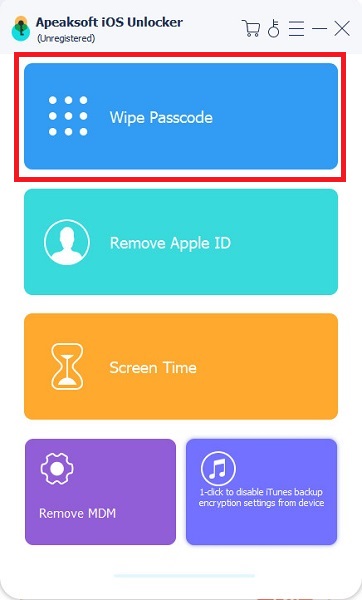
Step 2Download firmware
Once your device is detected, check your device information. If everything is correct, click the Start button to download the firmware.
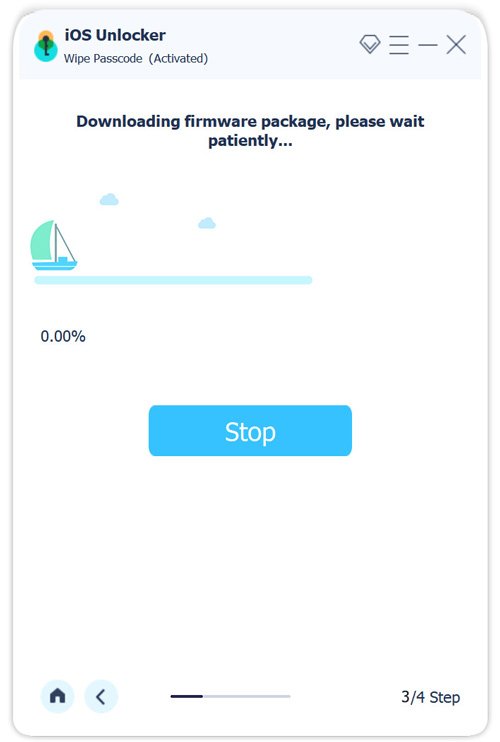
Step 3Unlock iPhone
After downloading, click Unlock, input 0000, and hit the Unlock button to begin unlocking your iPhone without a passcode or Apple ID. Wait for the process to finish and set the new passcode and Apple ID.
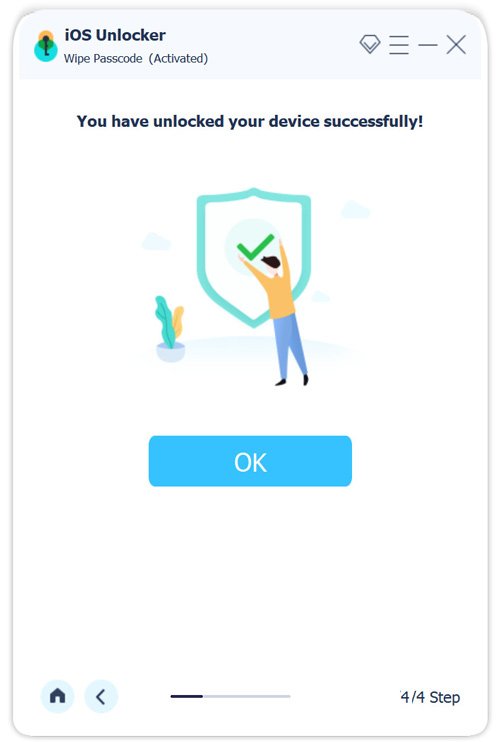
Part 3: How to Unlock iPhone Without Apple ID
How to Unlock iPhone Running iOS 17 Without Apple ID
Since iOS 17, Apple added the Forgot Passcode option on the iPhone Unavailable screen. It allows you to unlock your iPhone without an Apple ID using the previous passcode. Bear in mind that this way only works if you forget the new passcode which you set within 72 hours.
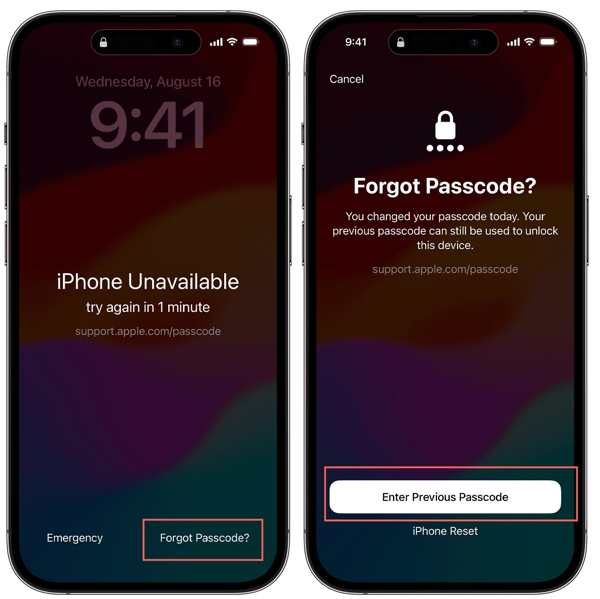
Step 1 When you forget your iPhone password and enter the iPhone Unavailable screen, tap Forgot Passcode at the bottom.
Step 2 Next, choose Enter Previous Passcode, and input your old passcode.
Step 3 Then follow the on-screen instructions to undo the forgotten passcode. Next, set a new passcode.
How to Unlock iPhone Without Apple ID Using iTunes/Finder
When an iOS device is disabled, locked, or unavailable, you cannot unlock it by simply restoring the device with iTunes or Finder. Alternatively, you have to put your device into Recovery Mode and unlock iOS without your Apple ID.
Step 1 Open the latest version of iTunes on your computer. On macOS Catalina, run Finder.
Step 2 Connect your iPhone or iPad to your computer with a Lighting cable. Put the device in Recovery Mode:
On iPhone 8/SE(2nd) and above or iPad without a Home button, quickly press and release the Volume Up button, quickly press and release the Volume Down button, and hit the Side button until you see the Recovery Mode screen.
On iPhone 7/7 Plus, hold down the Volume Down and Side buttons at the same time until you see the Recovery Mode screen.
On iPhone 6s and older or iPad with a Home button, press and hold the Home + Sleep/Wake buttons simultaneously. Release them when you see the Recovery Mode screen.
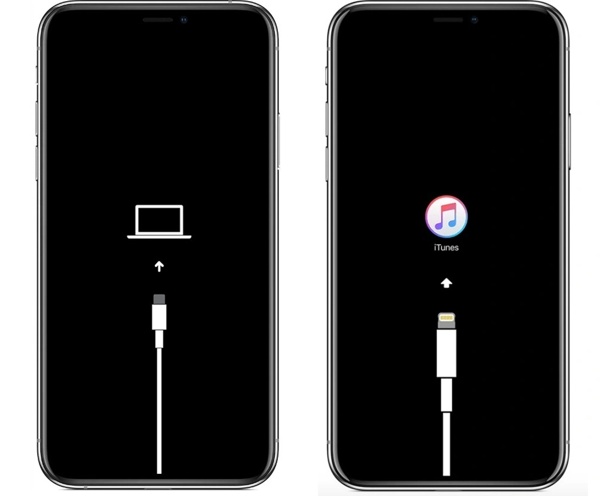
Step 3 When iTunes/Finder detects your iOS device in Recovery Mode, it will pop up a dialog. Click the Restore button and wait for the process to complete.
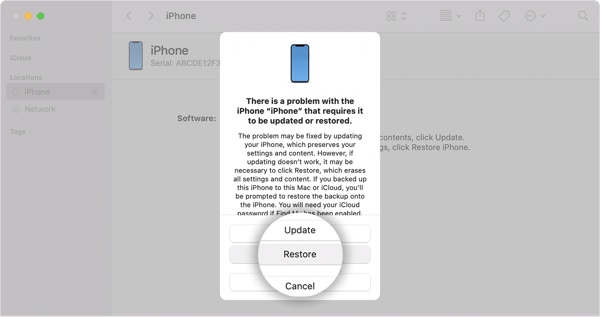
Step 4 Then you can set up your iPhone or iPad as a new device.
How to Unlock iPhone Without Apple ID by Contacting Apple
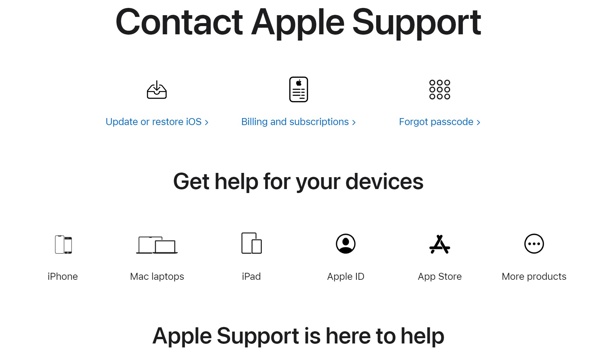
The last solution to unlock an iPhone without an Apple ID is contacting Apple. You can visit the nearest Apple Store or ask for help on support.apple.com/contact online. You must provide the information of ownership, purchase, associated phone number and email, and more.
Part 4: FAQs about Unlocking iOS Without Apple ID
Can the Apple Store bypass the passcode lock?
Yes, Apple Store can unlock an iOS device, but you must provide the necessary information to verify your ownership, such as the purchase details. In fact, the Apple Support team unlocks your device using the above methods too.
Can I factory reset a locked iPhone?
Yes, you can factory reset a locked iPhone with the Erase iPhone option, iTunes/Finder, Find My, and more. That may require your Apple ID password.
Can jailbreaking unlock an iPhone without an Apple ID?
No. You cannot jailbreak the Activation Lock. Jailbreaking only removes all software restrictions. It cannot break through any locks on your iOS device.
Conclusion
This guide has demonstrated four ways to unlock an iOS device without an Apple ID. You can use the old passcode to access your device running iOS 17 or later when you forget your new passcode. iTunes or Finder is another way to get into a locked iPhone without an Apple ID, but it requires somewhat expertise. Apeaksoft iOS Unlocker is the easiest option to regain access to a locked iOS device. More questions? Please write them down below this post.