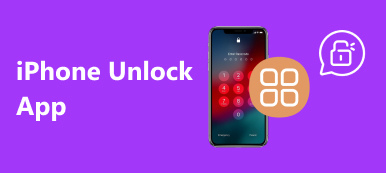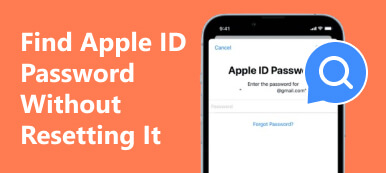“I suddenly receive an alert that says my Apple ID has been locked for security reasons when I turn on my iPhone, how to fix this problem?” Your Apple ID is the key to accessing iCloud, iMessage, App Store, and other Apple services. Once your Apple account is locked or disabled, you won’t be able to access these services. This guide tells you why your account is locked and how to unlock an Apple ID quickly.
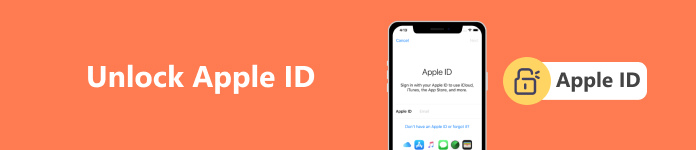
- Part 1: Why an Apple ID Is Locked?
- Part 2: How to Remove and Unlock Apple ID on iPhone
- Part 3: How to Unlock an Apple ID by Resetting Password
- Part 4: FAQs about Unlocking Apple ID
Part 1: Why an Apple ID Is Locked?
Apple may lock your account when it detects security issues. You will get an alert message. Then you cannot sign in or use any Apple services including iCloud, Apple Music, App Store, etc. The main causes include:
• Too many failed password attempts.
• Answer security questions incorrectly when resetting your Apple ID password.
• Your Apple account has not been used for a long period.
• There are abnormal actions with your Apple ID.
Part 2: How to Remove and Unlock Apple ID on iPhone
If you stop using the associated phone number and email, it is difficult to log out of a locked Apple ID without a password. Fortunately, Apeaksoft iOS Unlocker can help you streamline the procedure. It lets you remove the locked Apple ID on your iOS device with a single click.

4,000,000+ Downloads
Unlock an Apple ID without a password or phone number.
Do not require technical skills and is easy to use.
Remove lock screen passcode, MDM, and other locks.
Support the latest iPhones and iPad models.
How to Log out of Apple ID on iPhone without Password
Step 1Install Apple ID unlocker
Start the best Apple ID unlock software after you install it on your PC. There is another version for Mac. Choose the Remove Apple ID mode to move on.
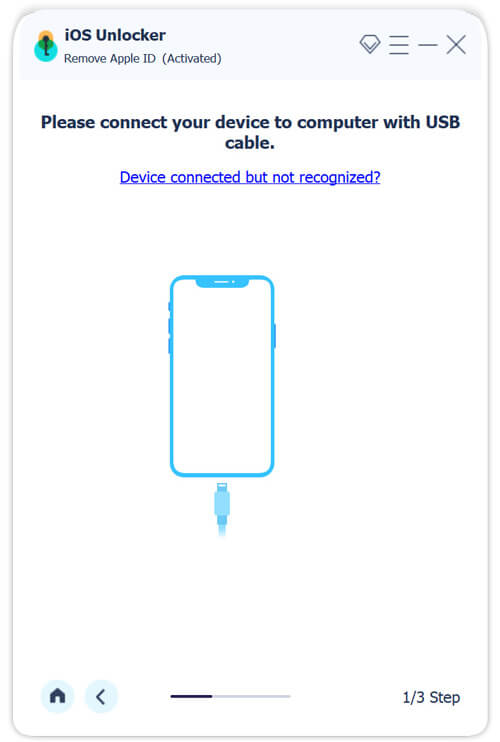
Step 2Connect to your iPhone
Connect your iPhone to your computer with a Lightning cable. Tap Trust on your iPhone if prompted. Click the Start button.
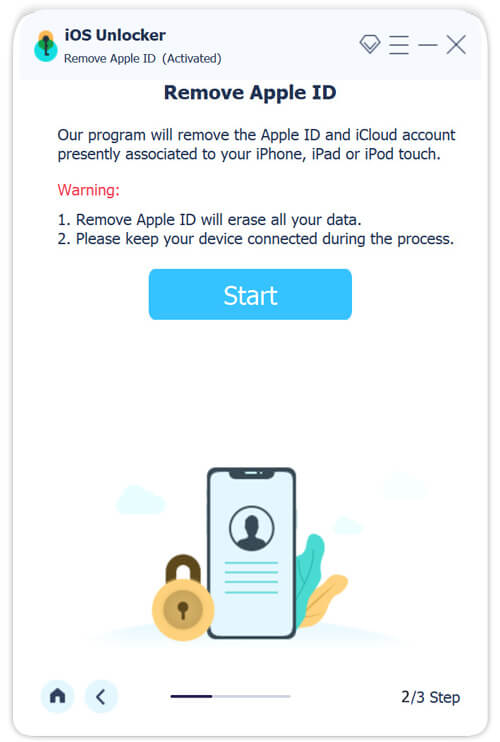
Step 3Bypass Apple ID
If Find My is disabled, the software will unlock your Apple ID immediately.
If Find My is enabled on iOS 11.3 or earlier, turn on your iPhone, go to the Settings app, navigate to General, Reset, and tap Reset All Settings.
If Find My is enabled on iOS 11.4 or later, make sure to enable two-factor authentication. Then enter 0000, check your iPhone information, and click the Start button to begin downloading the firmware. Next, input 0000 and click the Unlock button. When it finishes, you can set a new Apple ID and password on your device.
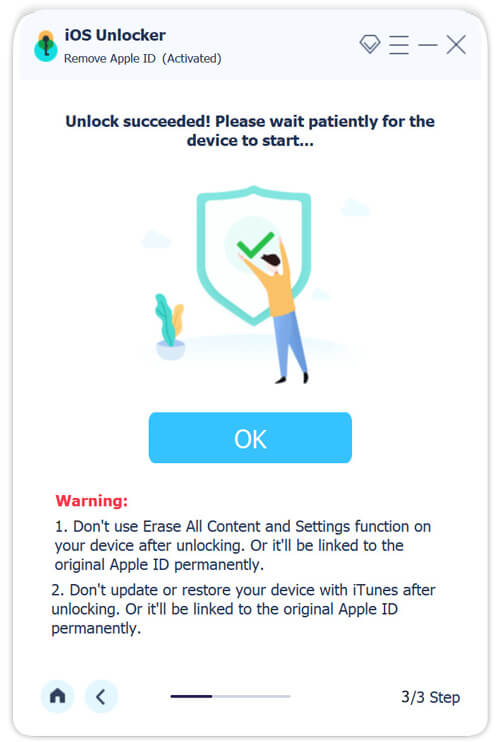
Part 3: How to Unlock an Apple ID by Resetting Password
How to Unlock Apple ID Without Password
To unlock your Apple ID without the password, the associated email address or phone number must be active. So that you can receive the verification code and complete the process.
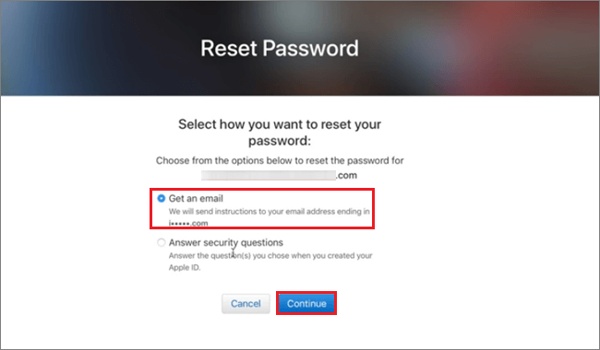
Step 1 Visit iforgot.app.com in a web browser, input the locked or disabled Apple ID, and click Continue.
Step 2 Follow the instructions until you are prompted to choose an option to get the verification code. Select the security email or phone number.
Step 3 Then enter the code that you receive in your email or message.
Step 4 Next, input a new password, re-enter it, and confirm the change.
How to Unlock Apple ID with 2FA
If you have set up two-factor authentication for your Apple ID before it is locked out, you can unlock your Apple account without the phone number. This way requires a trusted Apple device to receive the verification code.
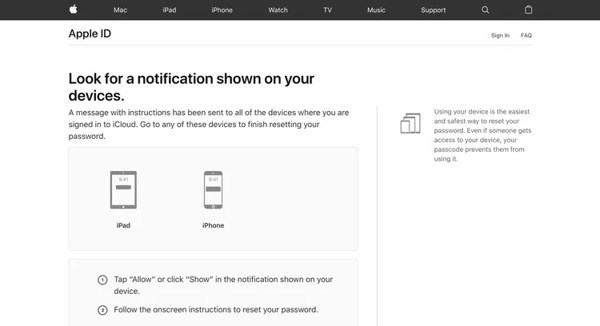
Step 1 Log in to your disabled Apple ID in iforgot.apple.com in a browser.
Step 2 Click Continue, input the associated phone number, and move on.
Step 3 Next, choose a trusted device that you have previously logged in to with your Apple ID and are able to access currently.
Step 4 When you see the code on your device screen, enter it on the website and move to the password reset page.
Step 5 At last, enter and re-enter the new password.
How to Unlock Apple ID Using Recovery Key
The Recovery Key is a security measure for Apple ID accounts. It is a randomly generated 28-character code, which gives you more control over unlocking your Apple ID without a phone number. If you have set the Recovery Key and still remember it, the process of Apple ID unlock will be more intuitive.
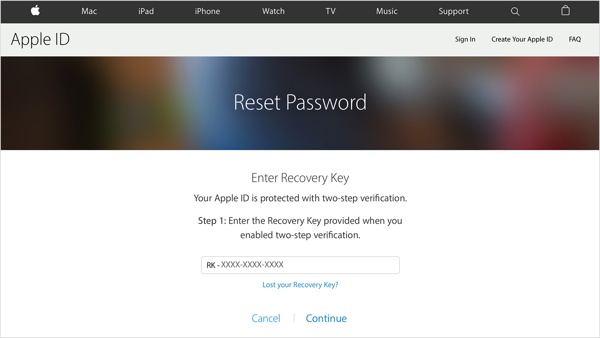
Step 1 Go to iforgot.apple.com in a browser, enter your Apple ID, and click Continue.
Step 2 Follow the on-screen instructions until you are asked to enter your Recovery Key. Input the code, and move on.
Step 3 Finally, input a new password, verify the new password, and confirm it.
Part 4: FAQs about Unlocking Apple ID
Can I unlock my Apple ID if I forgot my security questions?
Yes. Without security questions, you can verify the ownership with a trusted device, your Recovery Key, the security phone number or email, or using a third-party unlock service.
Can Apple unlock my Apple ID?
Yes, Apple Support can help you unlock your Apple ID. You can make a request on their web page or go to the nearest Apple Store to ask for help. That requires additional information to verify your identity and account ownership.
How long will Apple ID stay locked?
Once an Apple ID is locked, you have to wait for 24 hours. Then you can unlock your account; otherwise, it will stay locked.
Conclusion
This guide has explained how to open a locked Apple ID without a password or phone number. We listed the procedures with the associated email, a trusted device, and your Recovery Key. Apeaksoft iOS Unlocker is the ultimate solution to get the job done without a password or phone number. If you have other questions, please write them down below.