Many Apple users choose iDevices mainly because they think Apple products are more stable and have good usage effects. However, some Apple users report that their iPhone or iPad screen isn't responsive. In other words, their iOS devices are frozen. If you want to troubleshoot such a glitch and regain iOS data, you can rely on this valuable tutorial to learn how to unlock a frozen iPad and iPhone.
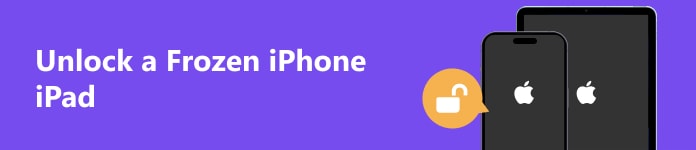
Part 1. How to Unlock a Frozen iPhone/iPad
1. Try a system recovery tool to repair a frozen iPhone/iPad
When your iPad is frozen and won't unlock, most likely, it has some system issues. In that case, you can utilize one iOS system recovery tool called Apeaksoft iOS System Recovery to fix a crashed and faulty iOS system to normal effectively and rescue iOS data.

4,000,000+ Downloads
Fix a frozen iPhone/iPad to normal with a higher recovery rate.
This system recovery tool can fix 50+ issues on your iOS devices without data loss.
It offers two repair modes: Standard Mode and Advanced Mode.
It fully works for all iOS models and the latest iOS 17.
Step 1 Download the tool on your computer by clicking the above download button. Once the installation is complete, you can double-click it to run.
Step 2 Connect your frozen iPad or iPhone to your computer via a USB cable.
Step 3 Click the iOS System Recovery feature in the main interface. In the new window, select Screen issues > Stuck on frozen screen. Then, click the Start button to continue recovery.
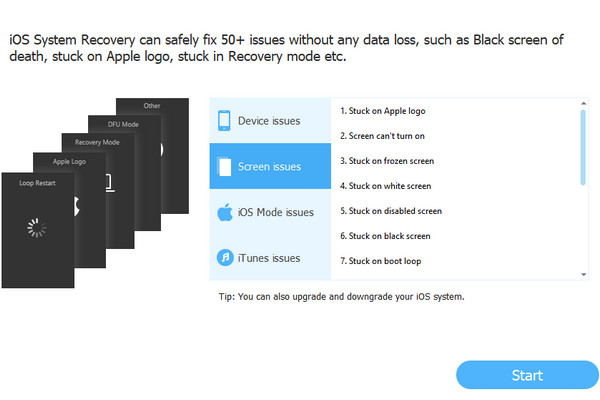
Step 4 Then, you should follow the on-screen guide to put your iDevice into recovery mode. After the operation, your iOS device can be automatically detected by the software.
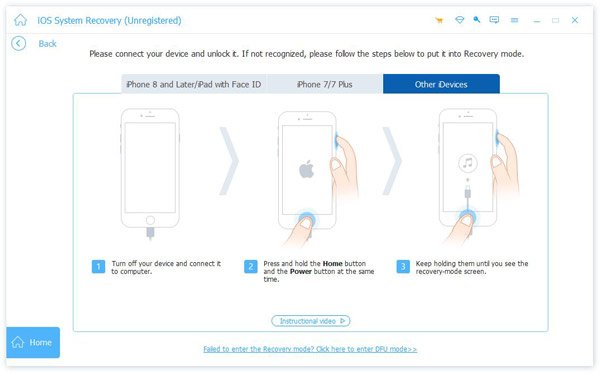
Step 5 You can click the Repair button to download the matching firmware. Then, your frozen iPhone and iPad can be fixed to normal within seconds.

Bonus: Unlock a frozen iPad iPhone with Apeaksoft iOS Unlocker
If you cannot unlock your iPhone or iPad due to a a frozen or unresponsive screen, you can use Apeaksoft iOS Unlocker to wipe all kinds of lock-screen passcodes, including custom numeric codes, 4-digit/6-digit passcodes, Face ID, and Touch ID. You can get into a locked iPhone or iPad within minutes.

4,000,000+ Downloads
Remove lock screen passcodes from iOS devices.
Remove MDM and forgotten Apple ID from your iOS device.
Help you access iTunes backup files by removing the iTunes backup password.
It can bypass Screen Time and iCloud activation lock.
Step 1 Download and launch iOS Unlocker on your computer. Select Wipe Passcode in the beginning interface and plug your locked iOS device into your computer.
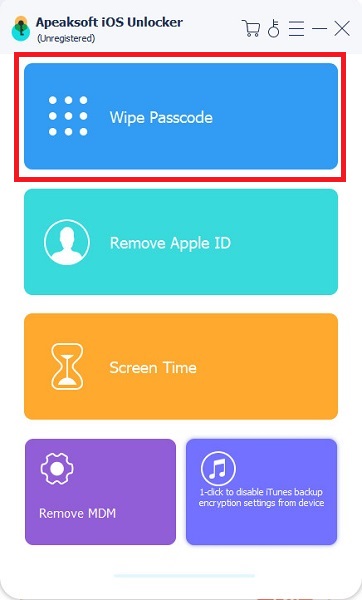
Step 2 Check and confirm the information about your iOS device. If correct, click Start to download the firmware package.
Step 3 In the pop-up window, type 0000 and click Unlock to remove the screen locks on your iOS device.
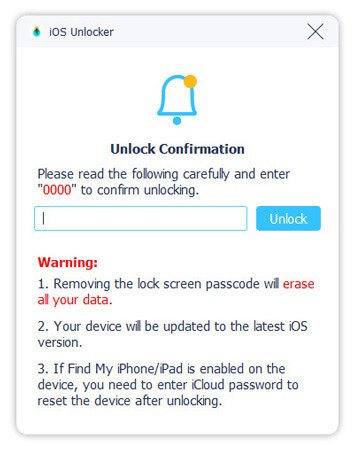
2. Force restart your iDevice to exit the frozen state
Force restarting your iDevice can be the silver bullet for you to fix a frozen device and other glitches. Then, you can easily unlock your iPhone and iPad.
Force restart an iPhone/iPad:
Press the volume up button for once > repeat the same procedure on the volume down button > hold the Power button > release it until you can see the Apple logo. You can check the complete guide on how to force restart an iPhone for all models here.
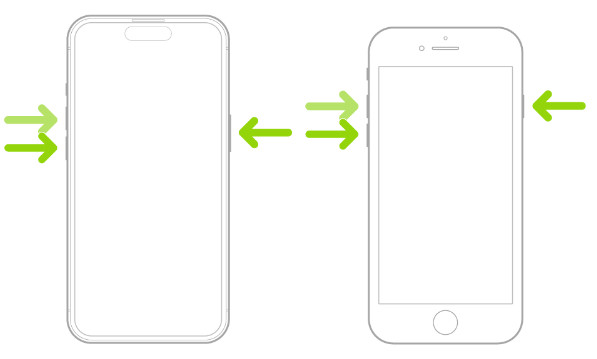
Force restart an iPad:
Press the volume button next to the Power button > repeat the same procedure on the another volume button. Hold the Power button when the Apple logo appears and release the Power button. This solution is available for iPad models with Face ID, you can check all the solutions to force restart other iPad models on the Apple Support website.
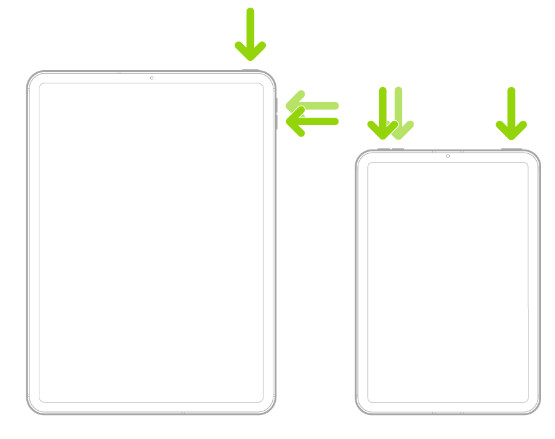
3. Go to the Apple Store for help
You can learn how to unlock a frozen iPhone/iPad with the above methods under software glitches. Suppose your Apple device is frozen because of hardware damage, you should send your Apple device to the nearest Apple Store to get help.
Part 2. FAQs on Unlocking a Frozen iPhone/iPad
Why is my iPhone or iPad frozen and won't unlock?
There are three main causes to this issue. First, your iOS system or hardware has something wrong. Second, some apps on your iDevices are incompatible or faulty. Third, your Apple device is put into a high-temperature environment for a long time.
How do I prevent my iPhone and iPad from freezing up?
First, you can clear your iOS device's memory regularly. Second, you should install safe apps on your Apple device. Third, you should avoid using applications with high power consumption for a long time. Besides, if you don't want to lose your precious data because your iDevice is frozen, you can use the iOS Backup & Restore to back up your iOS data for free.
Can jailbreaking results in a frozen iPad or iPhone?
Yes, if you have jailbroken your Apple device, then your iOS system will become unstable, which can be the root of your frozen iDevice. You can use Apeaksoft iOS System Recovery to fix your frozen iPhone or iPad to normal.
Conclusion
When your iPad is frozen and won't unlock, you can use the system recovery tool to fix glitches on your iPad and make the screen responsive. Or you can use Apeaksoft iOS Unlocker to remove the passcode from the frozen iOS device directly to access it again.




