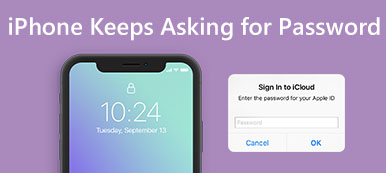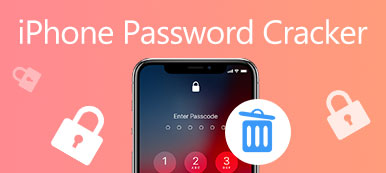– "I forgot my restriction code and I don't know how to find it. Now, I can't reset my iPhone because the code is required."
– "I don't even remember using a restriction passcode. But I was told to disable restrictions when I want to delete apps from my iPhone."
– "How can I get my restriction passcode without doing a factory reset?"
There are lots of similar questions asked in many forums. The same theme is how to reset restriction passcodeon iPhone or iPad. What can iPhone restrictions do? Why so many people set restrictions on iOS device?
Well, the restriction settings can also be called as parental controls. It is an easy way to prevent teenagers from playing games or using certain apps. By setting a four-digit restriction passcode, parents can adjust those locked applications and contents at any time.
After setting a restrictions passcord, only you are allowed to enter the correct restriction passcode and access restricted items.
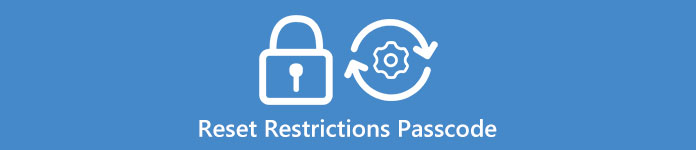
There are many reasons explains why people want to reset restrictions passcode. But it does not matter actually. This article will show you step-by-step guide to reset a restrictions passcode on an iPhone or iPad, especially for people who forgot restrictions password.
- Part 1: How to Reset the Restrictions Passcode without Computer (Remember Password)
- Part 2: How to Reset Restriction Password (Forget Restriction Passcode)
- Part 3: How to Reset Your Device, If You Don't Know the Restriction Password
- Part 4: FAQs of Resetting Restrictions Passcode on iPhone & iPad
Part 1: How to Reset the Restrictions Passcode without Computer (Remember Password)
There are many approaches to change restrictions passwords on iPhone. For people who remember the code, it is easy to reset restrictions passcode without computer. All you need to do is to type the old restrictions passcode on iPhone first, and then reset iPhone with a new restrictions passcode. All your iOS data remains intact. It is also available if you want to turn off restrictions on iPhone.
Step 1. Enter your restrictions passcode
Open "Settings" app on iPhone. Click "General" and then hit "Restrictions". You will be required to enter your restriction passcode. Select "Disable Restrictions" and enter restrictions passcode again if you want to turn off restrictions. Otherwise, you can skip this operation.
Step 2. Enable restrictions and reset a restrictions passcode
Trigger "Enable Restrictions" under "Restrictions" menu. You can reset a new restrictions password for your iPhone or iPad during this process.
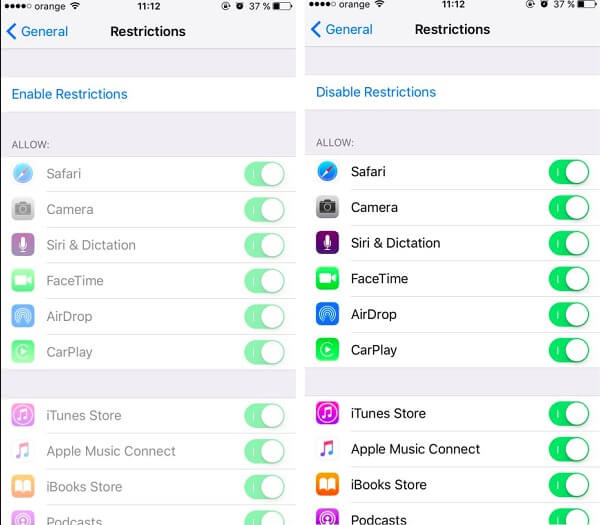
In addition, you can add or remove restricted applications after entering the restriction passcode too.
Part 2: How to Reset Restriction Password (Forget Restriction Passcode)
But what can people who forgot restrictions passcode do? Is there any method that people can remove and reset restrictions passcode? The answer is Yes.
Here are 2 ways to reset iPhone restriction password.
Reset or Recover Forgotten Restriction Password Without Data Loss
To reset the forgotten restriction passcode on iPhone, you could make it in 2 steps via the third-party too, Apeaksoft iOS Unlocker.
Apeaksoft iOS Unlocker is the iOS unlocking software to help you get into the locked iPhone and remove all the locks to use it normally.
Whether you forgot restriction passcode, or enter the restriction password for many times and device is locked, this software can remove all those restrictions immediately.
 Recommendation
Recommendation- Remove Screen Time restriction password on iPhone iPad iPod without data loss.
- Recover forgotten restriction password from iOS device running in iOS 12 and later.
- Wipe screen-locked iPhone from 4-digit, 6-digit, customized number and more.
- Remove Apple ID when you forgot Apple ID account or password.
- Compatible with all iOS devices like iPhone 16/15/14/13/12/11/X, iPad, iPod touch, etc., running in iOS 18/17/16/15/14 and earlier.
Follow the 2 steps below to reset forgotten restriction password on iOS device.
Step 1. Free download Apeaksoft iOS Unlocker from the download link above. Initiate the window and select Screen Time mode.
Take the USB cable to connect your iPhone into the computer.
Step 2. Click the Start button and this program will start removing or recovering Screen Time restriction passcode immediately.
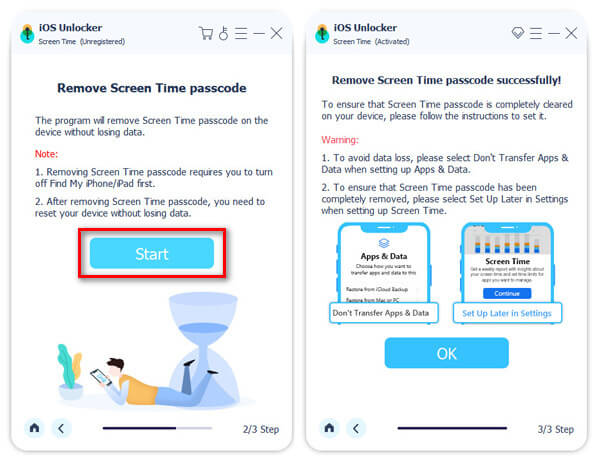
Then your iPhone will restart and you can create a new restriction password easily.
Reset Restriction Password via iTunes
You can reset a forgotten restrictions passcode with iTunes. As a result, you have to restore iPhone to remove previous restrictions passcode. Additionally, it is necessary to back up iPhone data before factory resetting your iPhone.
Note: To start with, you need to open "Settings" and turn off "Find My iPhone" under "iCloud" menu on iPhone. And then back up data from iPhone with iTunes. Do not forget to update iTunes to the latest version.
Step 1. Use a USB cable to connect iPhone to computer
Step 2. Launch iTunes and click "Summary" button
Step 3. Choose "Restore iPhone" and hit "Restore" to confirm
Step 4. Select "Set Up as New iPhone" when iPhone restarts
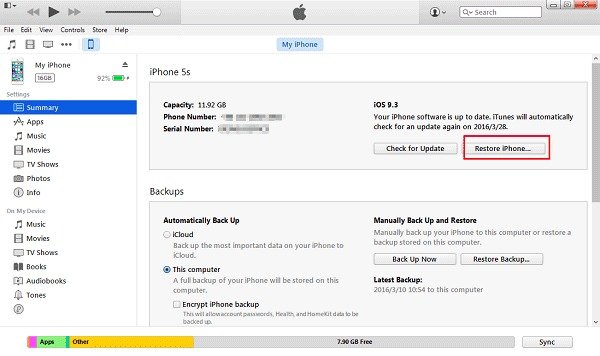
After that, you can reset restrictions passcode on iPad or iPhone again. Just open "Settings", click "General" and then turn on "Restrictions".
Part 3: How to Reset Your Device, If You Don't Know the Restriction Password
To save time on factory resetting iPadand other Apple products, you can use iPhone Eraserinstead. It is a powerful tool that can erase all contents and settings from your iPad permanently and thoroughly. Just set its erasing level, and then you can reset forgotten restrictions passcode on iPad and iPhone easily. All iOS devices are supported including iPhone 16/15/14/13/12/11/X, iPad and iPad touch.
Step 1. Launch iPhone Eraser to detect your iPhone
Download and install iPhone Eraser. Launch it and then use a lightning USB cable to connect iPhone to computer. iPhone Eraser will detect your iPhone automatically.
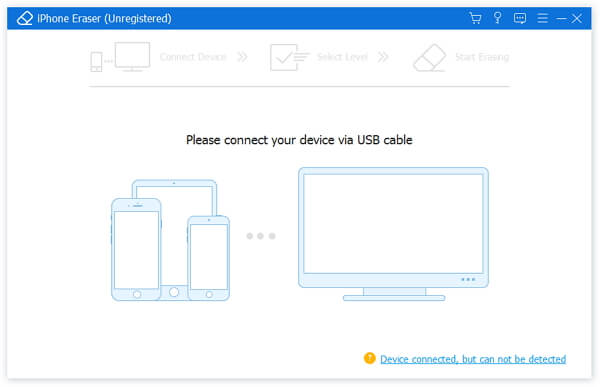
Step 2. Set an erasing level to remove a restrictions passcode
There are three different erasing levels, which means you can overwrite iPhone with different times. You can choose from low, medium and high erasing levels to erase contents and settings on iPhone.
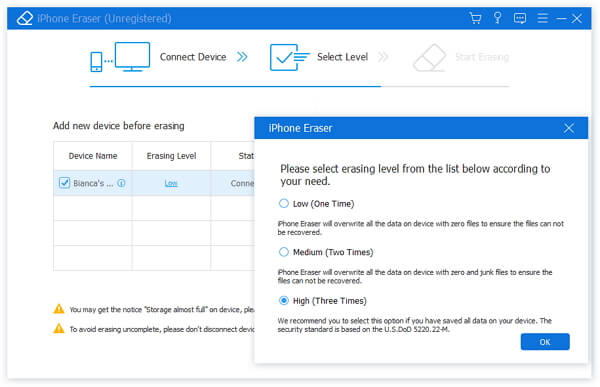
Step 3. Start erasing restrictions passcode on iPhone
Hit "start" button to complete the whole process of erasing forgotten restrictions passcode. Later, you can reset restrictions passcode on iPad without iTunes easily.
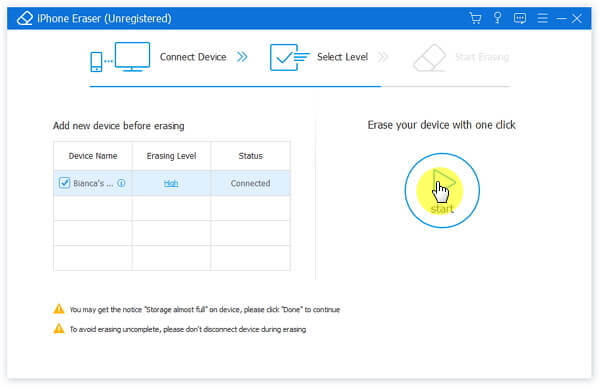
You can also use iPhone Eraser to protect your privacy by cleaning up iPhone thoroughly. For instance, it will be better to erase everything on iPhone with iPhone Eraser before reselling it on eBay.
Get a quick check from this video tutorial to reset password-forgotten iPhone:
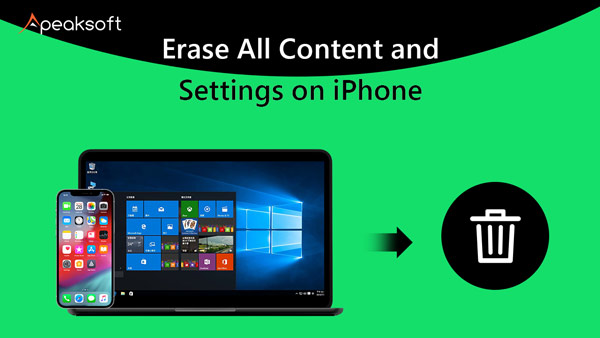

Tips and Tricks of Resetting Restrictions Passcode
Just read and choose any method to reset restrictions passcode on iPhone or iPad. Even though you forgot restrictions passcode on iPhone or iPad, you can still reset a new restrictions passcode by yourself. As you can see from above, the recommended iOS Unlocker is the best choice to reset your iOS device.
Just operate as mentioned above, you need to factory reset iPhone with iTunes or other tools to remove your previous restrictions password first.
Part 4: FAQs of Resetting Restrictions Passcode on iPhone & iPad
1. Is there a way to recover the passcode for parental restrictions on an iPhone?
You can recover parental control password by performing a factory reset on your iPhone. A factory reset would restore your iPhone to its default settings that will overwrite the restrictions password.
2. How do I remove the passcode on iPhone 7?
To remove the passcode on iPhone 7, you need to make sure that your iPhone isn't connected to your computer. Press and hold the Side button until the power off slider appears. Drag the slider to turn off your iPhone and then connect your iPhone to your computer while holding the Volume down button. Keep holding the Volume down button until you see the recovery mode screen. After entering the recovery mode, you can try restoring your data and settings.
3. How to recover a forgotten restrictions passcode?
PinFinder is a restriction passcode resetting tool. You can use it to help you reset a forgotten restrictions passcode without restoring.
If you delete something important by mistake, it is quite easy to get deleted iPhone files back using iPhone Data Recovery. That's all for the tutorial of resetting iPhone restrictions passcode. If you have anything hard to understand, feel free to contact us.