"I just forgot the password of my iPhone that have not used for a period of time. Is there a way to remove password from iPhone? I want to use the device to get back some important files as soon as possible." – Allen Woody
It is a really big trouble if you forget the password of your iPhone or iPad, or your device is disabled. Many iPhone or iPad users don't know how to solve such a problem. In fact, this problem can be easily solved if you are using the correct wat.

But do you know how to remove password from iPhone or iPad? Don't worry, in this article, we list 3 methods for you to help you fix how to remove password from iPad or iPhone. Just keep reading and get these methods.
- Part 1: How to Remove iPhone iPad Password via iPhone Unlocker (Easiest)
- Part 2: How to Remove Password from iPhone iPad with iTunes
- Part 3: How to Remove Password from iPhone iPad with Recovery Mode
- Part 4: Professional Way to Remove Passcode from iPhone
Part 1: How to Remove iPhone iPad Password via iPhone Unlocker (Easiest)
The first method of removing password from iPhone iPad is using the third-party tool. Because adopting the software, you do not need to do the complicated operations and remove the password quickly.
Apeaksoft iOS Unlocker is the professional iOS unlocker software. It can remove various password types like Face ID, 6-digit, customed alphanumeric code, etc.
 Recommendation
Recommendation- Remove locks from Face ID, Touch ID, 4-digit, 6-digit, customized numbers and alphanumeric code.
- Remove Apple ID account when you forgot Apple ID password.
- Recover Screen Time password or wipe the password to use iPhone without limits.
- Compatible with all iOS devices like iPhone 16/15/14/13/12/11/X, iPad Pro, iPad mini, iPad Air, etc.
Now, let’s check how to unlock the iPhone iPad password.
Step 1. Connect iOS device to computer
Free download iOS Unlocker and run it after the successful installation. This tool supports both Windows and Mac computer, and you can run it easily on either version.
Choose Wipe Passcode mode. Connect your iOS device (iPhone or iPad) to computer via a USB cable. Click the Start button to continue.
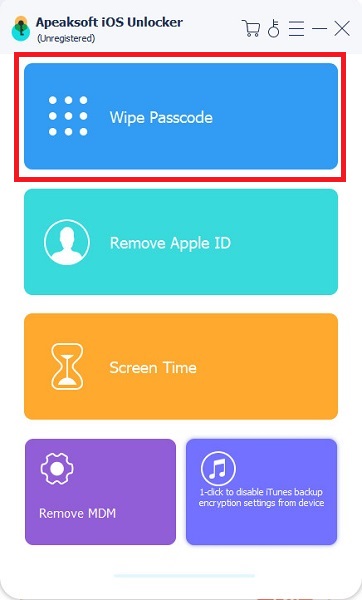
Step 2. Confirm iOS device information
Then the information of your iOS device will be detected automatically. Confirm or modify the information according to your device information, and click the Start button to proceed.
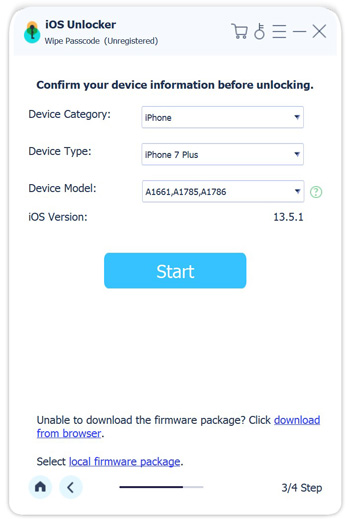
Step 3. Download iOS firmware
Then this program will download the iOS firmware from Apple server, and make sure your computer connected with the Internet.
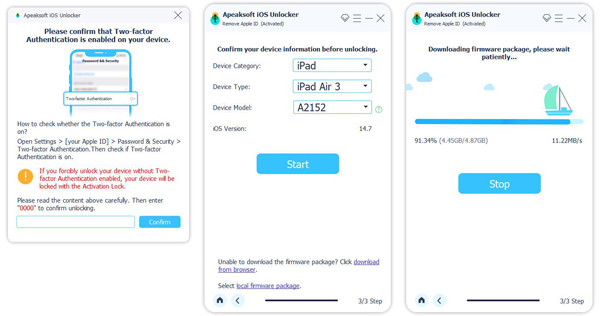
Step 4. Unlock device passcode
After the firmware downloading is complete, click the Unlock button and input 0000. After that, click Unlock again to confirm the unlocking process. Then it will start wiping password from your iPhone and iPad.
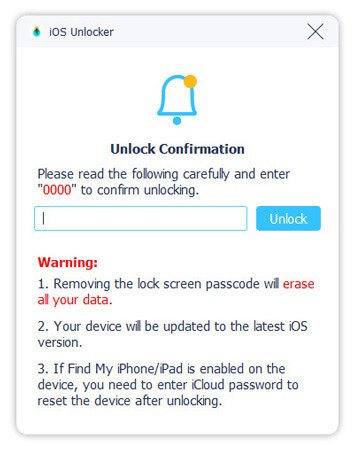
During the process, your iOS device will restart and you just need to wait patiently.
After that, you can use your iPhone and iPad without limitations.
Part 2: How to Remove Password from iPhone iPad with iTunes
The second method we introduce to you to solve how to remove password from iPhone or iPad is using iTunes. If you have synced with iTunes, it is an easy and convenient way for you to restore your iPhone or iPad with iTunes. But you should know using this way to solve how to remove password from iPad or iPhone will erase your device and its passcode. To know how to remove password from iPhone or iPad with iTunes, you can follow the next steps.
Step 1. Connect your iPhone or iPad you want to restore to the computer you have synced with via a USB cable.
Step 2. Launch iTunes on this computer. If it asks you for a passcode, you can try another computer you have synced with, or use recovery mode we introduce in next part.
Step 3. Wait for iTunes to sync your iPhone or iPad and then make a backup.
Step 4. After the process of syncing and backup have finished, you are allowed to click Summary in left list and then choose Restore iPhone… or Restore iPad… in its screen.
Here, yor are successful to reset iPad/iPhone without password or Apple ID.
Step 5. You can reach the Set Up screen on your iOS device while restoring your iPhone or iPad, and just choose Restore from iTunes backup.
Step 6. Now back to iTunes, and you can select your iOS device. Then just select the files you want to back up from the backup list.
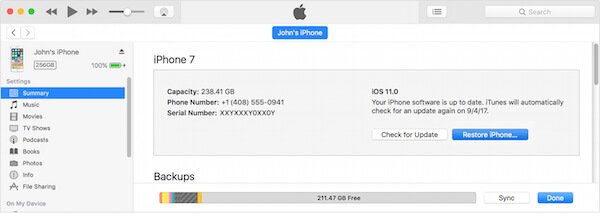
Part 3: How to Remove Password from iPhone iPad with Recovery Mode
If the first method we mentioned above don't work, or you haven't sync or connect your iOS device with iTunes, it is recommended to use recovery mode to remove passcode from iOS devices. To learn how to remove password from iPhone or iPad with recovery mode, you can follow the next detailed steps.
Step 1. Connect your iOS device to the computer which has installed iTunes via a USB cable. And then launch iTunes on your computer.
Step 2. While your iOS device is connected, you need to force restart it. If you don't know how to force restart your iOS device clearly, you can follow the next ways.
• On an iPhone 8, iPhone 8 Plus, iPhone X, and later:
First press and release quickly the Volume Up button. Then press and quickly release the Volume Down button. Next press and hold Power button until you see the recovery mode screen.
• On an iPhone 7 or iPhone 7 Plus:
Press and hold both the Power button and Volume Down button at the same time. When you see the recovery mode screen, release both of them.
• On an iPhone 6s or iPhone 6s Plus and earlier, or iPad:
Press and hold both the Home button and Power button until you see the recovery mode screen.
Step 3. Then you will see two options in iTunes to Restore or Update. Here you need to choose Restore. And iTunes will automatically download the latest software for your device. and then your device will exit recovery mode. What you need to do is repeating step 2 and 3.
Step 4. Just wait for the all process to finish. And next you can set up your iOS device and use the device again.
This way also helps when you forgot iPhone restriction passcode.
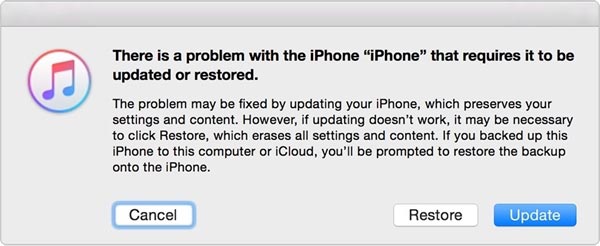
Part 4: Professional Way to Remove Passcode from iPhone
You can also solve the problem about how to remove password from iPad or iPhone with the help of the third-party software. iOS System Recovery is such a great recovery software you can use to fix your iOS device to normal. It is one of the most professional software which can help you fix iOS system for different scenarios, such as unlocking failure, stuck in recovery mode, black screen death, etc. It supports all models of iOS devices, including iOS 18. Both Windows and Mac users can enjoy this software to solve the question about how to remove password from iPhone or iPad.
Step 1. Download iOS System Recovery
First of all, Download iOS System Recovery with the download button above and then install and launch it on your computer.

Step 2. Begin iOS System Recovery
Click More tools and then choose iOS System Recovery to enter the iOS System Recovery window. Then click Start button to begin iOS system recovery. And this software will detect your iOS problem automatically.
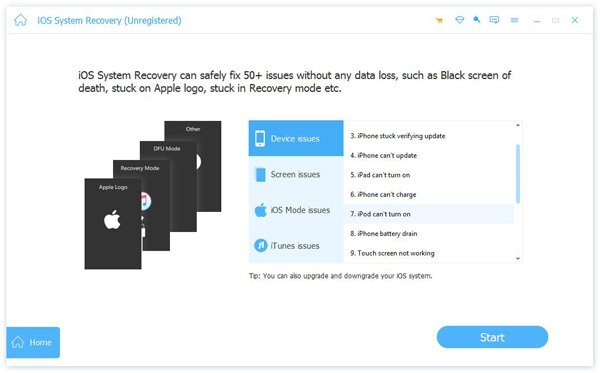
Step 3. Put into recovery mode
Now you need to click Question button and follow the guide it gives you to put your iOS device into recovery mode. And then you need to select the proper iOS model and click Download button to download the firmware.

Step 4. Remove Password from iPhone
It will take you no time to complete the firmware downloading. And once it is installed, iOS System Recovery will automatically fix your problem. And after that, your iPhone or iPad will get back to normal condition.
Conclusion
After reading this article, you must know clearly how to remove password from iPhone, as well as how to remove password from iPad. If your friends have the same problem with you, just share this article with them. Hope you can gain something helpful from this article.




