iPhone Locked to Owner Bypass Made Easy with Proven Methods
Have you ever excitedly picked up an iPhone, only to be stopped when you started by a message that the iPhone locked to owner? Whether it's forgetting Apple ID information or buying a used device with a lock, the problem may seem complicated, but it's not unsolvable. In fact, with the popularization of smart device activation locks, more and more users are facing similar problems, and finding a quick and effective solution is an urgent need for everyone. In this article, we'll take a closer look at that and share a few simple and practical ways to get your iPhone going again.
PAGE CONTENT:
Part 1. What Does iPhone Locked to Owner Mean
When you get the message that your iPhone is locked to the owner, it's Apple's activation lock feature at work. Activation Lock is a security feature that protects your iOS device from theft or loss. It works by tying the device to a user's Apple ID, so even if the device is stolen or lost, others can't bypass the lock to re-use the device.
This lock-in usually occurs in the following situations:
• Lost or stolen devices: If a device is marked as lost, the activation lock prevents others from resetting or reactivating it.
• Original owner not Untethered: The activation lock will remain if you bought a used iPhone and the seller doesn't cancel its Apple ID.
• The device is not unlocked after a factory reset: Even if you have factory reset it, the device will still need the original owner's Apple ID password to unlock it.
So when you want to reset iPhone says iPhone locked to owner, it means that the device you currently own is still tied to an Apple ID account, and only the correct Apple ID and password can unlock it. Although this function effectively ensures the device's security, it also brings a lot of trouble for legitimate users. Fortunately, with an understanding of the mechanism, there are ways to circumvent this limitation and restore access to the device.
Part 2. Best Option to Bypass iPhone Locked to Owner Safely
Knowing why your iPhone locks to the owner and the activation lock mechanism behind it, you might wonder how to get around this security restriction. While the activation lock is meant to protect your device from theft, there are ways to unlock it safely if you're the legal owner of the device. Here, we recommend using Apeaksoft iOS Unlocker, a proven and reliable tool that can help you safely bypass your iPhone's activation lock and restore device usage.
The Best Option to Bypass iPhone Locked to Owner
- Unlock your device with one click, and no password is required.
- Ensure stability and a high success rate without leaking any data.
- Intuitive interface and operation steps are also provided for non-technical users.
- Compatible with all iOS devices to meet different user needs
Secure Download
Secure Download

Step 1. Download and install Apeaksoft iOS Unlocker on your computer. After opening the software, select the Bypass iCloud Activation Lock option, leading you to the unlocking process.
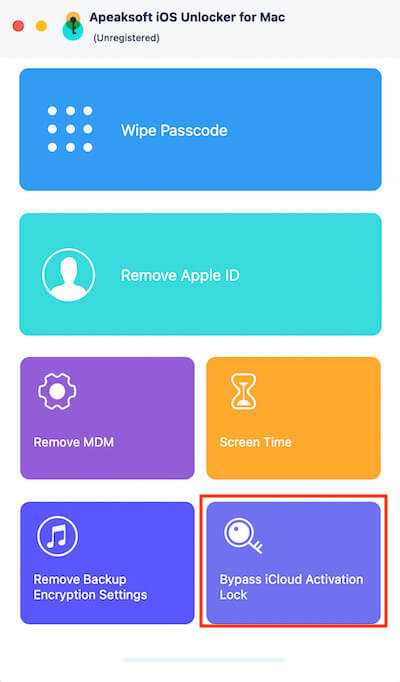
Step 2. Follow the instructions to connect your iPhone with a USB cable. Make sure your device is connected to your computer stably. If you can't unlock it, click the blue word below to Enter Recovery mode.
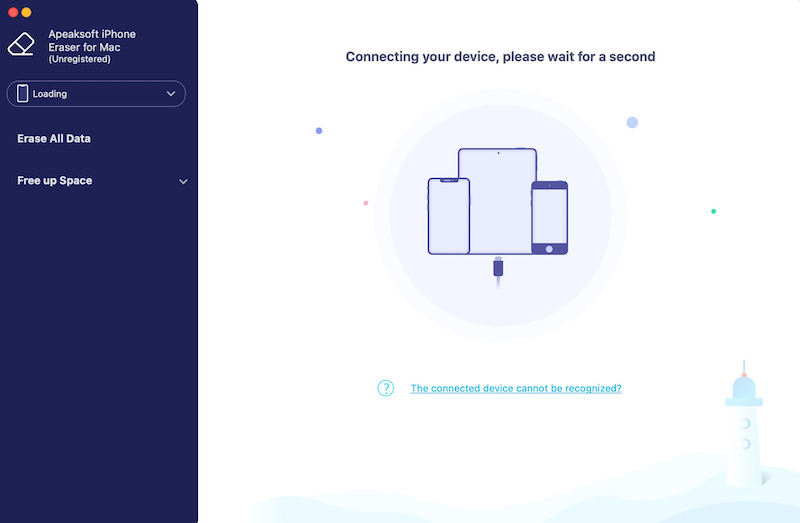
Step 3. Then, the software will automatically identify the device information and prompt the download of the corresponding firmware package. Finally, click the Unlock button, and it will start to bypass the activation lock, keeping the device connected during this time. If your device is already active, other features will be recommended.
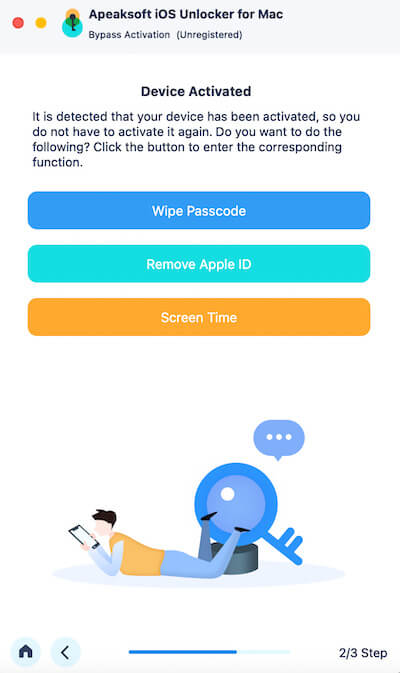
After the unlocking process, the software will prompt you that the device has been unlocked. At this point, your iPhone will resume normal use and no longer display the message that the iPhone locked to owner.
Part 3. Other Methods to Bypass iPhone Locked to Owner Free
While using a professional third-party tool is an efficient iPhone locked to owner bypass, Apple also has options if you prefer to try the official solution.
Apple Support
Step 1. First, ensure you have information about your device, including the iPhone's serial or IMEI numbers. You can find the serial number on the back of the device or in Settings > General > About the device.
Step 2. Then go to Apple's official website, go to the Contact Us page, select iPhone, and explain your problem. Choose to communicate with customer service by phone or online chat.
Step 3. Customer service will ask you to provide information about the device to verify that you are the legal owner of the device. Apple customer service may help you unlock the activation lock by providing the relevant proof.
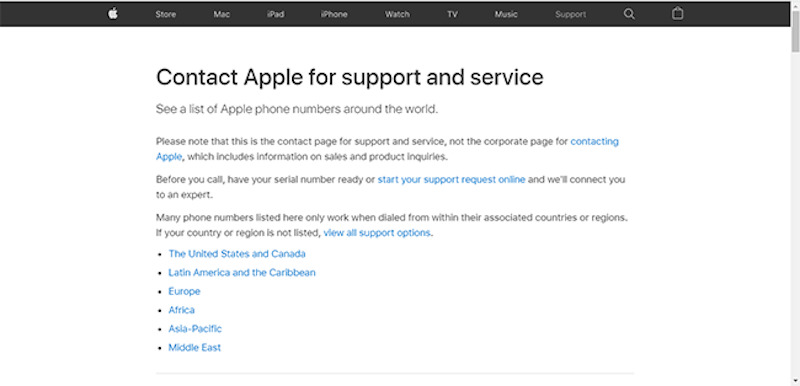
The Apple support team will assess your situation and may unlock the activation lock on your device. This process may take a few days, depending on your specific situation and the information provided.
iCloud
Step 1. Use a computer or other device to access icloud.com, then sign in with the Apple ID that's tied to the iPhone you're using now.
Step 2. On the iCloud home screen, tap Find My iPhone to go to the device management page.
Step 3. Locate the locked iPhone and tap its name to go to the device's details page. Select Delete to remove from the account. This step will require you to enter the password for your Apple ID, and you can try iCloud password recovery if you forget it.
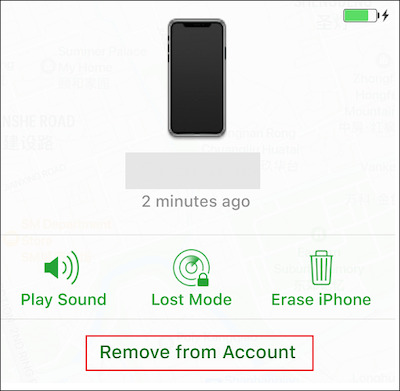
Once the removal is complete, the activation lock will be removed, the device will be restored to its factory settings, and you can reconfigure your iPhone to make the Settings using your Apple ID.
With Apple Support and iCloud, there is no cost, but you need to be able to provide information about your device and pass the verification. In many cases, especially when buying used equipment, these methods may help you solve the problem, but the processing time is relatively long.
Part 4. What to Do After Bypassing iPhone Locked to Owner
No matter what you choose on how to unlock a phone that is locked to owner, what should you do next after you've successfully unlocked it? Here are some important follow-up steps to ensure the long-term normal use of the equipment and avoid similar problems in the future.
Resetting the device
After unlocking, first you will need to reconfigure your iPhone. Follow the on-screen instructions to select a language and region and connect to a Wi-Fi network.
Enable Find My iPhone
To keep your device safe, it is recommended to turn on the Find My iPhone feature so that if the device is lost or stolen again, you can remotely lock or wipe it to prevent data leakage.
Backup device
It is very important to back up your devices regularly to prevent future data loss. You can back up your data via iCloud to keep it safe.
Check equipment functions
After successfully unlocking and resetting, double-check that the device functions properly. Including touch screen, camera, Wi-Fi connection, Bluetooth, etc., to ensure the device has no issues due to the lock being deactivated.
Once you complete these steps, your iPhone should return to normal use with greater security. It's important to keep your device and account secure to avoid experiencing activation lock issues again in the future.
Conclusion
Well, now you should have mastered more than one iPhone locked to owner bypass. Of course, if you are still hesitant, choose Apeaksoft iOS Unlocker, which is undoubtedly the easiest and most efficient method. Are you ready to give your iPhone a new lease of life?
Related Articles
Read this tutorial to get 3 ways to factory unlock iPhone to change your cell phone providers, and resale on Amazon and save money during international travels.
This article shows you effective ways to factory reset iPhone without password easily. With the detailed guide, you will master it well. Please read carefully.
Have you ever looked for a way to unlock your iPhone with broken screen? This post shares 5 easy but effective ways to achieve it!
Get steps to fix iPhone lock button stuck on all iPhone models. If your lock screen button is hard to press or not responding, you can solve the problem here.

