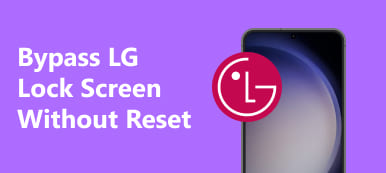Parental controls feature is mainly designed to limit access to the age inappropriate content. It can also be used to prevent some certain programs or features and control the app usage time. With parental controls, parents can easily put some limits to child's device. On the contrary, children are looking for a simple way to turn off the Parental controls.

Do you know how to unlock parental controls? In fact, you can easily turn off or adjust the parental controls feature if you know the password. This post will give you a detailed guide to disable the Parental Controls feature in Screen Time. What's more, we will show you how to unlock parental controls without password.
- Part 1. How to Unlock Parental Controls with Password
- Part 2. How to Turn off Parental Controls Without Password
- Part 3. FAQs of How to Unlock Parental Controls
Part 1. How to Unlock Parental Controls with Password
You can easily set up and add the parental controls with the Content & Privacy Restrictions in Screen Time (iOS 13) or Restrictions in General (iOS 12). As it mentioned above, you can handily unlock and disable this feature if you know the password. This part will show you how to turn off parental controls with password.
Step 1 Turn on your iPhone and go to the Settings app. Here we take unlocking Parental Controls on iPhone in iOS 13 as an example.
Step 2 Scroll down to locate the Screen Time option, tap on it. Then chose the Content & Privacy Restrictions section in the Screen Time interface.
Step 3 Now you can turn the Content & Privacy Restrictions off to unlock the Parental Controls on your iPhone. During this step, you are required to enter the Screen Time password to confirm the operation.
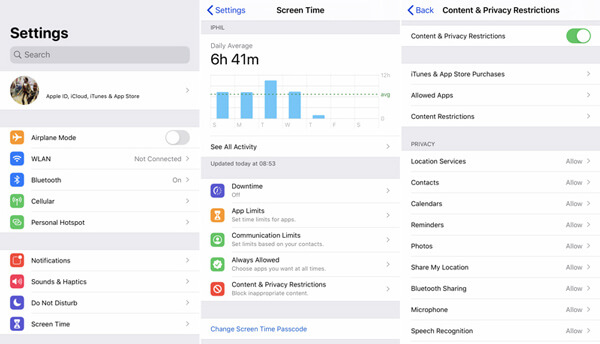
By turning off the Content & Privacy Restrictions on iPhone, you can easily unlock the parental controls. Moreover, you can reset the Screen Time passcode to set the Parent contols.
If you don't know the password, you can move to the next part.
Part 2. How to Unlock Parental Controls Without Password
If you don't know the password and want to break the limits of parental controls secretly, you need to rely on some parental controls removing tool. Here we strongly recommend the professional iOS Unlocker to help you unlock your parental controls without password.

4,000,000+ Downloads
Unlock Parental Controls on iPhone iPad without password.
Safely break the parental controls limits without any iOS data loss.
Remove any password including 4-digit, 6-digit, Face ID and Touch ID and more.
Bypass or unlock restrictions password when you forget Screen Time passcode.
Step 1 To unlock parental controls on your iPhone without password, you should free install this iOS Unlocker on your computer first. When you enter the main window, choose the Screen Time feature.
Step 2 Connect your iOS device to computer with a lightning USB cable. Tap Trust this computer on the iPhone screen to help your computer quickly recognize it.
Step 3 Click the Start button remove the Screen Time passcode or Restrictions passcode.
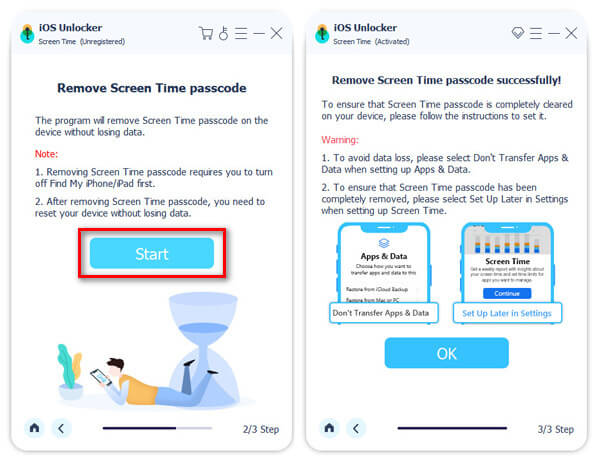
If your iPhone is running iOS 12 or a later version, iOS Unlocker will directly remove the Screen Time password on this iOS device. It may take some time to complete the removing process. If you are using an old iOS version like iOS 11, you'd better update iOS first.
Within just a few clicks, you can handily remove the Screen Time password on your iPhone. When you back to the Screen Time, there won't be any password for the parental controls. You can easily turn off and unlock it.
Moreover, once your even do not know the screen lock passcode on iPhone, you can use the iPhone unlock tool to lock the screen-locked iPhone firstly.
Part 3. FAQs of How to Unlock Parental Controls
Question 1. How to set parental controls on iPhone?
To set up and add the parental controls, you can open Settings app and then choose the Screen Time feature. Choose The Content & Privacy Restrictions option and then select the Set Up Screen Time for Family. Now you can add a child account to this Family Sharing and enable the parental controls feature.
Question 2. How do I disable the parental controls on Google?
To turn off the controls on Google, you should first go to the Parental Control Restrictions. When you get there, you can choose the Enable to get more options. Here you can select the Disable option to turn off the parental controls on Google.
Question 3. How to prevent web content with the parental controls?
If you are an iOS user and want to avoid some web content like adult content in Safari and apps, you can limit access to only approved websites. To do that, you can go to Settings app, choose the Screen Time feature, tap the Content & Privacy Restrictions option. Then you can enter your Screen Time passcode to confirm your operation. Tap Content Restrictions and then Web Content to select the Unrestricted Access, Limit Adult Websites, or Allowed Websites Only according to your need.
Question 4. How to supervise gameplay on Nintendo Switch?
Nintendo has a free Parental Controls app for parents to supervise child's gameplay. If you want to supervise gameplay on Nintendo Switch, you can install this app to add some limits to the gameplay.
Conclusion
Parental Controls feature offers a simple and effective way to restrict the settings on your children's device and limit usages, features and content of some specific apps. But sometimes, you can also need to adjust or unlock the Parental Controls. Here in this post, you can get 2 methods to turn off Parental Controls with or without password. Leave us a message if you still have any questions.