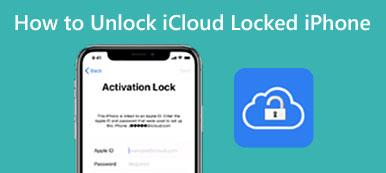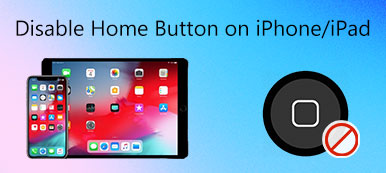How to unlock an iPhone without pressing the Home button? If the Home button on your iPhone does not work, such as changing for a new screen, or iPhone damage, you need to enter the iPhone without a Home button. Just learn more about the 5 methods to make iPhone unlock without pressing the Home button from the article.
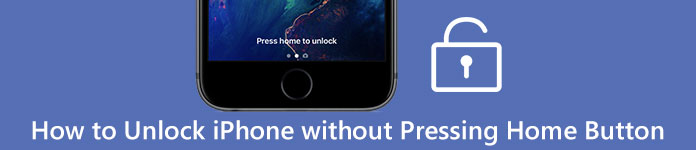
- Part 1: 2 Methods to Make iPhone Unlock without Pressing Home Button
- Part 2: How to Unlock iPhone 8/7/6 without Home Button via iTunes/iCloud
- Part 3: How to Unlock an iPhone without Pressing Home Button
- Part 4: FAQs of Unlocking iPhone without Pressing Home Button
Part 1: 2 Methods to Make iPhone Unlock without Pressing Home Button
Method 1: Unlock iPhone with Assistive Touch
Choose the General option from the Settings app on your iPhone. And then you can choose the Accessibility option.
Locate the AssistiveTouch option in the toggle the option on. It enables you to unlock the iPhone without pressing the Home button.
Open the AssistiveTouch menu by tapping the Virtual Home icon and then tap Device option and choose the Unlock screen.
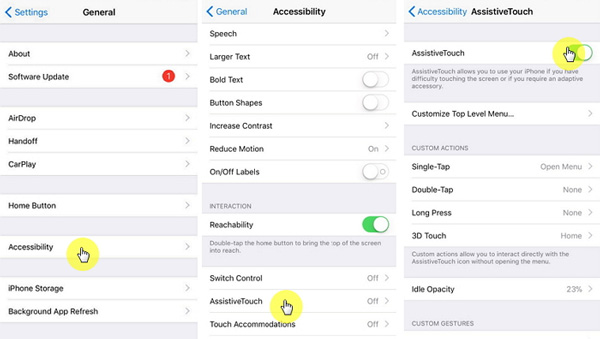
Method 2: Enable Rest Finger to Open to Unlock iPhone
Go to Settings app on your iPhone and select the General option to set up the fingerprint to unlock the iPhone.
Tap on the Accessibility option and choose the Home Button menu to enable the Rest Finger to Open option.
After that, you can simply place your finger on your iPhone instead of unlocking an iPhone without the Home button.
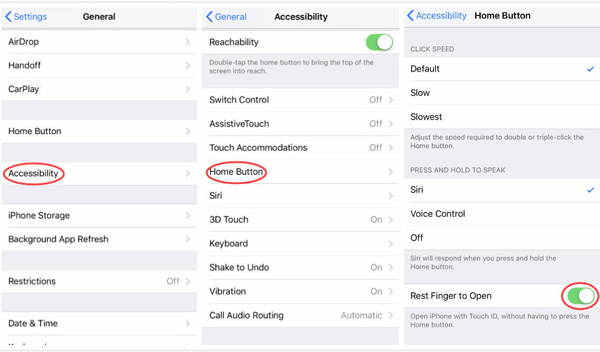
Part 2: How to Unlock iPhone 8/7/6 without Home Button via iTunes/iCloud
Method 1: How to Unlock iPhone without Pressing Home Button via iTunes
Connect your iPhone to iTunes with a USB cable. Once the iTunes detects your device, you can click the icon to enter the menu list.
Tap on the Summary menu from the left side, you can choose the Back Up Now option within the Backups section.
Simply touch the Restore iPhone button to unlock your iPhone, and then you can unlock iPhone without pressing the Home button. (iPhone Home button stuck?)
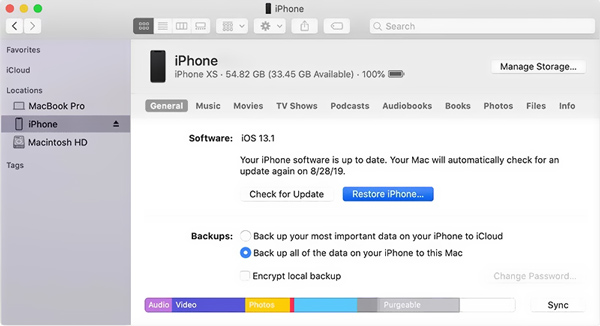
Method 2: How to Unlock iPhone without Pressing Home Button via iCloud
Head to the iCloud official website and sign in to the iCloud account with your Apple ID and password. (Find other iPhone unlocker online)
Press on the Find My iPhone button and select the iPhone device from the All Devices list.
After that, you can click the Erase iPhone icon to unlock the iPhone without pressing the Home button remotely.
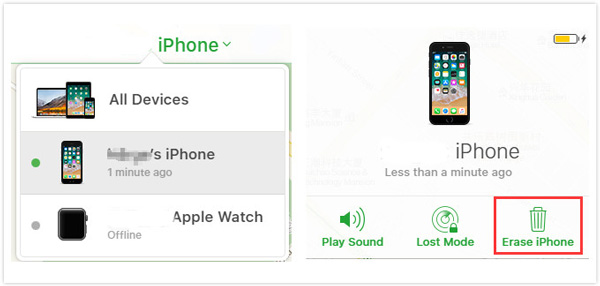
Part 3: How to Unlock an iPhone without Pressing Home Button
What should you do to unlock an iPhone without pressing the Home button for iOS 14 after several wrong attempts? The Wipe Passcode of Apeaksoft iOS Unlocker enables you to remove the forgotten Apple ID to activate an iPhone. It enables you to access Apple ID and related iCloud features and settings within few clicks.

4,000,000+ Downloads
Wipe iPhone passcode to get into screen-locked device.
Remove forgotten Apple ID to activate iPhone as a new one.
Access Apple ID and related iCloud features and settings.
Update iPhone or iPad to the latest iOS version wirelessly.
Connect your iPhone to the computer to the computer. Launch the iOS Unlocker and choose the Wipe Passcode mode to remove the lock screen passcode of iOS device before clicking the Start button.
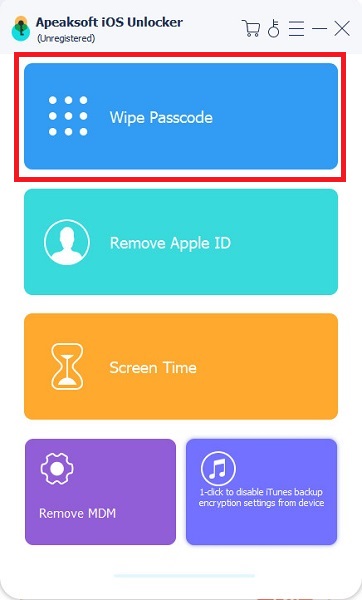
After that, you can confirm the information on your iOS device. After that, you can confirm the information on your iPhone and click the Start button to proceed to download the firmware package.
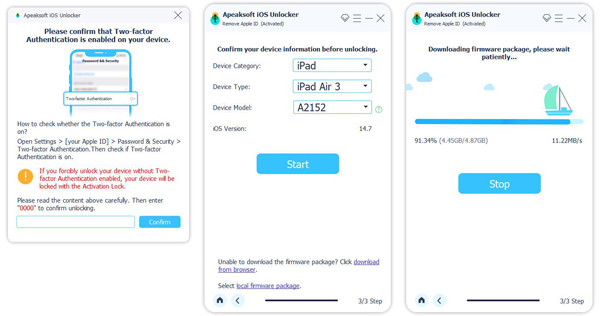
Once you have downloaded the firmware completely, click the Unlock button to wipe your screen passcode. Then you are required to enter 0000 to confirm the unlocking iPhone without Home button.
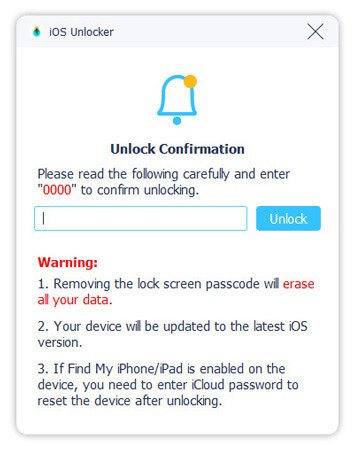
Part 4: FAQs of Unlocking iPhone without Pressing Home Button
1. Can You Slide to Unlock Instead of Pressing Home Button with iOS 10?
No. The slide to unlock feature is not available for iOS 10 or above. But if you just need to get the feature back to the latest iOS, you can jailbreak the iPad or iPhone to unlock iPhone without pressing the Home button.
2. How to Fix iPhone Unlock Errors with Ease?
If you are not able to press the Home button to unlock iPhone, which is related to iOS or software, you can take advantage of the all-in-one iOS System Recovery to fix the related problems.
3. What are The Important Tips to Unlock iPhone?
When you need to unlock the iPhone without pressing the Home button, you should know that erasing the lock screen passcode will erase all your data. The iOS might be updated to the latest version. iCloud DNS bypass can also unlock your iPhone without a Home button, but some common features are not available on the device.
Conclusion
When you need to unlock your iPhone without pressing the Home button, you can change to the Assistive Touch option or the Rest Finger to Open option. If you just need to access to the iPhone, you can also reset the iPhone with a new passcode instead. As for the broken iPhone, Apeaksoft iOS Unlock should be a versatile solution you can take into consideration.