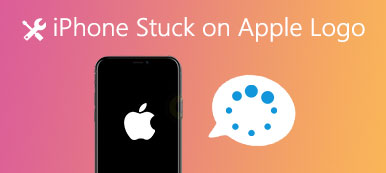Get a used iPhone but don't know the Apple ID password of previous owner? Or want to remove Apple ID from a stolen iPhone?
When you purchase a second-hand iPhone but find that the iOS device is already linked to an Apple ID, you must completely delete the Apple ID and remove the iCloud activation lock. However, if it is a lost or stolen device, you may not get the Apple ID password. Do you know how to remove Apple ID from stolen iPhone without password?
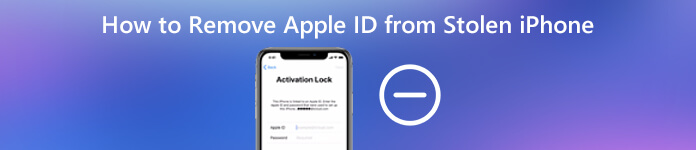
Considering that you can't access the contact information of the previous owner, you have to remove the Apple ID without password. Here in this post, we will share a simple way to remove Apple ID from a stolen or lost iPhone.
- Part 1. Remove Apple ID from Stolen iPhone Without Password
- Part 2. Remove iPhone Activation Lock with the Previous Owner
- Part 3. FAQs of Removing Apple ID
Part 1. Remove Apple ID from Stolen iPhone Without Password
If you can contact with the previous owner, you can easily remove the Apple ID from iPhone with its previous Apple account password. Thing will be quite different if you don't know the passcode. To remove Apple ID from a stolen iPhone without the password, you need to rely on some professional Apple ID remover. Here we strongly recommend the powerful Apple ID removing software, iOS Unlocker for you to remove the Apple ID with ease.

4,000,000+ Downloads
Remove Apple ID from a found or stolen iPhone without password.
One-click way to wipe your forgotten Apple ID and iCloud passcode.
Unlock screen lock, Face ID, Touch ID, digital password on iPhone/iPad/iPod.
Bypass Screen Time or Restrictions password without any data loss.
Step 1 To remove Apple ID from a stolen iPhone, you should free download and install this iOS Unlocker on your computer first. It allows you to erase the previous Apple account on either Windows PC or Mac. Ensure you download the right version.
Step 2 Run this Apple ID remover and choose the second Remove Apple ID feature. Connect the stolen iPhone to computer, and then tap Trust on the device screen to help your computer quickly recognize it.
Step 3 After connecting successfully, click the Start button to start removing the Apple ID and iCloud account associated to this stolen or lost iPhone.
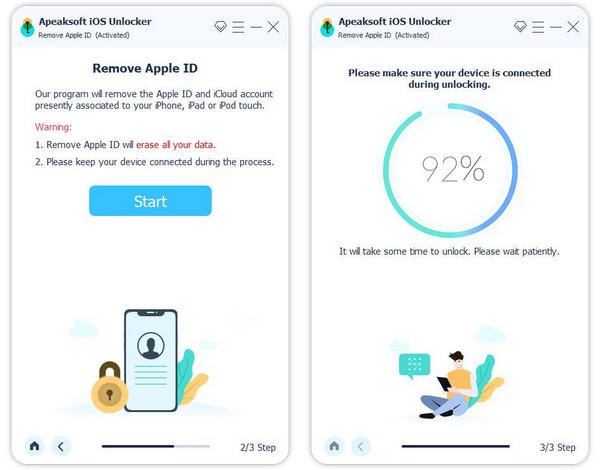
Step 4 Then, iOS Unlocker will directly remove the Apple ID and iCloud account linked to this iOS device. It will take moments to remove Apple ID from iPhone without password. When the removing is over, click the OK button to complete the process.
If you are locked out of your iPhone and can't enter it, you can also rely on this iOS Unlocker to enter a locked iPhone with ease. Moreover, it enables you to bypass Screen Time restriction password. You can free download it and have a try.
Part 2. Remove iPhone Activation Lock with the Previous Owner
When you buy a used iPhone and want to remove the Activation Lock and Apple ID, you can first contact the seller and explain the situation. If you can get the previous Apple ID password, you can restart iPhone and continue with the standard activation process.
Step 1 Open your browser and go to the official site of iCloud. Sign in with the Apple ID of the previous owner to activate the iOS device.
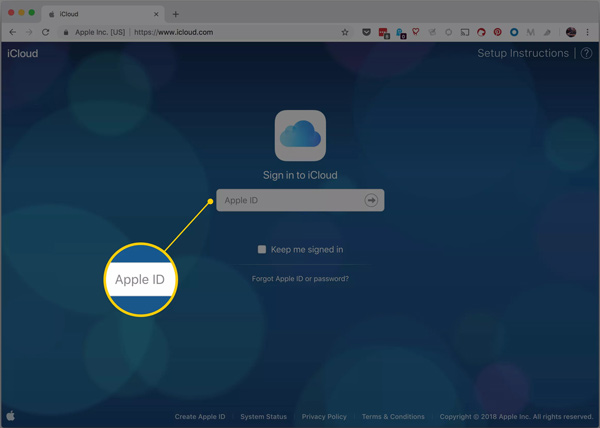
Step 2 When you enter the Apple account, choose the Find iPhone option.
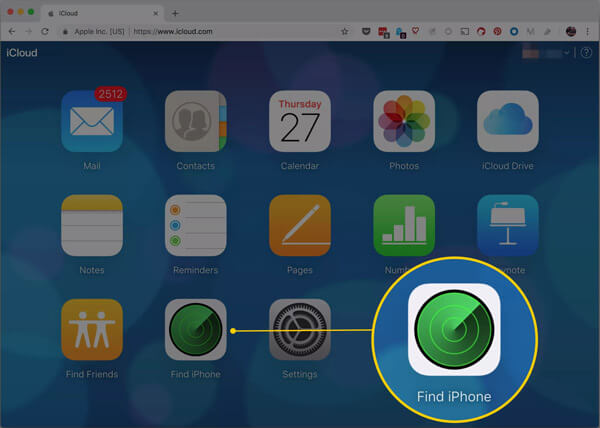
Step 3 Click All Devices and then choose the iPhone they're selling you. Click the i button to get more details. After that, you can choose the Remove from Account option to remove it.
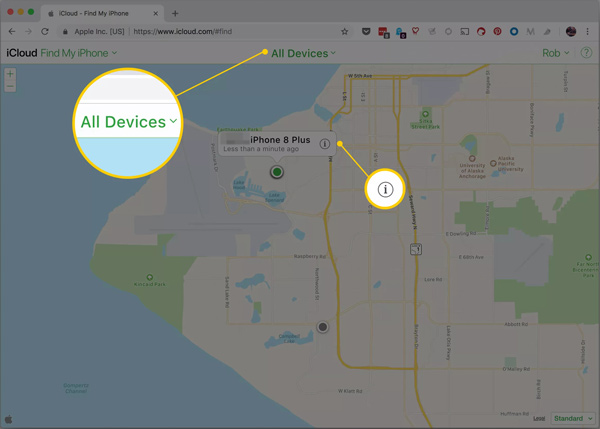
Before you do that, you need to ensure that the previous owner has erased the device, and then you can restart your iPhone. However, probably the previous owner won't do that. You can turn to other programs, such as iMobie AnyUnlock.
Part 3. FAQs of Removing Apple ID
Question 1. How do I turn off Find My iPhone activation lock without previous owner?
When you want to turn off Find My iPhone activation lock without previous owner, you need to rely on the professional activation lock remover tool. You can give the recommended iOS Unlocker a try.
Question 2. How to change the Apple ID password?
When you want to change the Apple ID password and reset Apple ID, you can open the Settings app, tap your Apple account and then choose the Password & Security option. After that, you can choose the Change Password option to reset your Apple ID and change the password with ease.
Question 3. What happen after deleting Apple ID account?
After you delete Apple ID account, the account details and data associated with this Apple ID will be permanently removed from Apple servers. You are no longer allowed to sign in with this Apple account or access the related data. All iOS files including photos, videos, documents, and other data stored in iCloud will also be erased. What's more, the Apple Store store appointments and AppleCare support cases will be canceled.
Conclusion
You can get a detailed guide about how to remove Apple ID from stolen iPhone from this post. Don’t forget to try the free iPhone unlocker we recommended. Also, you can learn the regular step to remove Activation Lock on iOS device. If you remove the Activation Lock without the previous owner, you can also seek help from iMobie AnyUnlock and UltFone UltFone Activation Unlocker. If you still have any questions about Apple ID or the removing stuff, you can leave us a message.