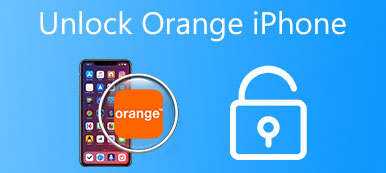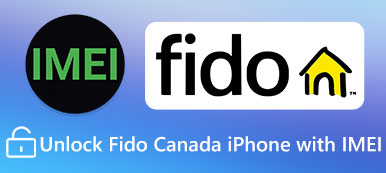An unlocked iPhone means you can use it with any cellular network and any GSM carrier at home or abroad. So, more and more iPhone users are desired for an unlocked iPhone. But for you, how do you know if your iPhone is unlocked or not? Here we list 3 ways for you to help you check whether your iPhone is unlocked or locked.

Way 1: Know if Your iPhone is Unlocked by SIM Card
It can be the easiest way to know if your iPhone is unlocked using a different carrier’s SIM card. Just change a SIM card and wait a moment or two, and see if your iPhone gets service. That’s all you need to do. But the pre-condition is that you have the different carrier’s SIM card. If you satisfy this condition, just follow the guide and check if your iPhone is unlocked.
Step 1. Turn off your iPhone
First, press and hold the Power button until you see the “slide to power off” text appears at the top of the screen. Then slide it to turn off your iPhone. The Power button is either on the right side your phone or on the top of your phone’s casing.
Step 2. Change the SIM card
Pull the SIM tray out of your iPhone after pushing the SIM eject tool into the small tray hole. Then you are allowed to remove the current SIM card and put another carrier’s SIM card in it to instead of your original card. Then slide the tray back into your iPhone.
Step 3. Turn on your iPhone
Simply press and hold the Power button for a while and you can see the Apple logo appears on the screen. Then open the “Phone” app which is at the button of your screen. If a message like “Activation Code”, “SIM Unlock Code” or other similar error shows before you open the Phone app, your phone is carrier-locked.
Step 4. Check if your iPhone is unlocked
When you in Phone screen, dial a number and press “Call” button to make a call. If you see a “Call cannot be completed as dialed” text, that means your iPhone is locked. On the contrary, if you can complete your call, your iPhone is unlocked and can use other carriers’ SIM cards.

Way 2: Know if Your iPhone is Unlocked with Web Service
If you don’t have an alternative SIM card, the first way may not very suitable for you. However, you can try to know if your iPhone is unlocked with a web service such as IMEI. Just enter your IMEI number to check your phone’s unlock status. Follow the next steps and begin to check if your iPhone is unlocked.
Step 1. Register an IMEI account
To check with IMEI number, you must have an account at first. Open IMEI Info’s registration page and enter your account information like name, email address and password. And then click “Register Me”. Then open your email address to confirm the account you register. If you have the account already, just look at the step 2.
Step 2. Find IMEI number on iPhone
Open the Settings app on your iPhone’s main screen. Then tap “General” in this page. Next, tap “About” which is at the top of the General page. Now scroll down to find the IMEI section. The number to the right of the “IMEI” heading is your iPhone’s IMEI number.
Step 3. Enter IMEI number
Find the “Enter IMEI” field in the IMEI Info page and then enter your iPhone’s IMEI number. And click the “I’m not a robot” box to verify your identity. Now you are allowed to click “Check” which is at the right of the entering field.
Step 4. Begin to know if your iPhone is unlocked
Click “SIMLOCK & WARRANTY” which is on the right side of this page. At last, find the option in the middle of the page and click “Check Apple Phone Details”. There are two situations that will appear after you click the option. If you see “Unlocked: false”, it means your iPhone is locked. Otherwise, if you see “Unlocked: true”, it stands your iPhone is unlocked.
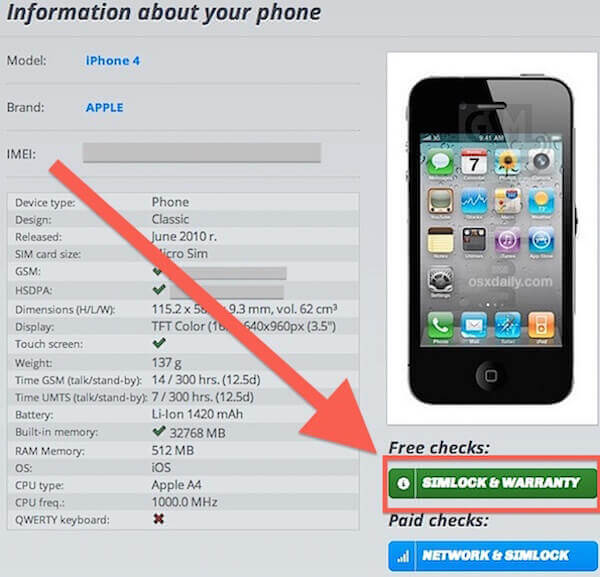
Way 3: Know if Your iPhone is Unlocked with iTunes by Restoring
The third way we introduce of how do you know if your iPhone is unlocked must under the help of iTunes. The first step you need to do in this way is to reset your iPhone to factory default. If you want to check the iPhone unlock status via iTunes, just keep reading and learn this method.
Step 1. Reset your iPhone
Open your iPhone and then tap “Settings” app on the main screen. Then tap on “General” and scroll to the bottom of this page to find “Reset”. Tap “Reset” and then tap “Erase All Content and Settings”. Enter your iPhone passcode if you set it, and confirm the reset by tapping the “Erase iPhone”.
Step 2. Restore by iTunes
Reset your iPhone to factory default may takes some time. At the meantime, you can open iTunes on your computer. Then connect your reset iPhone to your computer via a USB cable to begin your restoring.
Step 3. Begin to check
When you see the familiar “Congratulations, the iPhone is unlocked” message on your iTunes, you can know your iPhone is unlocked. If your contract is over, this message will be displayed when you went through the free unlocking method supported by AT&T. If you are still on contract and you requested a SIM unlock through Verizon or Sprint, you can see this message as well.
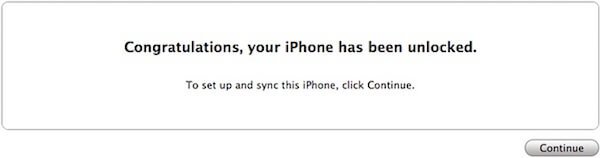
Conclusion
In this article, we introduce 3 methods for you to know if your iPhone is unlocked or not. You can use one of them to check your iPhone unlock status before you do some international travel or buy and sell an old iPhone. Actually, each of them has some advantages and disadvantages. Choose the most suitable one and check the iPhone unlock status with ease.